List Donor Donations
To view all donations, from the main Auctria Dashboard, click Donors then All Donations.
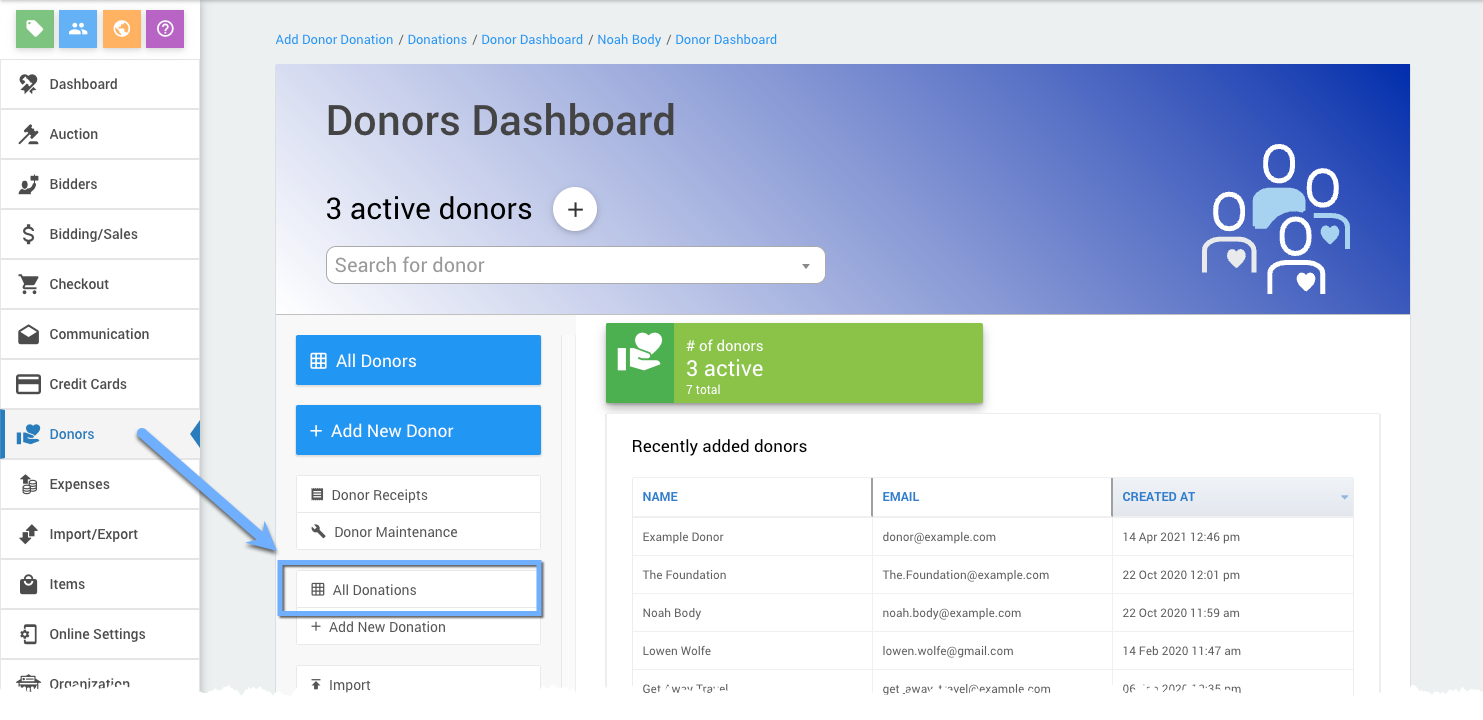
All examples taken from a demonstration event.
The Donations View window appears.
To change the way the information is presented, click a column heading to sort the rows based on that column. Click the selected column heading again to reverse the order. Clicking the arrow in the column heading will also set the sort order for the column.
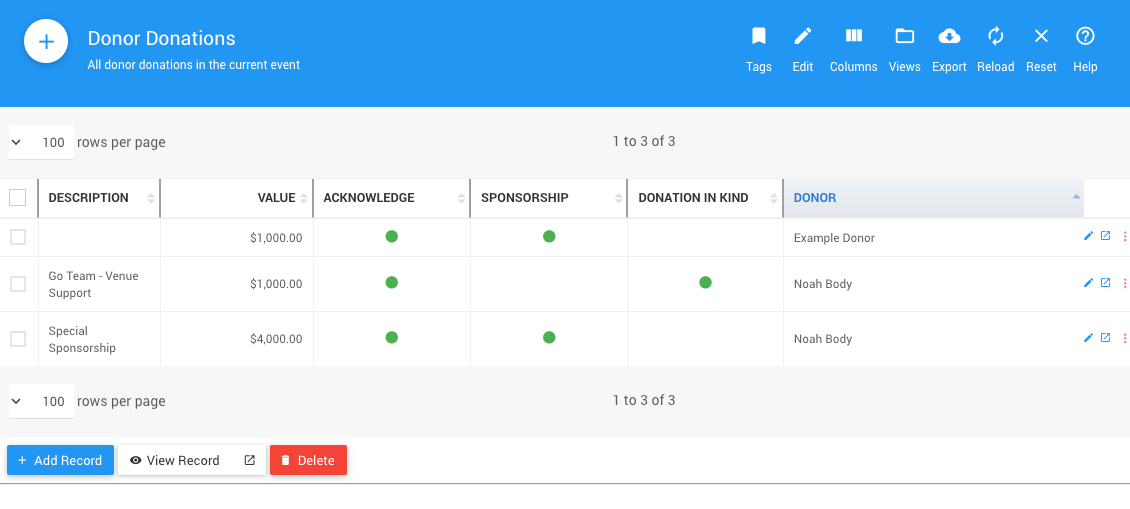
An example taken from a demonstration event.
From this window, you can do any of the following:
Add a new donation by clicking the + in the upper left corner, or the + Add Donation button in the lower left.
Export the list to a PDF, XLS or CSV file by clicking action for "Export" in the report banner.
You can also select an individual donation to edit, view or delete. Click the checkbox at the left side of the donation row. A checkmark will note the record has been selected.
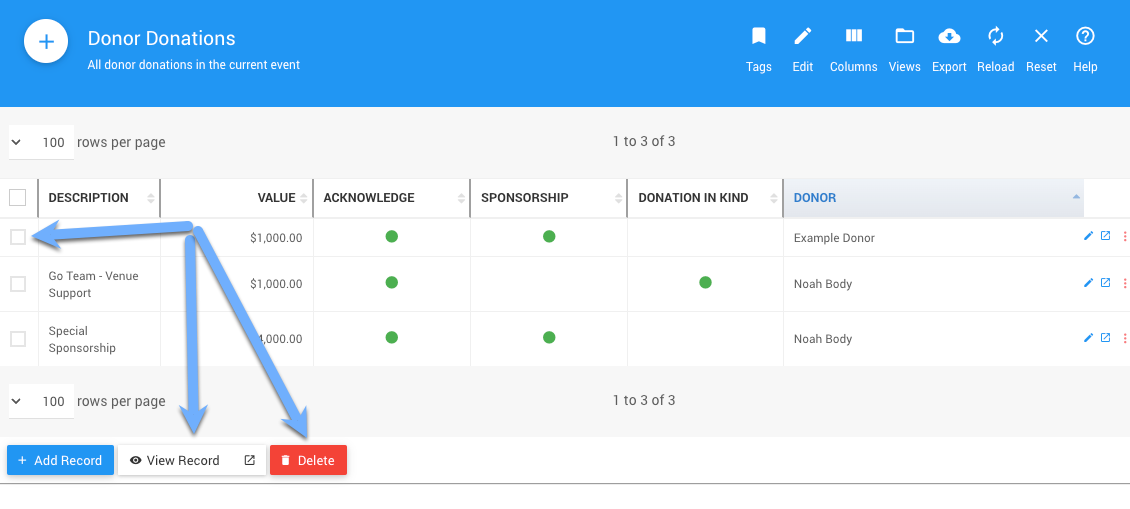
An example taken from a demonstration event.
To open the selected donation, click View Record. The same donation window that you used to enter the donation will appear, and you will be able to edit the information.
To Delete the selected donation, click Delete.
A window will pop up asking to confirm the deletion.
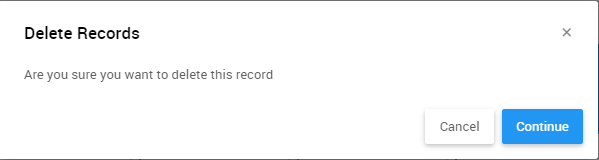
To confirm, click Continue. To cancel the deletion, click Cancel.
Last reviewed: January 2023