Website Content
Event website pages are made with a Header, a Footer, and the content in between.
The majority of Website Content is displayed between the Header and the Footer. This space is filled with Sections. Sections are filled with one or more Rows. Rows can have up to four Columns. Columns are where you add Website Content elements.
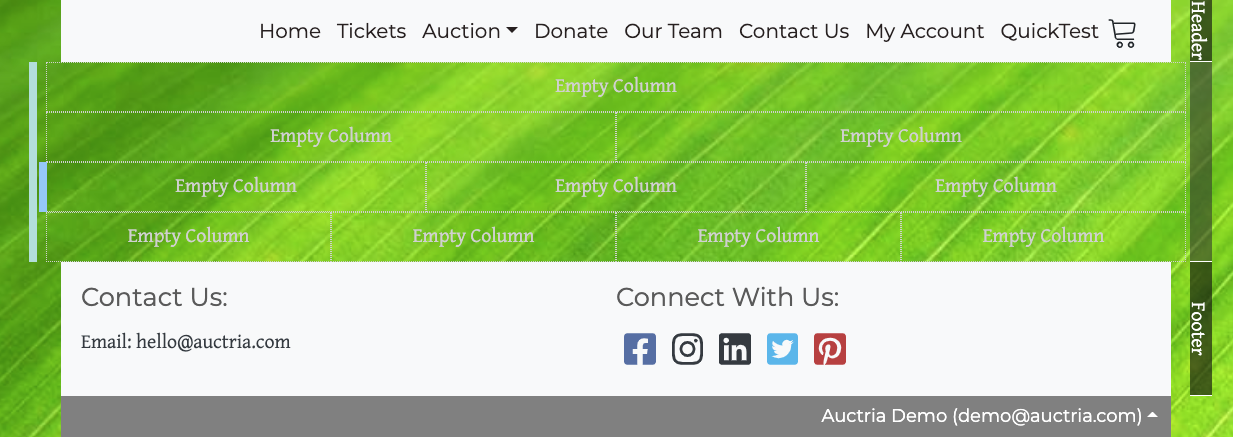
Adding Website Content to a website page is easily accomplished using "drag-n-drop" to add a section, a row, or a content element from the Website Editor Sidebar to an appropriate space on the website page.
Column Content
To add a Column Content item, just "drag-n-drop" the element from under the "Column Content" section of the Website Editor Sidebar.
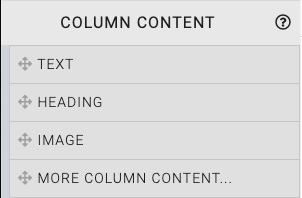
There are many content elements available to be added.
Dragging the More Column Content into the website page will open a Choose Content window.
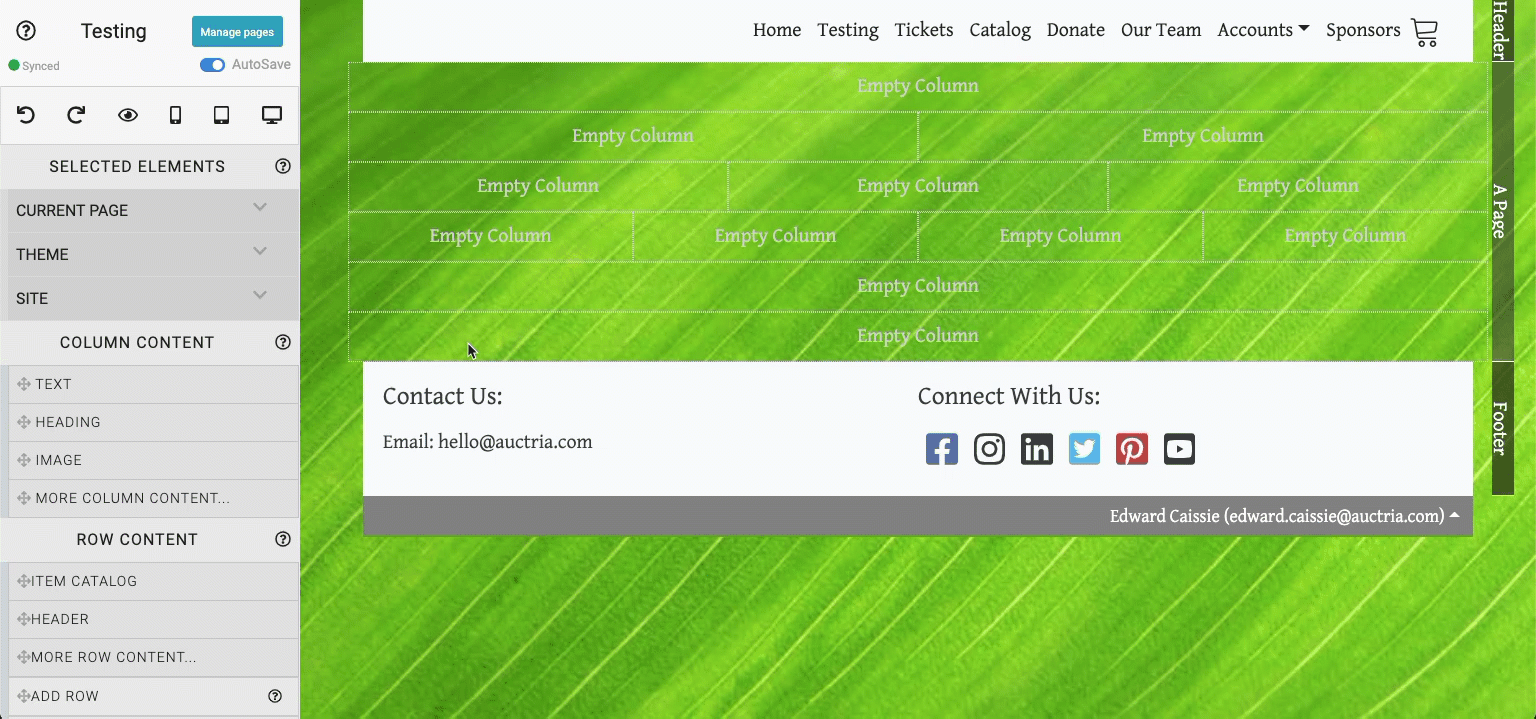
Row Content
To add Row Content you would use "drag-n-drop"" the same way as adding Column Content.
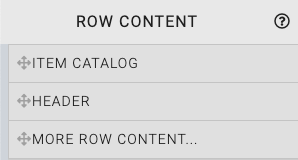
When adding a Row Content element, you can either insert the element into an existing empty row or create a new row by inserting the element above or below an existing row/section.
There are many row elements available to be added.
Dragging the More Row Content element into the website page will open a Choose Row window.
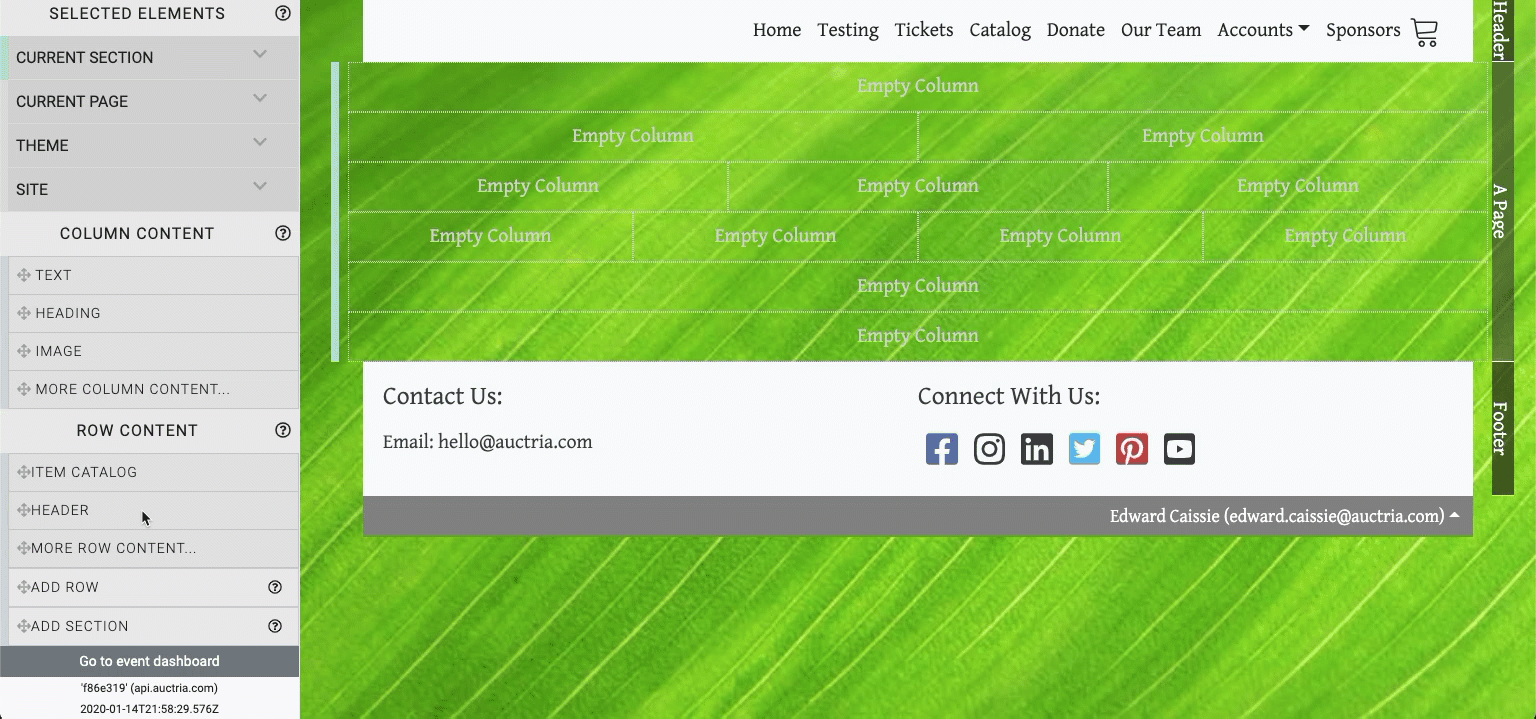
Add Row
To add a new row to a website page, hover your mouse pointer over the Add Row sidebar element (look for the cursor to appear as a hand) then drag and drop the element onto the page. A row will be dropped inside the Section. Immediately upon dropping the row into a section the Choose Row pop-up window will appear where you select the row's number of columns.
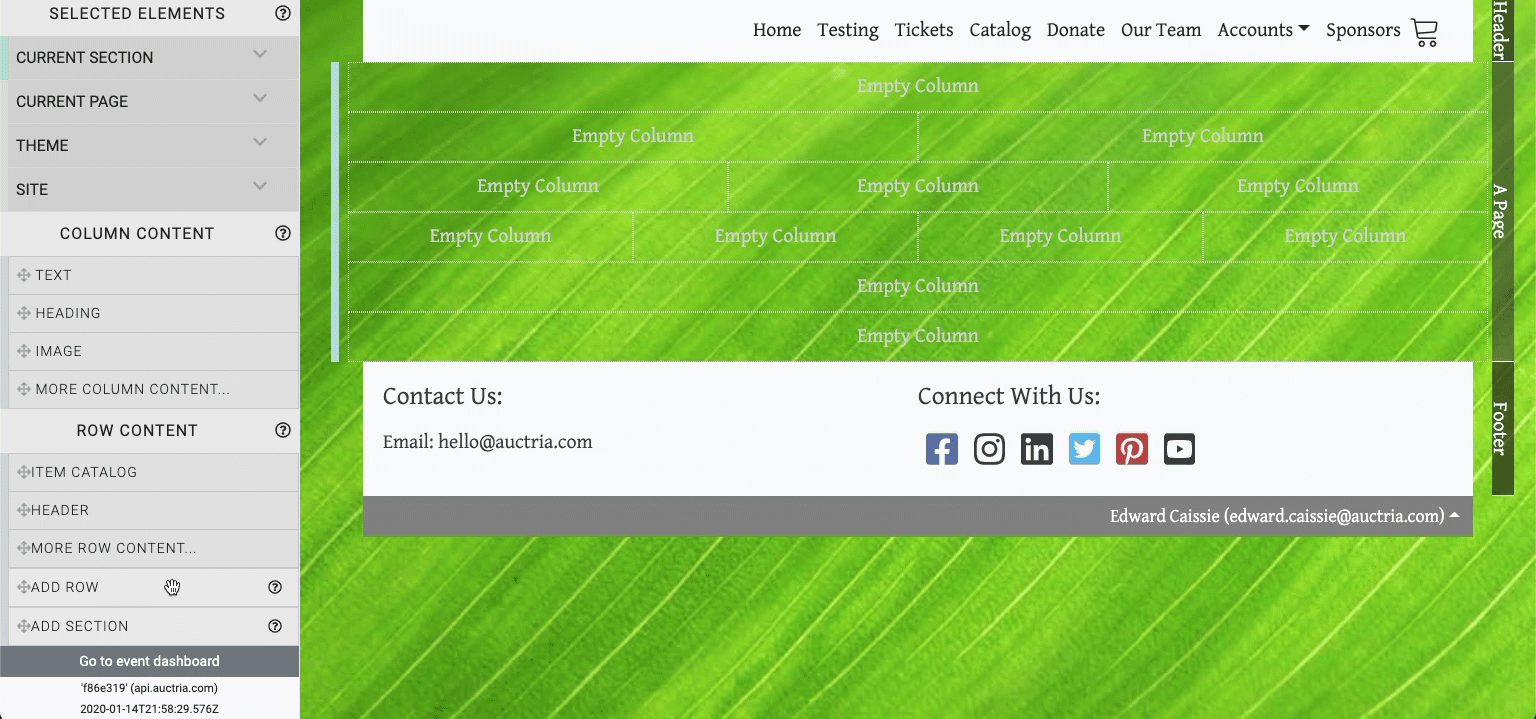
Add Section
To add a new section to a website page, hover your mouse pointer over the Add Section sidebar element (look for the cursor to appear as a hand) then drag and drop the element onto the page. Immediately upon dropping the section onto the page the Add Row function is triggered to display the Choose Row window. Sections are used to create a collection of rows which can then be styled and managed as a group.
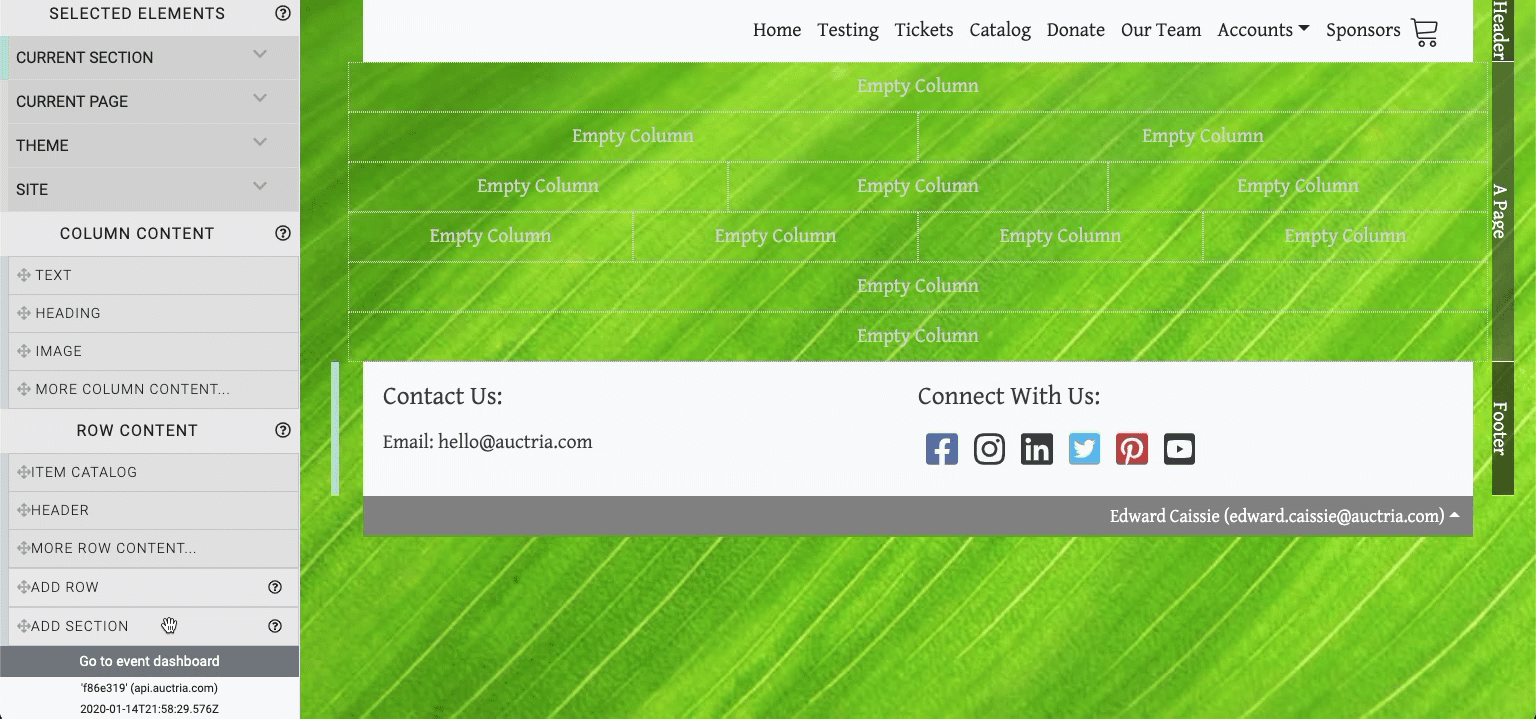
IMPORTANT
If you do not select a number of columns in the Choose Row window, the row will not be created; and, the section will not be added.
Last reviewed: February 2023