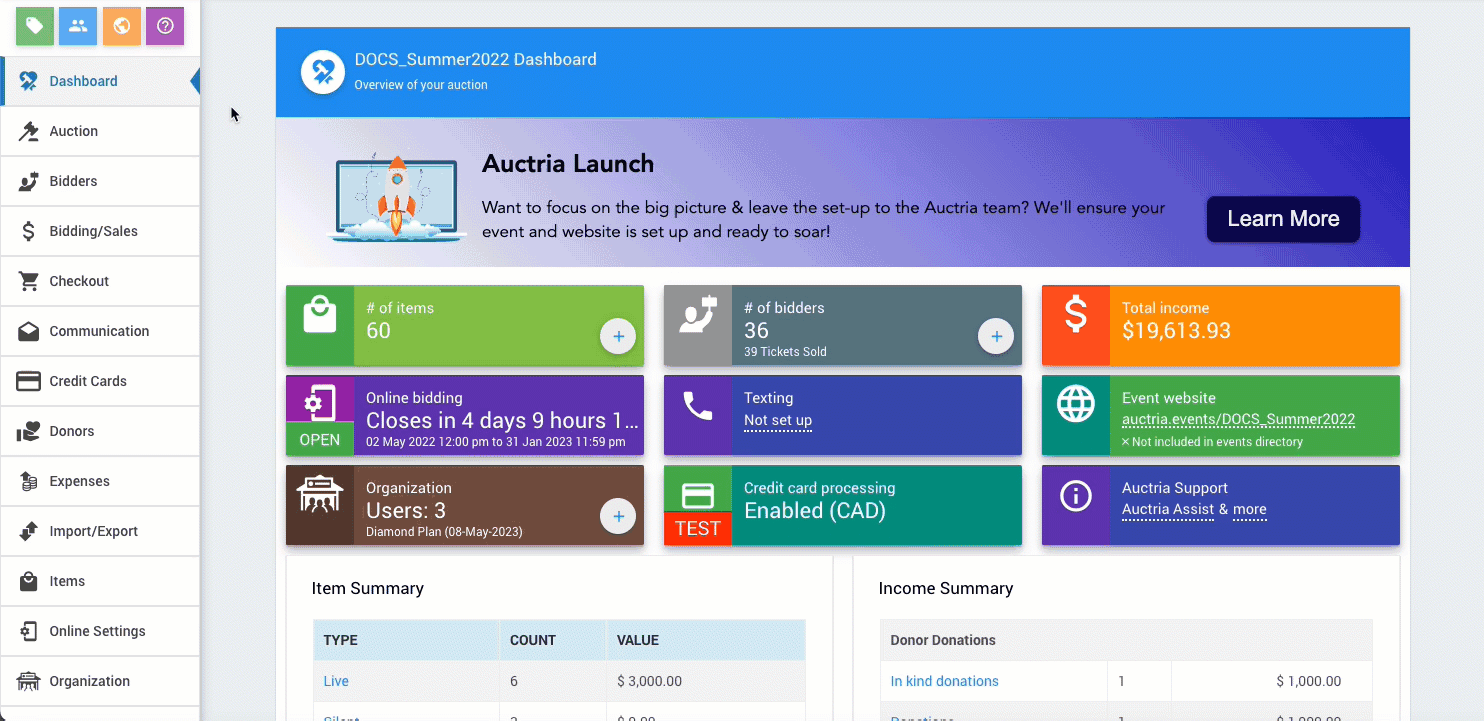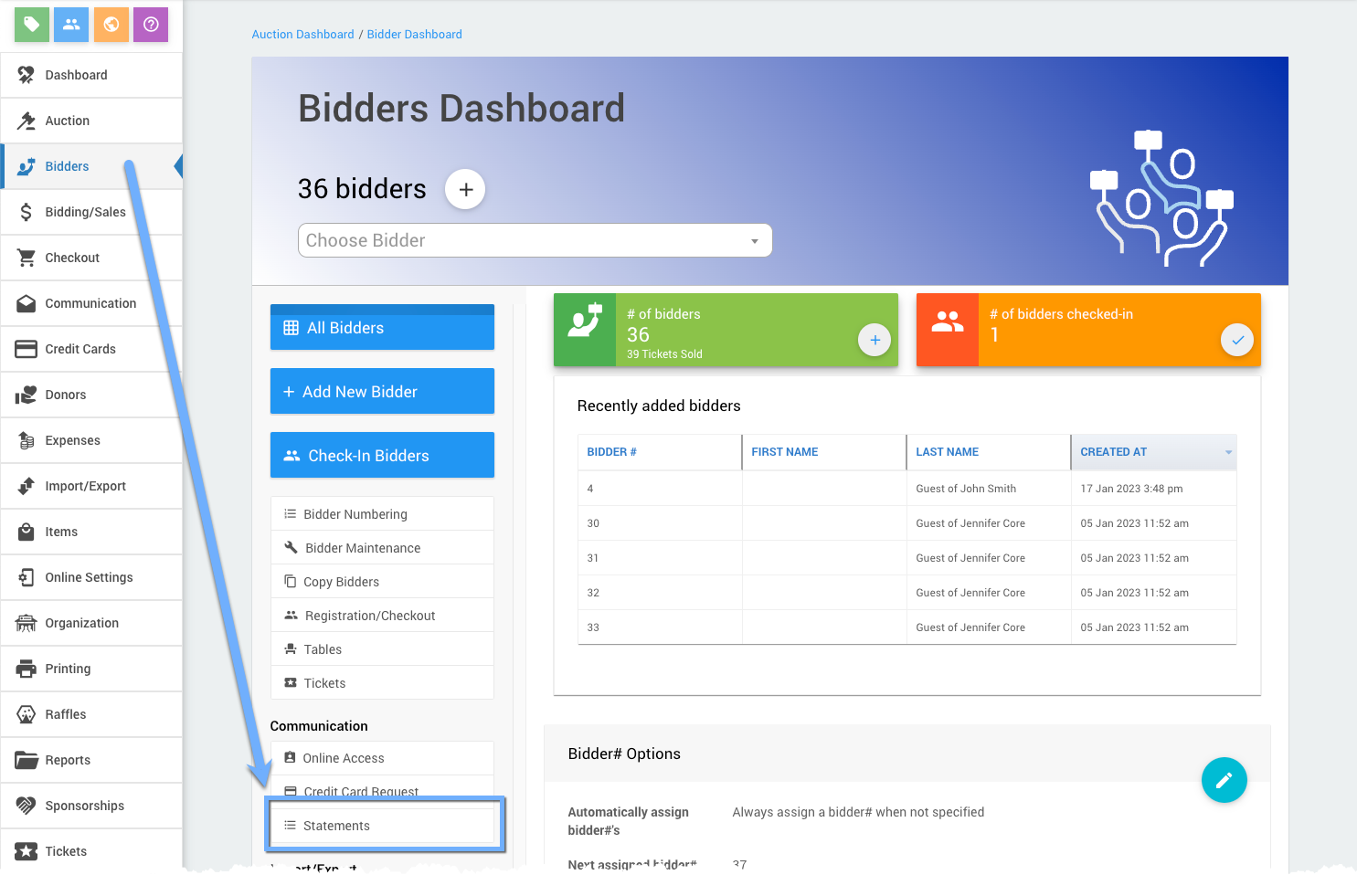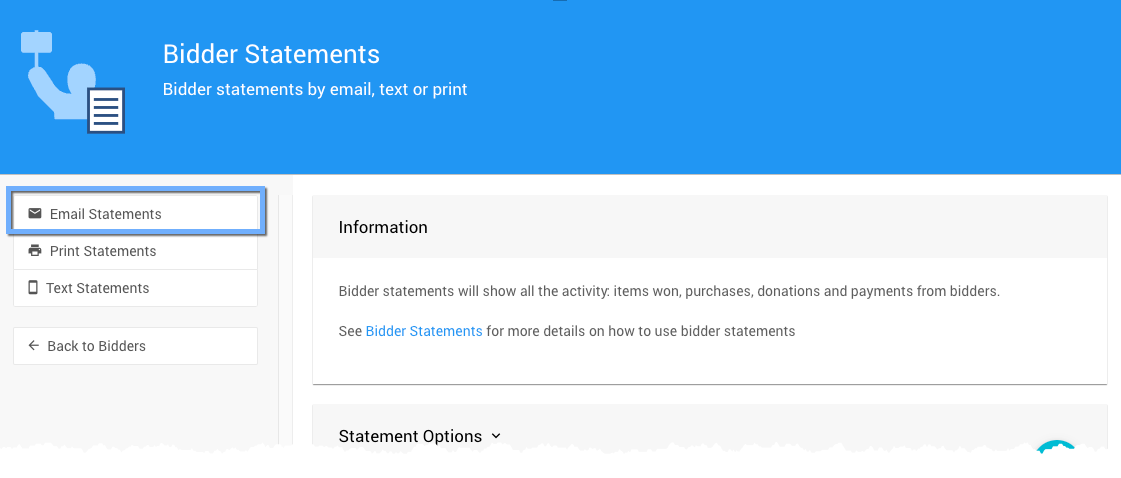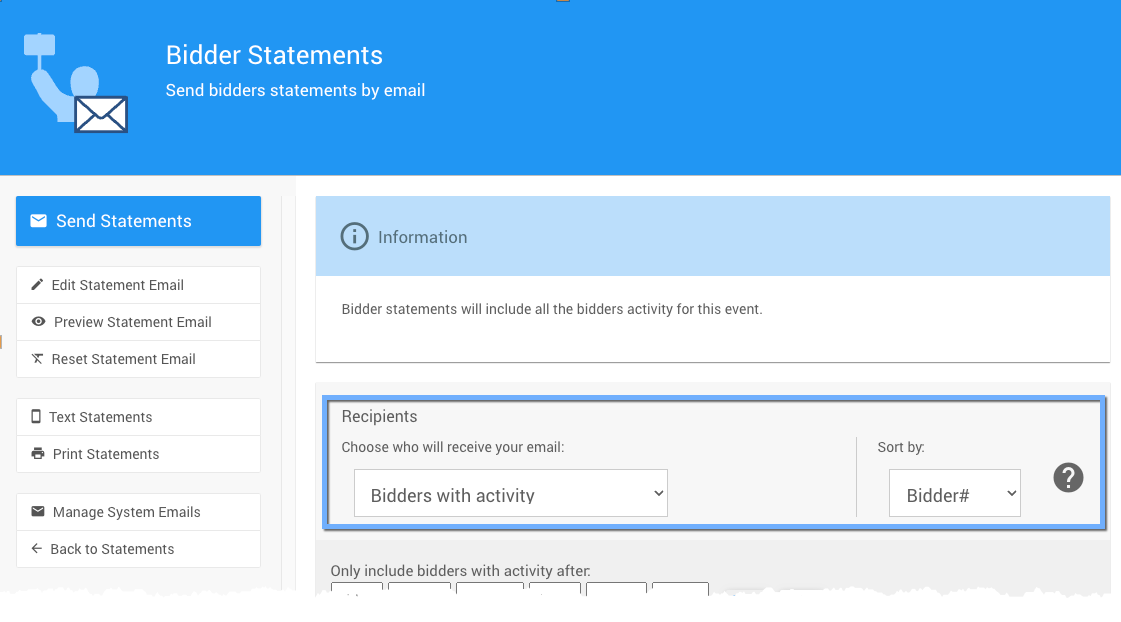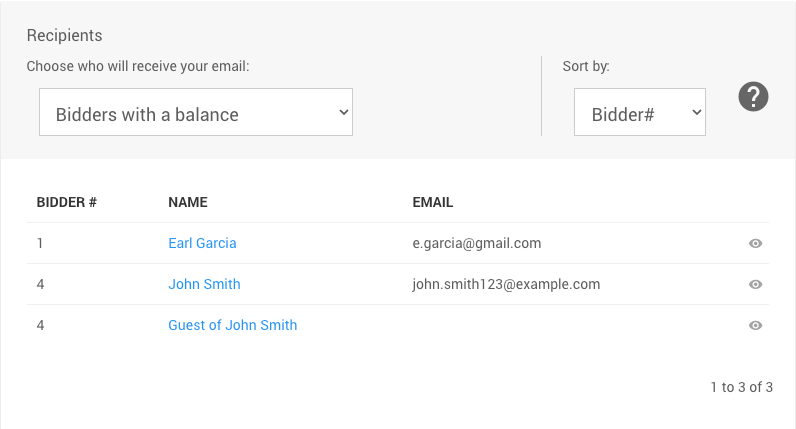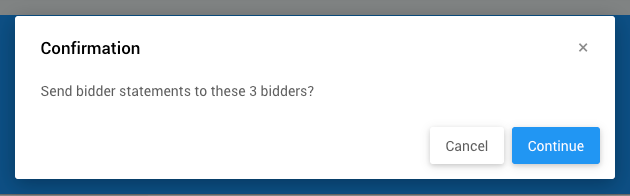How To Email Bidders With A Balance
Learn about related topics:
- Email Statements
For online auctions, you have the option to email a statement to the bidder with a payment link. - Text Statements
- Automatic Payment Processing
All transactions require a person (organizer or participant) to initiate them. - Financial Reports
Financial reports for Bidder Accounts, Payments, Credit Cards, Sales Tax, Expenses, Income, Income Summary, Income By Table, and All Events.

Last reviewed: December 2023