Configuring Authorize.Net
To configure Auctria to use Authorize.Net as your credit card processing service you need to enter your API credentials from your Authorize.Net account.
From the main Auction Dashboard, go to Credit Cards and then click Authorize.Net connection under the Connections sidebar.
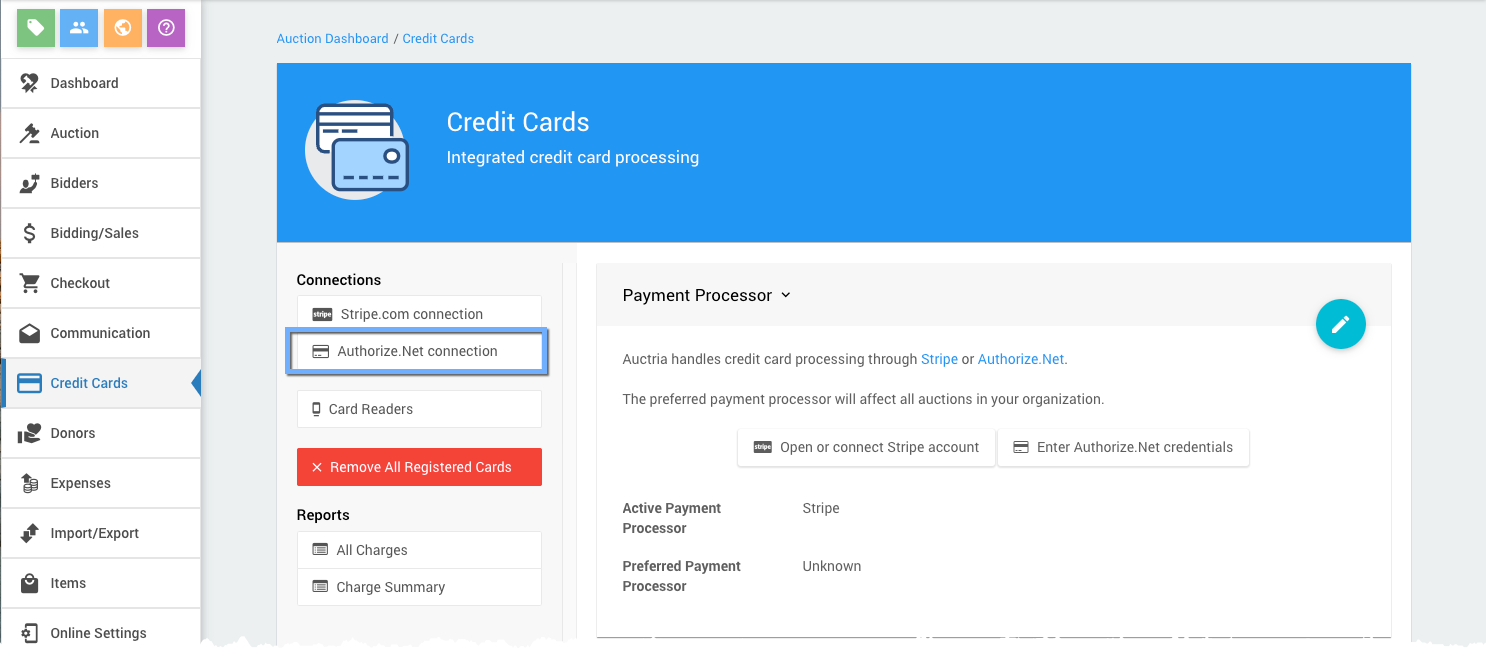
This will bring you to the Authorize.Net connection page where you will enter your Login ID and API keys (from Authorize.Net).
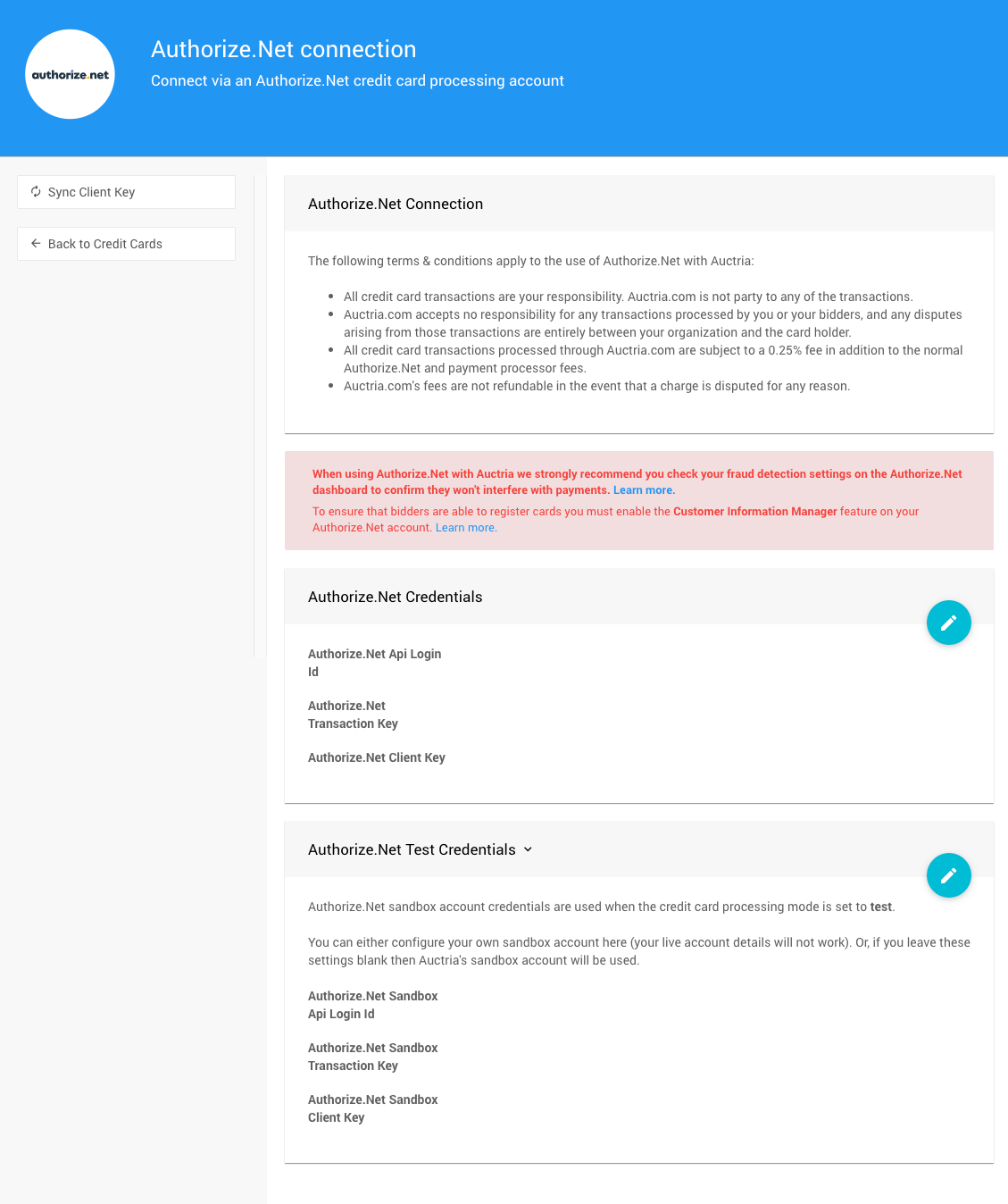
In the Authorize.Net Credentials section you need to provide the API login id and transaction key. You can find these details in your Authorize.Net admin page at https://account.authorize.net Click on Settings and then API Credentials & Keys
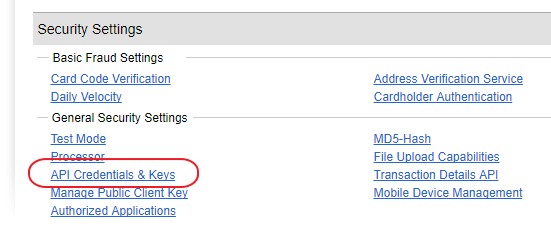
This page will show your API Login Id (a sequence of a dozen or so numbers and letters) and also let you create a new transaction key, both of which should be copied and pasted into Auctria to ensure they are correctly entered.
IMPORTANT
After saving the Authorize.Net credentials, click the Sync Client Key button under the Actions sidebar menu.
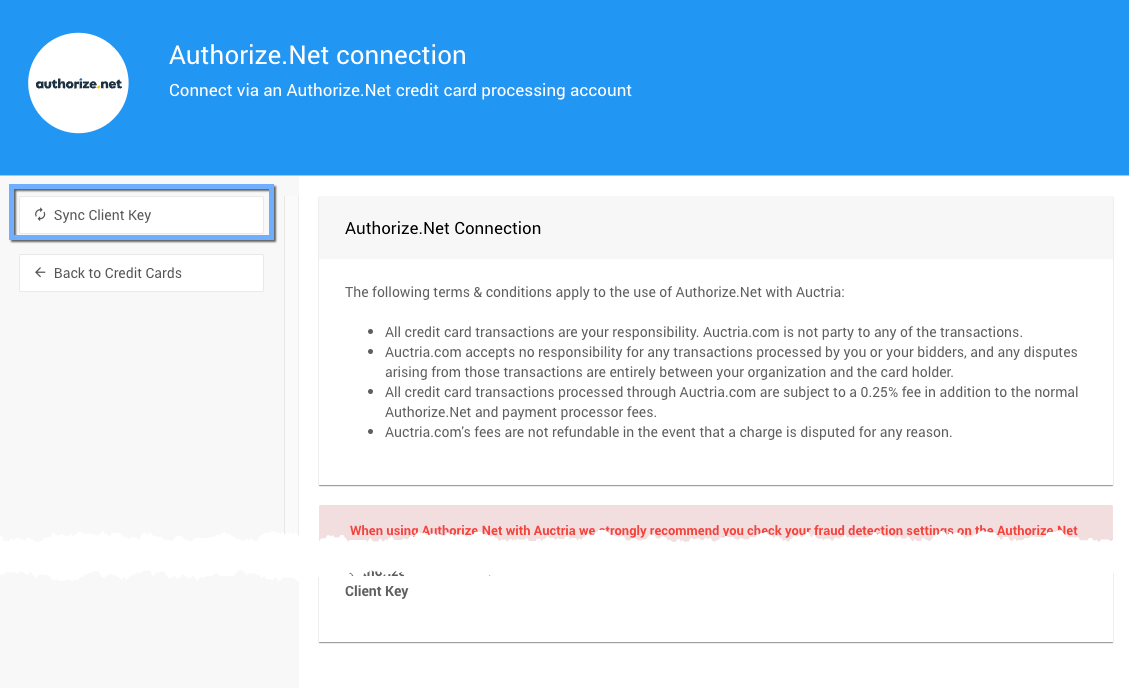
This will complete the connection to Authrorize.Net.
Assuming the credentials are correct, clicking the Sync Client Key button will retrieve the client key associated with your account. You will also see details about your merchant processor shown in the top section.
If a problem occurs with the credentials you will see an error. In this case, please double-check the entries for the credentials are correct and/or copy and paste them (again) from your Authorize.Net account to ensure they are.
Removing Your Authorize.net Connection in Auctria
To remove your Authorize.net Connection in Auctria, you simply need to clear the Login API and Credential Keys from all sections.
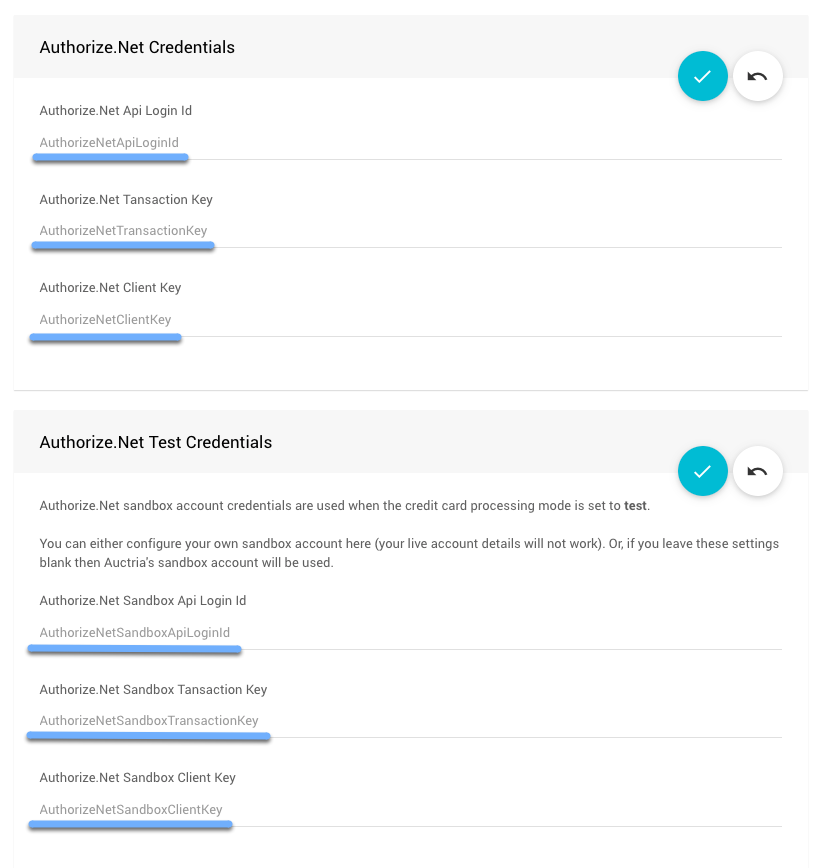
Authorize.Net And Test Mode
Authorize.Net does not have as robust support for test mode as Stripe. You cannot run test mode transactions through a live account. When you put an auction into test mode (see Test & Live Modes for more information on this) the charges by default will be run through Auctria's sandbox account.
You should only use test card numbers when in "Test" mode. See Authorize.net Testing Guide Test Card Numbers for reference.
You can, if you prefer, open your own Authorize.Net "sandbox" account and configure it here but there is no real benefit to this other than being able to see the test transactions reflected in your own sandbox account. Using an Authorize.Net sandbox account will not guarantee your "live" credentials will work as expected.
Last reviewed: January 2023