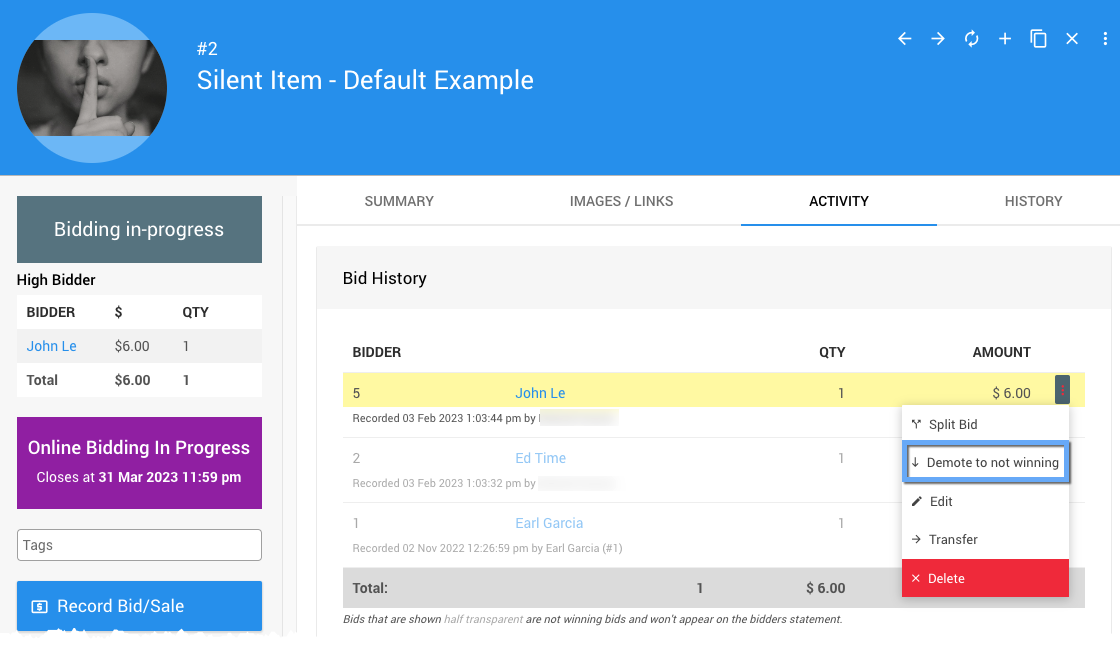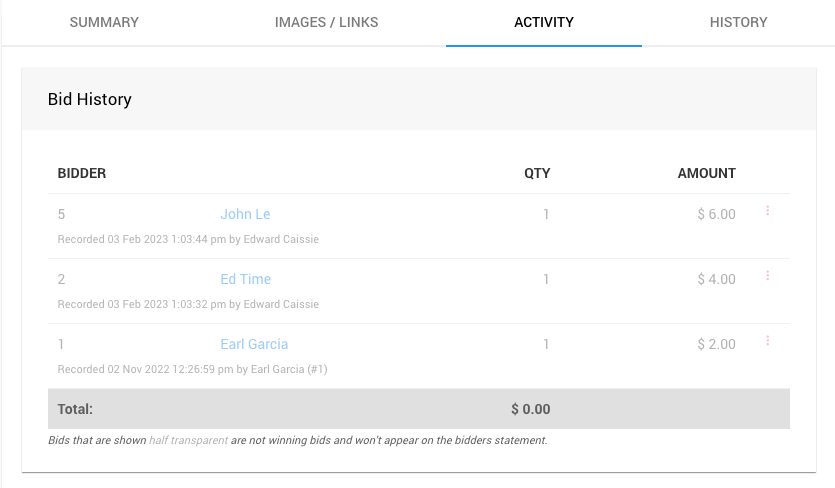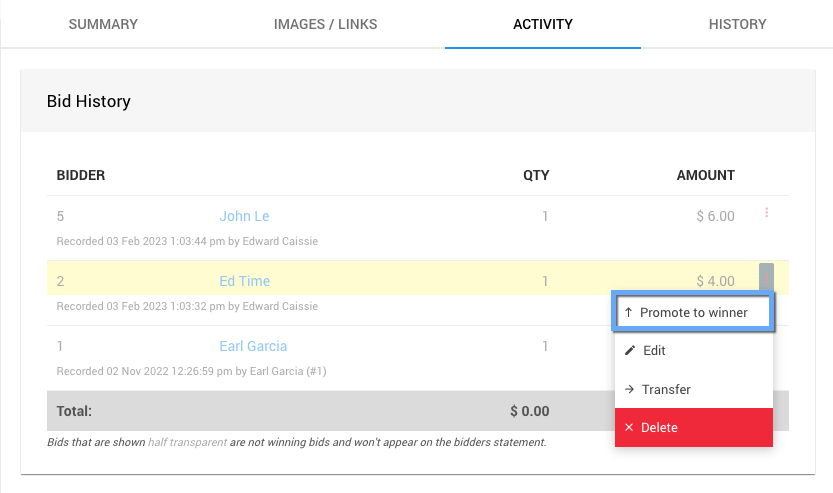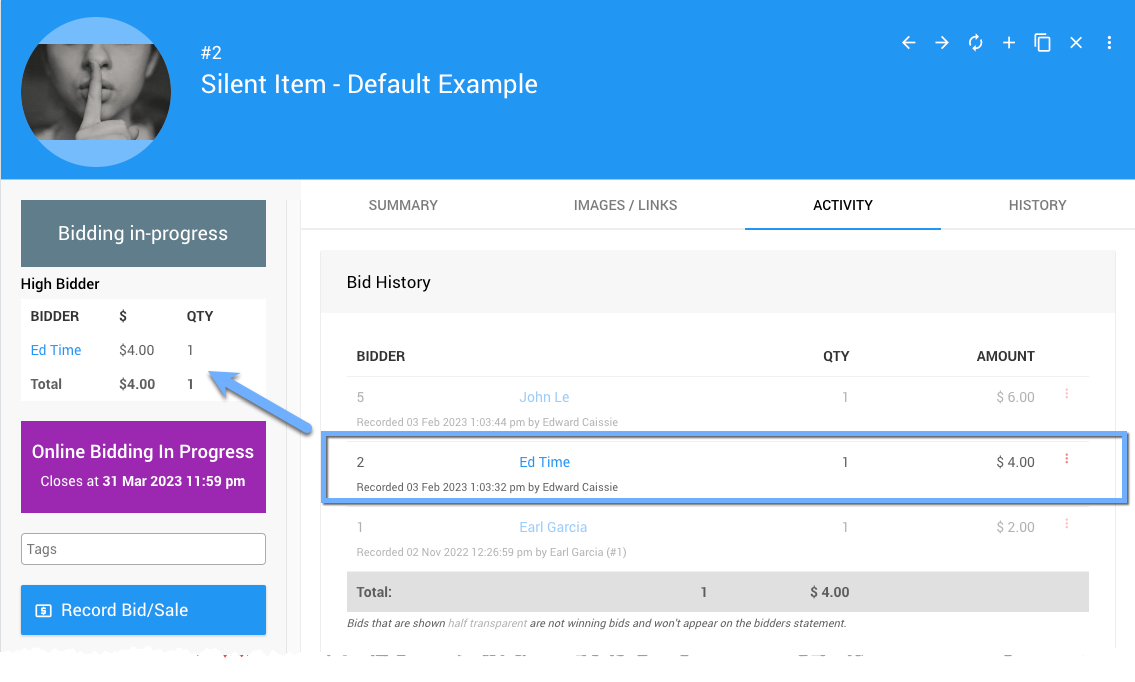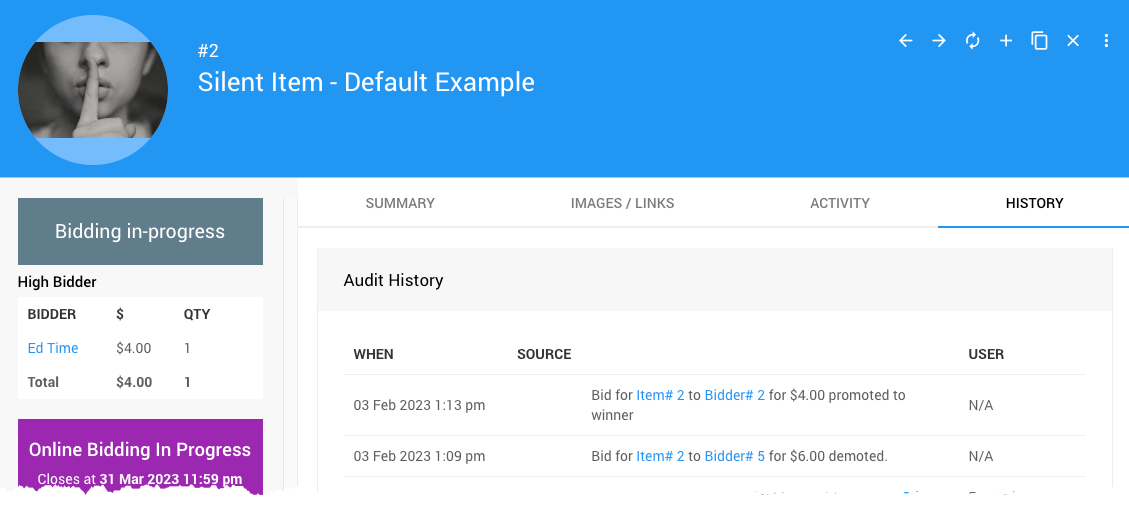How To Promote Or Demote Bids
Learn about related topics:
- Editing Transactions
An overview of the options available to edit transactions through the relevant dashboard interfaces where available. - Edit Bids
There are many ways and reasons to edit a bid. This will help you go through the steps for many of the common reasons. - How To Remove An In-Progress Bid
Removing an in-progress bid from a bidder record. - How To Change A Maximum Bid
Making changes to the maximum bid a registered guest has placed from their perspective.

Last reviewed: February 2024