Consignment Categories
Consignment Categories are often used to organize and manage consignment items you may have available with your event.
The Consignment Categories page can be found from the main Auction Dashboard by clicking through the Items sidebar entry and then the Consignment Categories entry under the Items actions sidebar.
Consignment Categories can be generic and apply to multiple items, or they could be specific and apply to only a single item. This will depend on the agreements you have made regarding selling consigned items. Using appropriately named categories will also help with organizing your items and expenses.
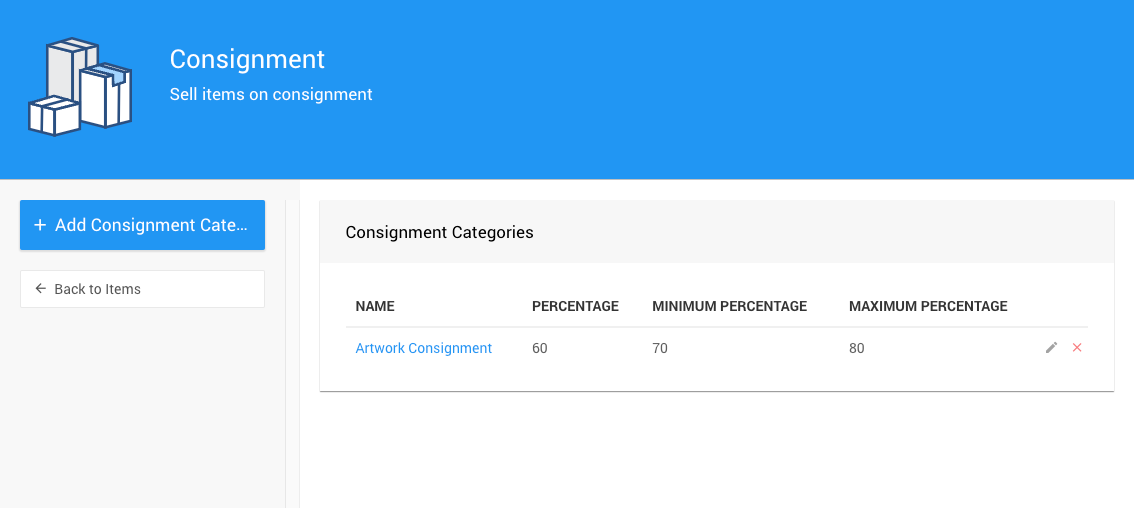
Adding Consignment Categories
Click the Add Consignment Category button in the sidebar to add a new consignment category.
See How To Add Consignment Categories for more information.
Editing Consignment Categories
Clicking on the "pencil" icon at the far right of a category row will open the Add Consignment Category dashboard, allowing you to edit the existing Consignment Category.
Deleting Consignment Categories
WARNING
Deleting a Consignment Category does not delete the items associated with it. However, it will delete the Expenses associated with it. The expense records cannot be recovered.
Clicking on the red x at the far right will pop up a confirmation window to delete the category.
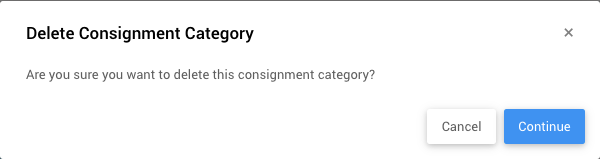
Last reviewed: September 2023