Quote
Rich Content - Quote
Drag and drop the More Column Content element from the Website Editor Sidebar into the column space where you want to add the Quote element.
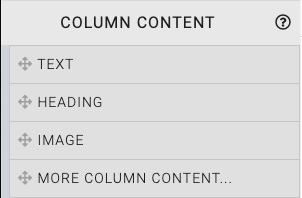
This will open the Choose Content window. Select the Rich Content tab.
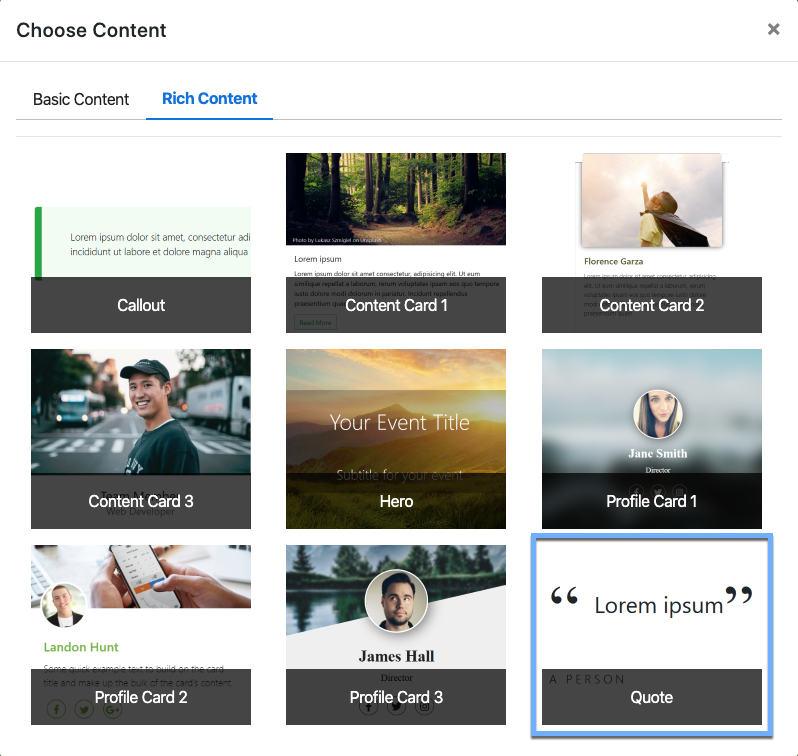
Clicking the Quote element will now drop it into the column space you selected.

INFORMATION
The Quote element will fill the width of the content space it is dropped into.
Edit Quote Element
The Quote element consists of two Text Elements.
Quotation
The first Text Element is used for the Quotation and is formatted with "quotation" marks.
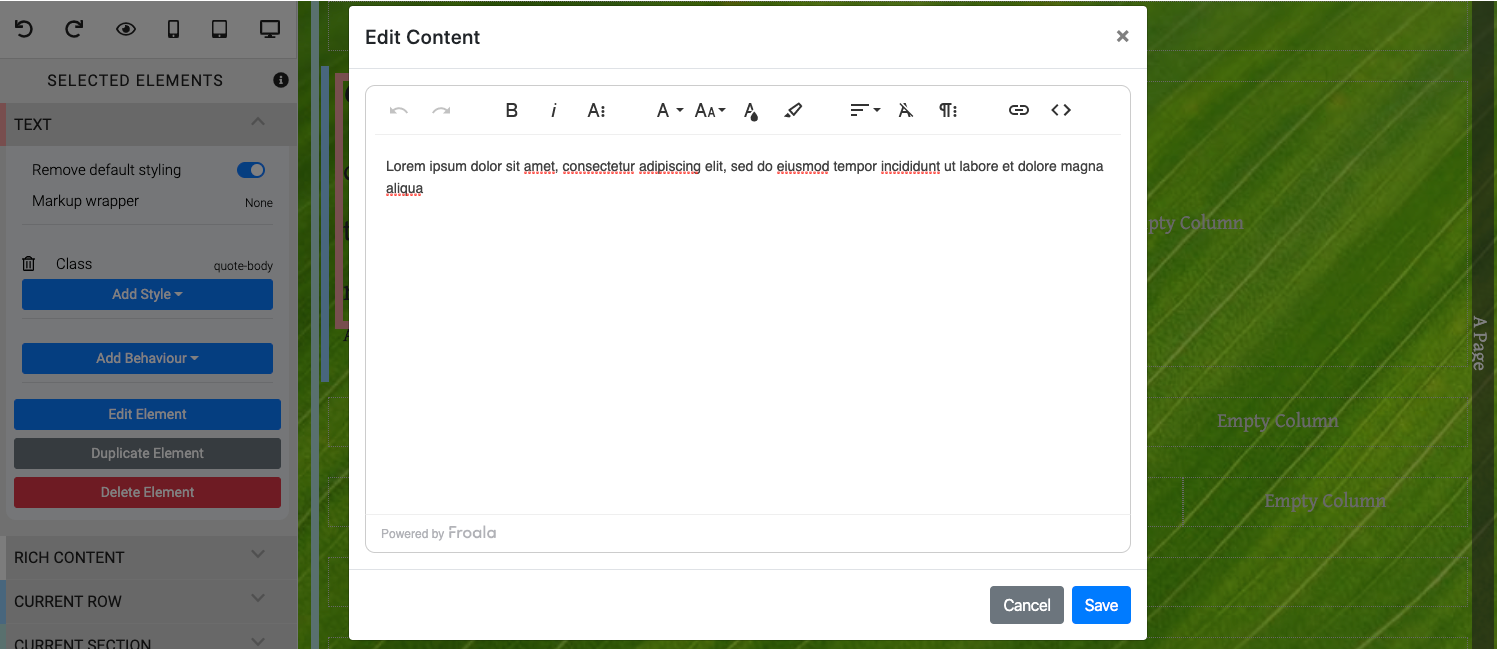
Citation
The second Text Element is used for the Citation or, in many cases, the person who the quote is attributed to.
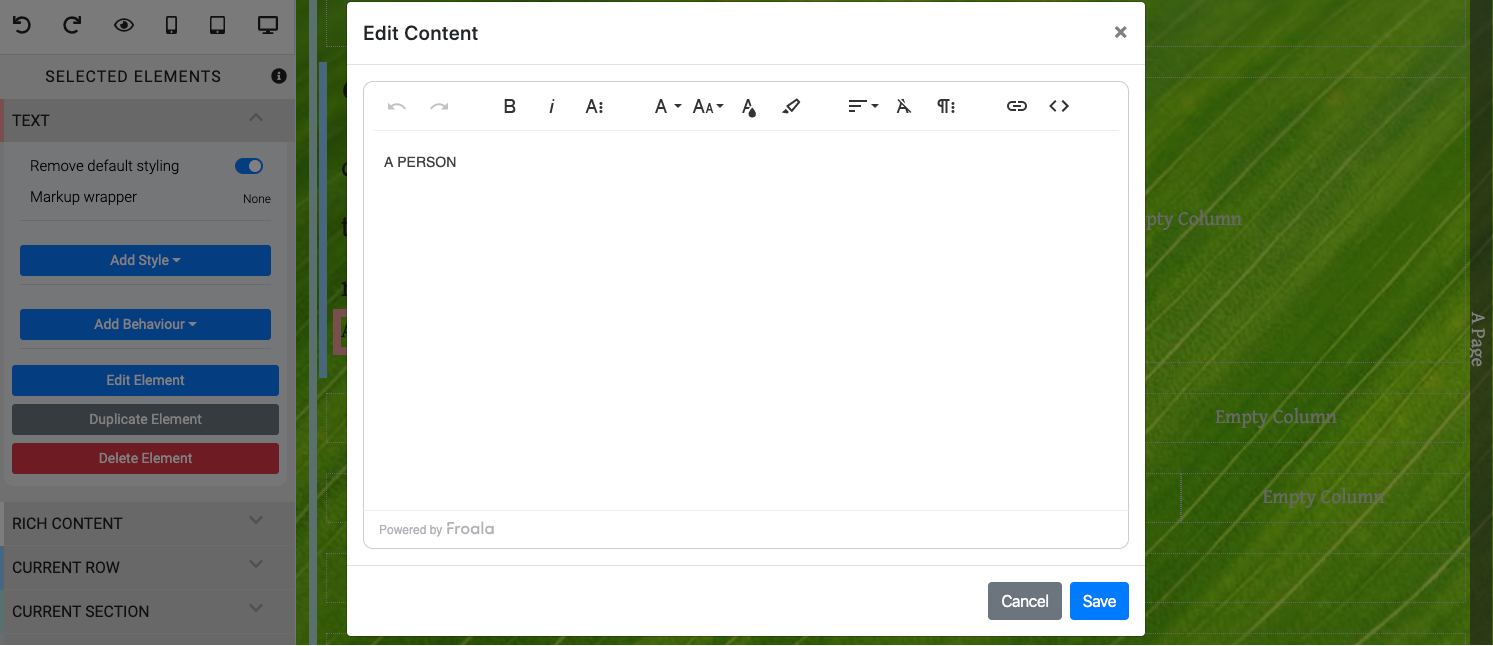
If you only want to display the Quotation, you can remove the Citation element with the "Delete Element" action in the Website Editor Sidebar. A confirmation window will be displayed and you will need to click Yes to continue.
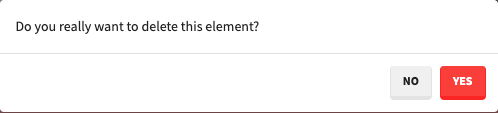
Recommended Reading
See Common Element Actions for more details on managing the Quote element.
Last reviewed: February 2023