HTML
Basic Content - HTML
Drag and drop the More Column Content element from the Website Editor Sidebar into the column space where you want to add the HTML element.
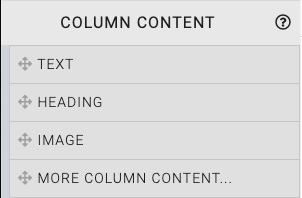
This will open the Choose Content window.
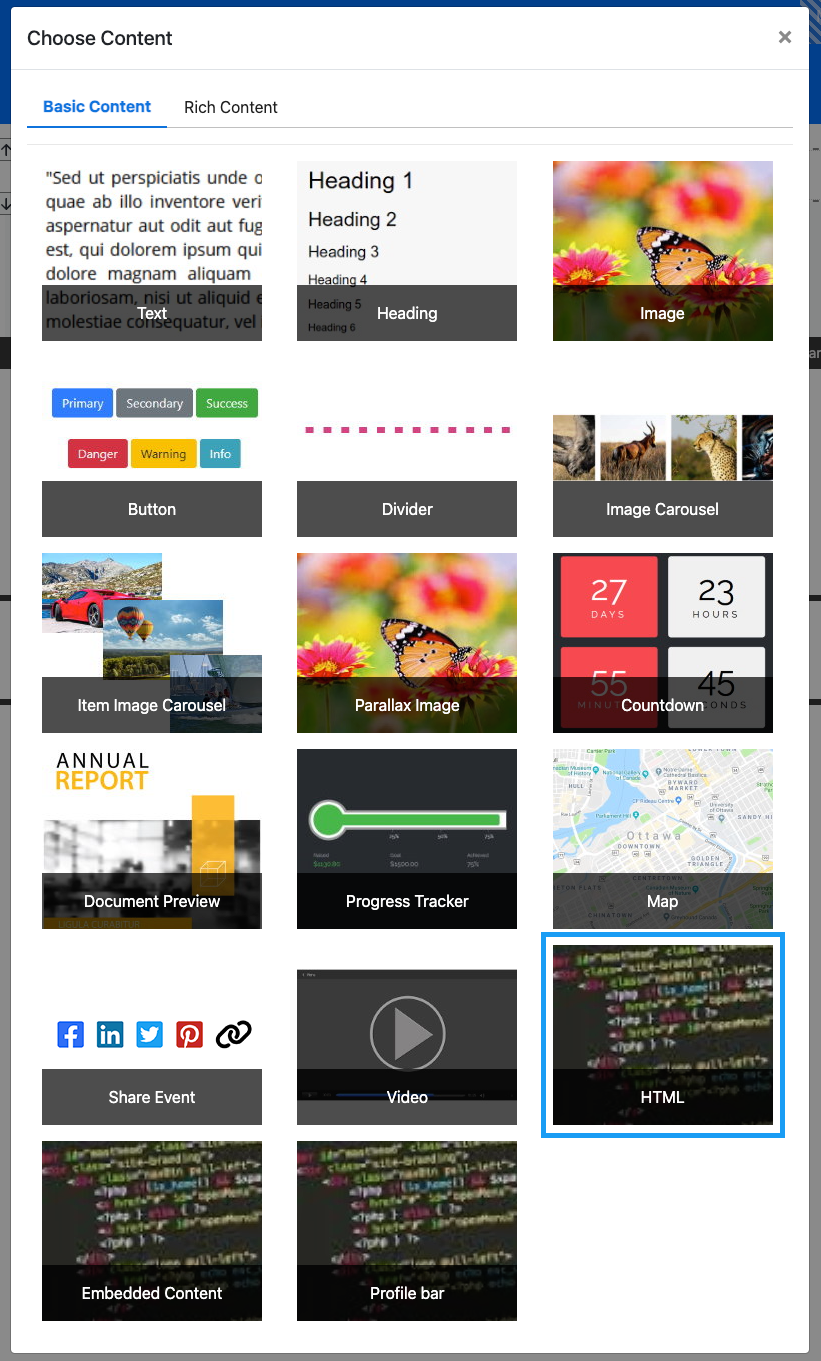
Clicking the HTML element will now drop it into the column space you selected. The will start with default text that should be modified to fit your auction event website page accordingly.
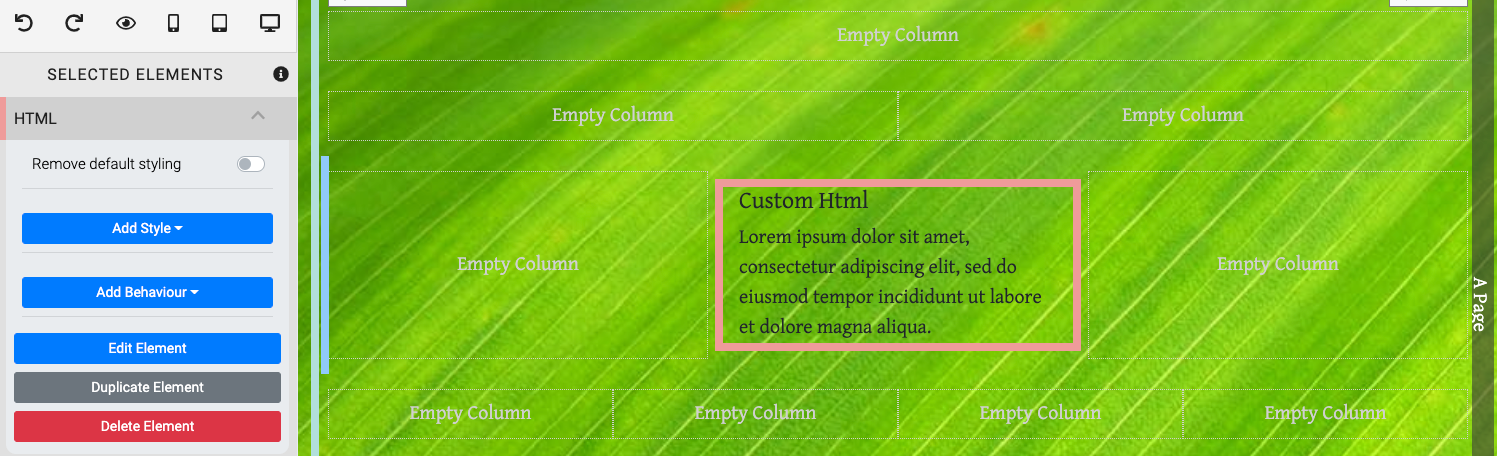
When the HTML element is highlighted it will be seen in the "Selected Elements" section of the Website Editor Sidebar. Clicking on "HTML" in the "Selected Elements" section will open up its settings.
Edit HTML
To modify the HTML you can double-click the content box, or click on the "cog" icon to display its action icons then click on the "pencil" icon to open the "Edit HTML" window.

Clicking the Edit Element button will open the "Edit HTML" window.
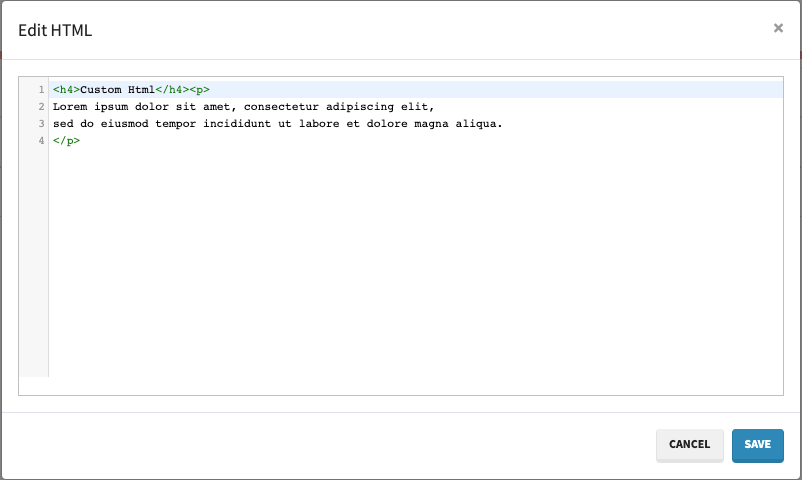
The following option is also available:
- Remove default styling
You can use the HTML column element to embed a Custom Live Stream into your auction website. See the Custom Live Streaming page in our Live Streaming Services section of the User Guide.
Recommended Reading
See Common Element Actions for more details on managing the HTML element.
Last reviewed: February 2023