Drag And Drop Ordering
The Drag And Drop Ordering function for Item Numbering will take your current item numbers and present them in a prepared list of the current Biddable items for your event (What Are Biddable Items?) when you open its dashboard.
To access this Item Ordering dashboard, from the main Auction Dashboard, click Items and then Numbering under its Actions sidebar menu.
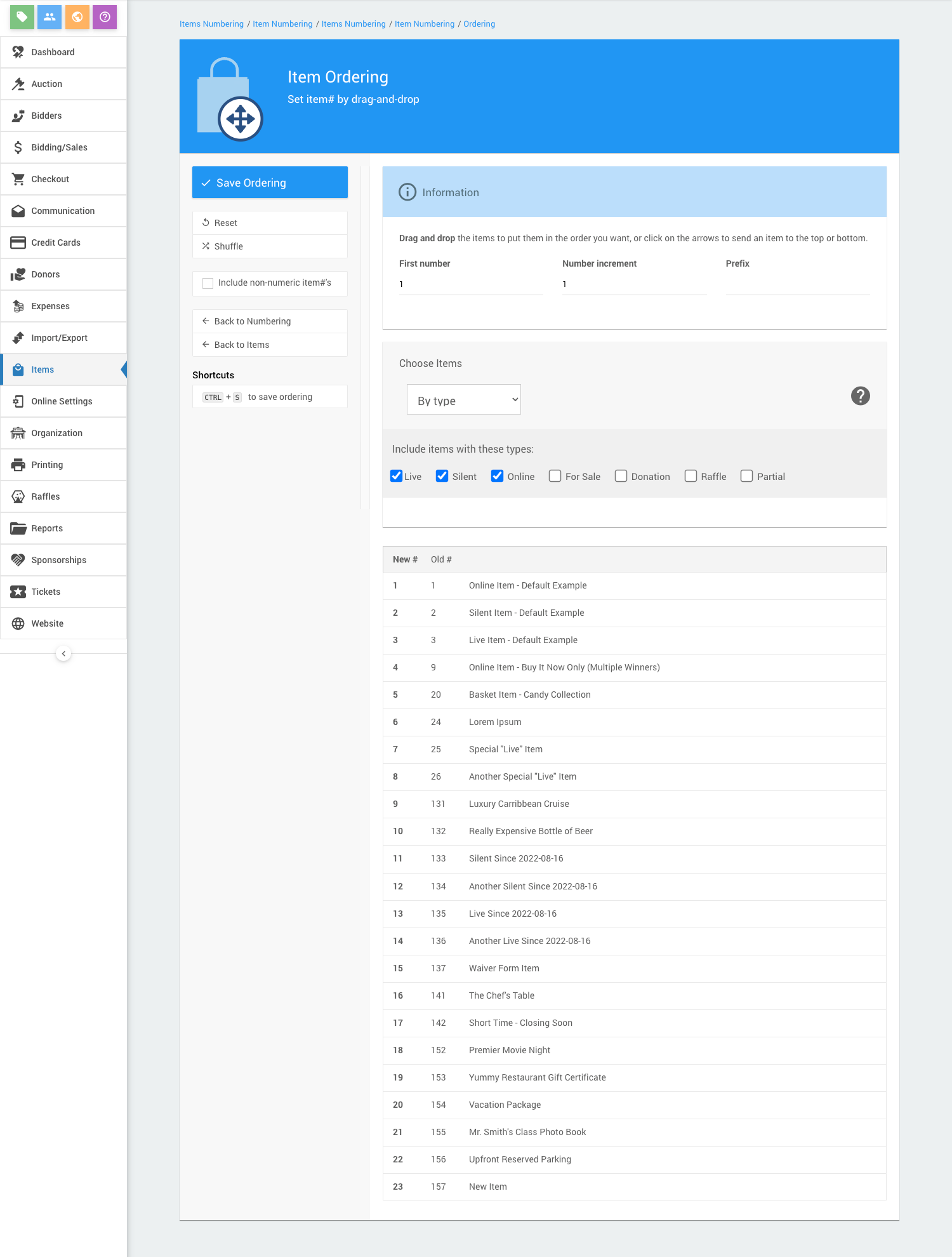
An example taken from a demonstration event.
The numbers list will extend for the full range of the selection.
WARNING
When renumbering items, the current new number list will take precendence over any existing numbers that may exist but were not included in the selection. These "collision" items will also be renumbered to the next available valid Item Number. There will be no warning when this happens.
Options
At the top of the page, you can set the starting item number and the increment value used between item numbers.
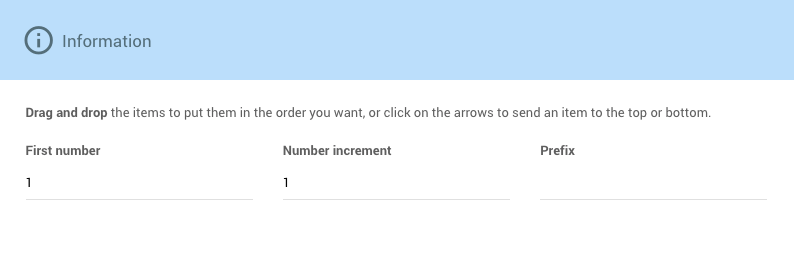
- First number - the starting value of the new ordered items.
- Number increment - the difference in value between the new ordered items.
- Prefix - this option is considered experimental and currently restricted to simple numbers only.
Choosing Items
By default, the Drag And Drop Ordering selection of items will be the current "Biddable" type items (What Are Biddable Items?). This selection is shown at the bottom of the page.
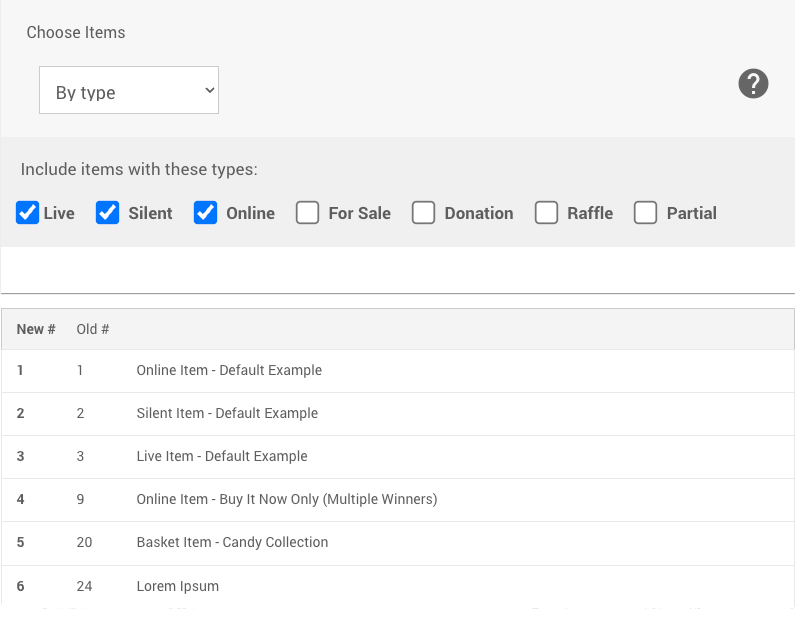
An example of an initial list of items with the Choosing Items filter displayed.
This feature uses the Auctria Choosing Items functionality and will dynamically adjust the selection list as you make changes. Choose Items Filters
Item Numbering Sidebar
- Save Ordering - finalizes the renumbering process.
- Reset - refreshes the page and sets all settings to their default. A confirmation window will pop-up if there are unsaved changes on the page.
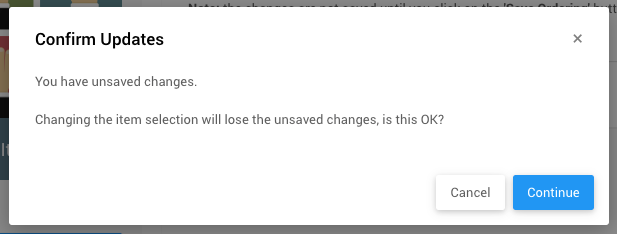
- Shuffle - randomly shuffles the item list using any applied selections and options on the page.
- Include non-numeric item#'s - this will add items not strictly using the
0-9characters.
- Back to Numbering Item Numbering
- Back to Items Items
Finalizing Your Renumbering
The final order of your item numbers can still be fine-tuned at any time using "drag-n-drop" on the items listed under at the bottom of the page; and, once you are satisfied with the order you can click on the Save Ordering Actions button.
Last reviewed: March 2023