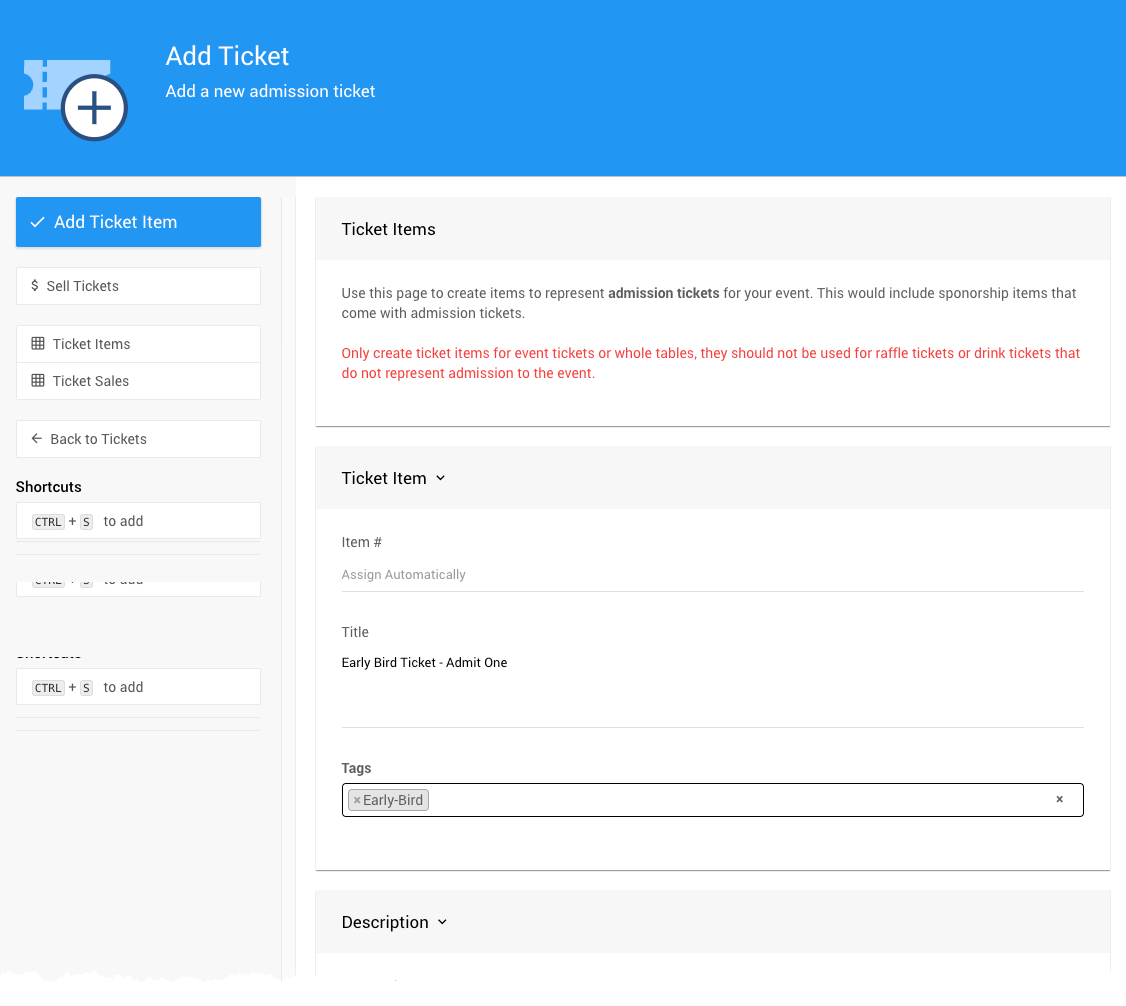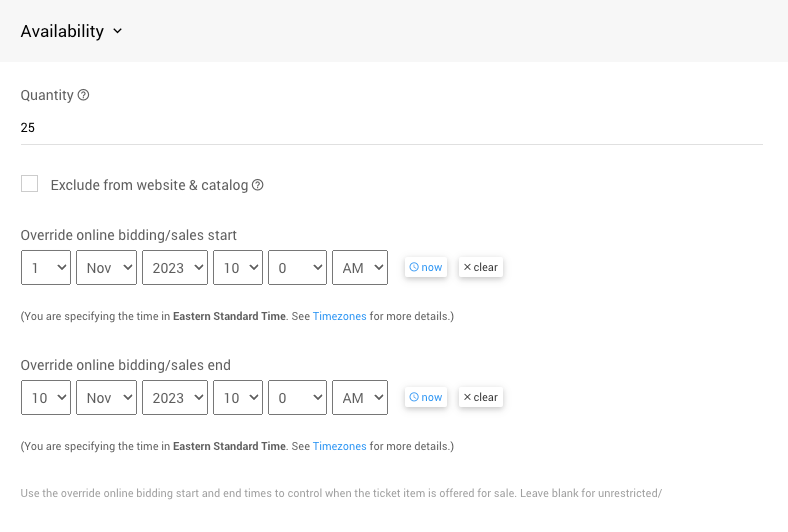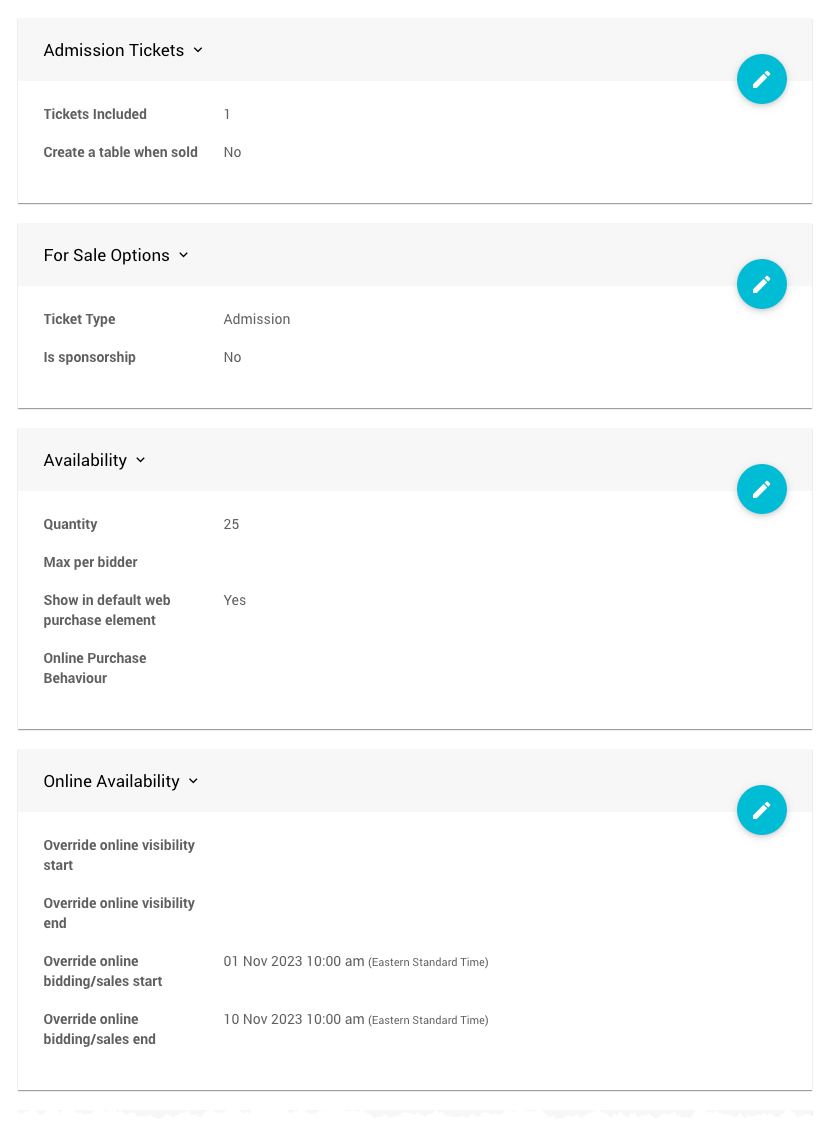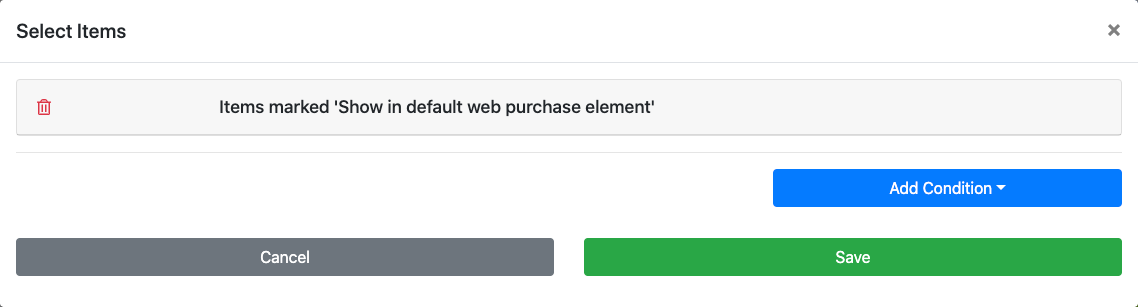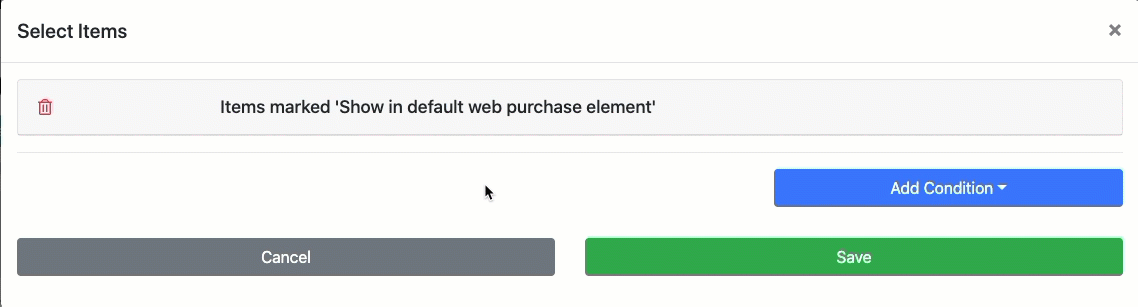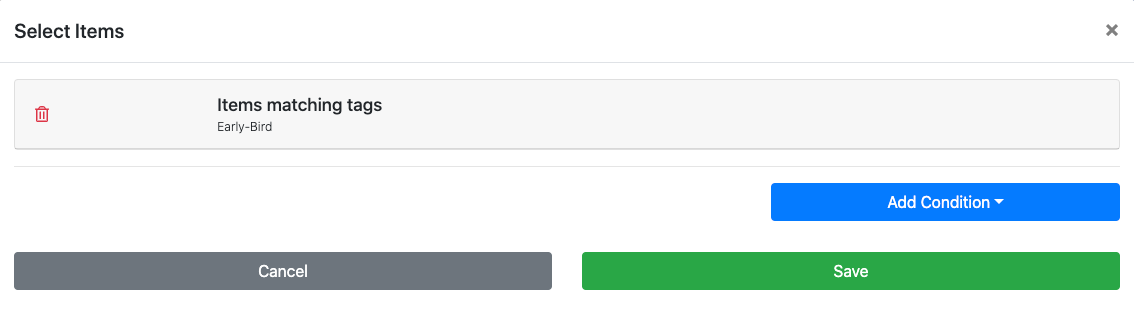Early Bird Tickets are often sold before the "regular" in-person event Tickets are sold.
In most cases, when adding Early Bird Tickets, you will want to create a Tickets item with relevant availability and quantity (if necessary) values and display these tickets in an Item Catalog.
In general, creating an Early Bird Ticket will be no different than creating a "regular" ticket. See Adding Or Modifying Tickets for more information on creating ticket items.
You must set an appropriate value for the Admission Tickets Included and, if necessary, the number of tickets available in the Quantity field if you plan to limit the Early Bird Tickets available. You will also need to set the Override online bidding (both the start and end will need to be set).
When creating the Early Bird Tickets, you should also consider how you will identify these ticket items to differentiate them from other items you will be using for your regular tickets. One method to consider for this is using the Where Tags Can Be Used In Auctria feature and assign a tag to these ticket items.
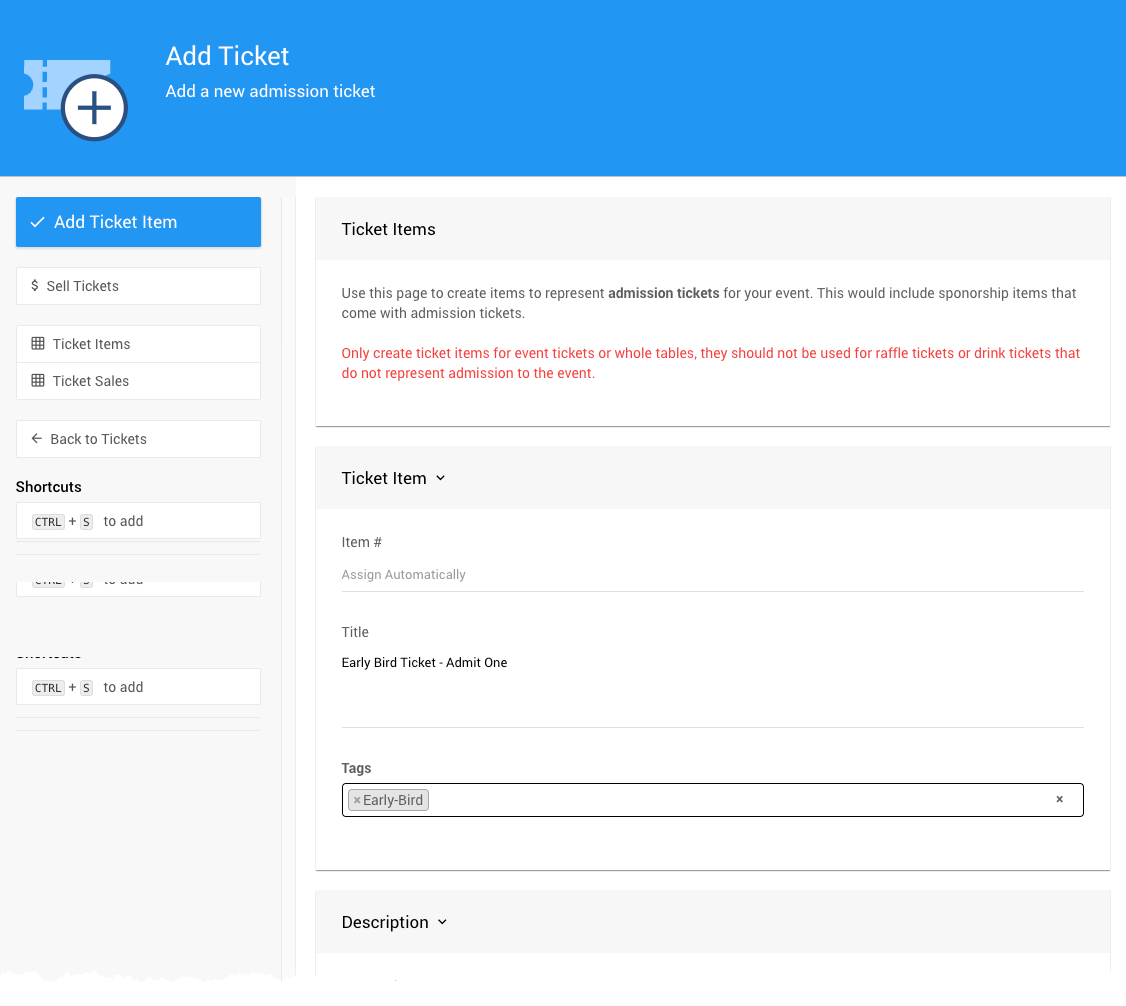
Creating an Early Bird Ticket includes setting the ticket Availability. This can be done as the ticket item is being created.
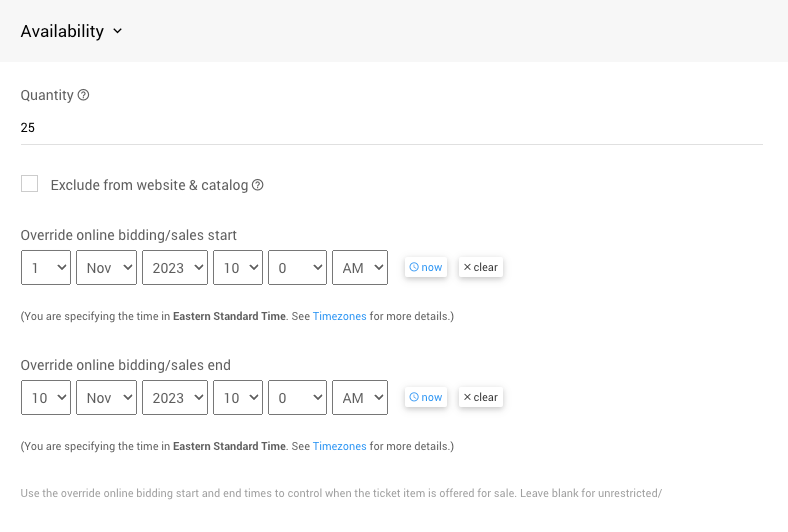
An example setting a limit of 25 tickets to be sold from Nov 1, 2023, to Nov 10, 2023.Once the ticket has been saved, it can be edited in the item's Ticket Options related sections. For example, the below shows the settings for 25 single-entry tickets available for purchase from Nov. 1, 2023 until Nov. 10, 2023.
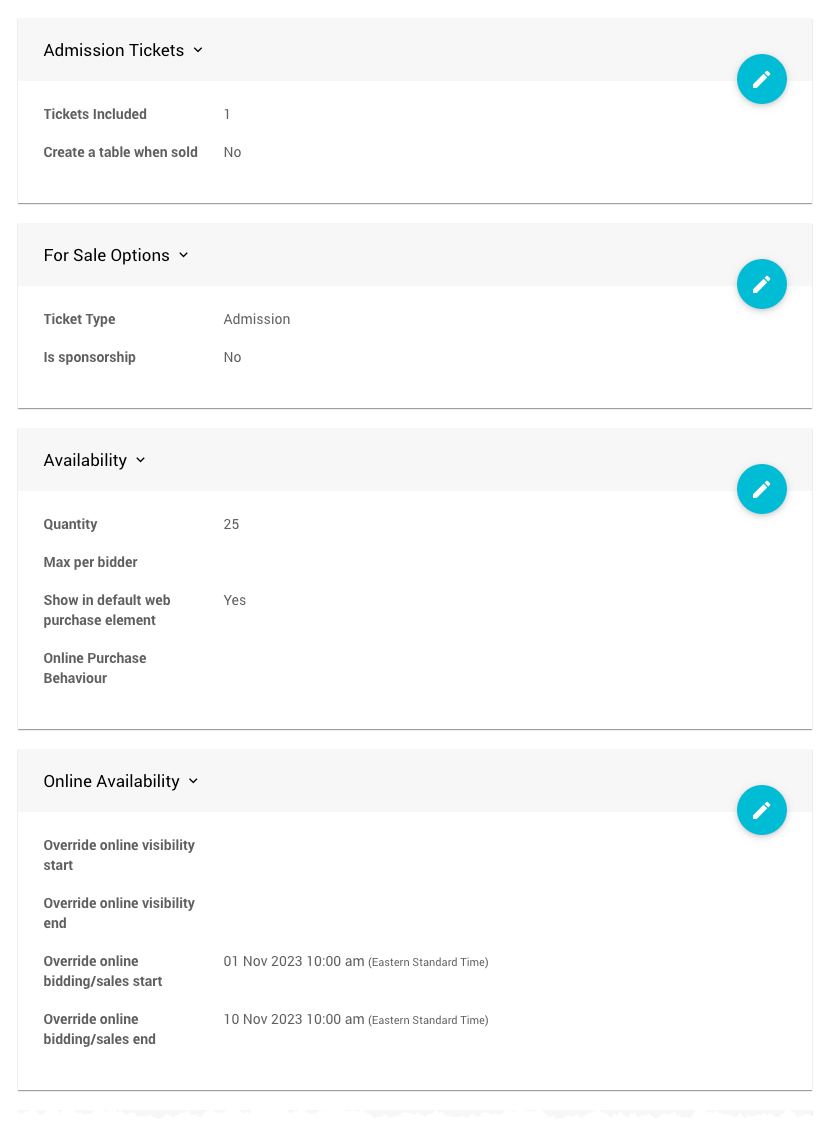
An example showing the override start and end times from above.Once the Early Bird Tickets are created and their appropriate options are set, you can make the tickets available using the Item Catalog element.
One method to do this is to create a new Ticket Sales page, although it will require an easy adjustment to its conditions. The default Pre-Built Section - Ticket Sales page is pre-configured for the most common approach to selling tickets.
See Add New Page to get started with creating the Ticket Sales page and follow the prompts to use the Ticket Sales Pre-Built Section.
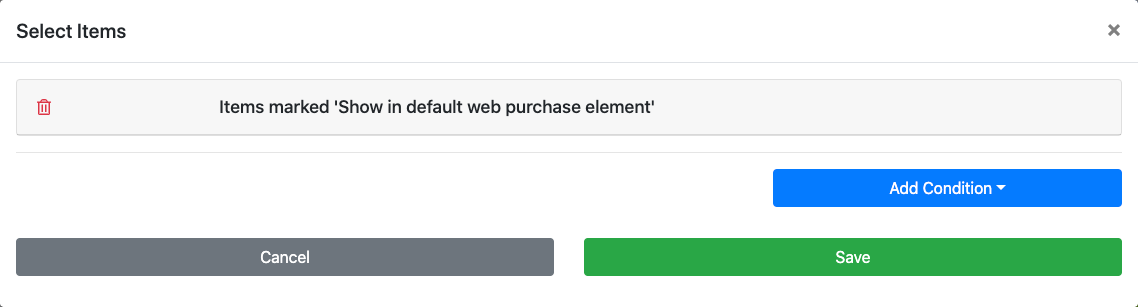
The following steps involve using the Select Items property of the Item Catalog (see Configure Items Displayed) to change the default condition used for the Ticket Sales Item Catalog.
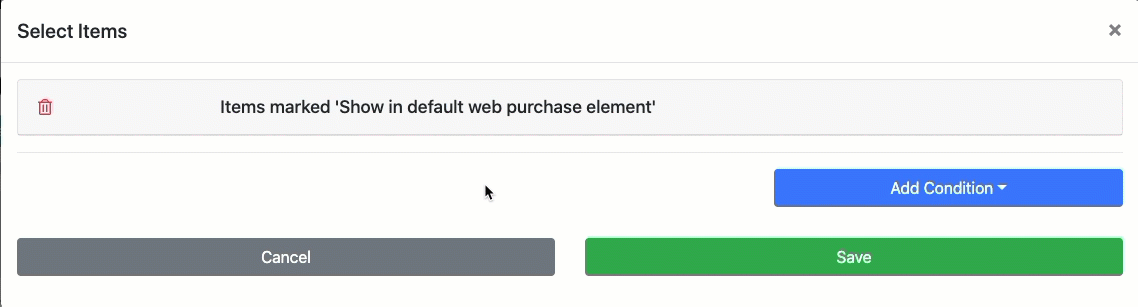
A quick passthrough using the Items matching tags condition set to "Early-Bird".Once the condition has been changed, you should see the following for the specific Item Catalog options using the above example Early-Bird Tag.
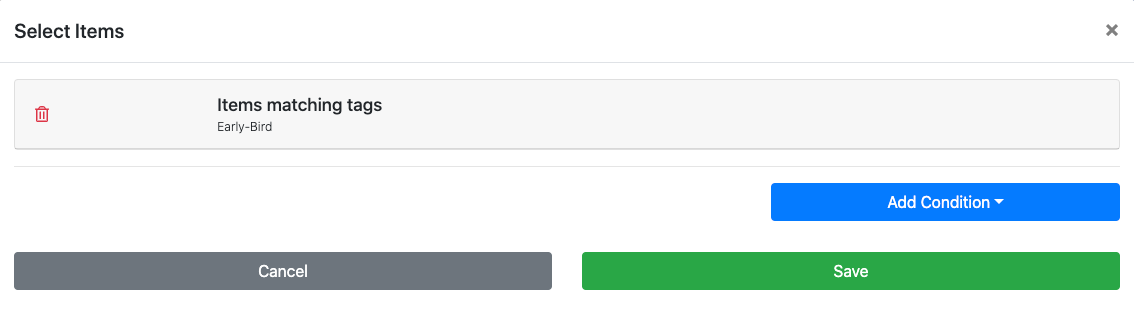
Suppose you already have an existing Tickets Page and want to use it instead of creating a new Early Bird Tickets page. In that case, you can adjust and change its display conditions later. See Configure Items Displayed for more details.
You do not need to create a new page for your Early Bird Tickets. If it works better for your needs, add an appropriately configured Item Catalog (or Pre-built section) where you feel it best fits your auction website.
Item Catalog Add Section - Ticket Sales