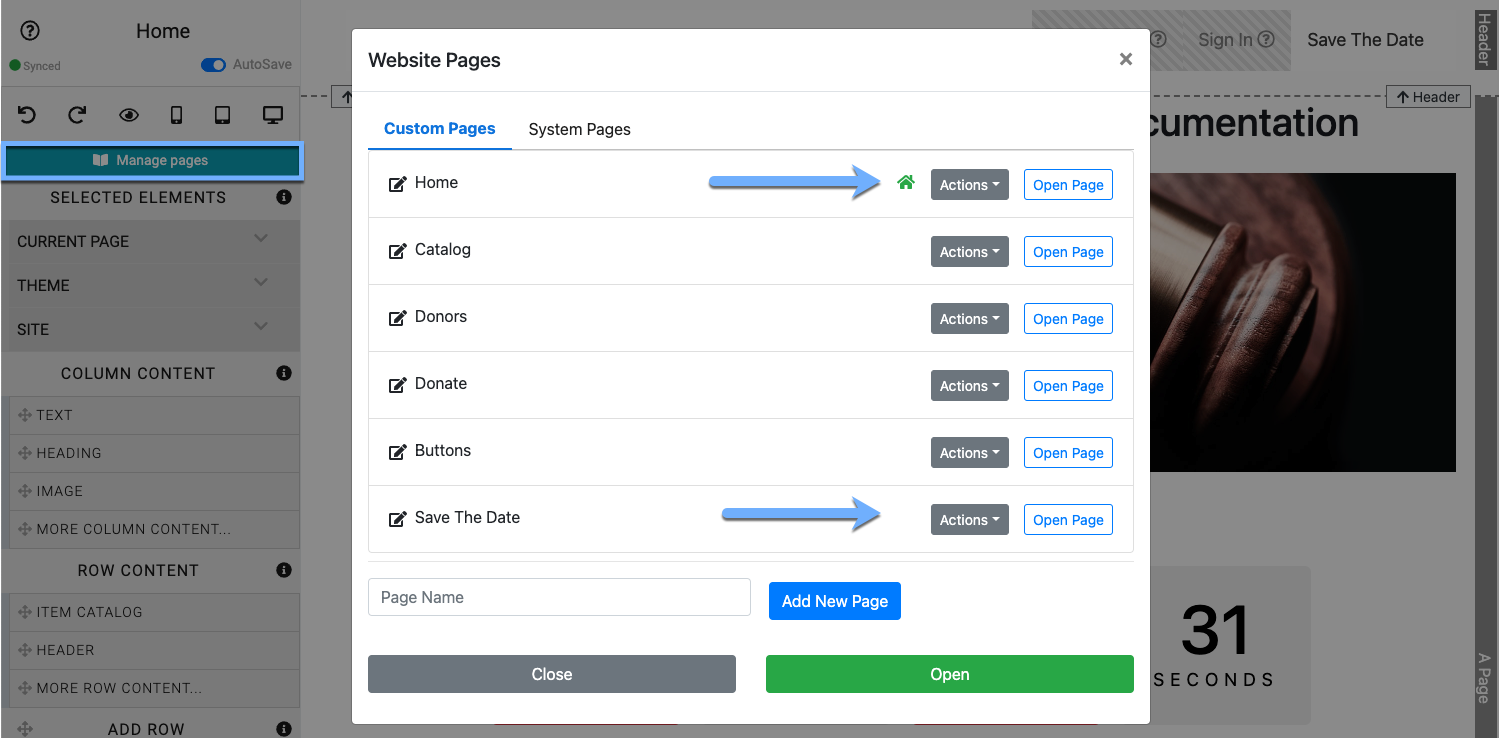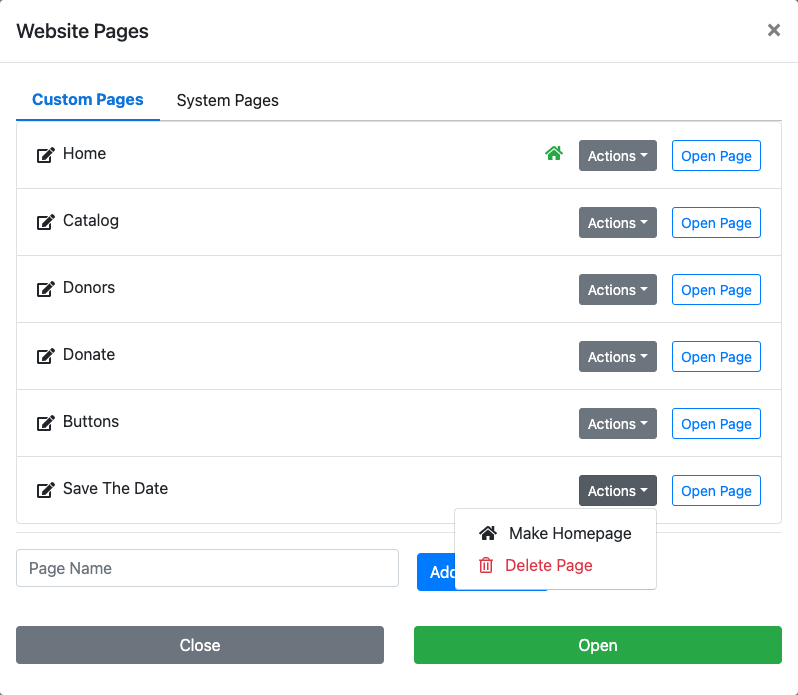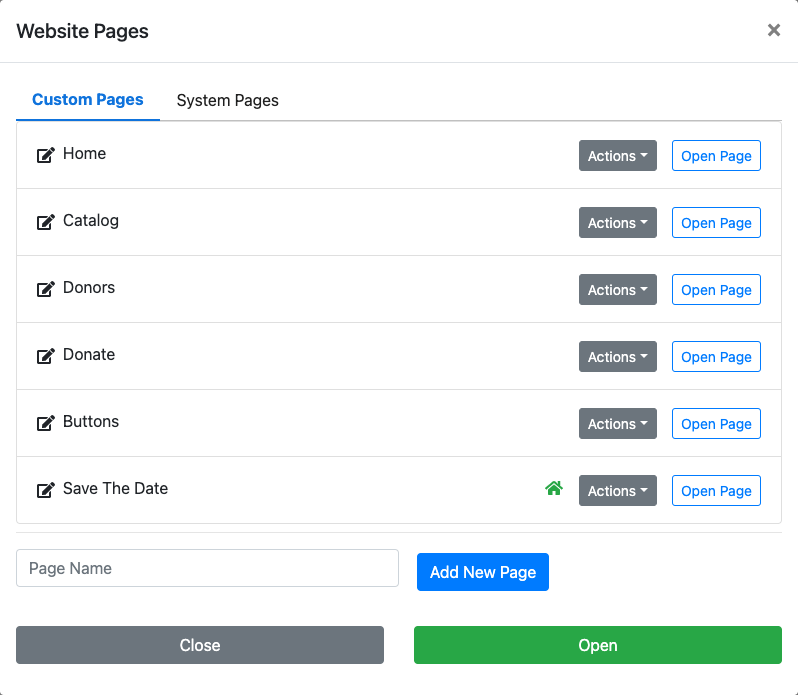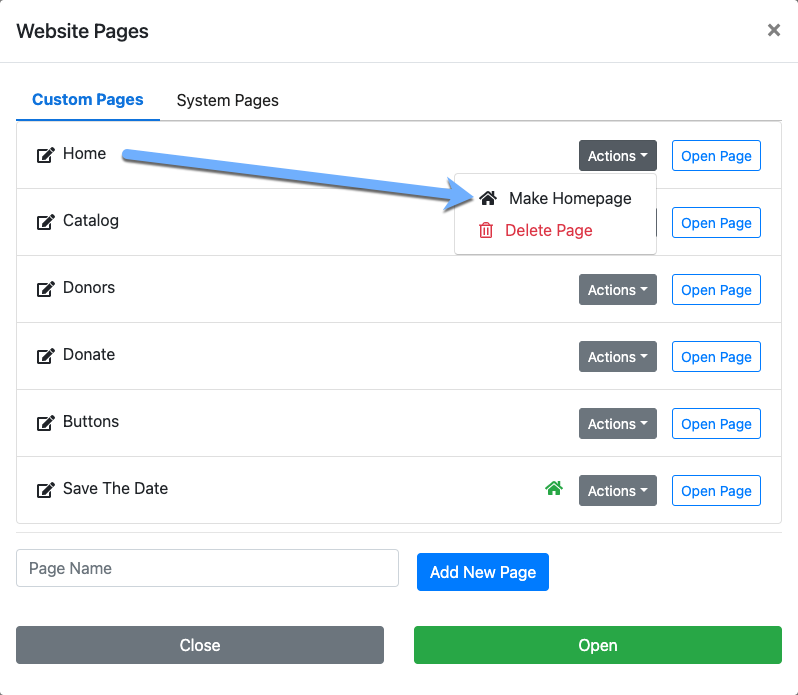How to Set The Event Website Landing Page
Setting a specific event website page to be the "Home" page or "Landing" page for the event website is done using the Manage Pages window.
How Did I Get Here?
From the Website Editor Sidebar, click the Manage Pages button to open the Website Pages window.
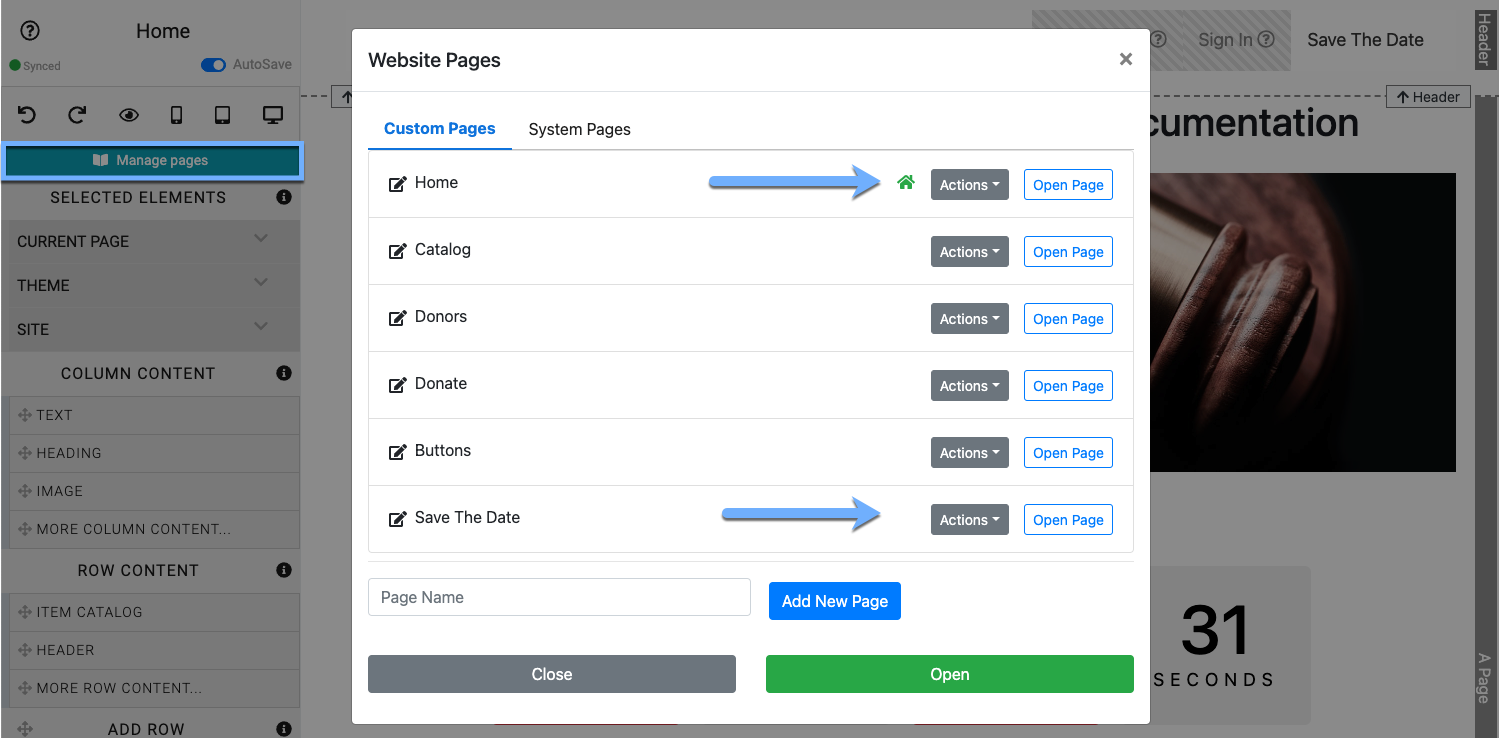
An example using a "Save The Date" page.To set a specific page as the Home Page (note the "house" icon beside the default Home Page entry), click on the Actions button beside the page. This will open a small menu with the options to Make Homepage or Delete Page.
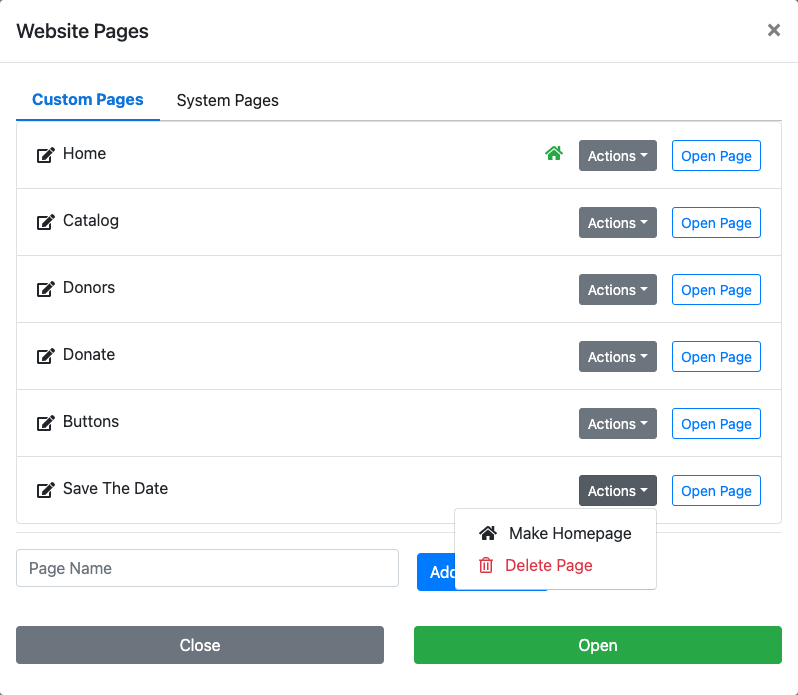
Clicking on the Make Homepage option will change the event website to now use that page.
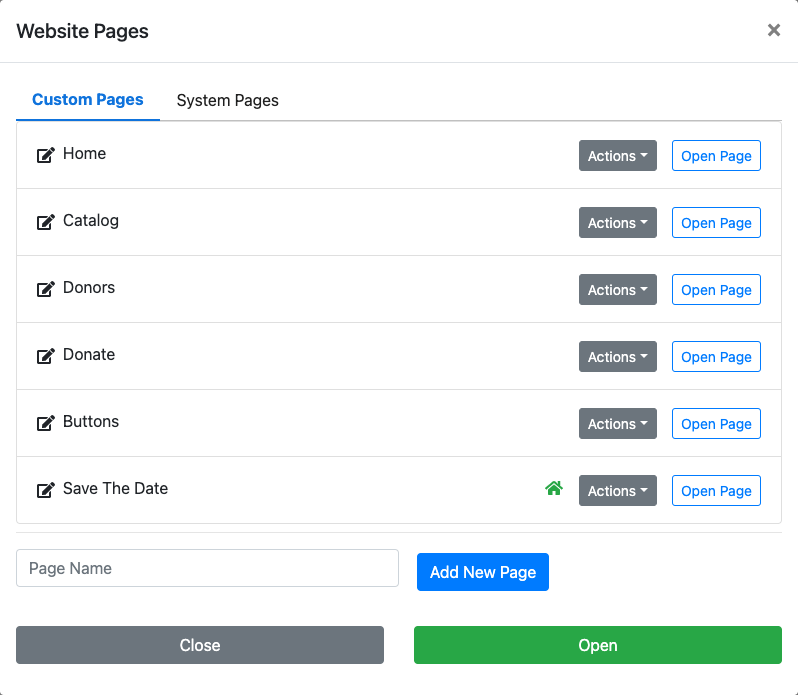
Clicking on Close will close the window and you now have a new Landing Page for your fundraiser.
To Reset The Home Page you would essentially reverse what you did when you set the example "Save The Day" page as the landing page for the event website.
From the Header element, click on the Configure button for the "Menu Entries" property, click on the Actions button beside the "Home Page" (or whichever page you want to use as your "Home" page), and click on the "Make Homepage" option from its menu.
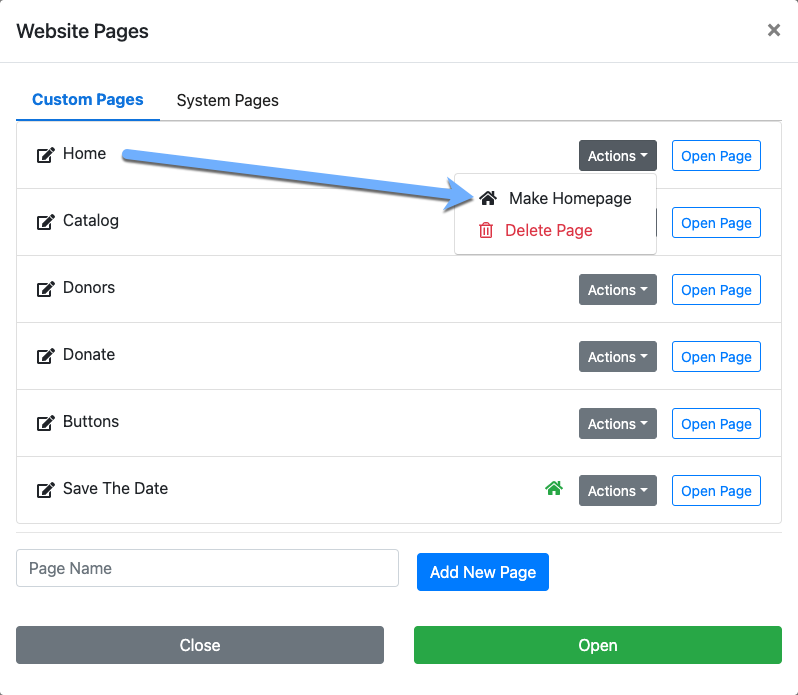
Once you change to the new (old?) "Home" page you're ready to go!
Last reviewed: January 2024