Online Access
To get to the bidder Online Access dashboard, from the main Auction Dashboard, click through Bidders then click on the Online Access entry under Communications in the bidder dashboard.
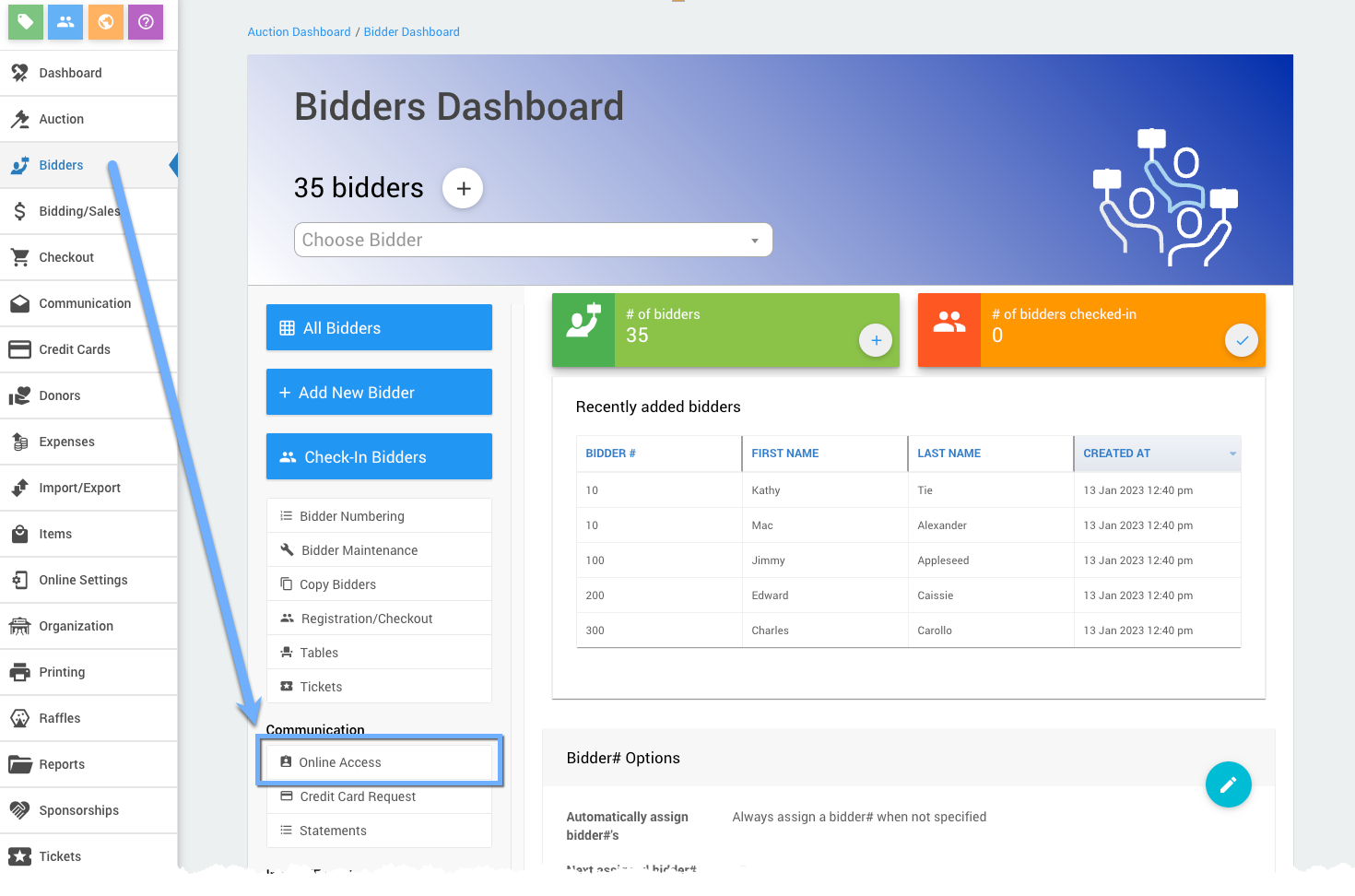
The Bidder Online Access dashboard manages how Bidder Access Tokens are sent to bidders. These access tokens will be sent by default via email and, if the Text Messages functions are enabled for your subscription plan, the access token will also be sent by SMS text.
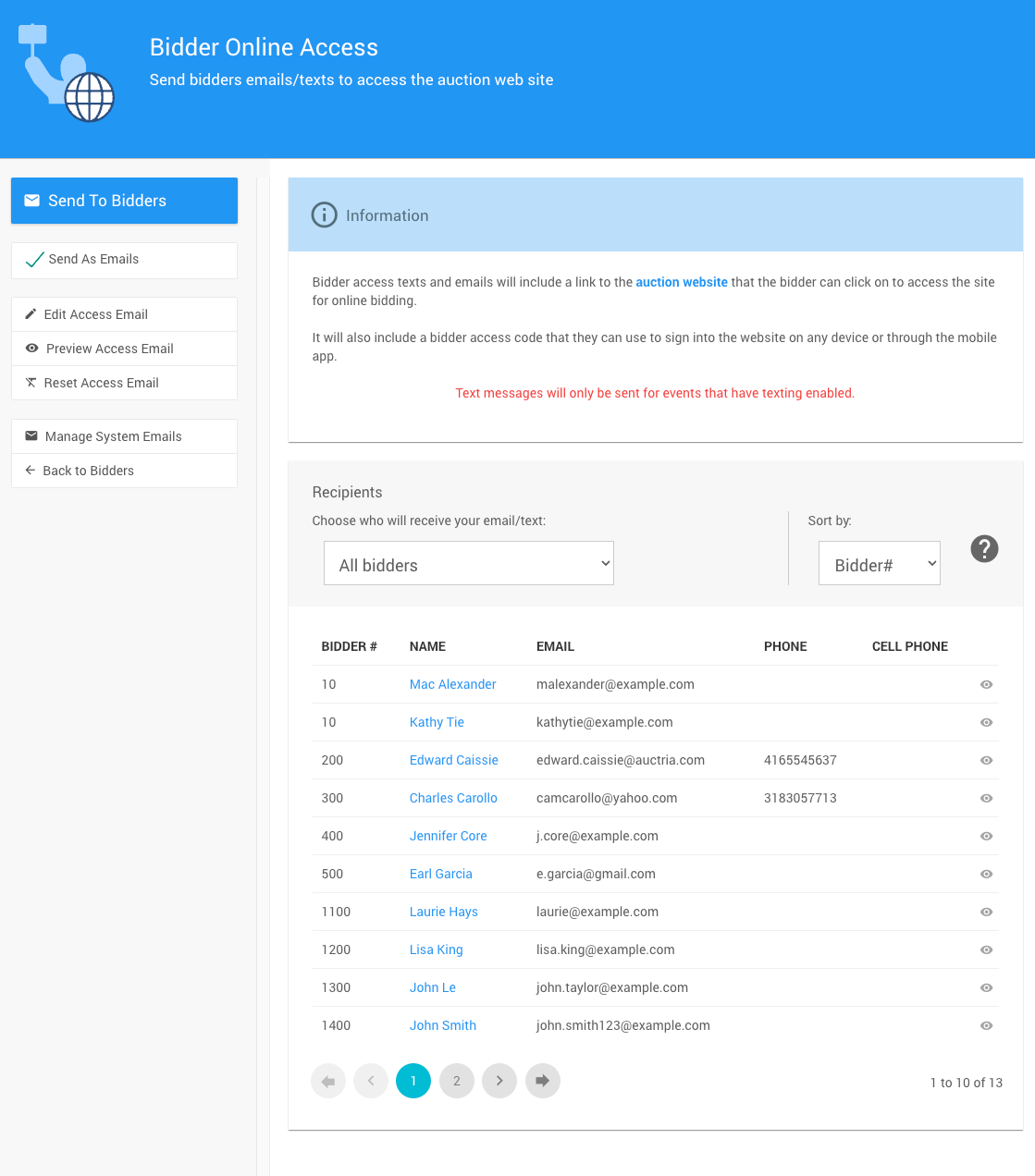
An example of Bidder Online Access dashboard.
Actions
- Send To Bidders
Clicking on this will trigger sending the access token to the bidders selected in the Recipients list. A confirmation pop-up will appear before the access tokens are sent.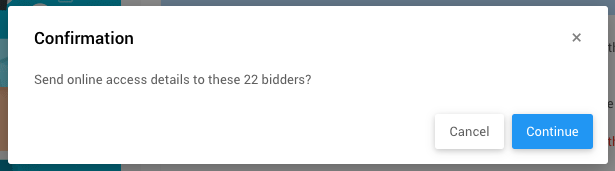
An example Confirmation pop-up noting the number of bidders that will be sent access details.
INFORMATION
See Unknown link 'SelectSpecificBidders' under Working With Bidders for more information on setting your Recipients list.
- Send As Emails
Toggles if the access tokens will be sent by email. Default:Enabled. - Send As Texts
Toggles if the access tokens will be sent by text. Default:Enabled. This option is only displayed when Text Messages are enabled. - Edit Access Email ∞ opens the Email Editor pre-populated with the
Bidder online accessemail in edit mode. - Preview Access Email ∞ opens the
Bidder online accessemail in preview mode using default demo data (this may not resemble your event data in all cases).NOTE
You can preview your online access email by clicking the "eye" icon at the far right of the bidder in the Recipients list.

- Reset Access Email ∞ opens a pop-up confirmation window before resetting the
Bidder online accessto the system defaults.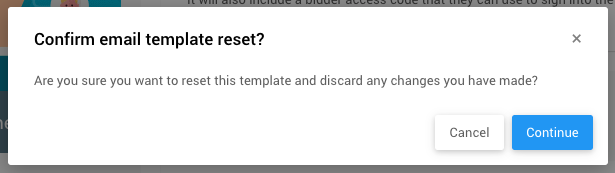
An example Confirmation pop-up warning the Bidder online access email template will be reset.
- Manage System Emails ∞ opens the System Email Manager dashboard.
- Back to Bidders ∞ returns to the main Bidders dashboard.
Last reviewed: January 2023