Email Donor Receipts
From the main Auction Dashboard, click through the Donors entry and then click the Donor Receipts entry in the Donors dashboard. This will open the Donor Receipts dashboard.
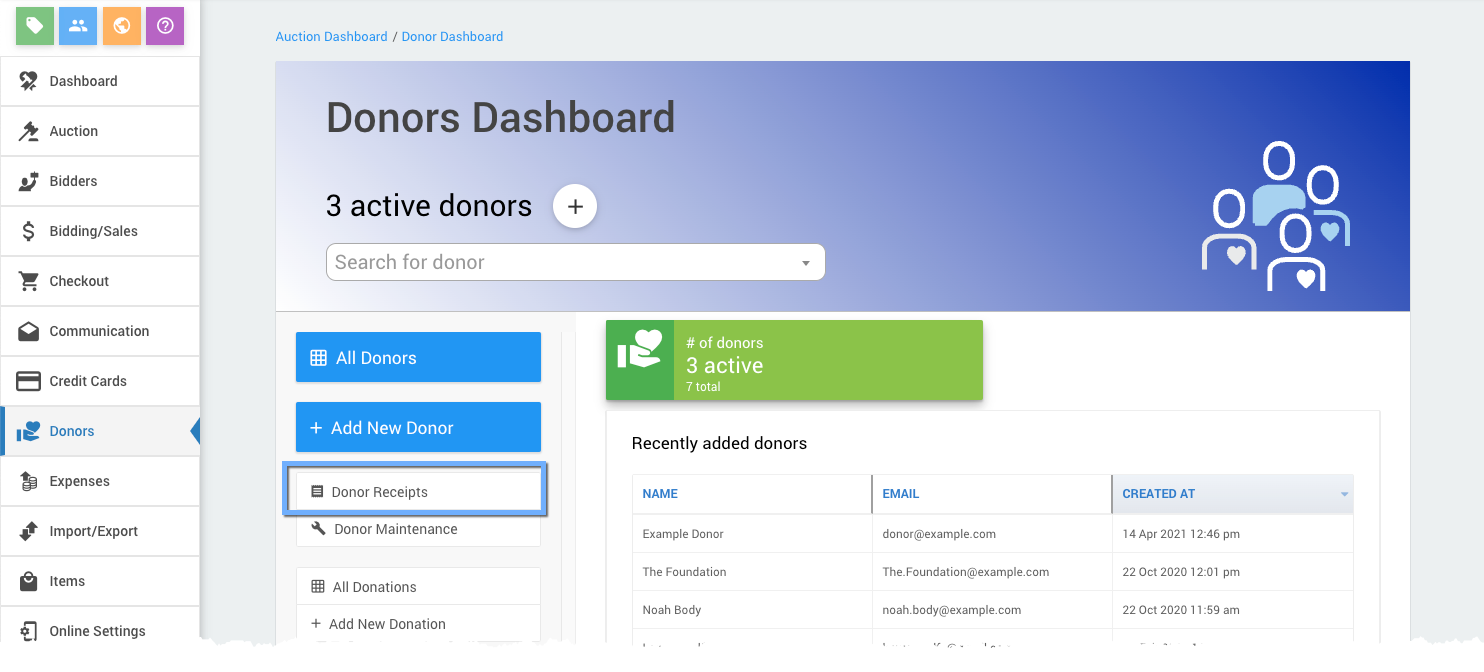
You can Email Donor Receipts to any Donor that has a valid email address defined.
INFORMATION
If the donor does not have an email address they will not be in the possible Recipients list.
The Donor Receipts being emailed can be filtered in a number of ways. The default is to send a Donor Receipt to Active Donors (see Active and Inactive Donors for more details) of the current event.
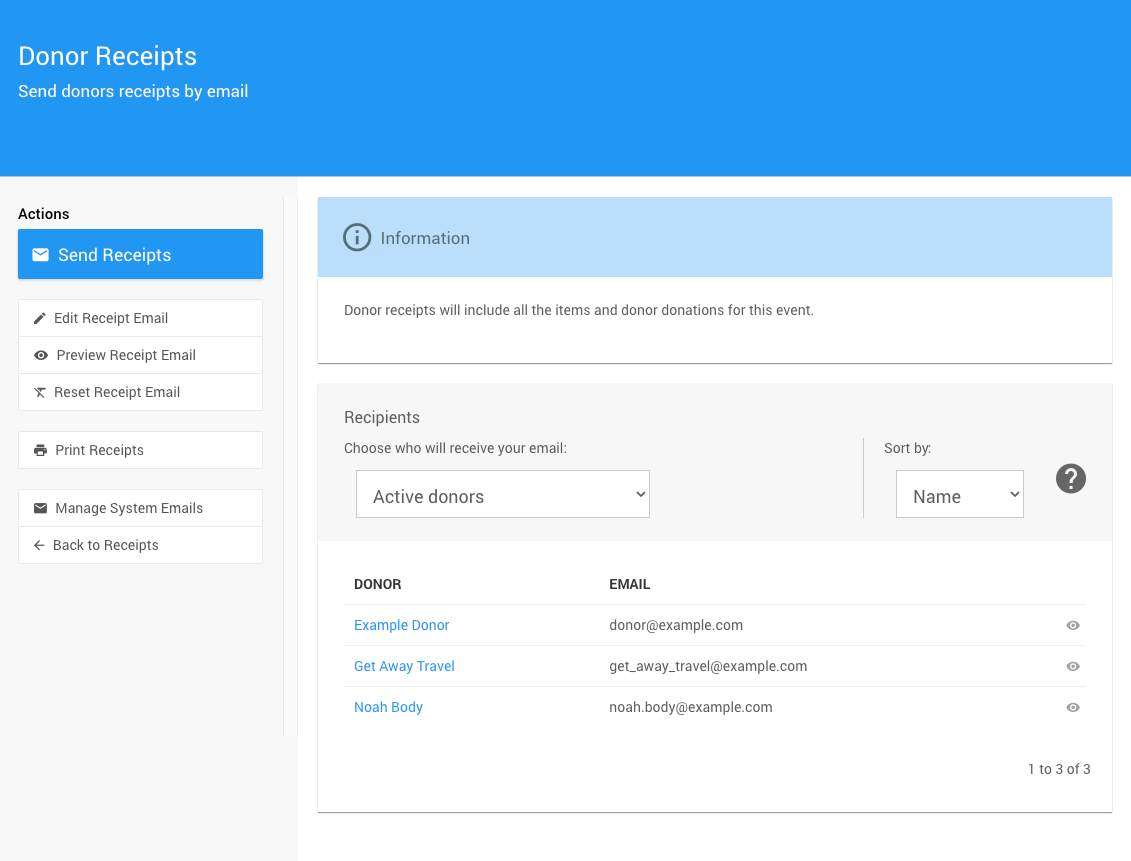
Donor Recipients
The default Active Donors will be set when you first open Donor Receipts for the Recipients. See Donors Recipients Filters for more information.
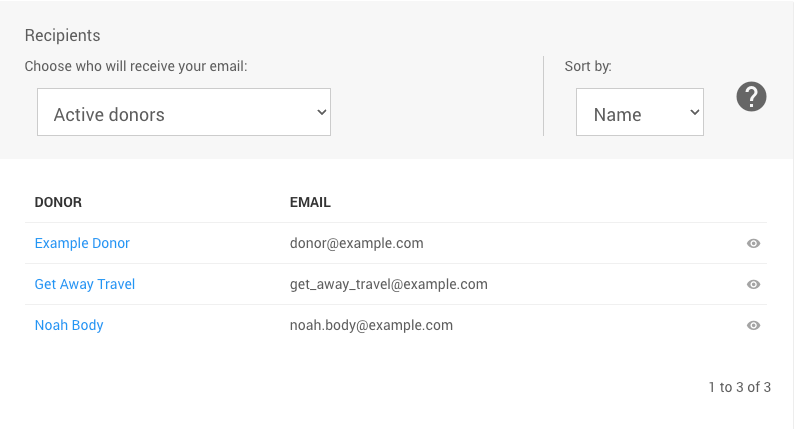
Send Donor Receipts
Once the donor Recipients have been selected, click the Send Receipts button in the right sidebar under Actions. This will open a Confirmation pop-up window. Click Continue to send the Donor Receipt Emails.
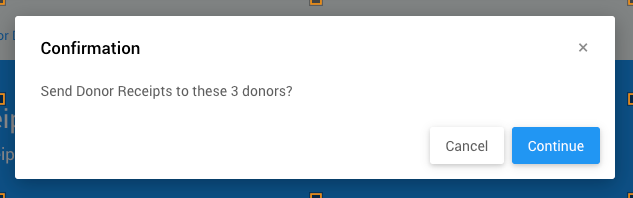
A processing "box" and success banner message will appear afterward.
Last reviewed: March 2023