Edit Bids
It is possible to edit an existing bid amount, or quantity, although this should be done very carefully.
WARNING
Making changes in this way will not cause any of the Bidding Rules to be rechecked or the quantity available for the item to be validated.
Online Items Details Bidding Details (example)
Item Activity
The best method to Edit Bids is from the Activity tab of the Item Details page of the specific item. To start editing, click on the options menu icon (three vertical dots) next to the bid at the far-right.
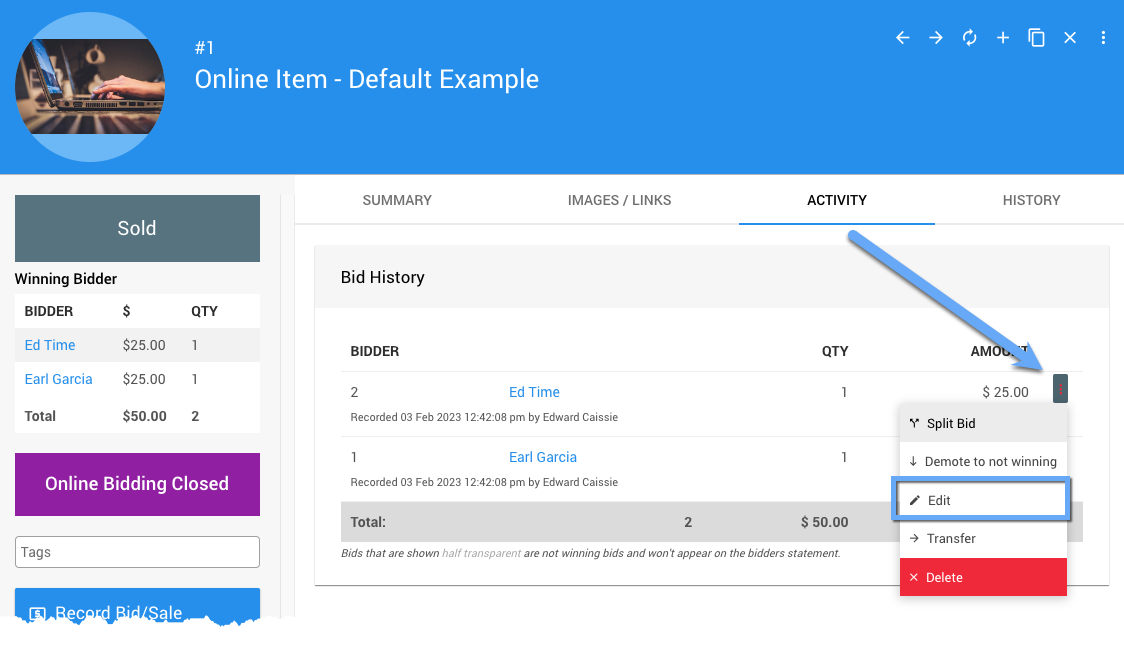
An example from a demonstration event.
Clicking edit from the options menu will take you to the Bid Details page where you can make changes to the bid details.
INFORMATION
You can also get to the Bid Details page from the bidder's Activity tab for the appropriate item. Clicking on the appropriate In-progress Winning Bids entry options menu (pencil icon -- for editing) will open the Bid Details page.
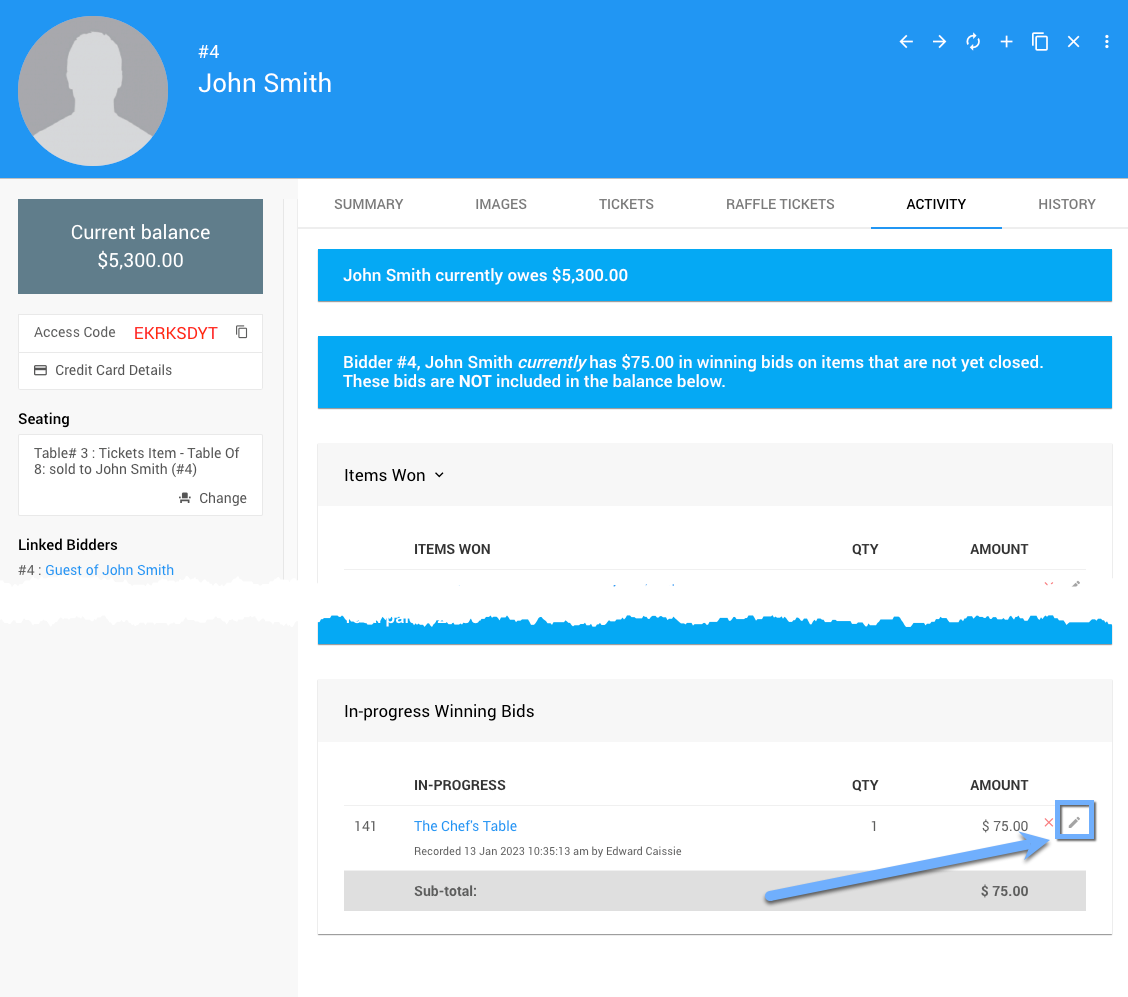
An example of the Bidder Activity tab.
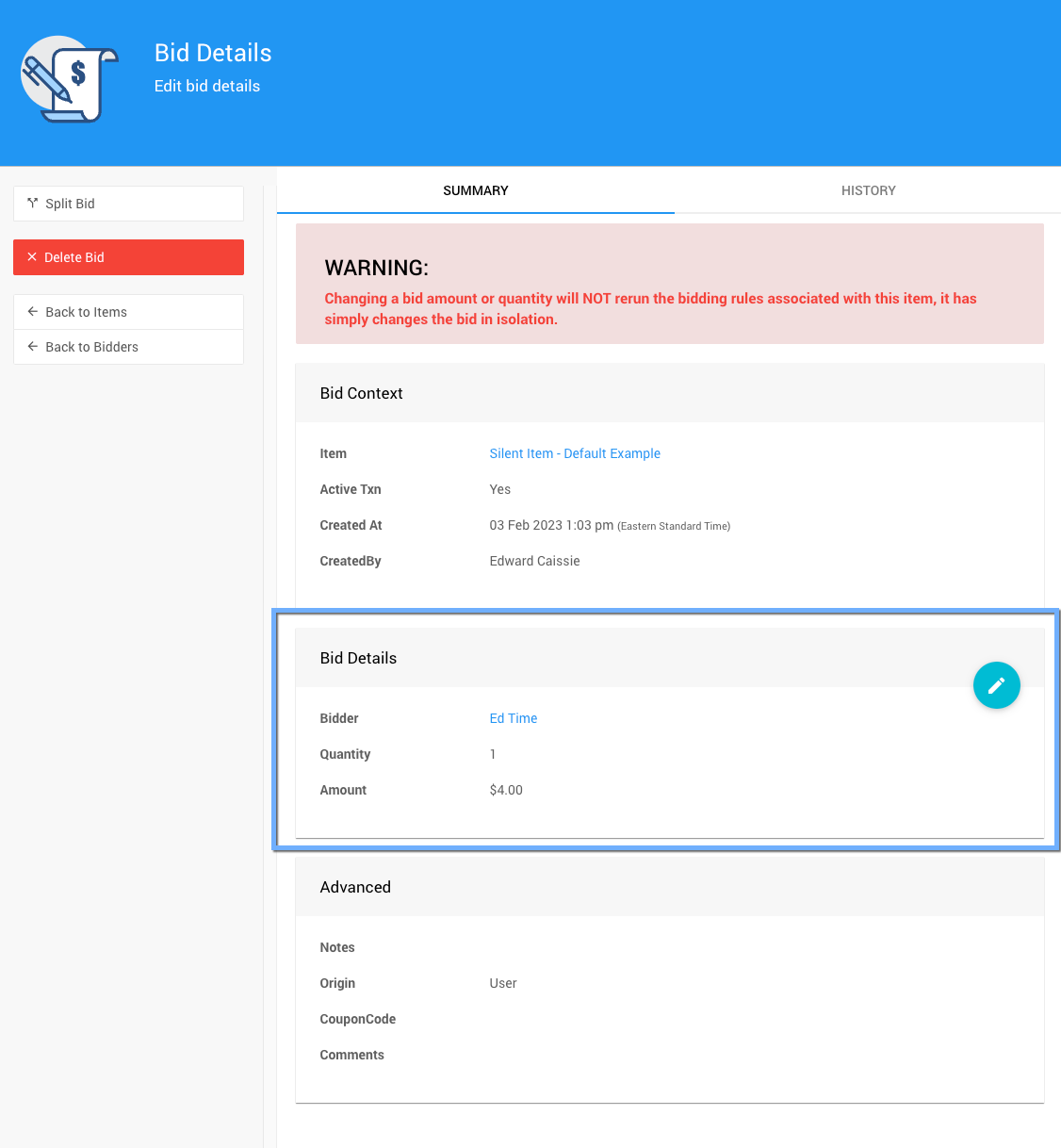
An example showing the Bid Details of the example bid above.
Bid Details
The Bid Details page shows the Bid Context and Advanced information for reference. The Bid Details section can be edited by clicking on the "pencil" icon at the far-right of the section.
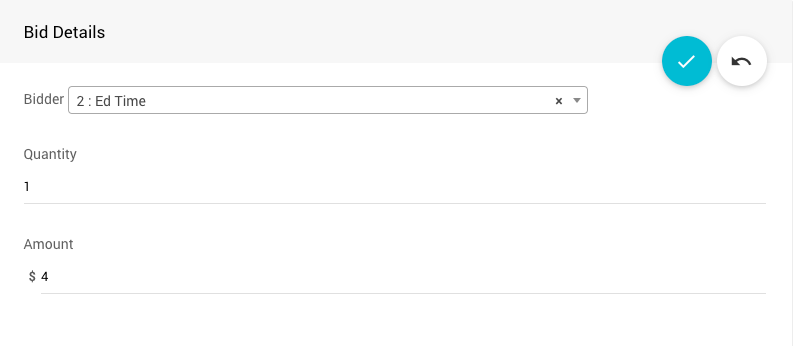
An example of the Bid Details section open for editing.
The Bidder can be changed by selecting a new bidder from the drop-down selection. The Quantity and Amount fields can be manually updated.
WARNING - No calculations are done on this page!
If you change the quantity in the above screenshot to 2, the amount will remain at $250. You will need to also change the dollar amount, if necessary.
Recommended Reading
For more specific editing of items the following pages may be of assistance.
- See Changing Ticket Items for references on changes Tickets items.
- See How to Change A Donation Item for more information about changing a donation when using Donation Items.
Last reviewed: February 2023