Shipping
To access the Shipping options for the event, from the main Auction Dashboard go to Items and then click on the Shipping entry in the sidebar actions menu.
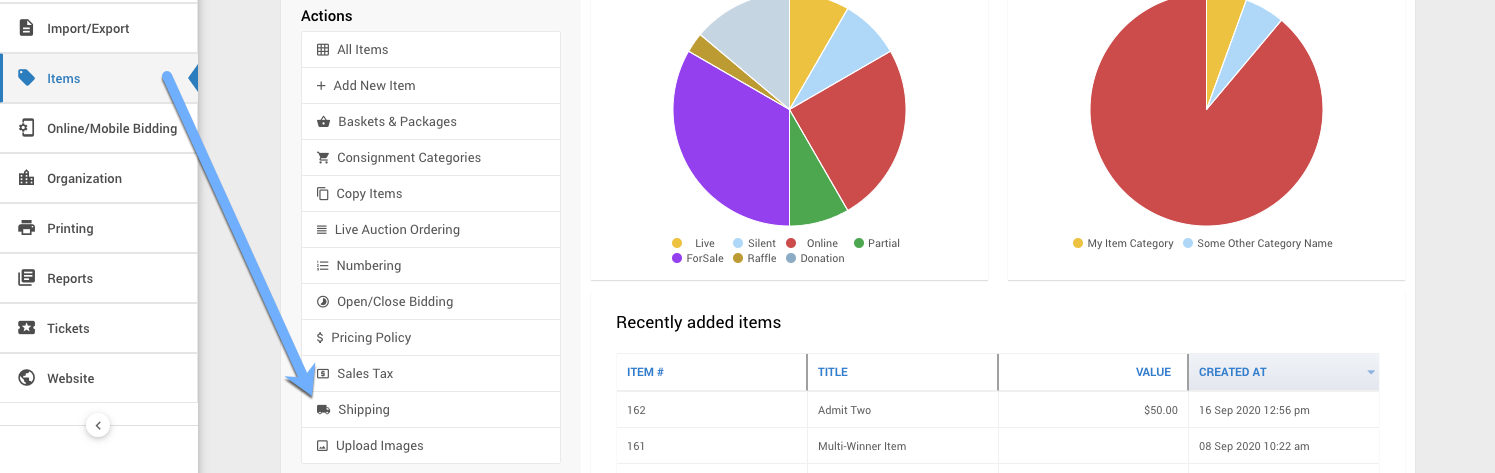
The Shipping functions are an Auction Website only feature. You cannot add Shipping via the auction dashboards. It only appears for the bidder while checking out online.
You can manually add additional Shipping charges using the Record Purchase function and a For Sale type item. See How To Manually Add Shipping And Handling for more details.
Shipping Dashboard
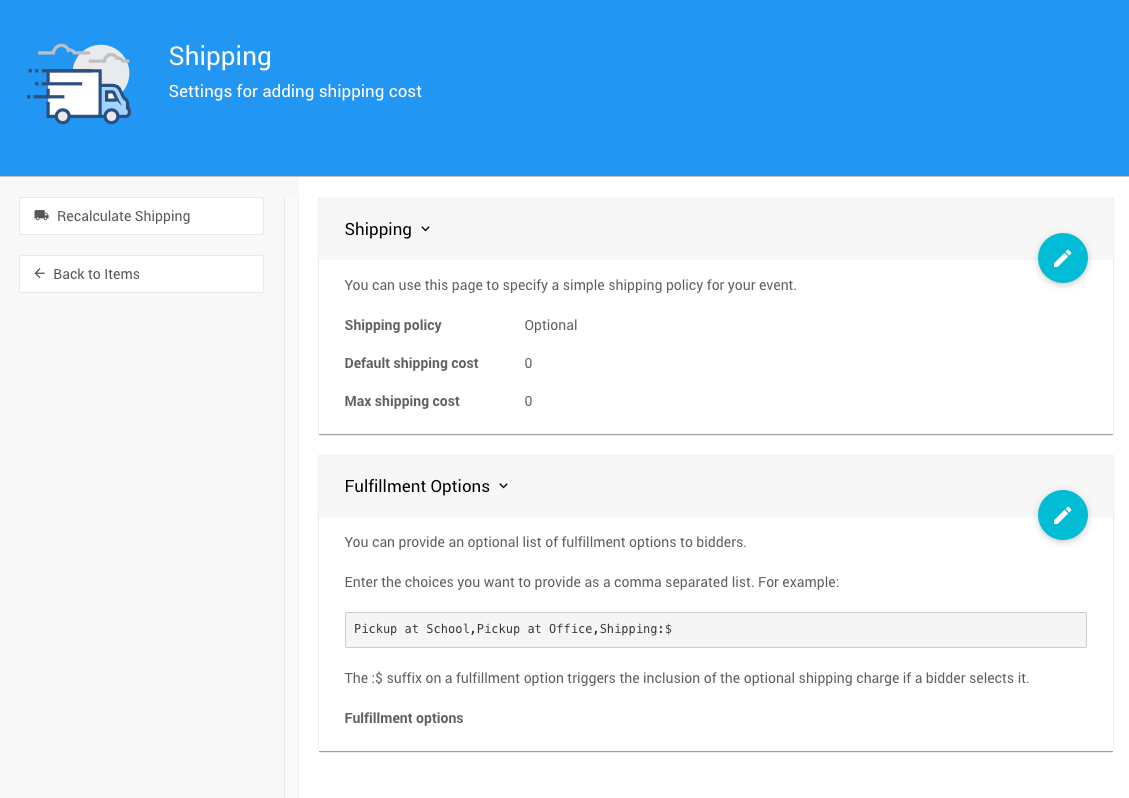
The Shipping dashboard allows you to set the Shipping Policy, Default Shipping cost, and Max Shipping cost. Fulfillment Options can also be set from this dashboard.
Shipping Policy

The event Shipping Policy is selected from a drop-down with the default being Optional.
- Optional
Using the Optional setting will let the bidder optionally pay for Shipping if shipping fees are assigned to the item the bidder won. - Mandatory
Using the Mandatory setting will require the bidder to pay for Shipping if shipping fees are assigned to the item the bidder won.
Default Shipping

Max Shipping

Fulfillment Options
You can provide a list of Fulfillment Options to bidders that will appear in the checkout screens.
The options you want to make available will be entered in a comma-separated list.
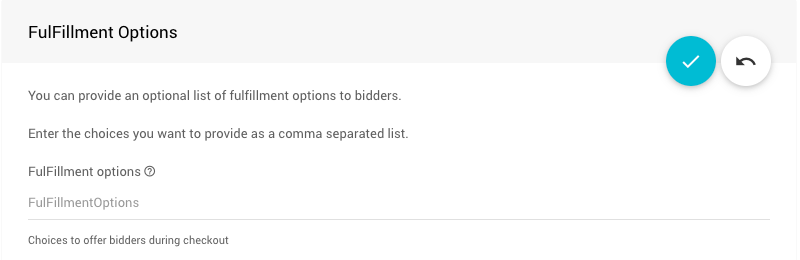
Item Details Options
The Shipping options will be applied as general default settings to all items, with some exceptions.
- The item Shipping Cost will override the Default Shipping.
- A negative item Shipping Cost will not charge shipping for that item.
- Donation type items will not get charged "shipping".
- System items
cc.fees&SHIPPINGwill not get charged "shipping".
Read More
See Examples: Shipping for more information.
Last reviewed: April 2024