Printed Statements
If you will be mailing printed statements, you can customize the appearance.
From the main Auction Dashboard, click through the Bidders entry and then click the Statements entry in the Bidders Dashboard sidebar. This will open the Bidder Statements dashboard.
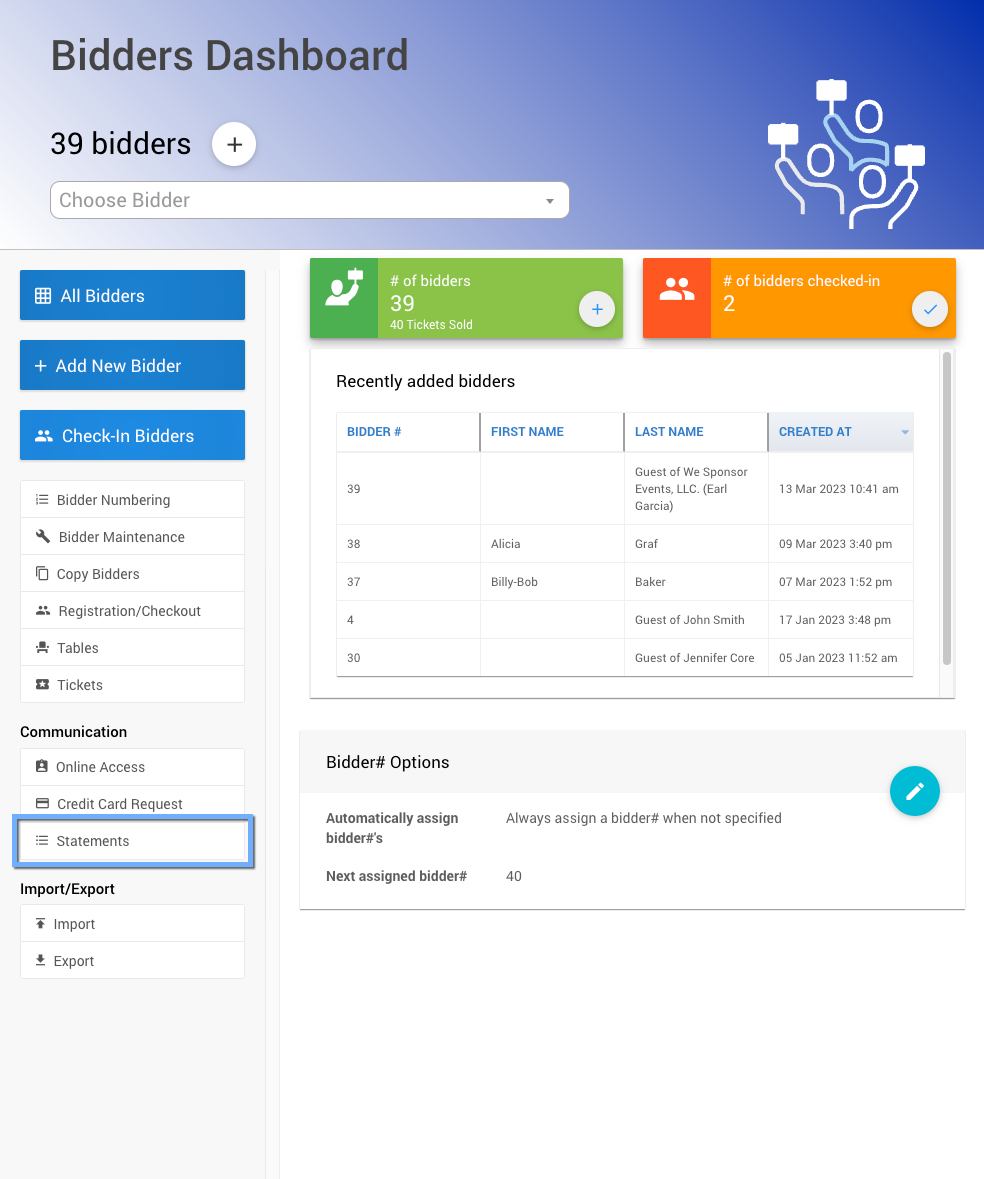
All examples taken from a demonstration event.
Print Statements
From the Bidder Statements dashboard, click the Print Statements entry in its sidebard.
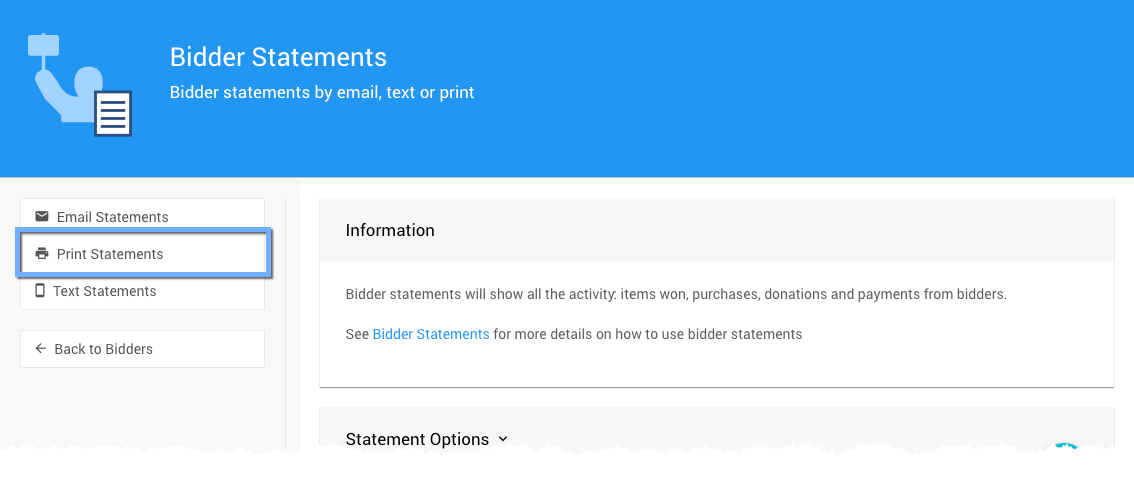
Print Bidder Statements
On the Bidder Statements window, select the Appearance tab and click the Edit icon to make changes to the layout, colors, and fonts.
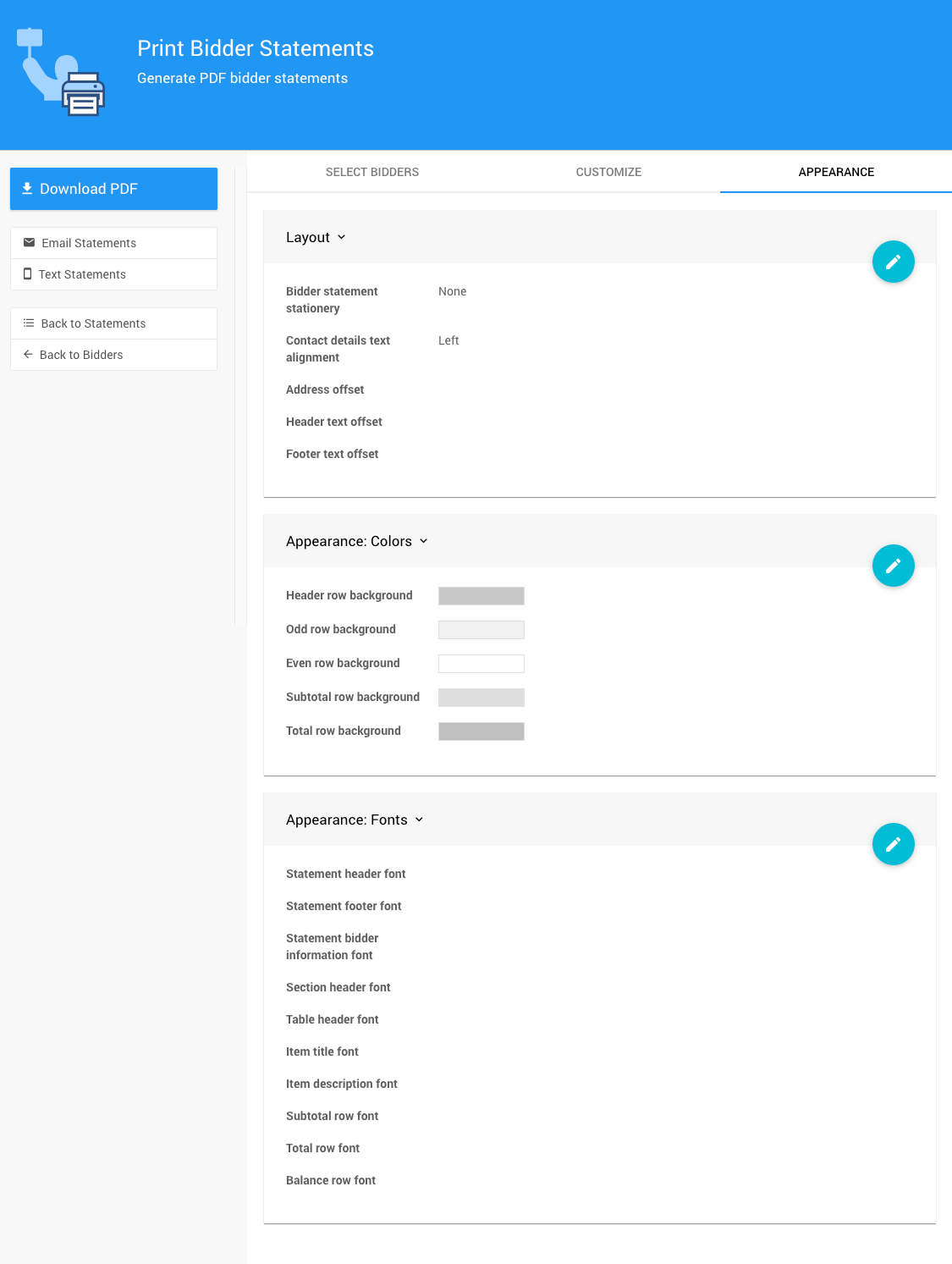
All examples taken from a demonstration event.
Statement layout
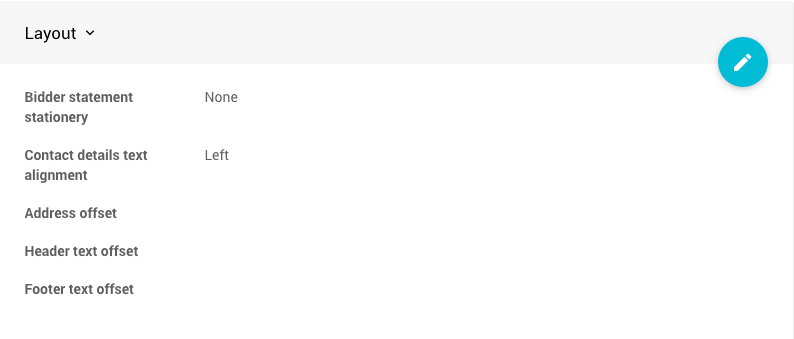
Statement colors

Statement fonts
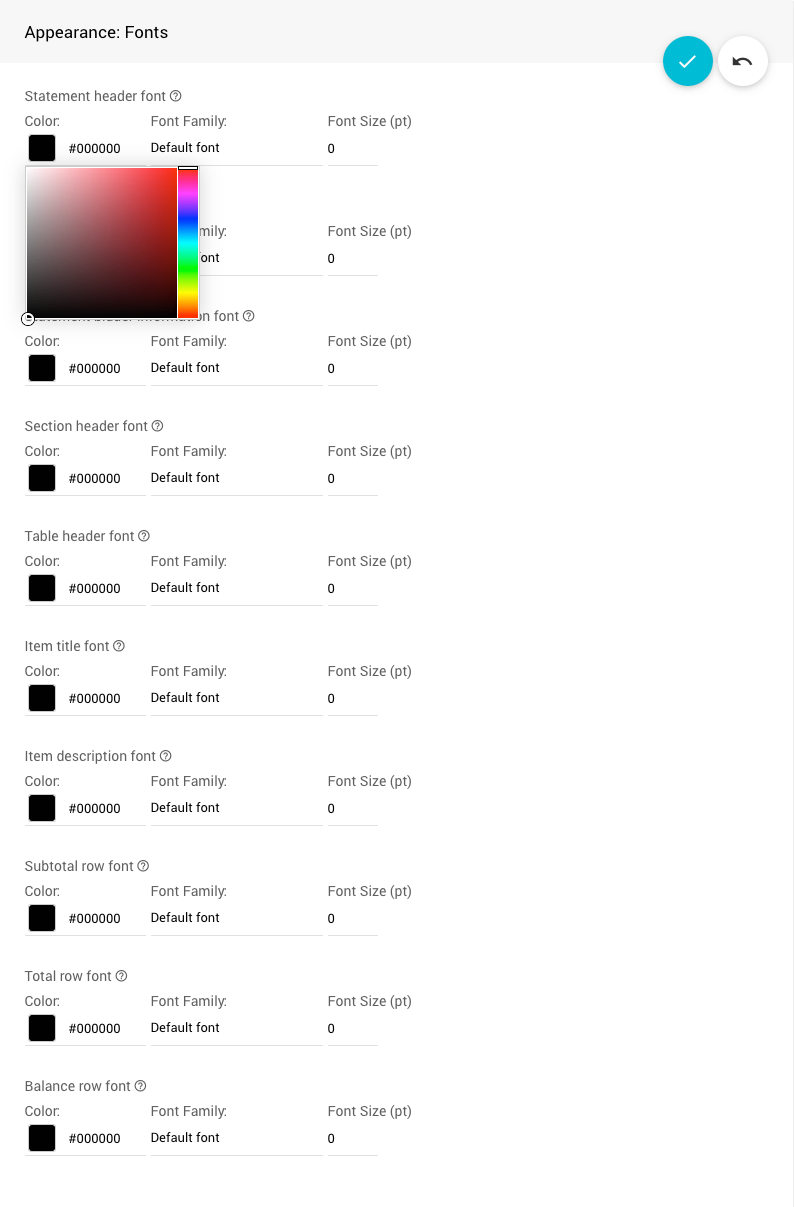
Download PDF Statements
To download a PDF of statements for all selected bidders, click Download PDF.
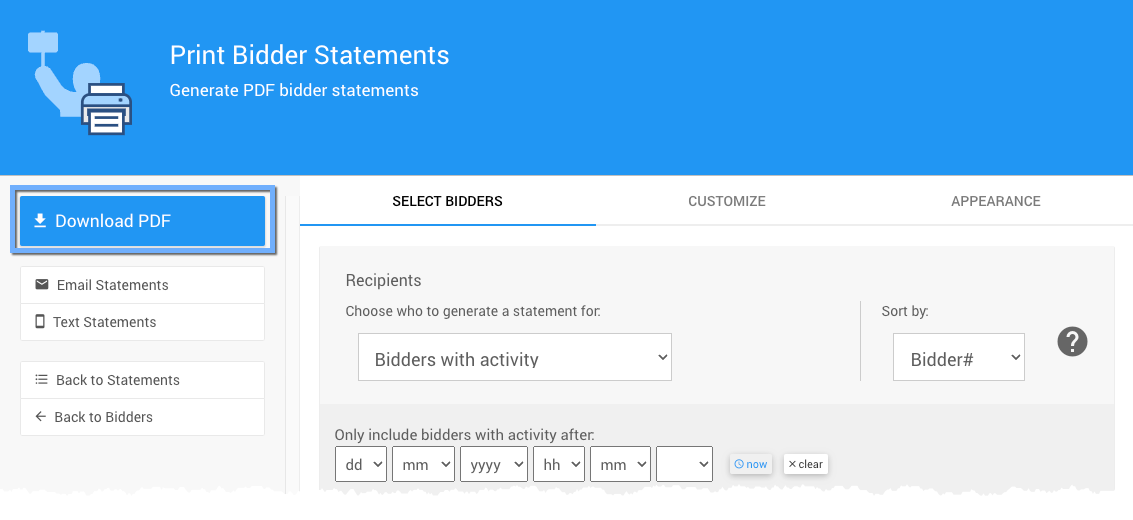
You will be prompted to save the file. After downloading, open the PDF and check the statements.
Ready to Print
Print and mail at your convenience.
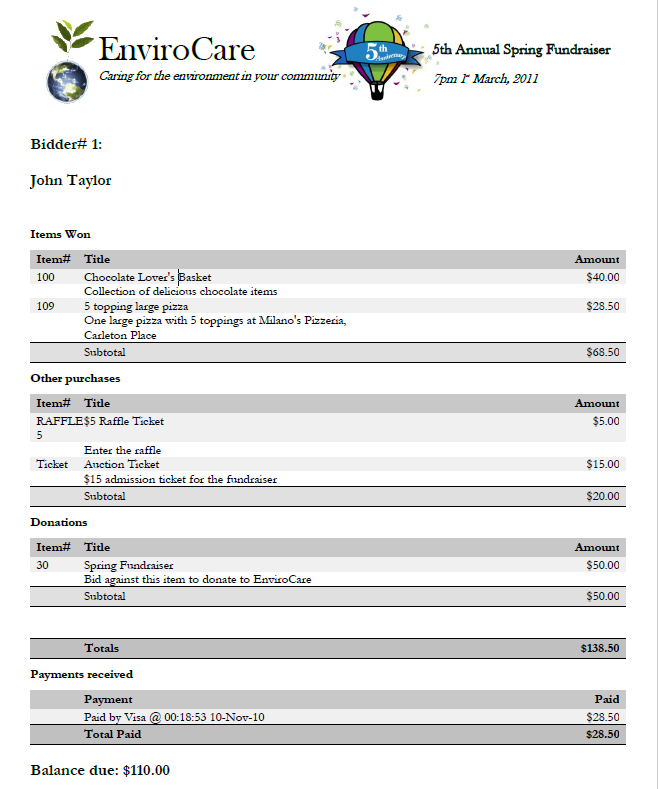
Last reviewed: March 2023