Connect A Mobile Card Reader
There are several steps to follow when connecting a Mobile Card Reader to the Auctria Admin app. The steps below are using iPhone views for reference purposes only.
- Log into the Auctria Admin app on your iOS device.
- Tap on the specific event you want to use the mobile reader with.
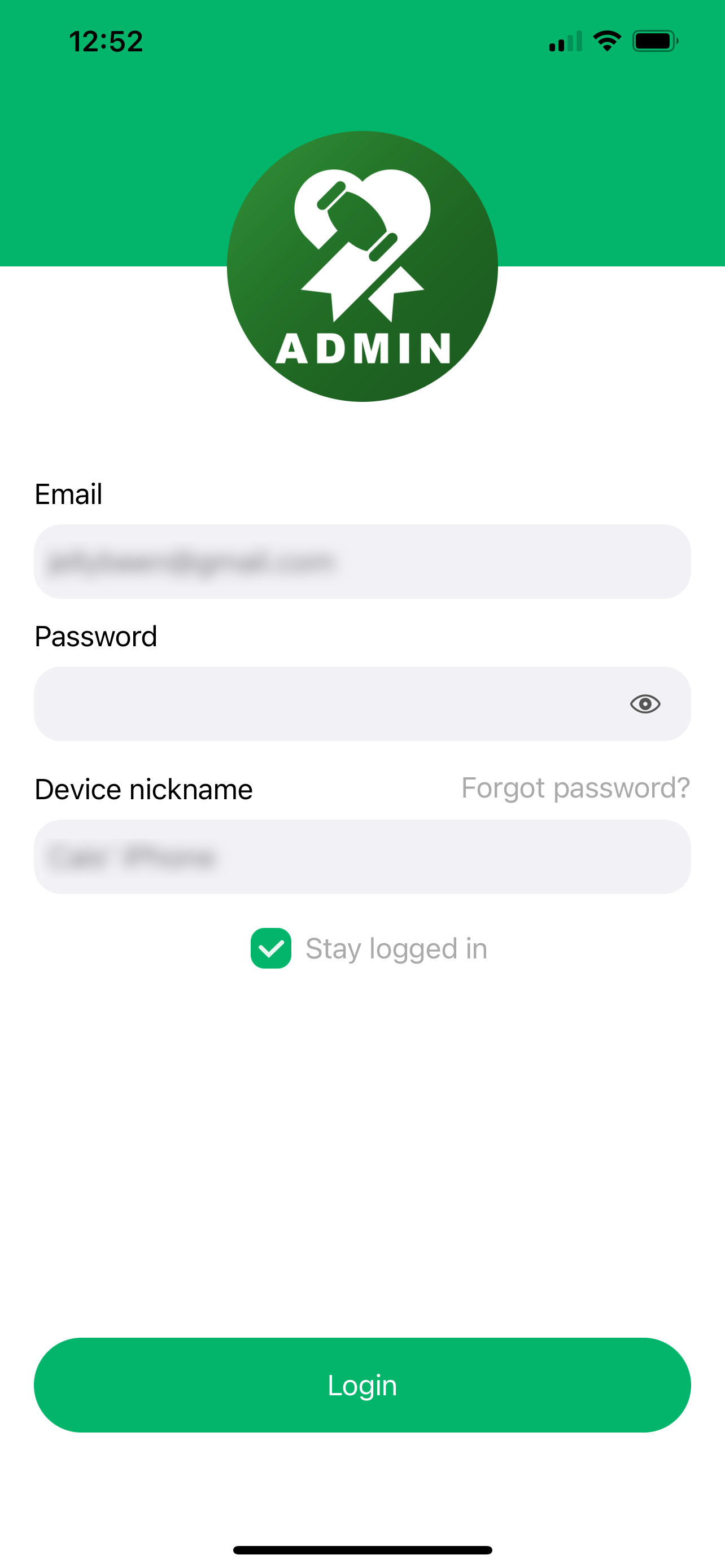
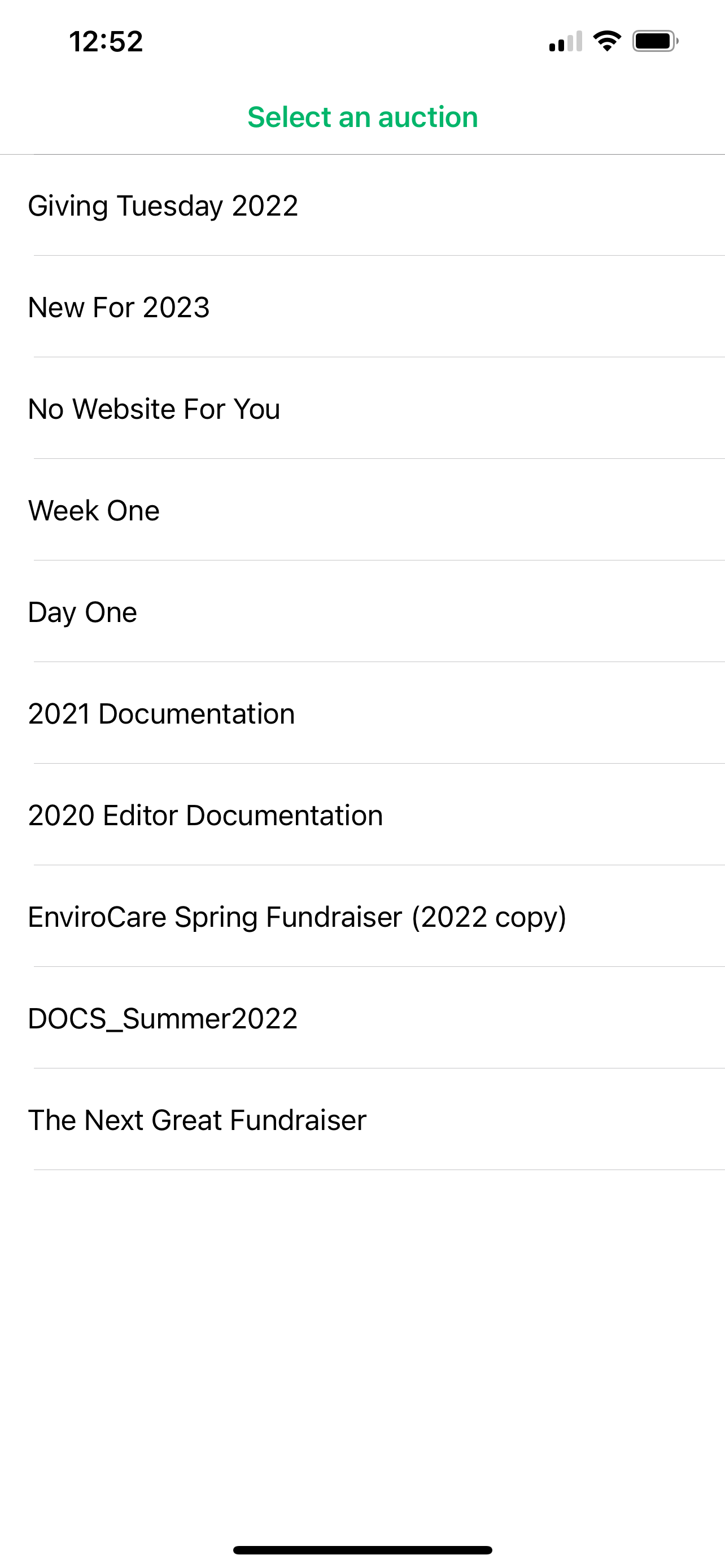
- Tap on the "Settings" cog.
- Tap on the "Reader" button.
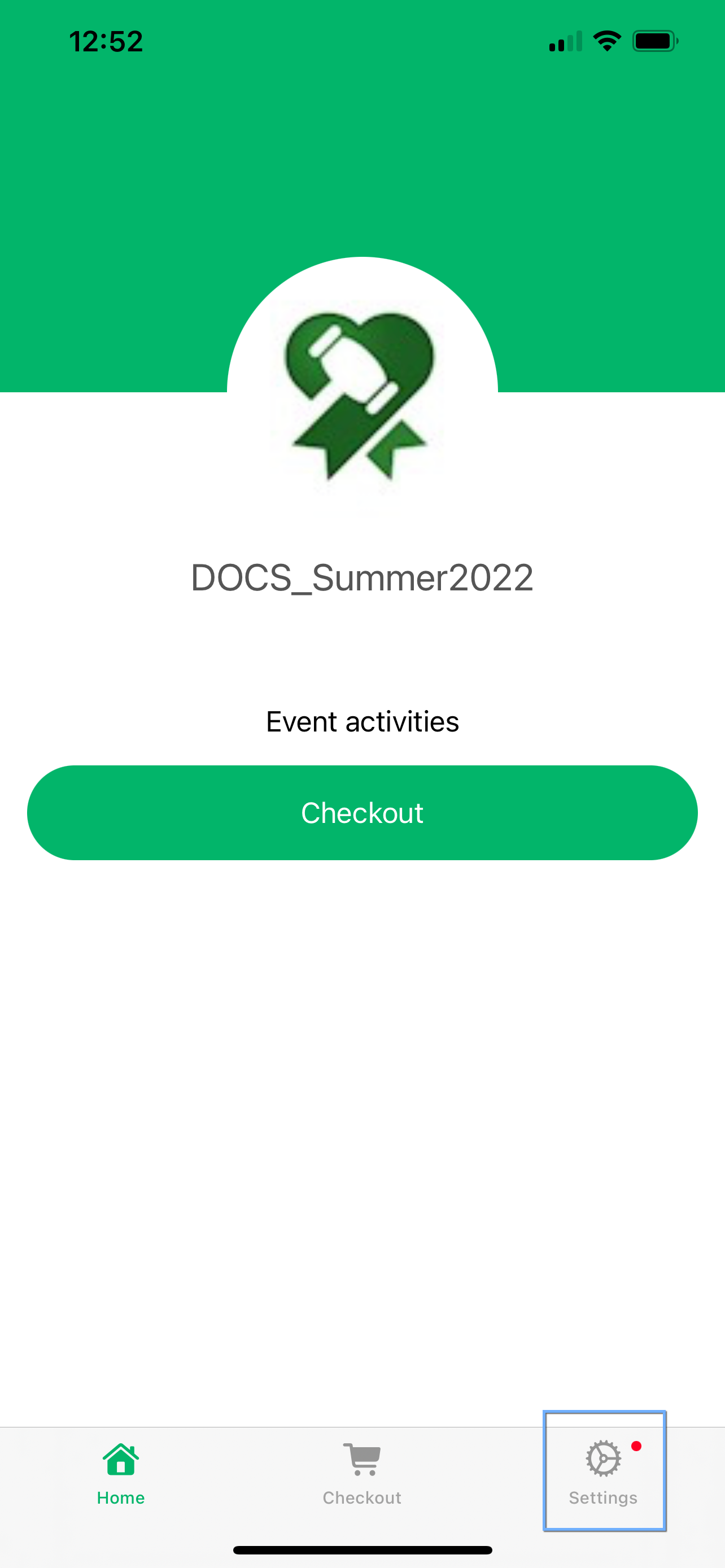
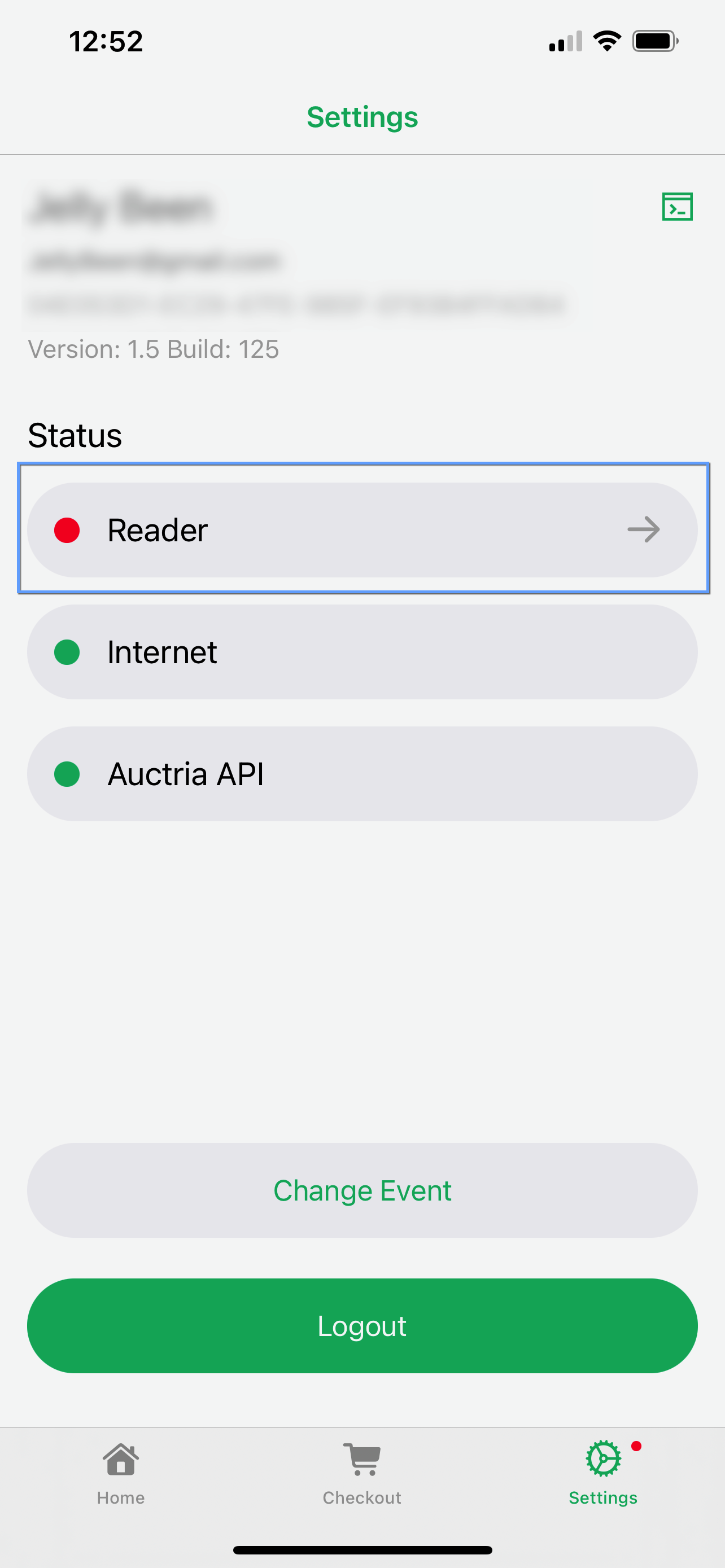
- Tap on the "Bluetooth reader" option.
- Tap on the "Add new device" button.
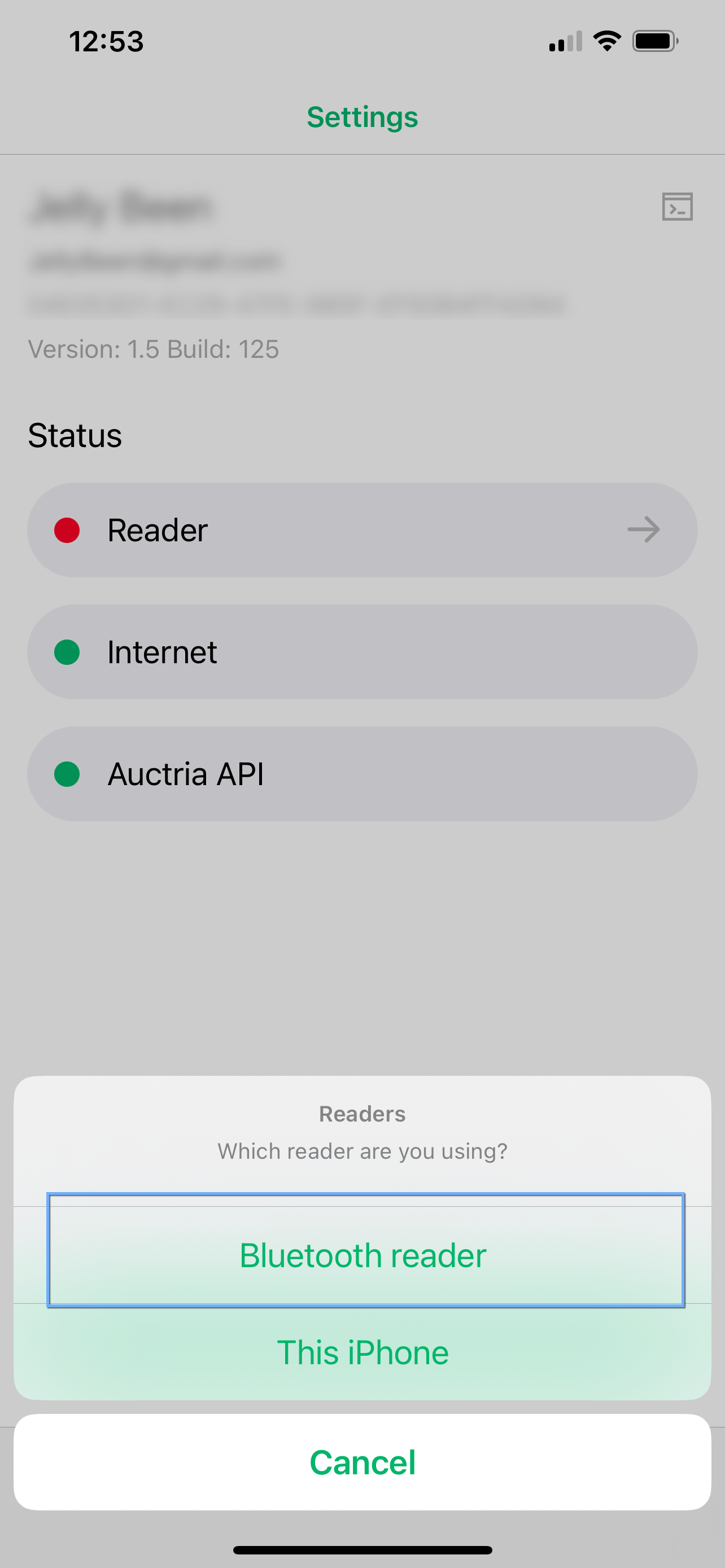
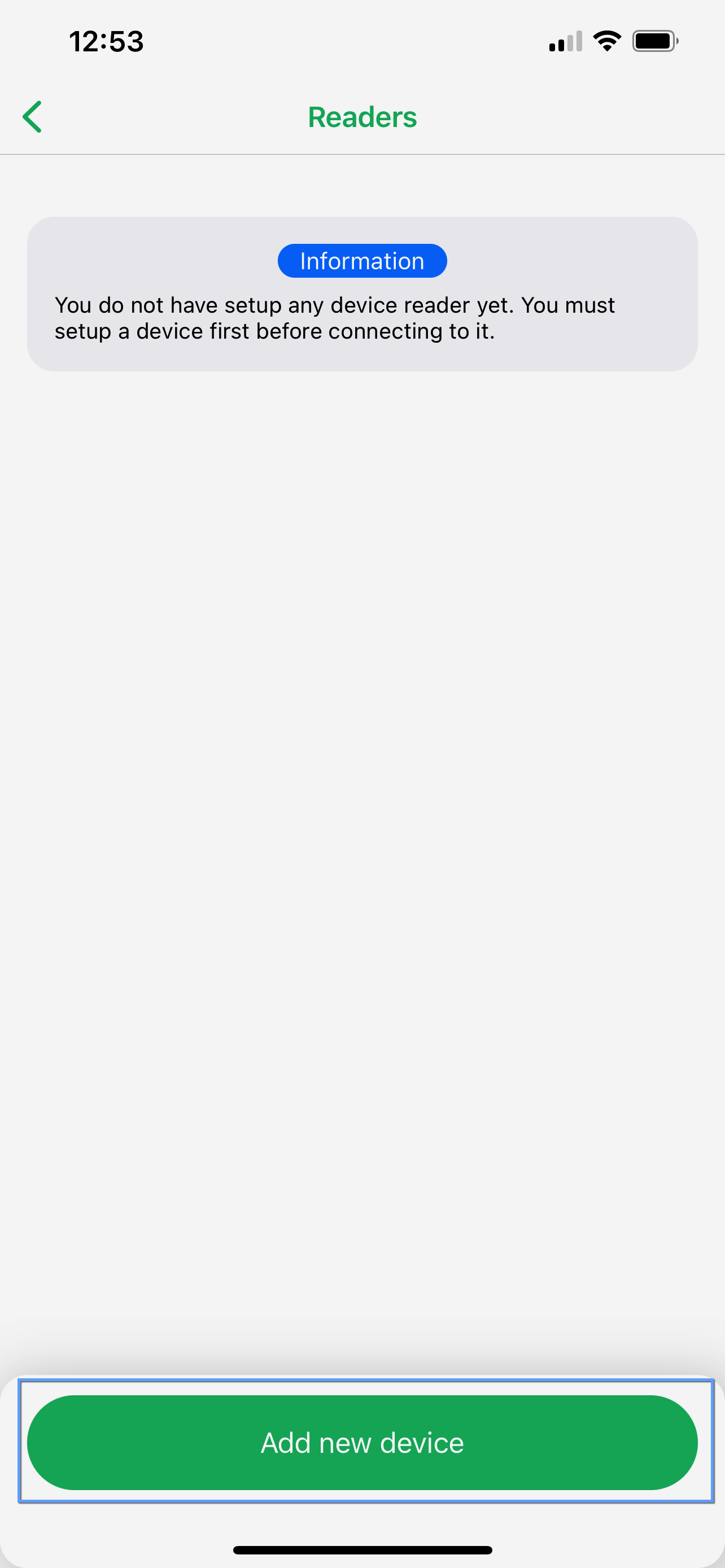
- Follow the prompts to add a readied device.
- Tap on available device to connect to it.
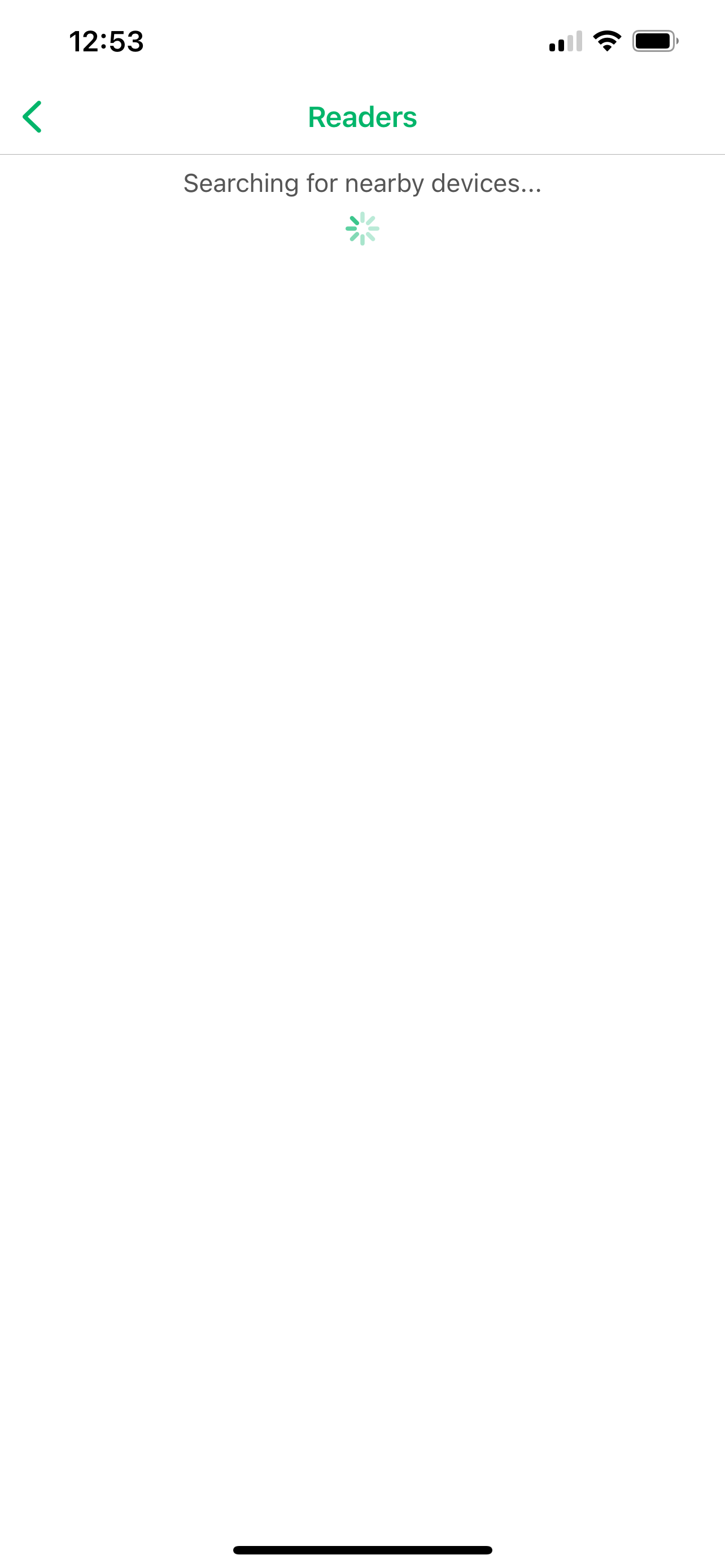
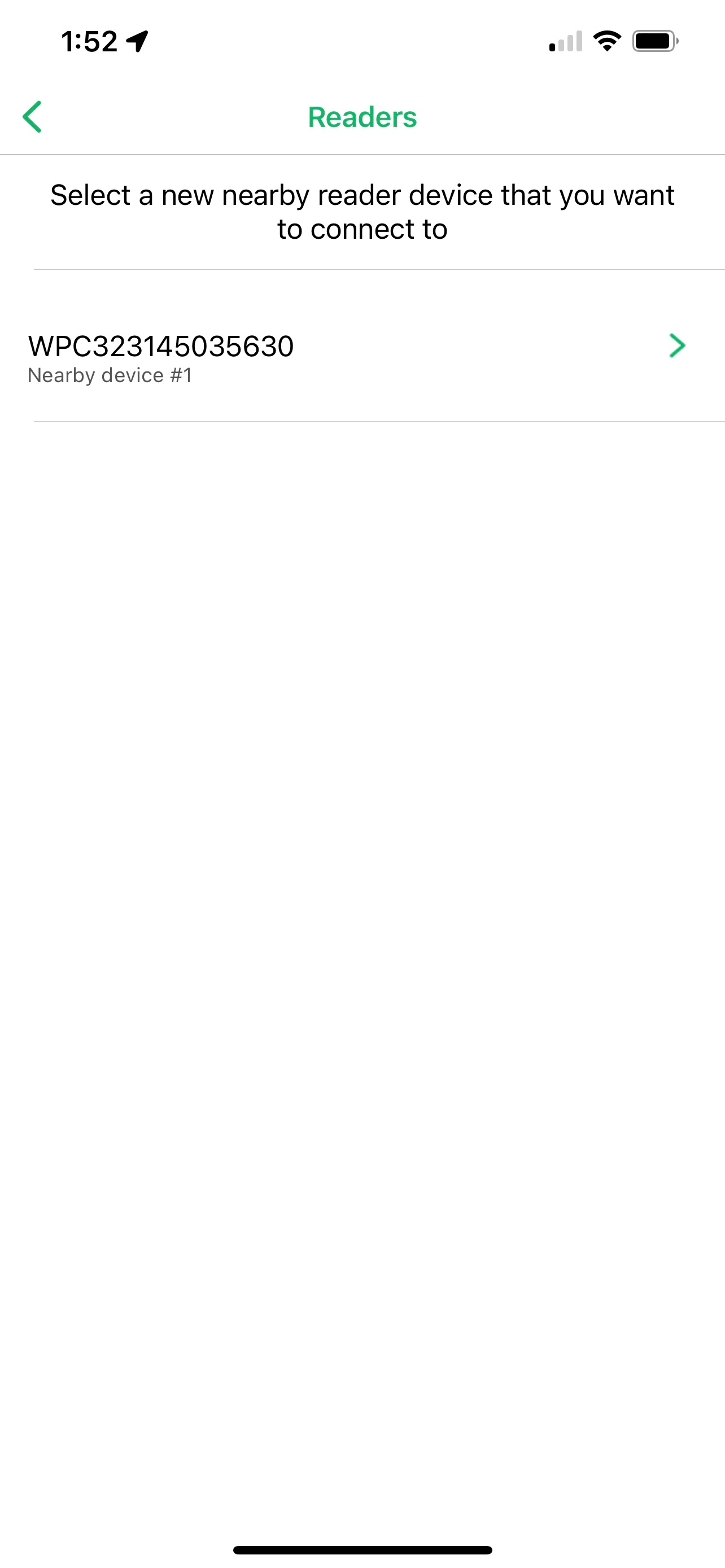
- Optionally name the device. Tap "Add".
- Tap "Pair" to complete the process.
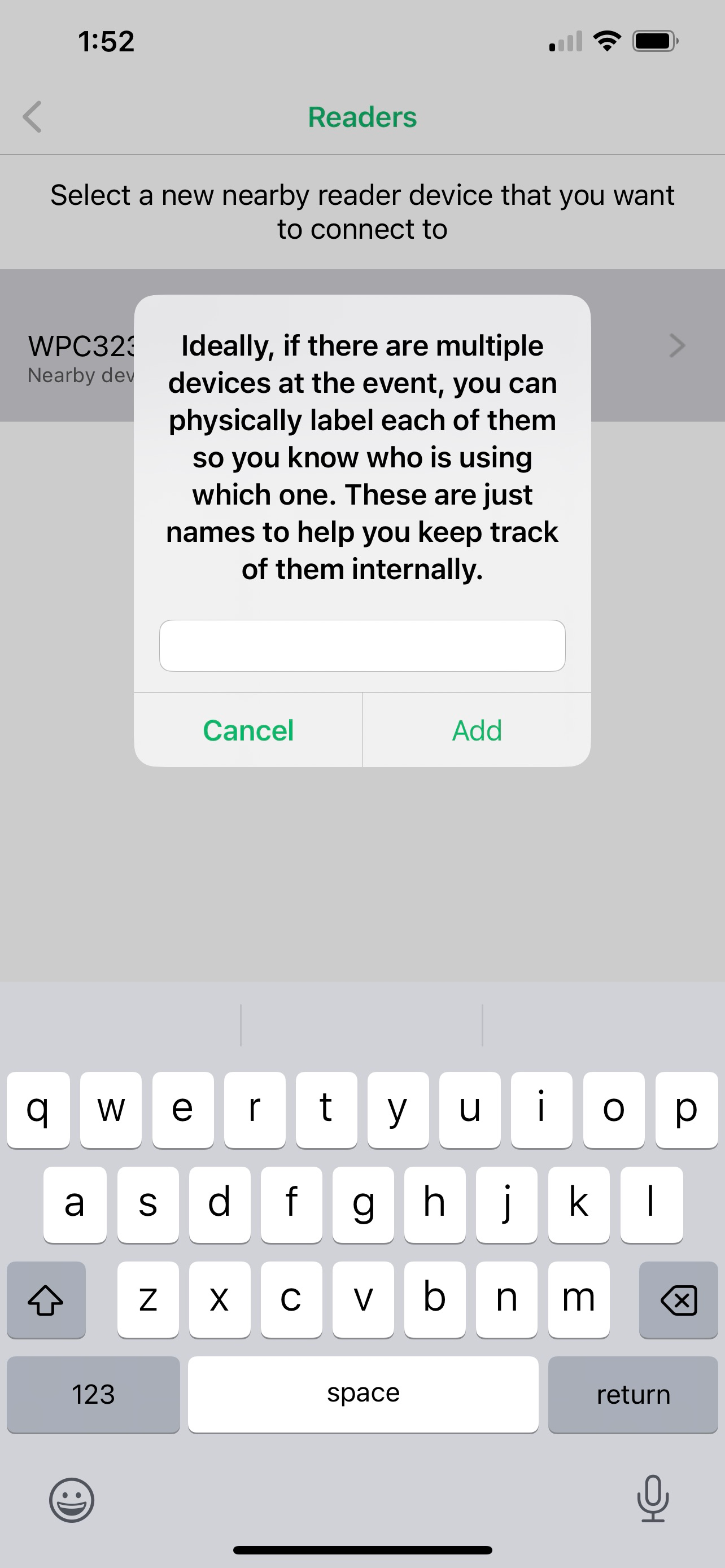
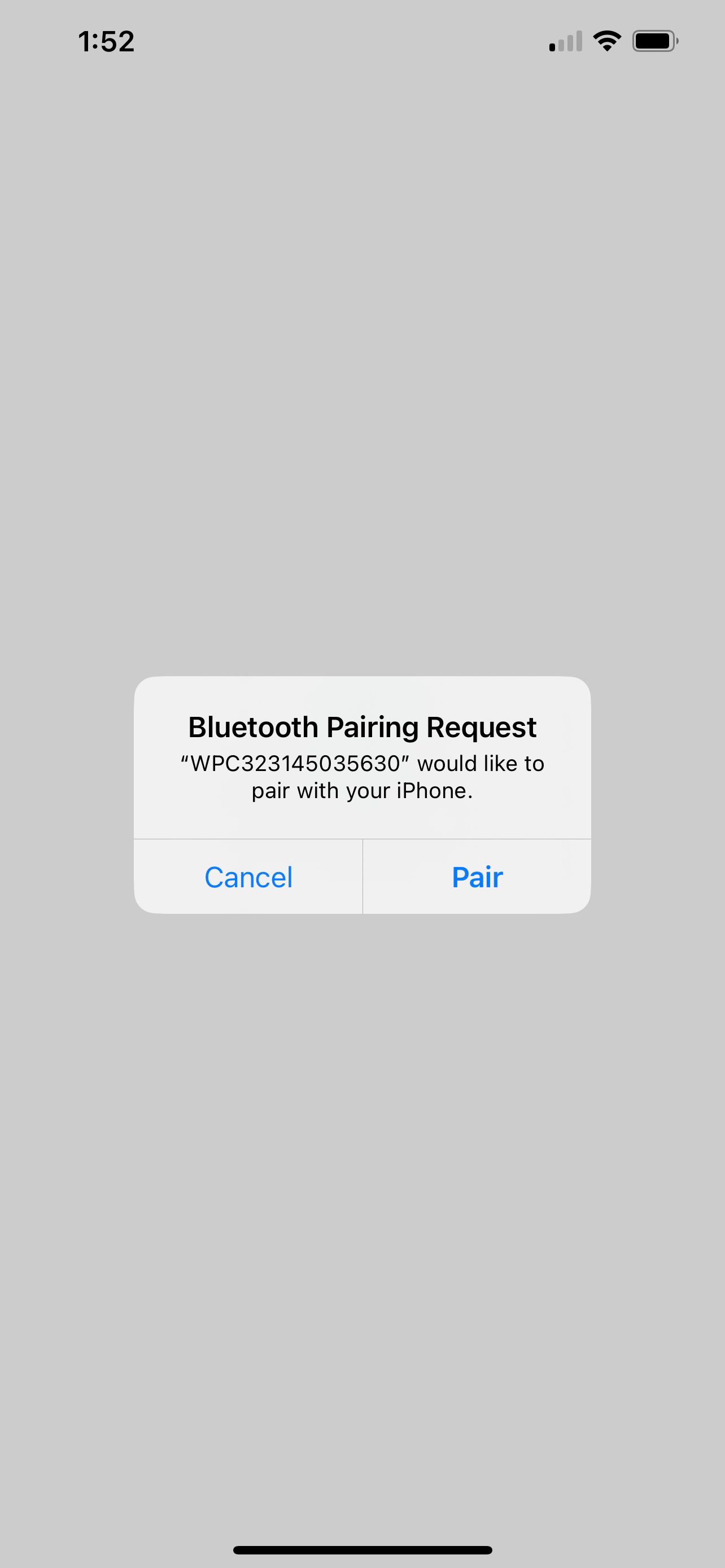
- Reconnect the Mobile Card Reader if disconnected.
- Success message after tapping "Connect".
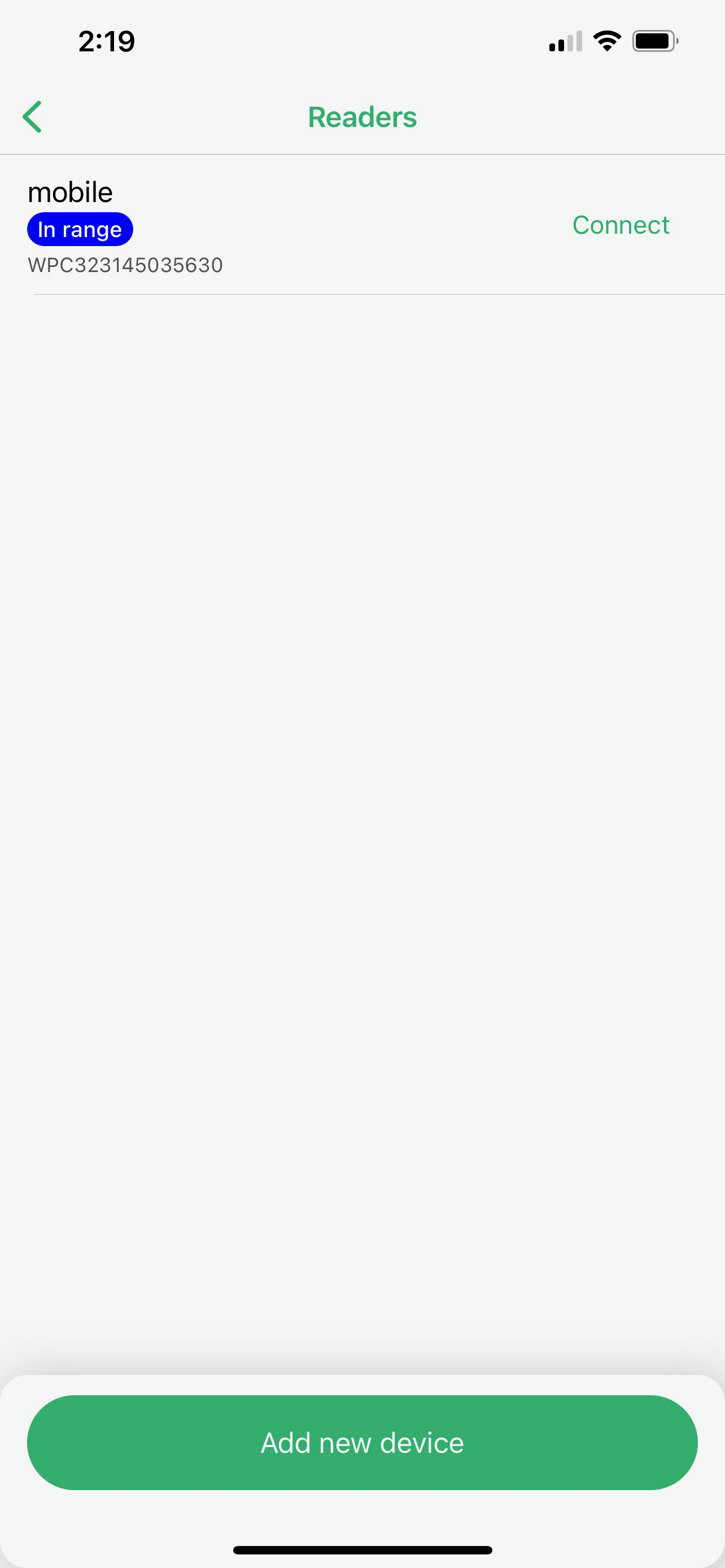
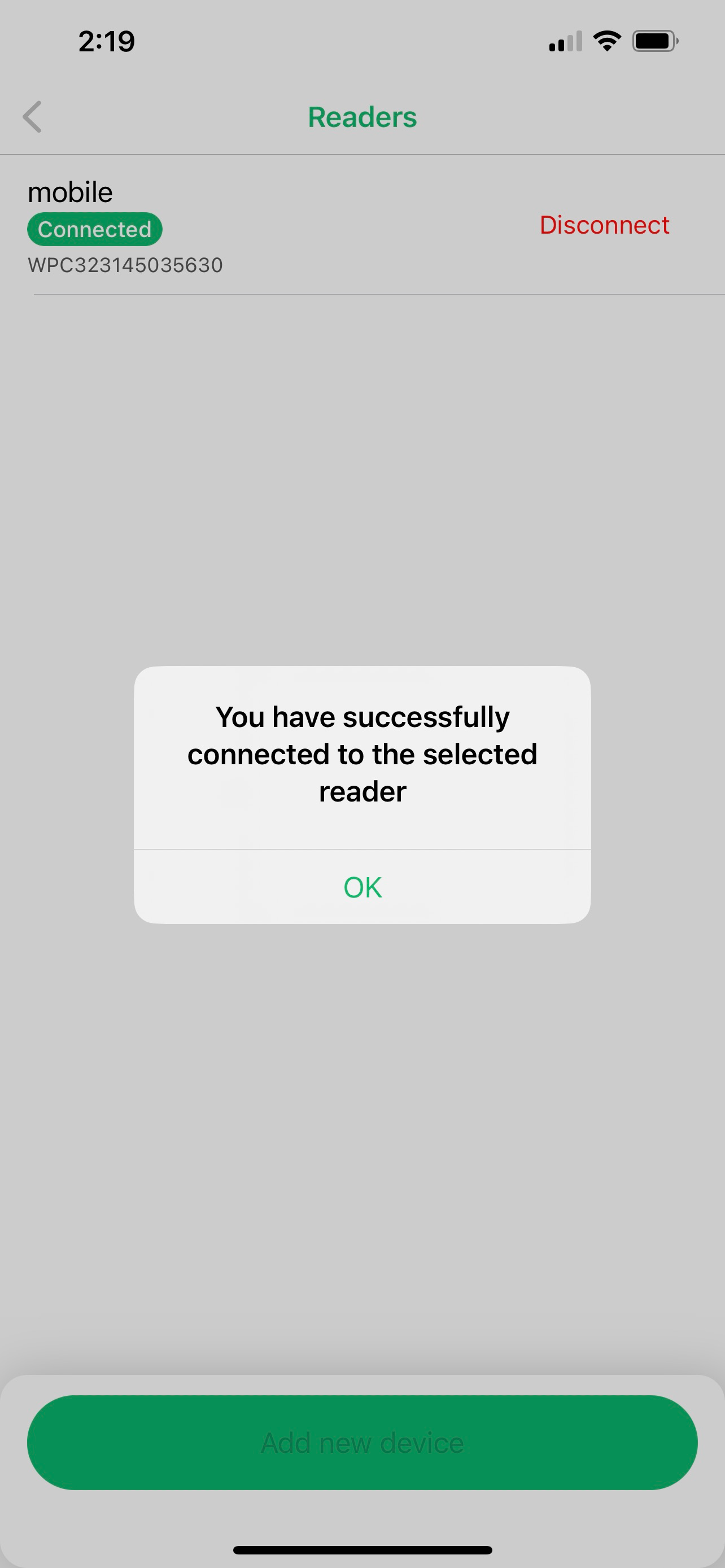
All systems "green" and you are ready to go.

Last reviewed: October 2023