Text Statements
From the main Auction Dashboard, click through the Bidders entry and then the Statements entry under the Communications sidebar menu. Then click through the Text Statements entry under the Actions sidebar menu of the Bidder Statements page.
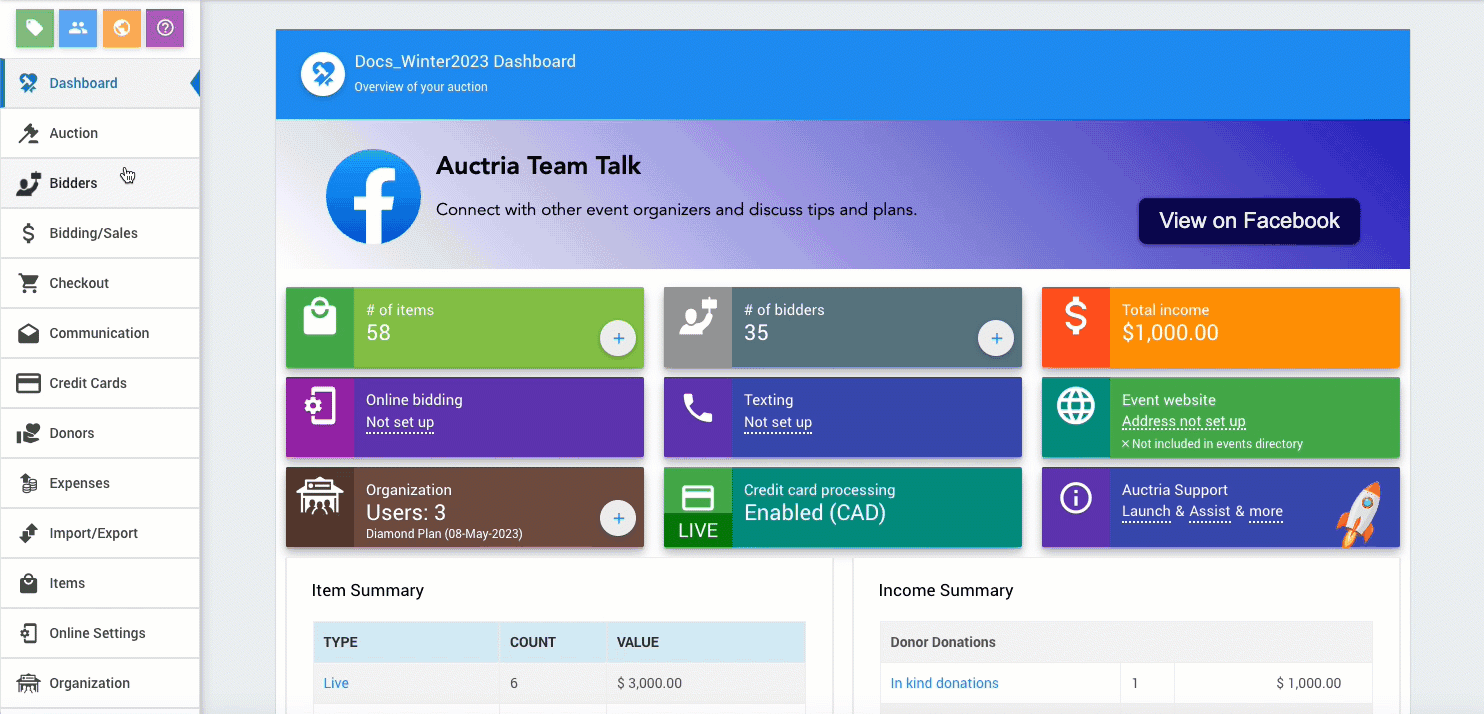
An example passthrough to the Text Statements.
Text Bidder Statement Dashboard
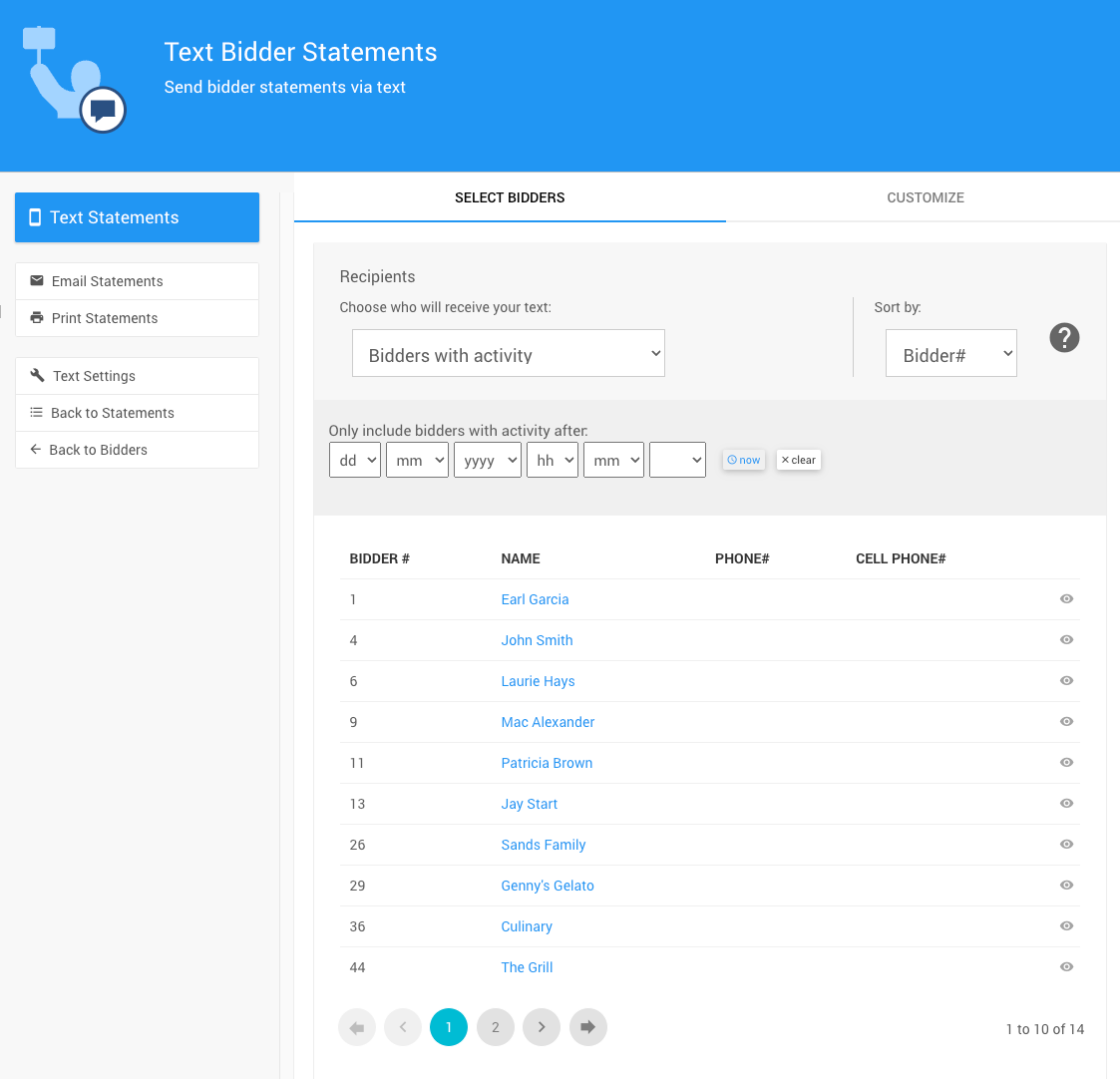
An example of the Text Bidder Statement_ dashboard from a demonstration event.
Select Bidders
From the Select Bidders tab, use the Recipients selectors to choose the Bidders you want to send a Text Message statement.
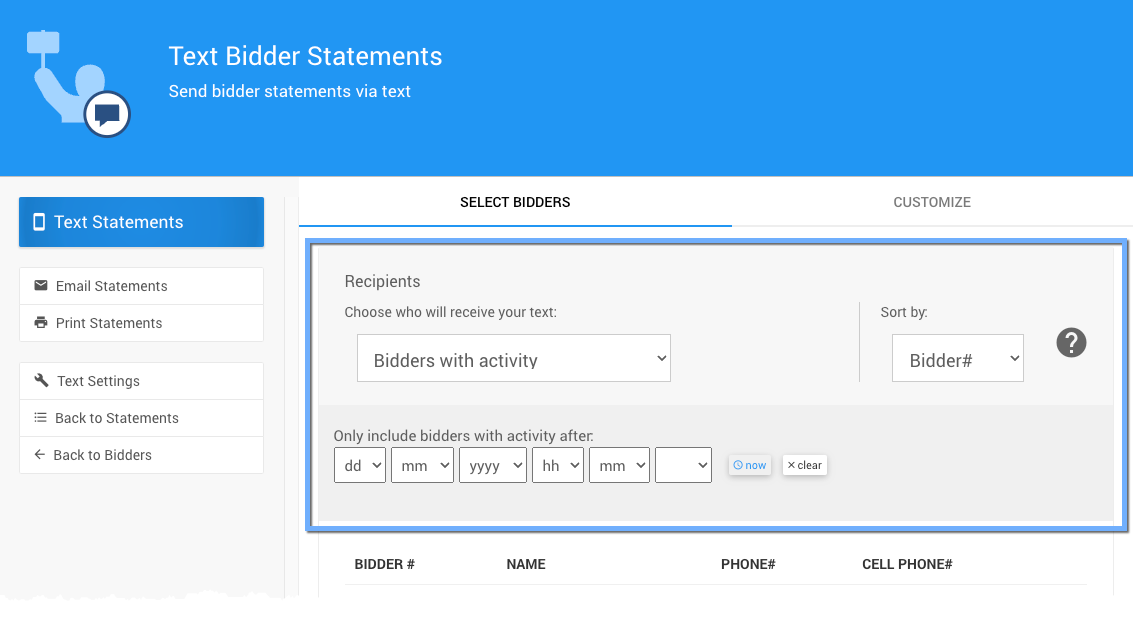
Recipients Filters
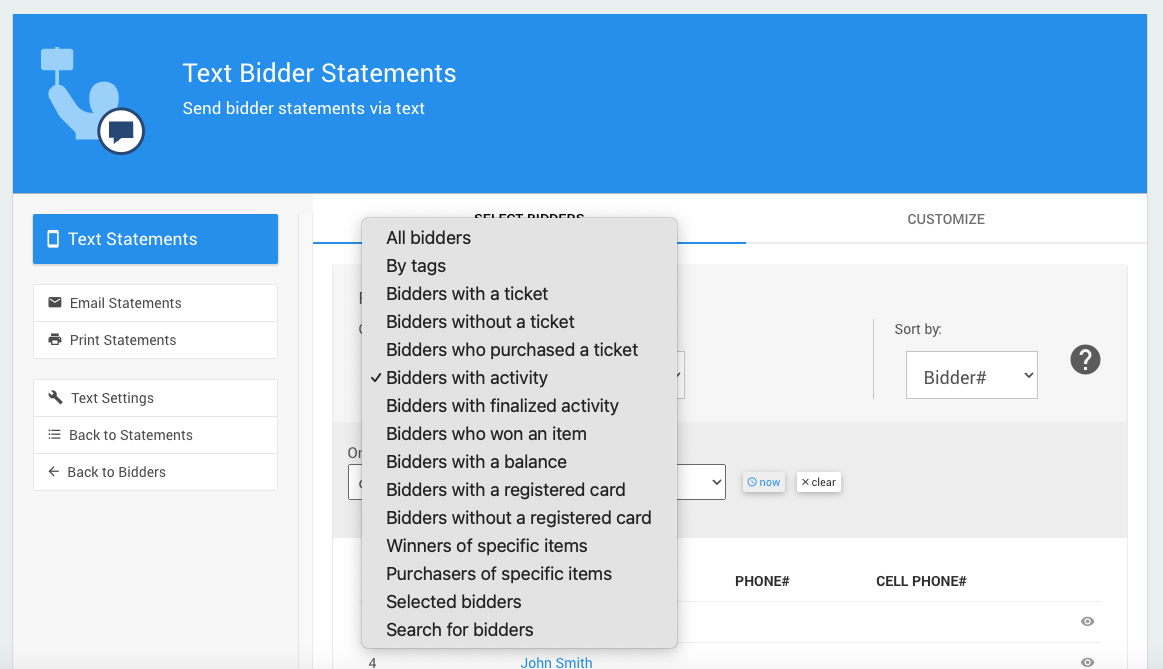
There are several Recipients Filters available to select from to adjust which bidders will be included in the Text Statements you plan to send. The default is Bidders with actitivity.
See Bidder Recipients Filters for more information.
Sort by
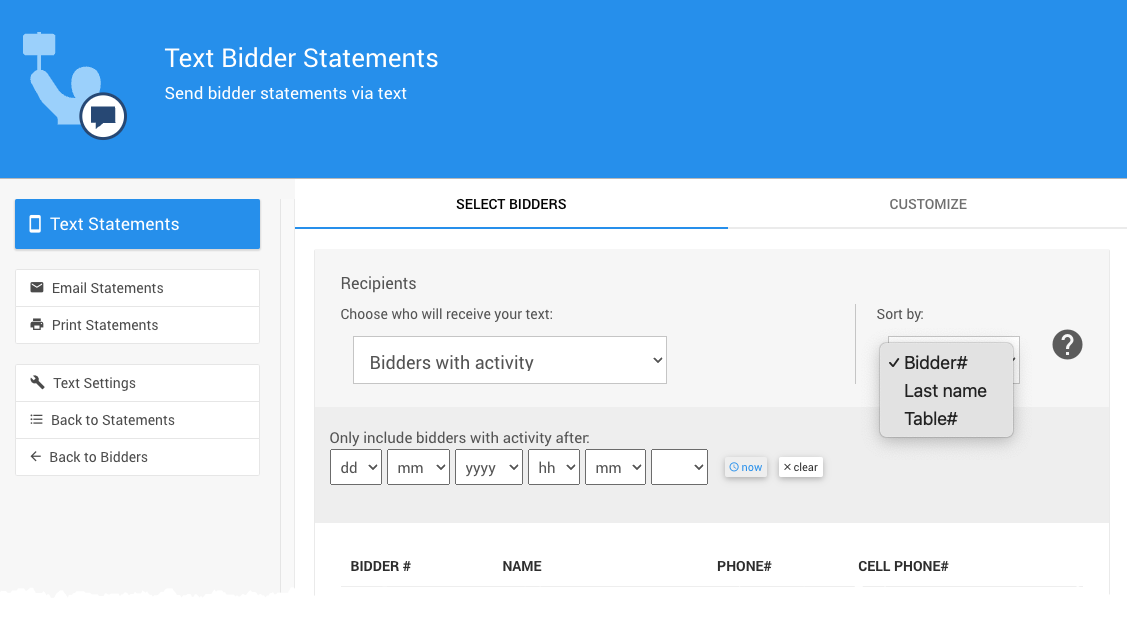
The Sort by selector allows you to arrange the list by Bidder# (default), Last Name, or Table#.
Time Limit
You can also limit the bidder list by their last activity time using the date and time selector.
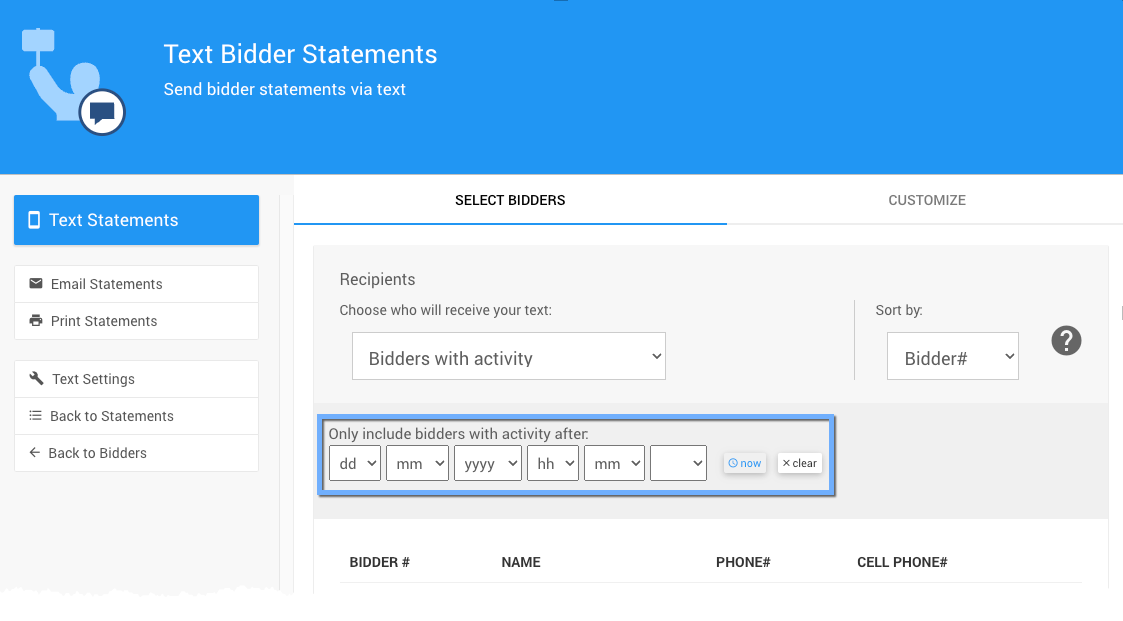
Preview Statements
You can Preview Statements of bidders by clicking the preview icon ("eye" icon) at the far-right of the bidder's row in the current selection of Recipients.
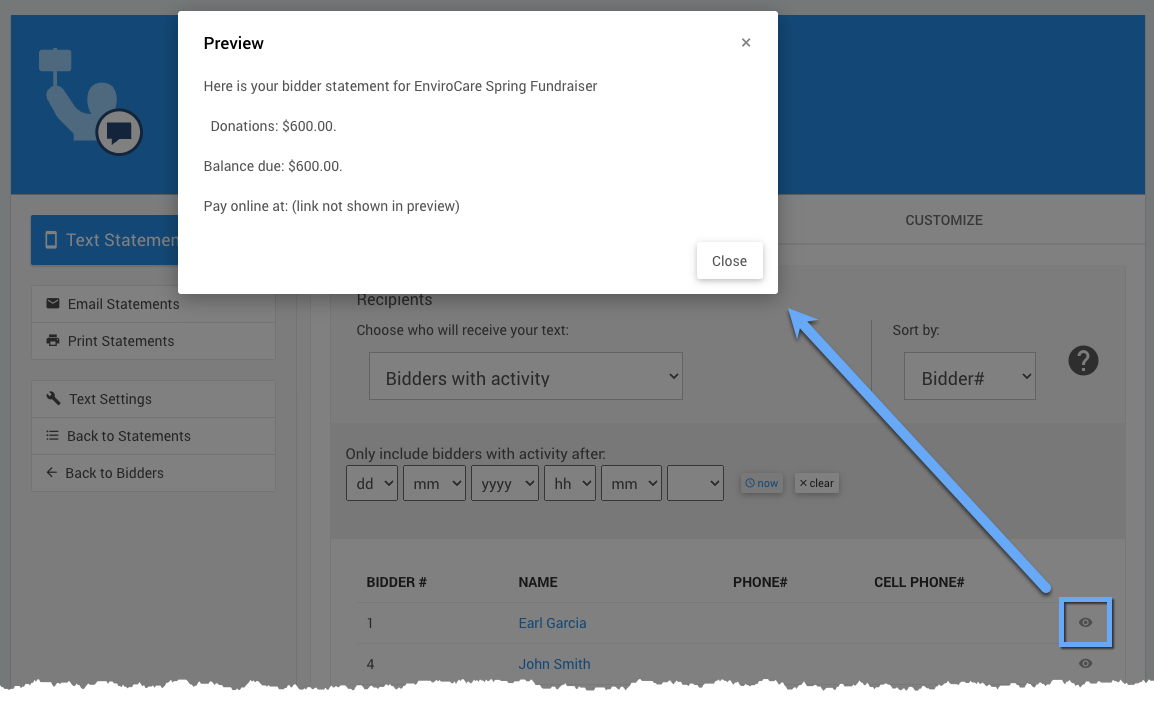
Customize Text Statement
You can customize the Header text and Footer text of Text Statements to include additional information. You can also select which bidders will be sent a text using the Recipients filter.
Click the Customize tab to edit the Header text and Footer text.
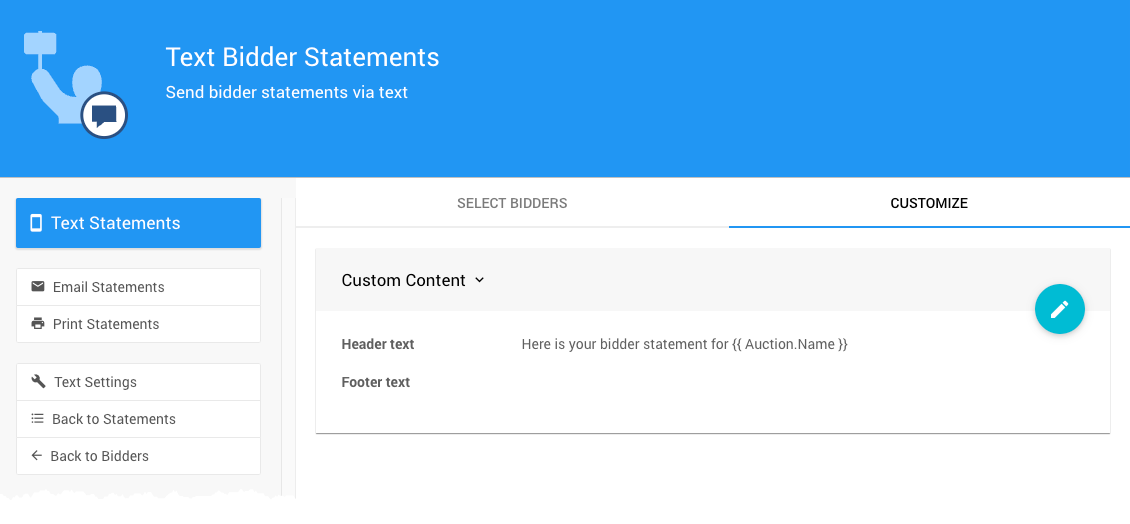
INFORMATION
This is the only screen where you can enter custom text for text statements.
Actions
Text Statements
When you are ready to send the statements to the selected bidders by text, click Text Statements.
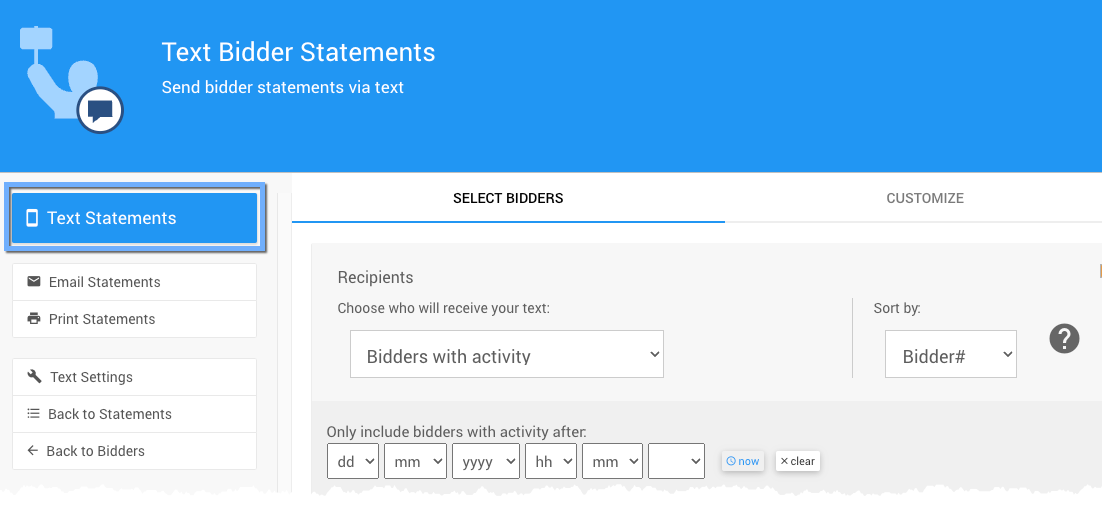
A popup window will appear asking you to confirm sending the statements. Click Continue.
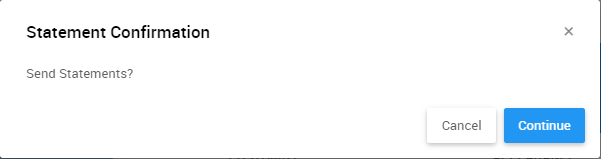
A message will appear notifying you that the statements are being sent.
A success message will flash at the top of the screen after the statements have been sent.
Email Statements
This will take you to the Email Statements dashboard.
Email StatementsPrint Statements
This will take you to the Print Statements dashboard.
Printed StatementsText Settings
This will take you to the Text Settings dashboard.
Text SettingsLast reviewed: January 2023