Bidders
Bidders are central to your auction. You can register Bidders individually, through the Auction Website, or import them using an XLS formatted file. There are no "hard" limits on the number of Bidders you can have registered for your events.
INFORMATION
All payments and purchases processed through the Auction Website require a Bidder Record; if one does not exist, the checkout process will create one. This requirement is especially true for recording payments using our credit cards.
To access the Bidders Dashboard, click the Bidders menu item from the main Auction Dashboard.
Bidders Dashboard
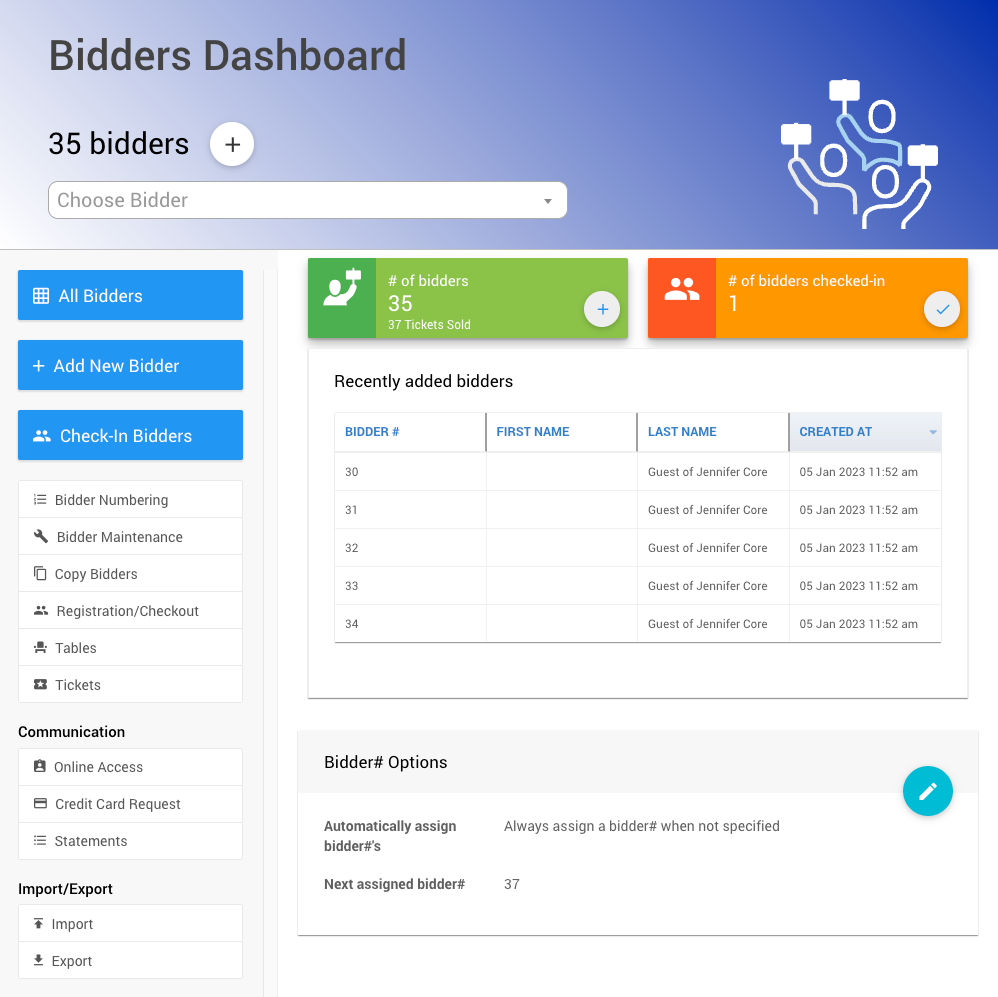
From the main banner of the Bidders Dashboard you can add a new bidder by clicking on the + icon, and you can use the Choose Bidder drop-down auto-populating selector to search for a specific bidder by typing in their name or bidder number. Clicking the ? icon in the top-right corner will open the User Guide pointing to this page.
Main Content
The main content of the Bidders Dashboard page shows a quick reference to the # of bidders, the # of bidders checked in, and Recently added bidders.
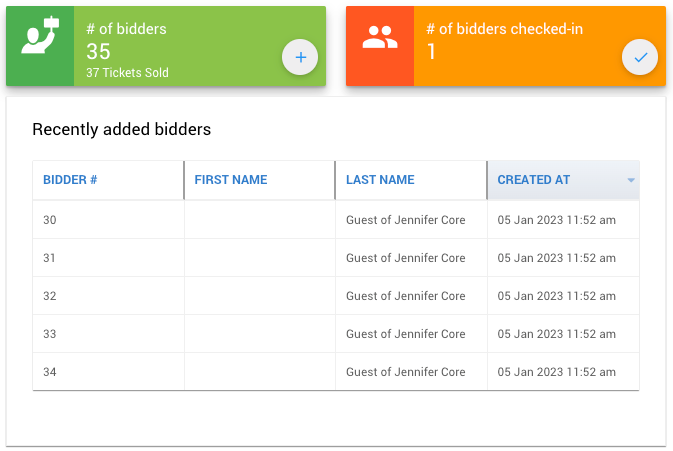
- # of bidders - this block shows the current number of bidders; and, has a
+icon to trigger the Add New Bidder function. - # of bidders checked in - this block shows the current number of bidders checked in; clicking on this block will open the Check-In Bidders dashboard.
- Recently added bidders - this section shows those bidders that were recently added to the event; double-clicking on a bidder in the list will open its specific bidder record.
Bidder Number Options
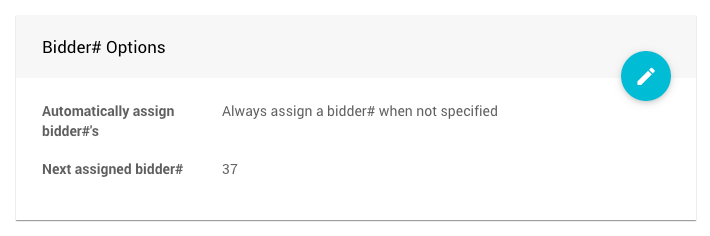
This section provides additional controls over the bidder number assignments.
Automatically assign bidder#'s - this controls when the bidder number will be automatically assigned if not specified

Next assigned bidder# - if a bidder number is being assigned by the system, it will attempt to use this number as the next assigned bidder number.
Sidebar Actions
The Bidders Dashboard actions sidebar allows you to perform many bidder-related functions.
- All Bidders ∞ opens the Bidders list view report.
- Add New Bidder ∞ opens the Register Bidder dashboard.
- Check-in Bidders ∞ opens the Check-In dashboard.
- Bider Maintenance ∞ opens the Bidder Maintenance dashboard.
- Copy Bidders ∞ opens the Copy Bidders dashboard.
- Numbering ∞ opens the Bidder Numbering dashboard.
- Registration/Checkout Settings ∞ opens the Bidder Registration/Checkout dashboard.
- Tables ∞ opens the Tables dashboard.
- Tickets ∞ opens the Tickets dashboard.
Communication
The Communication sidebar actions menu helps with keeping bidders up to date.
- Online Access ∞ opens the Online Access dashboard.
- Credit Card Request ∞ opens the dashboard for this specific System Email.
- Statements ∞ opens the Bidder Statements dashboard.
Import/Export
The Import/Export sidebar actions menu allows you to import and/or export your bidder data.
- Import ∞ opens the Import Data dashboard (pre-populated with the
Biddertable selected). - Export ∞ opens the Export Data dashboard.
See Import/Export for more information.
Last reviewed: May 2023