Kiosk Mode Slide Shows
Auctria allows you to display, via the Kiosk Mode feature set, various styles of Slide Shows.
To access the Kiosk Mode Slide Shows dashboard, from the main Auction Dashboard, click through the Mobile/Online Bidding sidebar menu entry and then the Slide Shows entry under its Kiosk Mode sidebar menu.
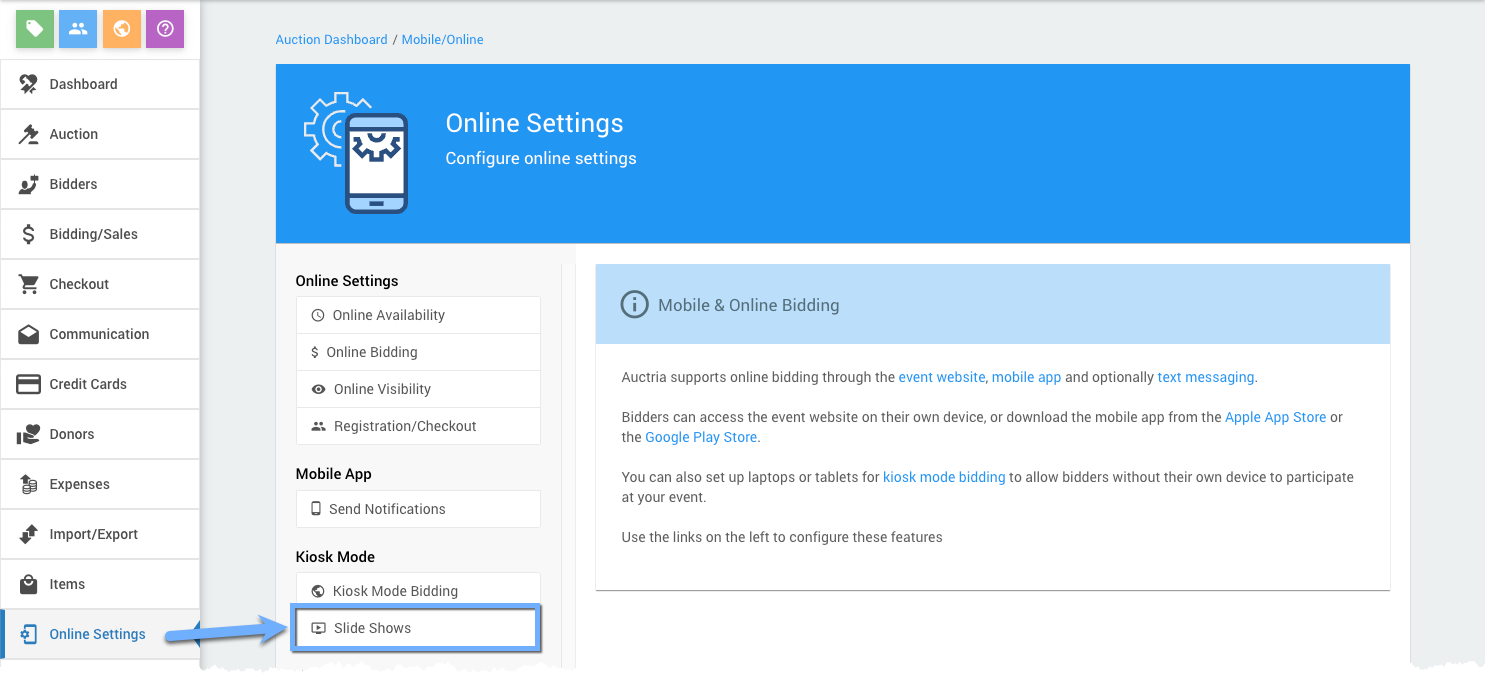
An example of the default settings for Kiosk Mode Slide Shows.
This will open the Kiosk Mode Slide Shows dashboard.
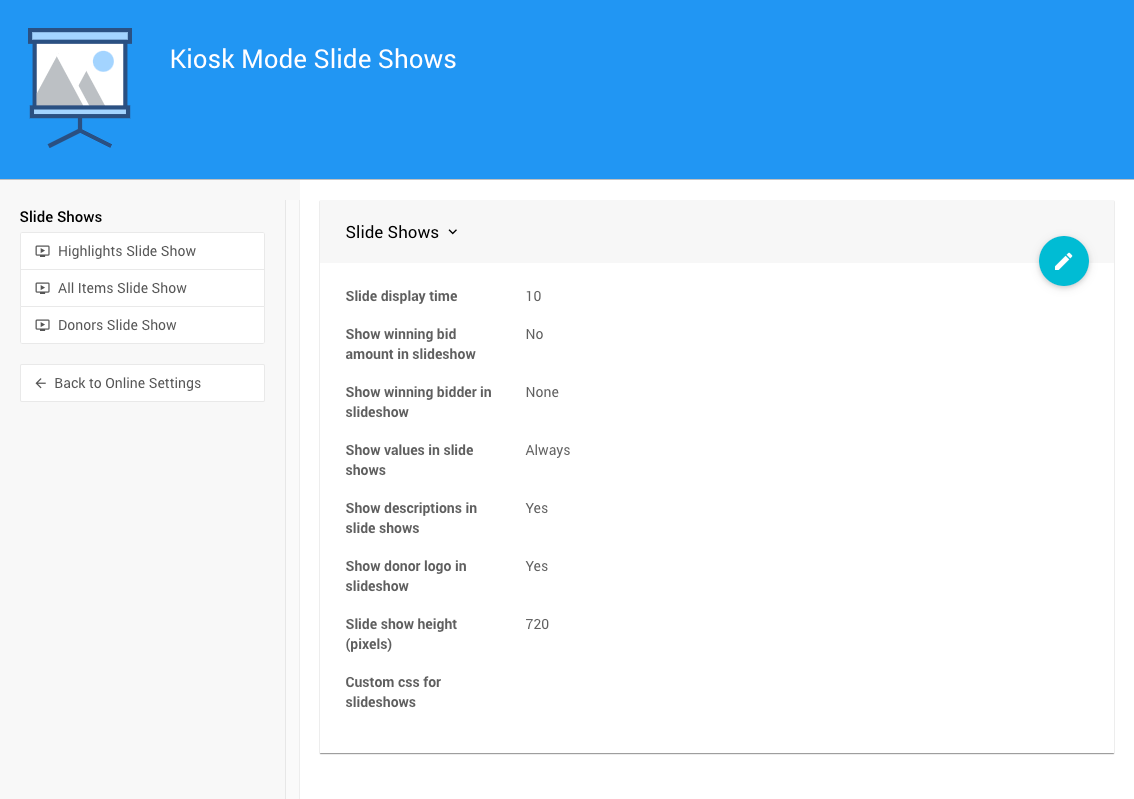
Slide Shows Options
There are several global Slide Shows settings available that will affect what is displayed relevant to the type of Slide Show selected.
Slide display time
This is measured in seconds.
Show winning bid amount in slideshow
This will toggle the display of the current winning bid amount.
Show winning bidder in slideshow

Show values in slide shows

Show descriptions in slide shows
This will toggle if the item description is displayed on the slide.
Show donor logo in slideshow
This will toggle if the Donor logo is displayed when the donor record has Acknowledge setting enabled.
Slide show height (advanced)
This is measured in pixels and selected from a drop-down selector. The default of 720 will work in almost all cases. Care should be taken when adjusting this value.

Custom css for slideshows (advanced)
This provide an open text box where you can add your hand-crafted Custom CSS.
Slide Show Types
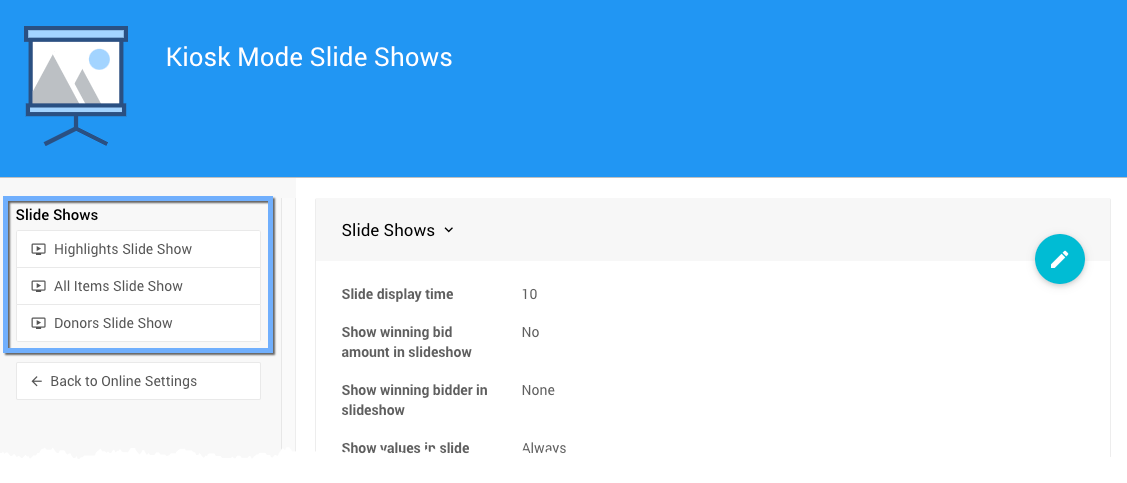
The available Slides Shows are listed in the sidebar of the Kiosk Mode Slide Shows dashboard.
Highlights Slide Show
Focuses on those items with the Highlight item Options setting enabled in their respective Item Details page.
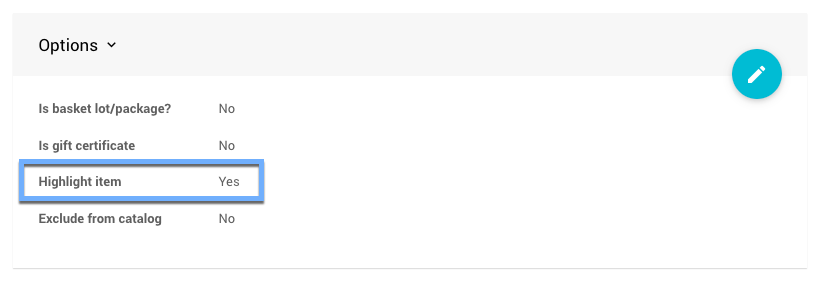
All Items Slide Show
This choice displays all items with the exception of the For Sale and Partial type items.
INFORMATION
Partial type items are generally not displayed on their own; and, there is no means to purchase a For Sale type item through Kiosk Mode.
Donors Slide Show
Displays the current active Donors.
See Active and Inactive Donors for additional references.
Starting The Slideshow
Once you have made all of your option selections in the Slide Shows Options section, clicking on "Slide Shows" type in the sidebar will start it.
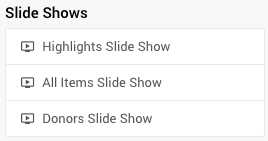
IMPORTANT
Although there can be different Slide Shows displayed different devices or multiple devices showing the same Slide Show, all Slide Shows will use the same Slide Shows Options.