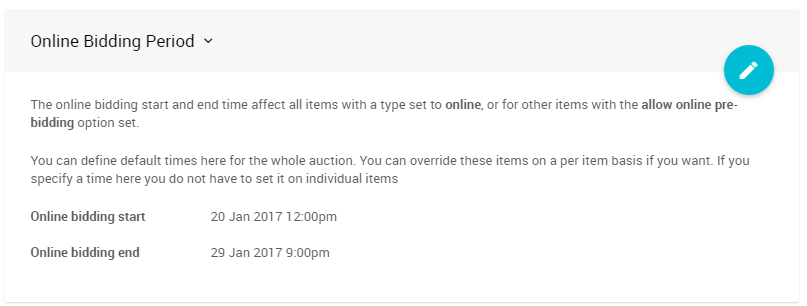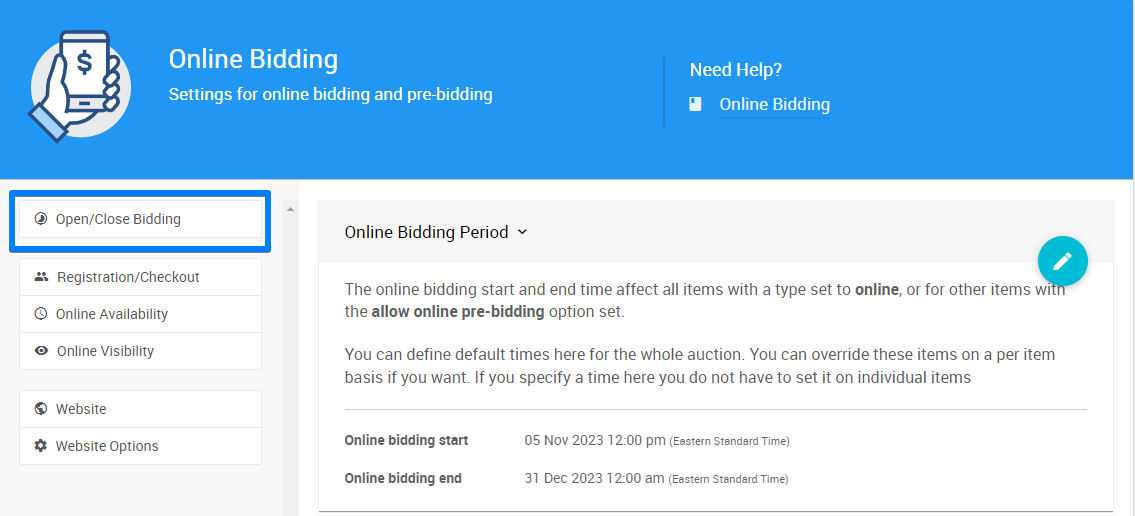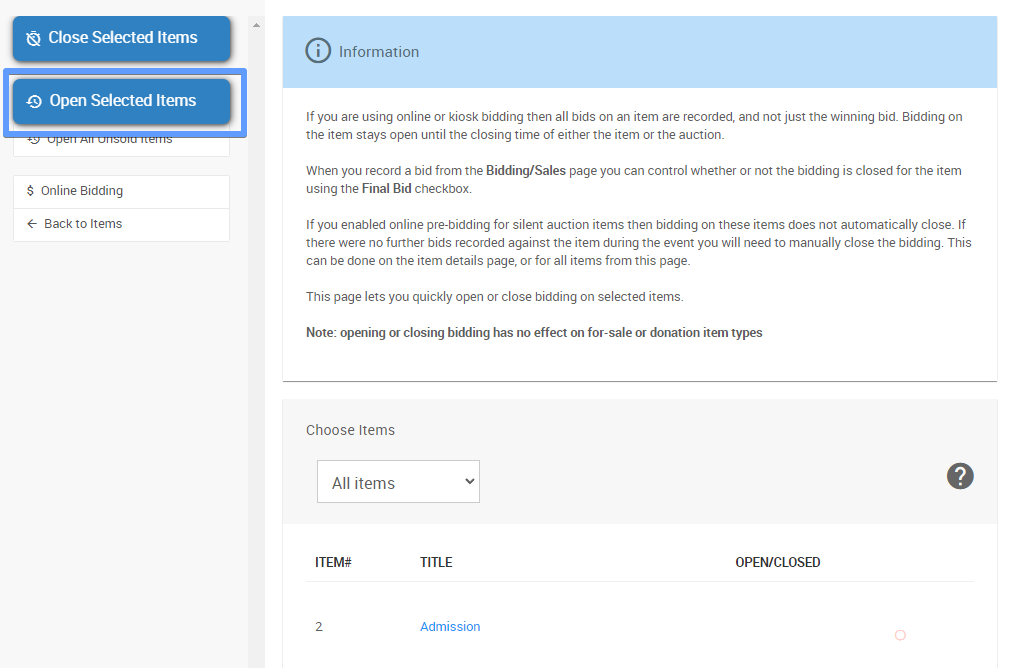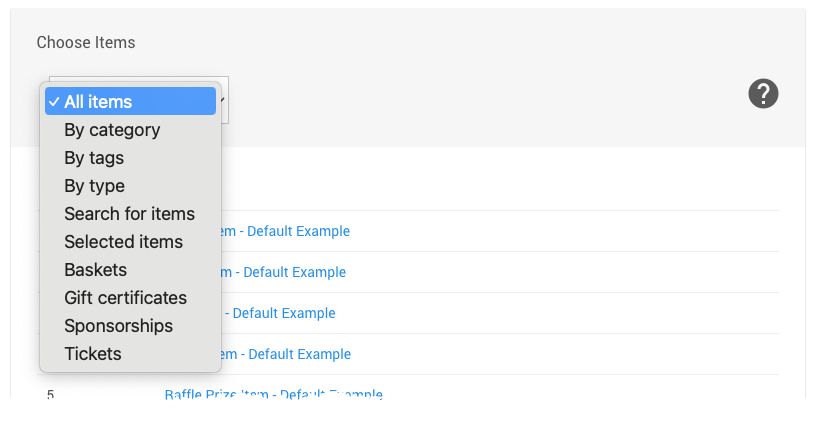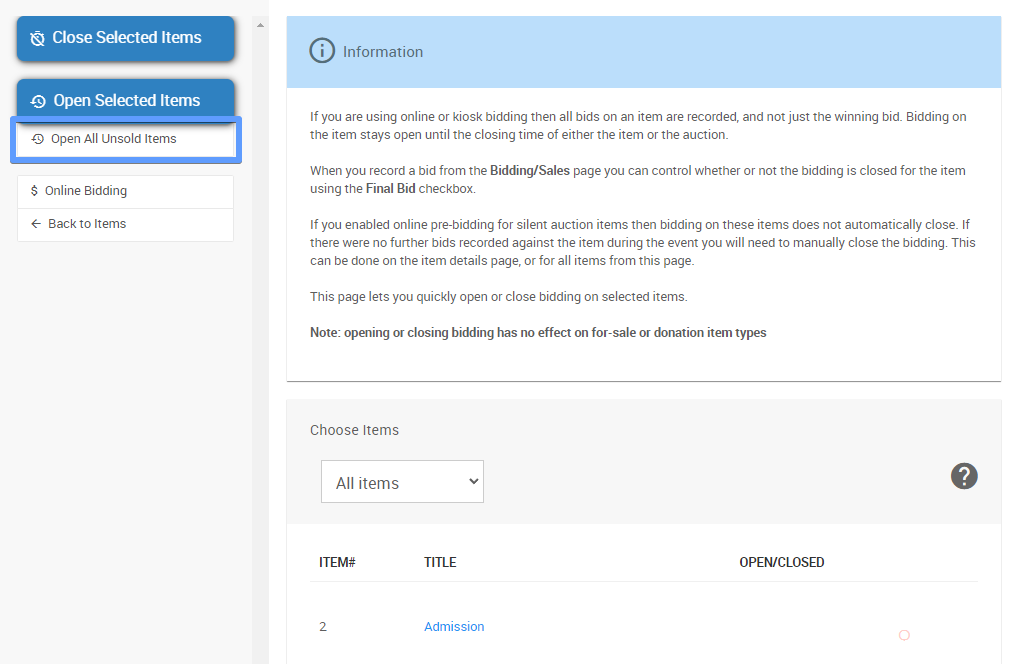How To Reopen Online Bidding
When running an Online Auction, you may wish to reopen Online bidding for your items.
Typically you will need to do this if:
- you want to open unsold items again after the online bidding time
- your items closed early because the wrong bidding end time was entered
First, you should change the Online bidding end time in the Online Bidding Dashboard to ensure that any changes will not immediately close your Online bidding once you have made them.
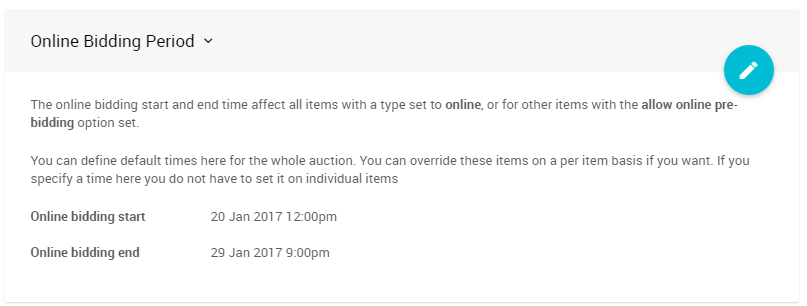
An example of the Online Bidding Period component of the Online Bidding Dashboard.Remember that the online bidding start and end time affect all items with a type set to Online, or for other items with the allow online pre-bidding option set.
From your Online Bidding Dashboard, click on Open/Close Bidding in the sidebar to open the Open/Close Bidding dashboard.
The Open/Close Bidding dashboard is where you have the option to open individual or multiple Items.
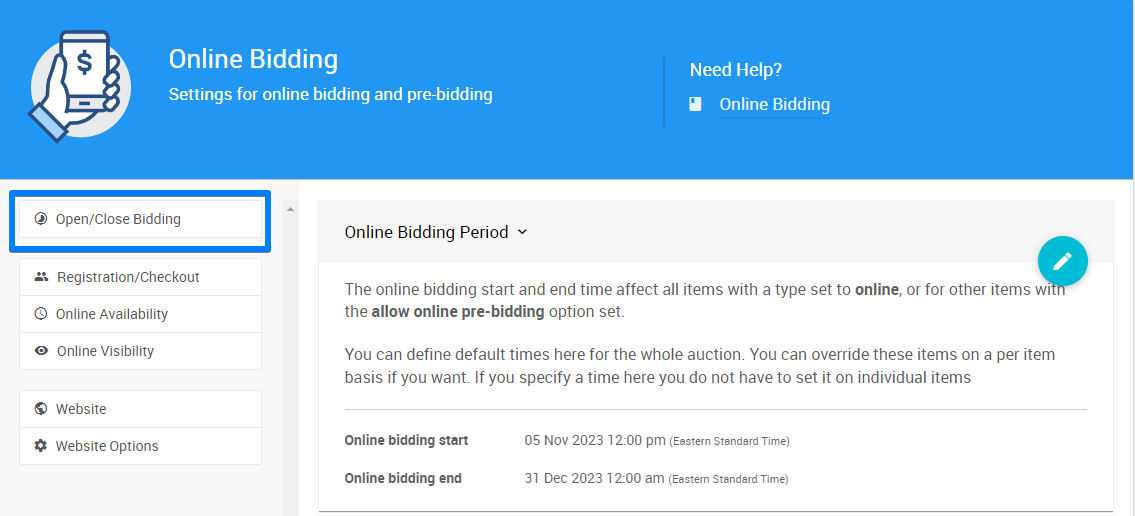
An example of the Open/Close Bidding option in the Online Bidding Dashboard.You can use the Open Selected Items option to pick and choose the items you want to re-open.
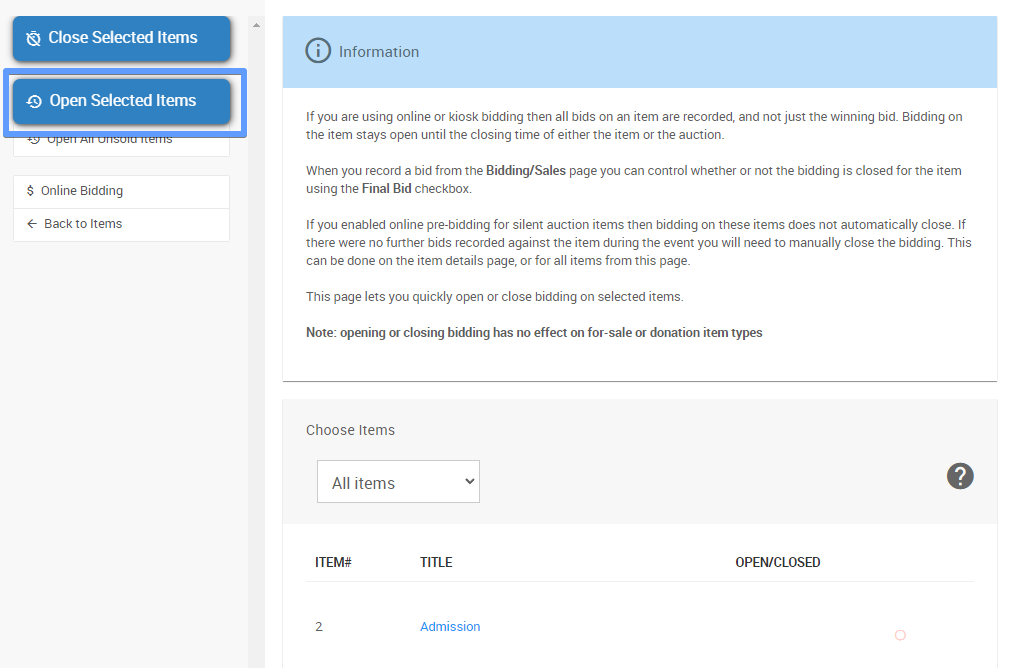
An example of the Open Selected Items option from a demonstration event.The Choose Items filters allow you to select some or all of your Items based on specific parameters, such as Category, Tags, and Type.
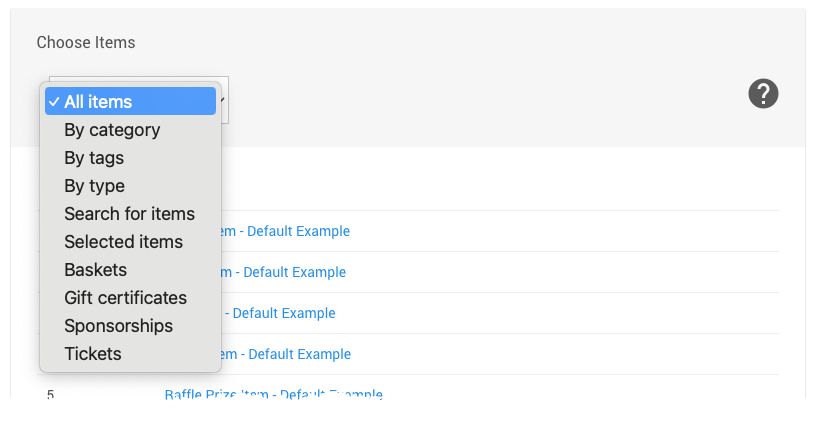
An example of the selection options available in the Choose Items menu.If you only want to select items that do not have bids, you can click on Open All Unsold Items.
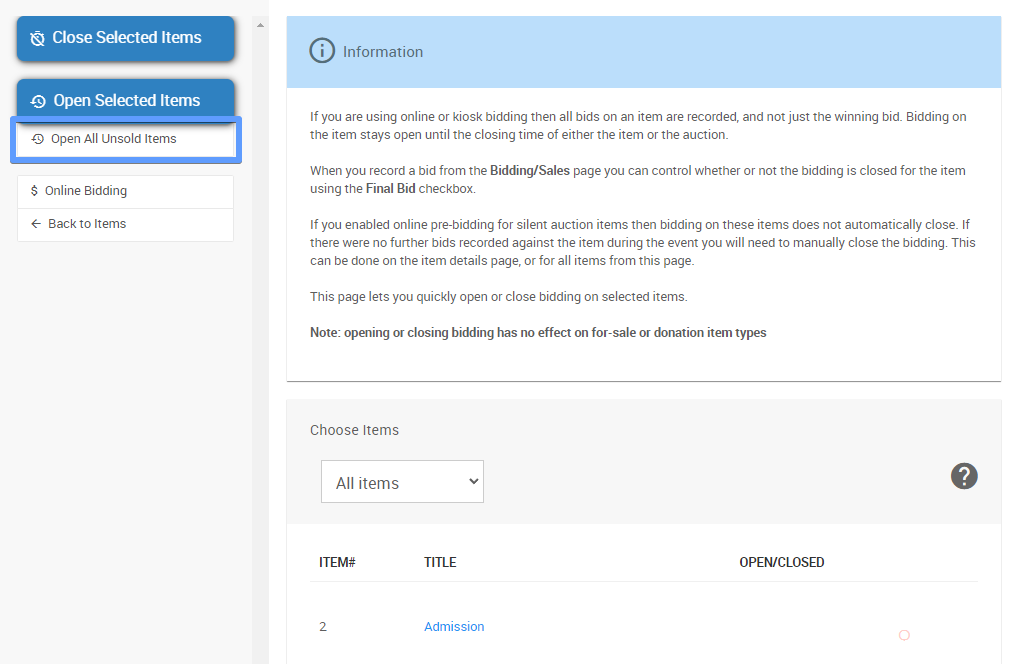
An example of the Open All Unsold Items option in the Open/Close Bidding dashboard.
Last reviewed: November 2023