Add Bidder Details
In order to communicate with the Donors who provided items for your event, you can send Donor Receipts to acknowledge the item being donated with the relevant details for the Donor to review. The "default" Donor Receipt would generally be sent before the event begins and/or as the donor contributions are received.
Access Donor Receipts Dashboard
From the main Auction Dashboard, click through the Donors entry and then click the Donor Receipts entry in the Donors dashboard. This will open the Donor Receipts dashboard.
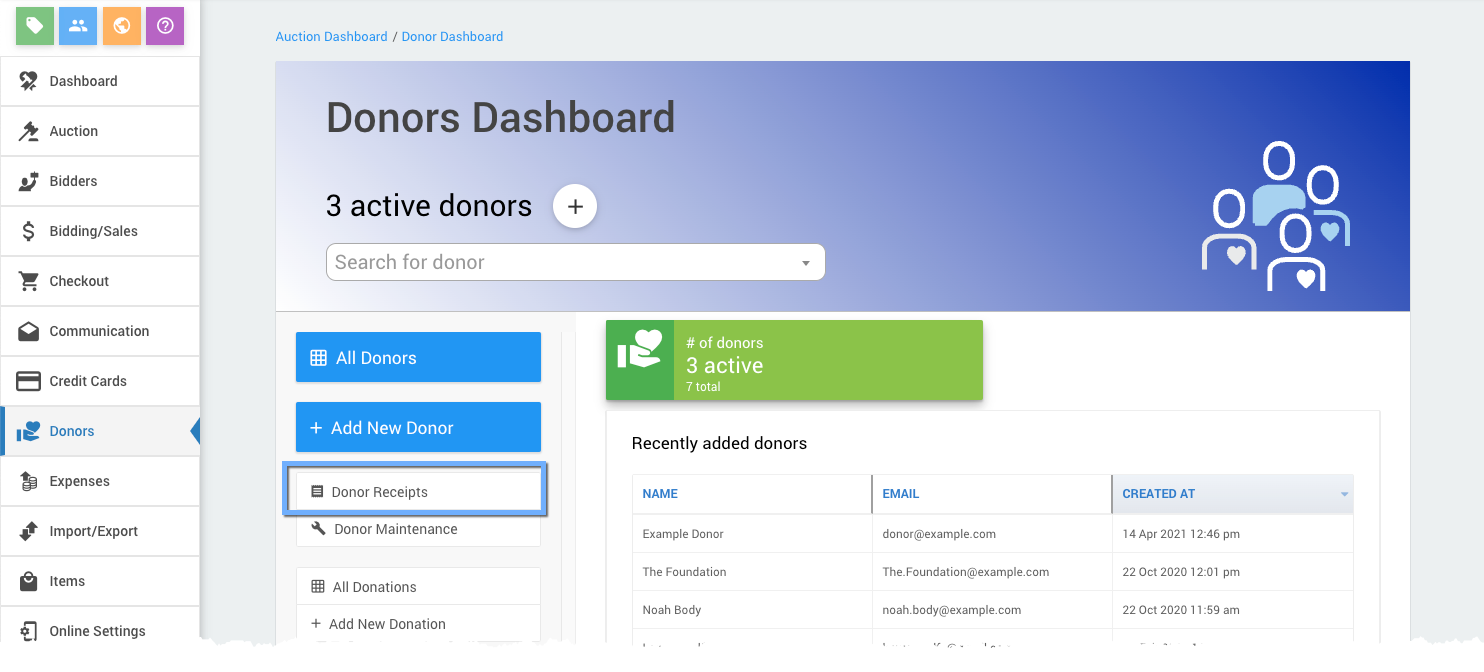
After the event, you might want to send the donor a second Donor Receipt that includes the winning Bidder Details for reference; or, perhaps, as part of the Fulfillment Options where the winning bidder and the donor make arrangements to transfer the item between themselves.
Include Bidder Details
There is only one set of options for including the bidder details on the Donor Receipt. These options are applied when you Email Donor Receipts and when you Print Donor Receipts.
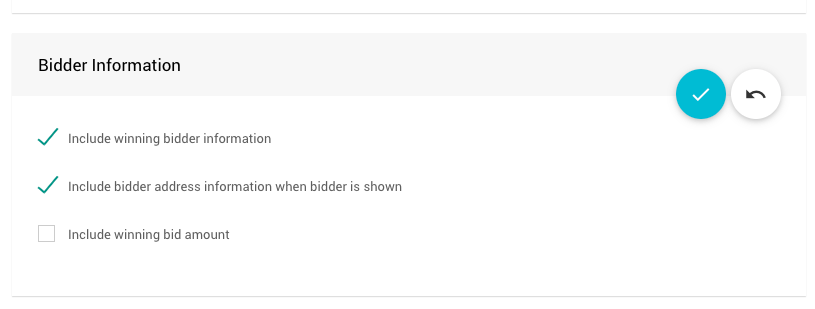
The setting Include winning bidder information must be enabled for the optional bidder address information and winning bid amount to be displayed. Enabling the Include winning bidder information only would just display the winning bidder's name (and contact email).
See Bidder Information on the Donor Receipts dashboard for additional reference.
Example Emailed Donor Receipt
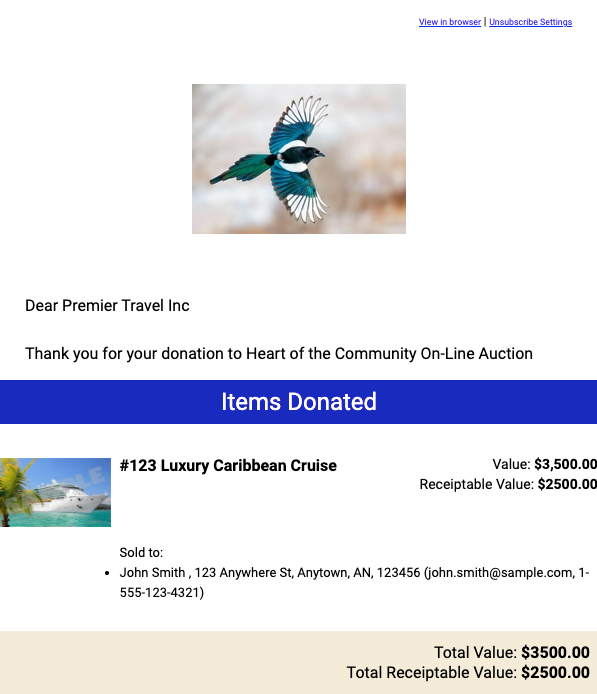
An example based in the default preview data.
Example Printed Donor Receipt
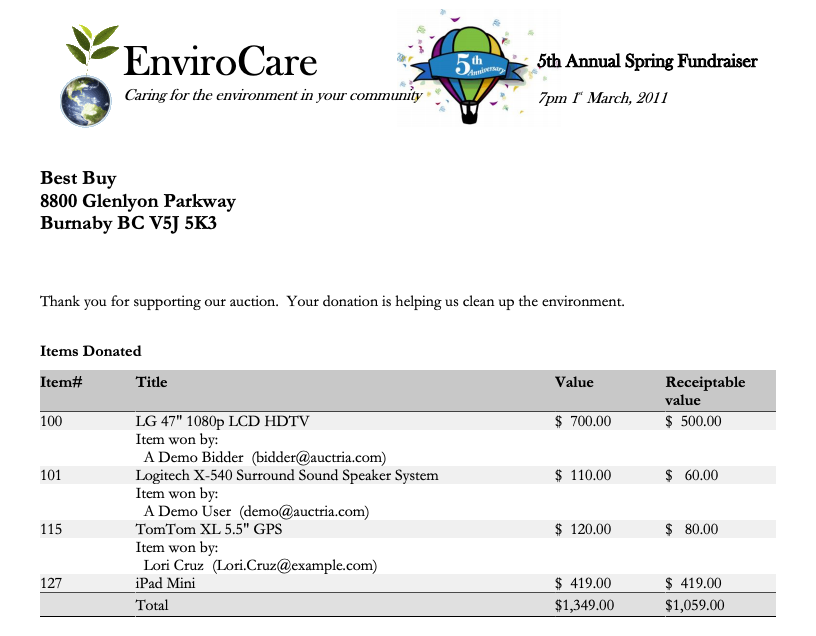
An example taken from an Auctria Demo event.
Last reviewed: March 2023