Merge Donors
To Merge Donors, starting from the main Auction Dashboard, click through the Donors entry and open an existing Donor Record. On the Donor Details page, scroll down and click on the Merge Donors entry. This will open the Merge Donors pop-up window.
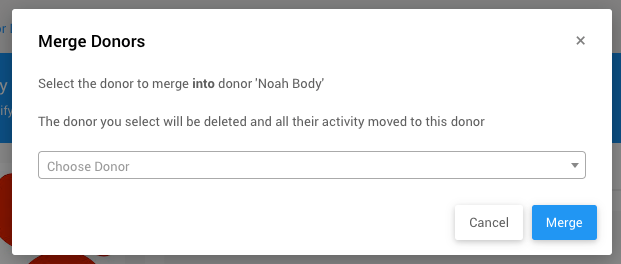
An example using a donor from a demonstration event.
Select Donor
IMPORTANT
The "primary" donor will be the one you started the merge process from. The donor selected will be added and remove from the organization (meaning all events, too).
Using the drop-down selector, start typing into the field to find the "secondary" donor and select the appropriate donor you want to merge into the donor record you started from.
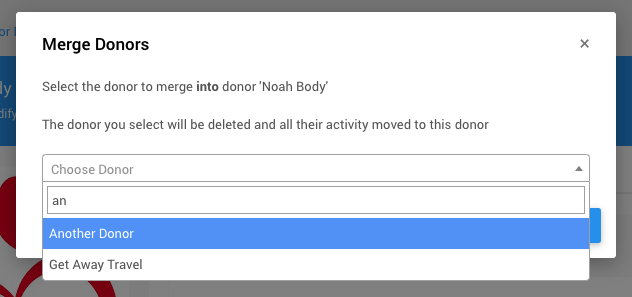
An example using donors from a demonstration event.
Confirm Merger
Once you have selected your secondary donor and clicked hte Continue button, a pop-up confirmation window will appear noting both the primary donor and the secondary donor.
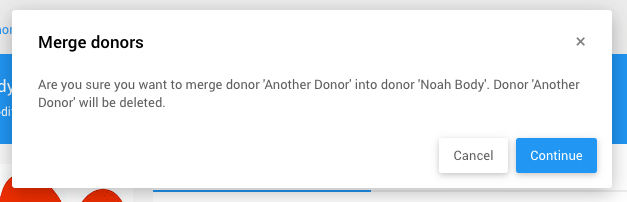
An example reflecting the above donor selections.
Click Continue to finish the process and merge the "secondary" donor into the "primary" donor. The screen refresh and will show a success banner across the top of the "primary" donor details page.
Last reviewed: March 2024