Item Categories
The Item Categories feature set allows you to better organize and display groups of items on the auction website or when printing an Auction Catalog. All Item Categories are user-defined in Auctria; there are no pre-set categories.
Item Categories can be used in several different ways; for example, you can use categories to:
- filter the items listed, allowing your guests to select which items to display using the Show me... drop-down selector.
- See Item Catalog - Show Groups for more details.
- Item Categories can be used as a display condition for the Item Catalog element.
- See Configure Items Displayed for more information.
- You can use them to group items when printing an Auction Catalog.
- See Auction Catalog for reference.
- You can group items when renumbering them.
- See Item Numbering. for more details.
View All Categories
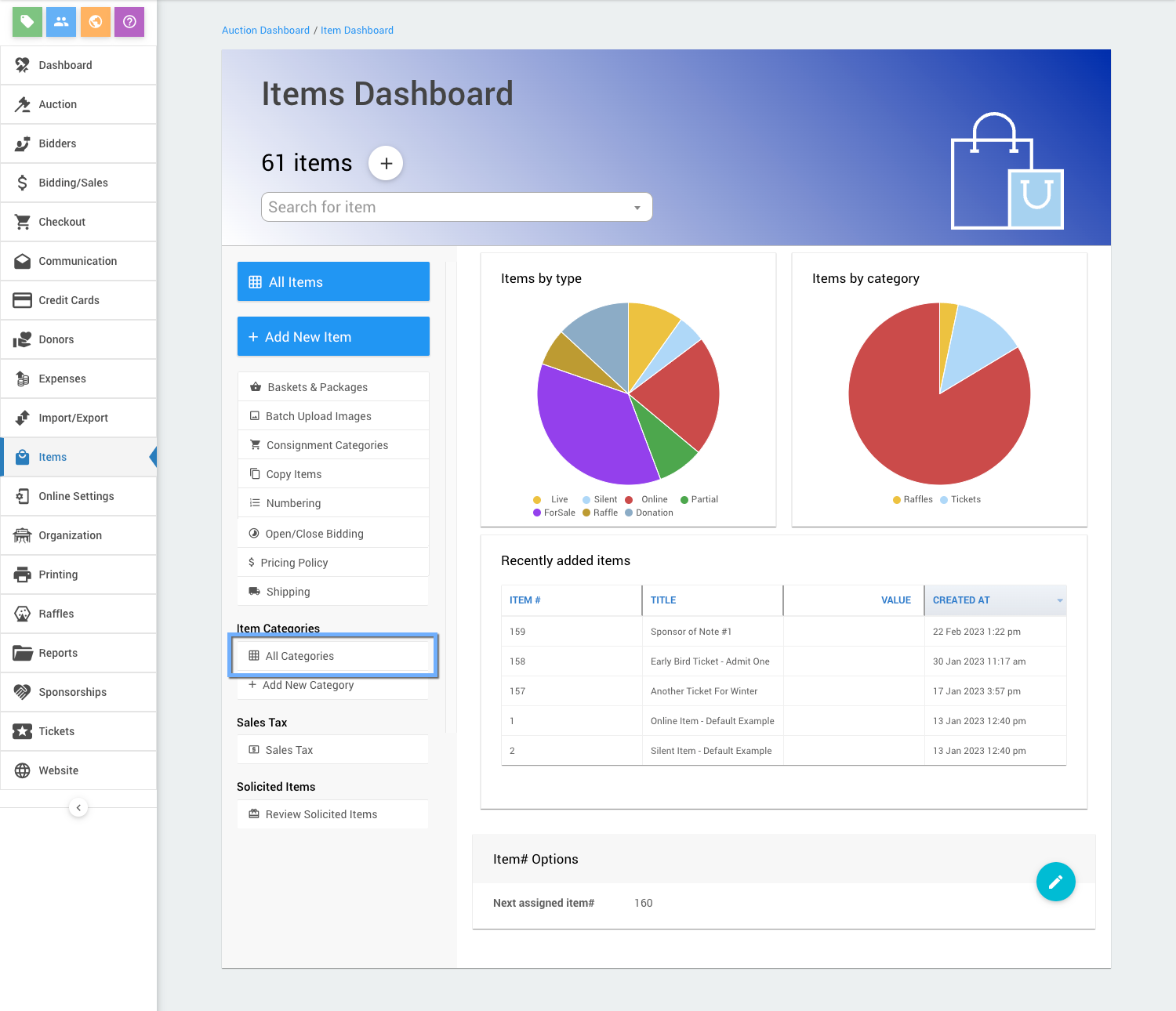
From the main Auction Dashboard, click through the Items entry to the Item Dashboard, and then under the Categories sidebar actions menu, click through All Categories to get to the Item Categories dashboard.
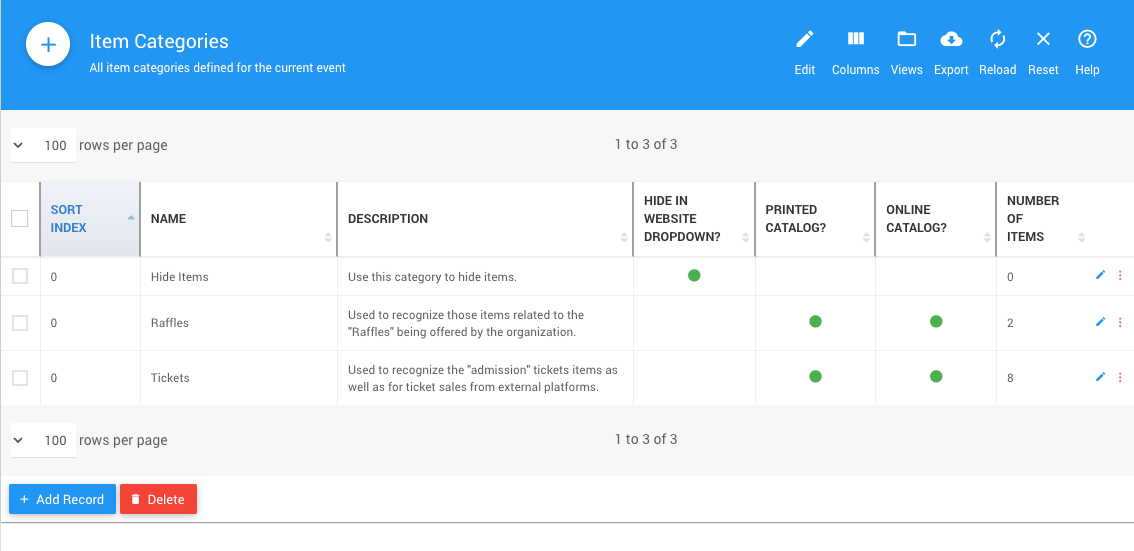
Viewing Categories
To view the details of a specific category, you must double-click its name. This will open the Item Category record view.
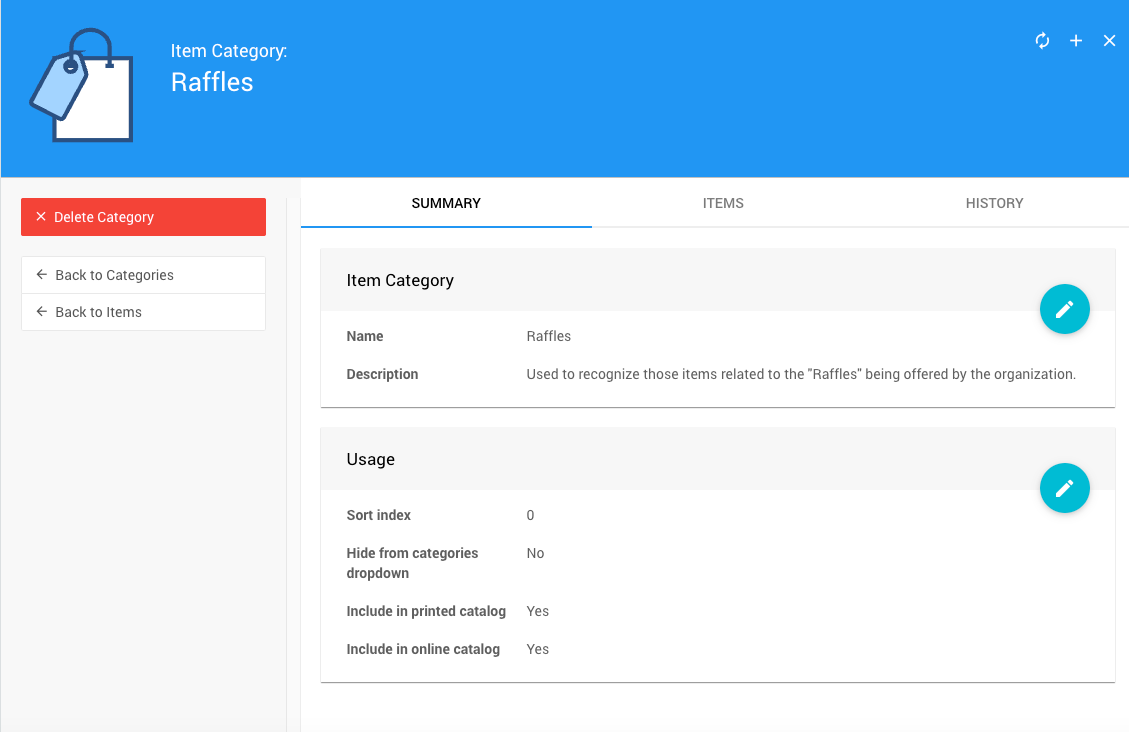
The Item Category record view displays the Summary, Items, and History tabs.
Summary
The Summary tab shows the Item Category and the Usage sections.
Item Category

This section allows you to edit the category Name and the Description you use for the Item Category.
Usage
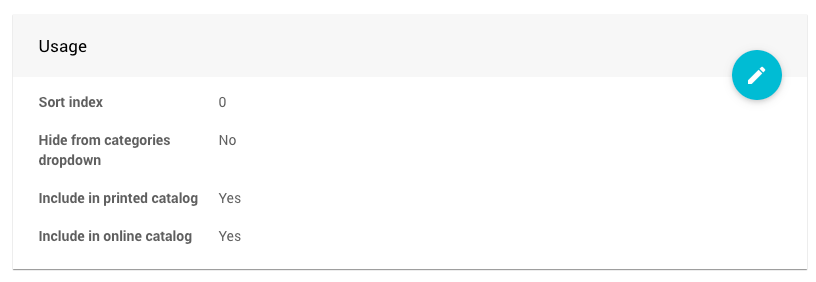
The Usage section controls the Sort index and provides toggles for where the category will be displayed.
- Sort index can change the order in which categories are printed.
- Hide from categories dropdown will control if the category is displayed in the Show me... drop-down selector of the Item Catalog element.
- Include in printed catalog toggles if the items assigned to this category will be included in printed item catalogs.
- Include in online catalog toggles if the items assigned to this category will be included in online item catalogs.
Items
The Items tab will display a list of the items assigned to this category.
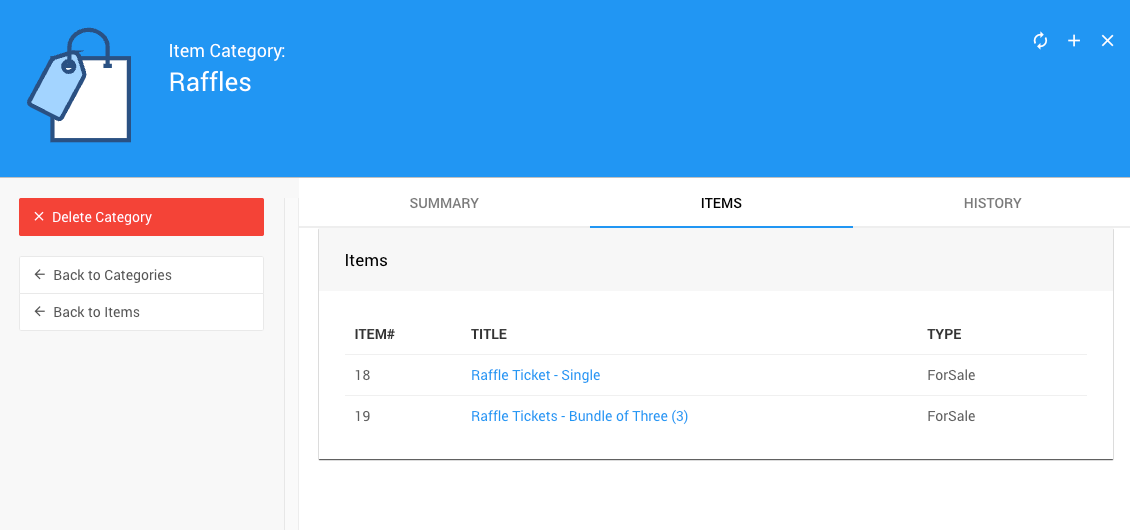
In this section:
Last reviewed: November 2023