Donation Items Detailed
The Donation Items type is generally used to accept donations from guests of the event where they are not making a purchase or winning an item at auction.
Item
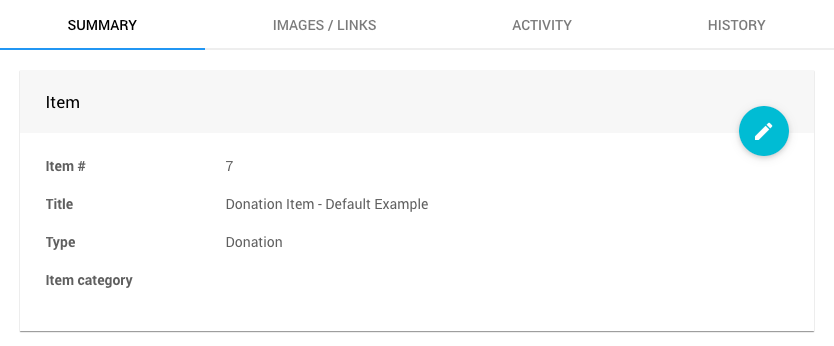
Item
See Item# when adding a new item -- this is a required field.
Title
See Title noting this as a short amount of text describing the item -- this is a required field.
Type
See Donation Items for more information about this item type.
Item category
See Item Categories for more details on their usage.
Description
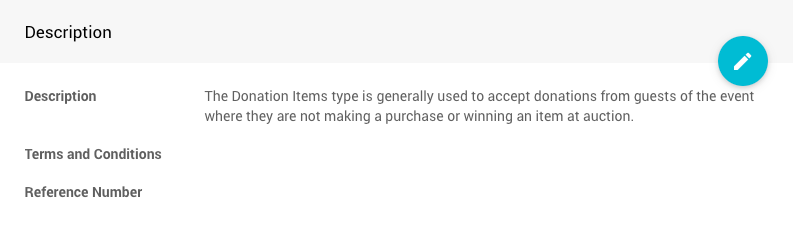
Description
See Description -- this is used for the long description of the item to expand on the Title detail.
Terms and Conditions
This is used to describe any specific Terms and Conditions bidders should be aware of.
See How To List Terms And Conditions as an example application.
Reference Number
This can be used for any external reference for the item.
Pricing
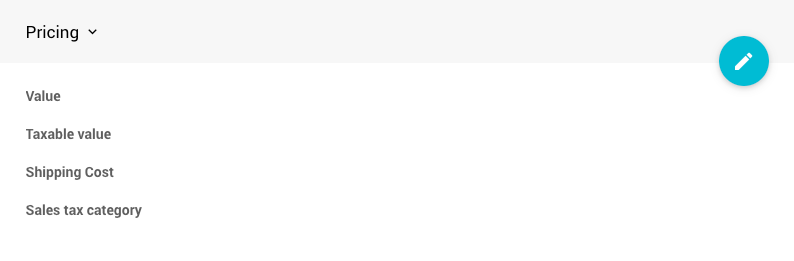
Value
A monetary value of the item. See Pricing for more information.
Taxable value
See Taxable Value for more details on how to use this field.
Shipping Cost
Amount to charge for shipping to winners of this item.
Sales tax category
This is generally only used when you are charging Sales Tax on the item.
See Sales Tax Categories for more details.
Donation Items
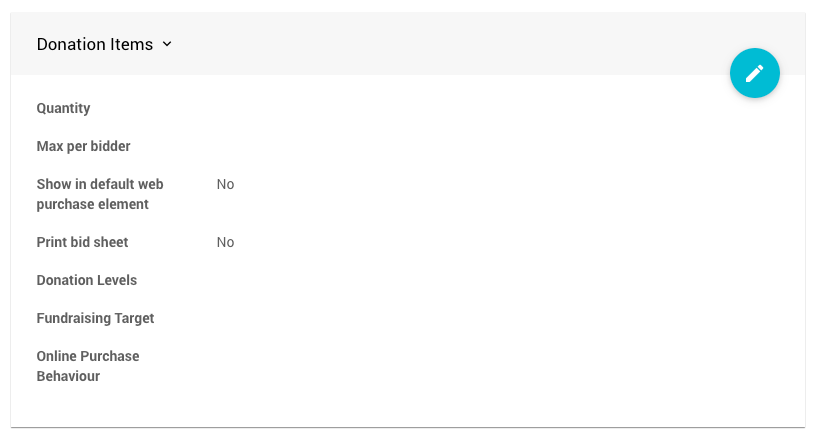
Quantity
Enter the number available, leave blank for an unspecified quantity.
INFORMATION
By default, the option Allow Multiple Winners is enabled for Donation Items within the platform. See Allow Multiple Quantities for additional references.
Max per bidder
This option will restrict the quantity a bidder may buy.
Show in default web purchase element
Show this item in the default purchase element in the standard website templates. See Items Marked Show In Default Web Purchase Element on the Configure Items Displayed page for more information on this.
Print bid sheet
Enabling this option will include the item when printing bid sheets.
Donation Levels
By default, the Donations Items starts with an "open" amount field (either as a blank or using the special * character to force a blank text box).
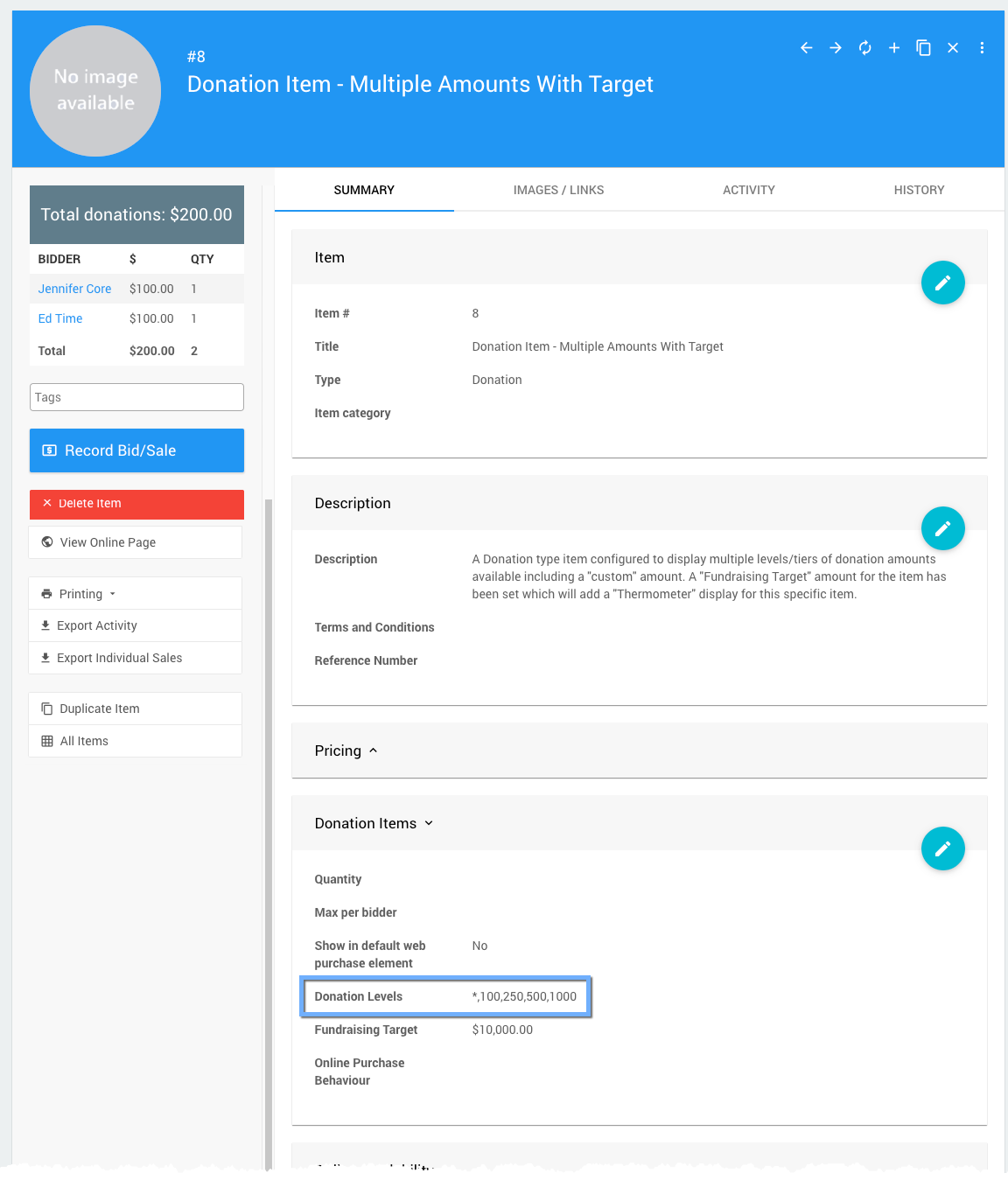
Fundraising Target
Setting this value will automatically insert a Thermometer element into the Item Details page for the Donation Item.
This inserted Thermometer element is not configurable. For a configurable element, please see the Progress Tracker element under Column Content.
Online Purchase Behavior

The default behavior is the Account For Bidders, Otherwise Immediate method. See Online Purchase Behavior for additional details about this option.
- Immediate Payment Only
The Immediate Payment Only method takes the purchaser directly through the checkout process to finish buying the item. - Add To Account Only
The Add To Account Only method will add the item to the purchasers account for them to pay at a later time. - Account For Bidders, Otherwise Immediate (default)
The Account For Bidders, Otherwise Immediate dynamically processes the purchase based on if the bidder is logged in or not with logged in bidders see the Add To Account method and others seeing the Immediate Payment method.
Online Availability
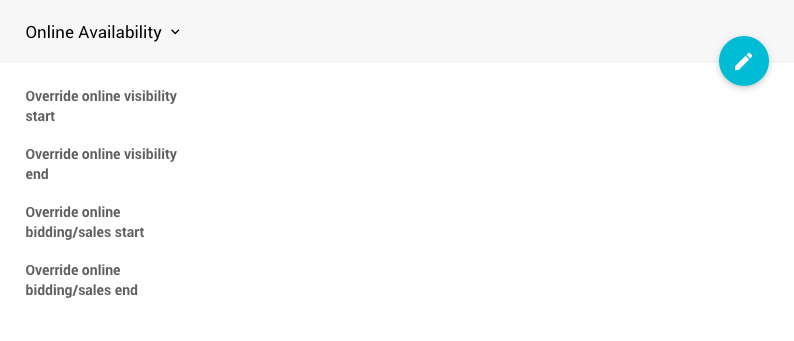
Override online visibility start
Override online visibility start time is optional and can be used to control when this item is visible on the Auction Website in Item Catalog elements.
Override online visibility end
Override online visibility end time is optional and can be used to control when this item is visible on the Auction Website in Item Catalog elements.
Override online bidding/sales start
Override online bidding/sales start time is set if the item will have a different scheduled start time than the default auction Online Availability time.
Override online bidding/sales end
Override online bidding/sales end time is set if the item will have a different scheduled end time than the default auction Online Availability time.
Donor
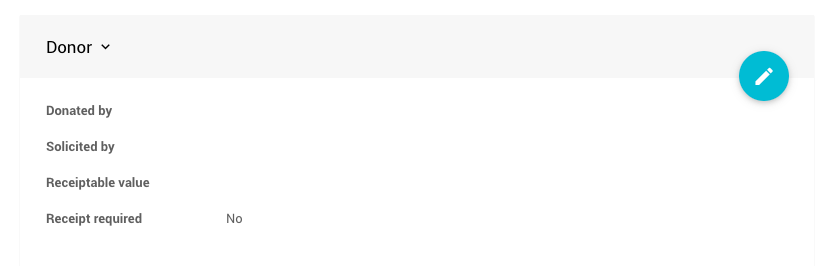
Donated by
This is used to show the Donors of the item.
Solicited by
Used for the name of the person who approached the donor about this donation.
This information is generally only used internally.
Receiptable value
This is used for the item receipt-able value, which is the value that will show on the Donor Receipt if it is different from the item value.
Receipt required
This is an informational checkbox only. It does not have any functionality attached to it. However, organizers might use it as a reminder that their item donor asked for a receipt. Still, otherwise, this does nothing more for them.
Options
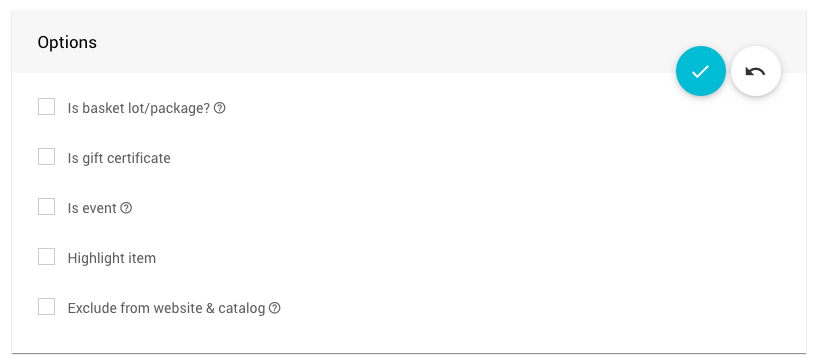
Is basket lot/package?
Enabling this checkbox will, once saved, add the Contents tab to the item. This checkbox indicates the item is a basket or package containing Partial Items and/or For Sale Items.
Is gift certificate
Enabling this checkbox will allow for Gift Certificates to be printed from Auctria.
Is event
This item represents a scheduled event, eg. a concert or dinner party, that is happening on a specific date. When this option is enabled the Scheduled Event panel will open allowing you to enter the relevant details of the event.
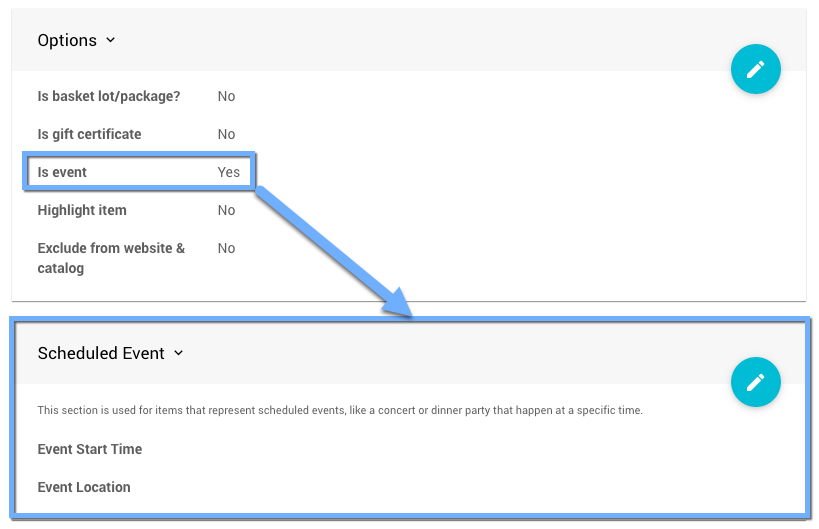
Enabling the Is event option for any item will, in turn, add the Grid view | Calendar view toggle button in the Item Catalog views.
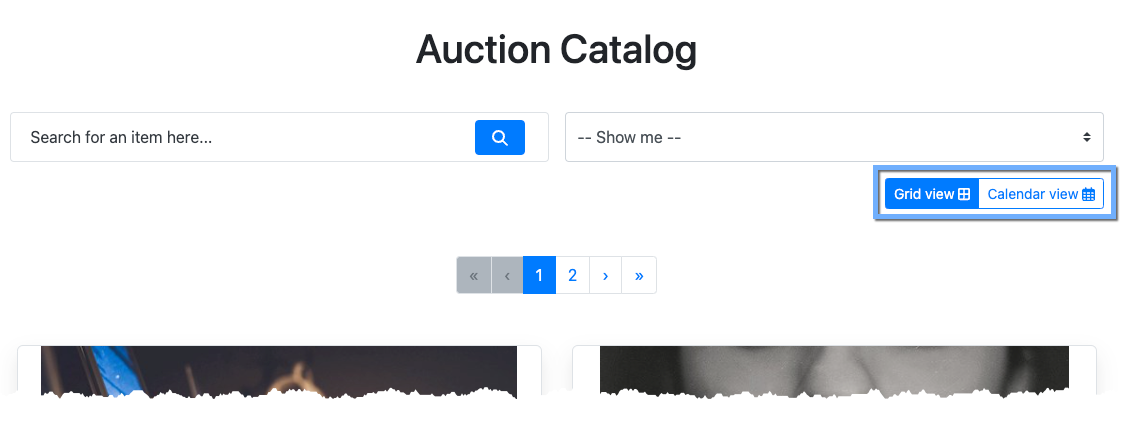
Scheduled Event
This section is used for items that represent Scheduled Events, like a concert or dinner party on a specific date. These properties are only visible when the Is event option is enabled.
Event Start Time
For items that are Scheduled Events, this is the Start Time of the event.Event Location
For items that are Scheduled Events, this is the location where it will take place.
Highlight item
Enabling this checkbox will allow you to display the item in an Item Catalog configured to display Items Marked Highlight.
Exclude from website & catalog
Enabling this checkbox will always exclude this item from all printed and online catalogs.
Other
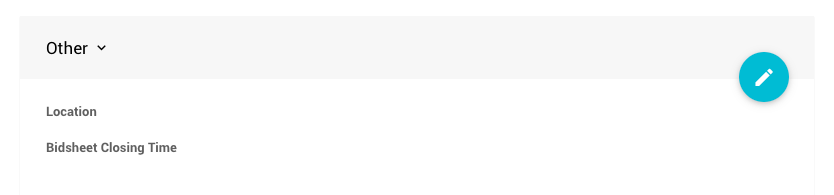
Location
This is an informational value only.
This field is often used as a means to note the specific physical location of the item.
Bidsheet Closing Time
This is an informational value only.
For Silent Items, this is the time when the item bidding will be closed.
Consignment
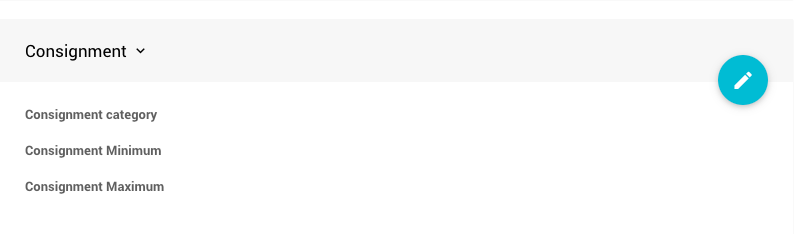
Consignment category
See Consignment Categories for more information.
Consignment Minimum
The minimum cost of the expense generated when this item is sold.
Consignment Maximum
The maximum cost of the expense generated when this item is sold.
See also Consignment Items for more information about this section.
Form Wording
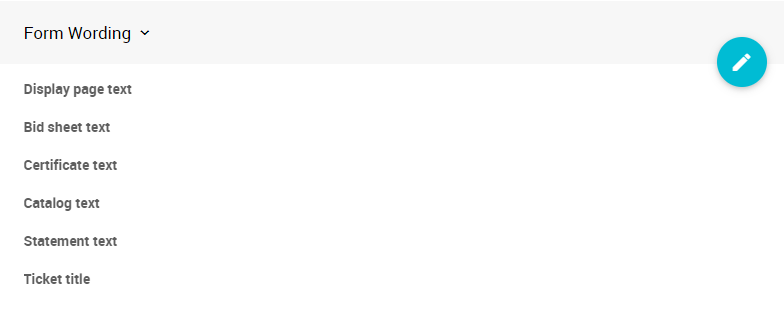
Display page text
If set, this text is used on the Display Pages instead of the description.
Bid sheet text
If set, this text is used on the Bid Sheets instead of the description.
Certificate text
If set, this text is used on the Gift Certificates instead of the description.
Catalog text
If set, this text is used in the Auction Catalog instead of the description.
Statement text
If set, this text will be shown on the Bidder Statements.
Ticket title
If set, this text will show in place of a ticket item's title in any place that a participant will see the tickets they have purchased, such as the Ticket Hub and on e-Tickets.
Notes

This is an internal only information area that can be used to make notes for the items. This information is not displayed anywhere.
Last reviewed: December 2023