Record Bid
You can record bids one at a time by selecting the item and the bidder, and then entering the amount.
To record a bid, open the Record bid, purchase or donation page and make sure the Bid tab is selected. This is the default when selecting Bidding/Sales from the main Auction Dashboard menu.
Bid Details
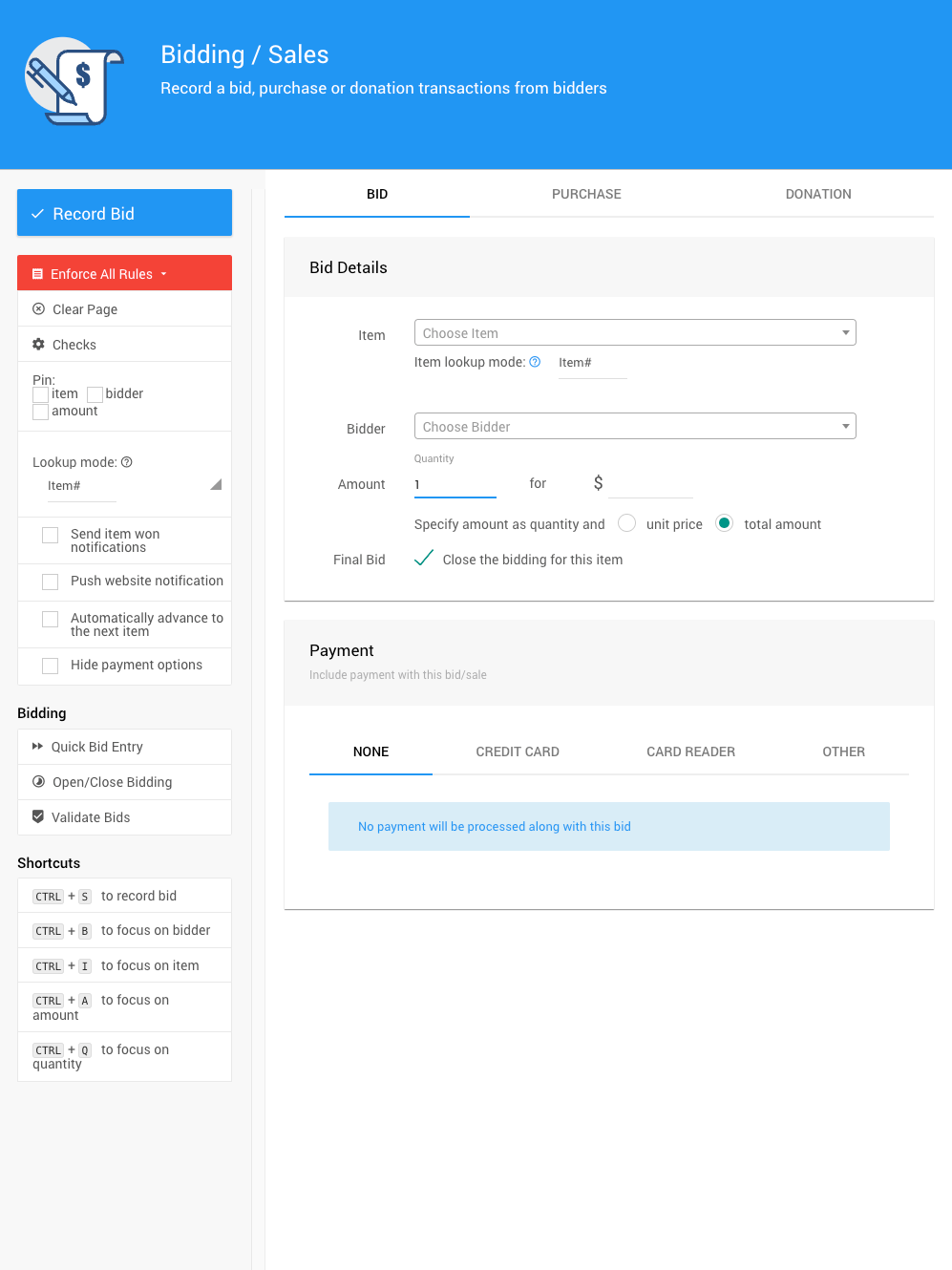
All examples taken from a demonstration event.
Select Item
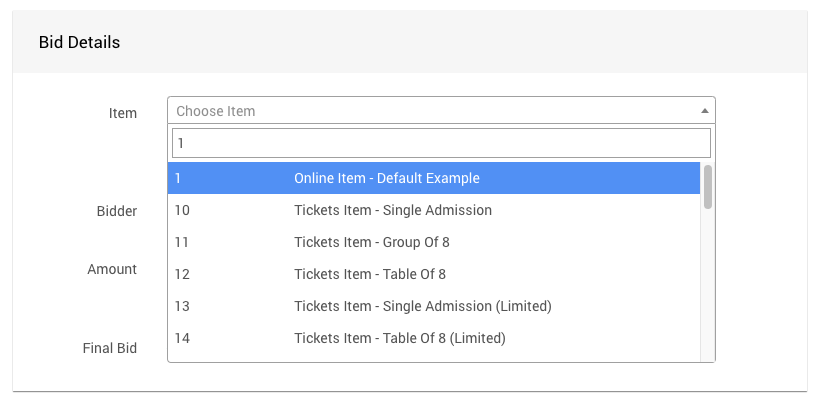
An example taken from a demonstration event.
- Click in the Item field to activate the drop-down menu.
- Start typing the item number or name so that a list of items appears.
- Select the item you are entering a bid for.
Select Bidder
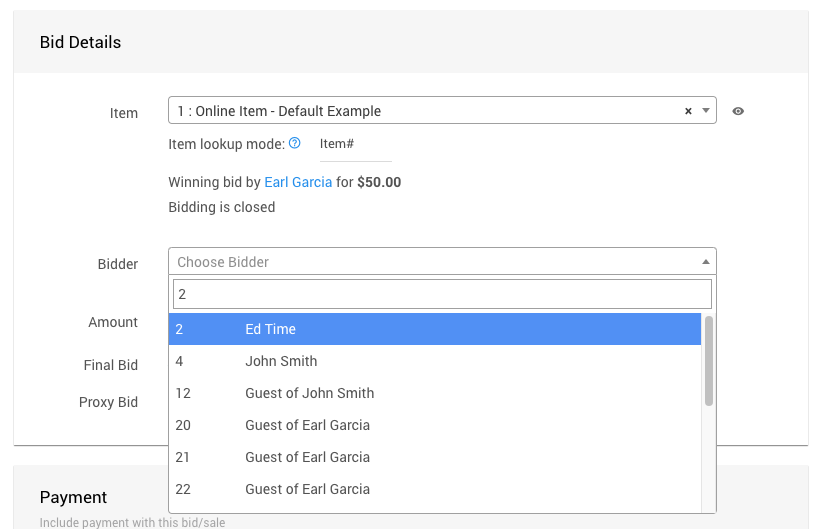
An example taken from a demonstration event.
- Click in the Bidder field to activate the drop-down menu.
- Start typing the name so that a list of bidders appears.
- Select the bidder you are entering a bid for.
INFORMATION
Note that you can quickly access more information about the bidder by clicking the View icon.
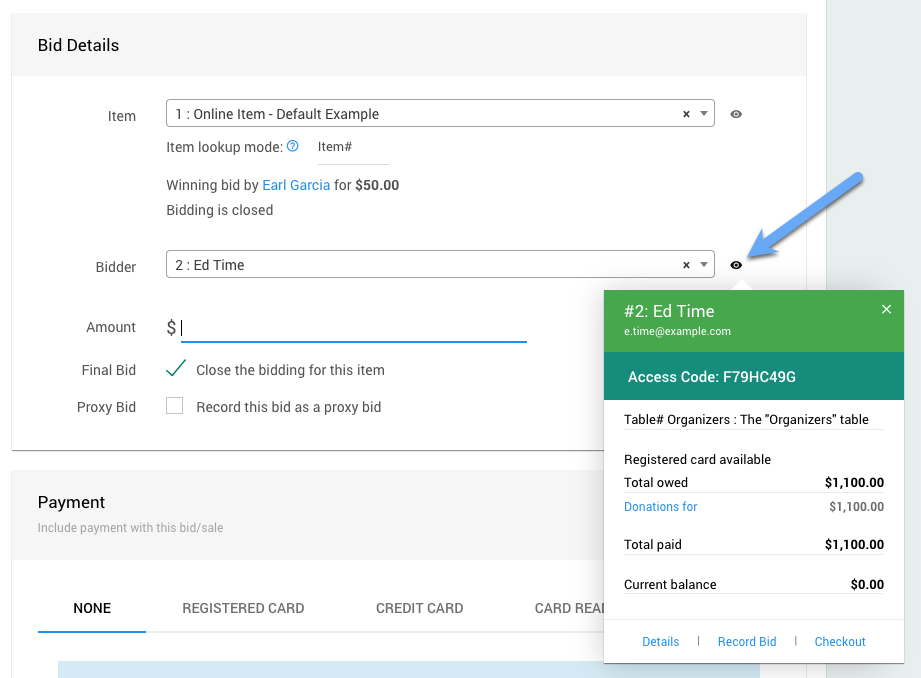
An example taken from a demonstration event.
Enter the Amount

An example taken from a demonstration event.
Enter the value of the bid in the Amount field.
- If you are entering the final bid, make sure the Final Bid checkbox is selected.
- If you are entering a Maximum Bid (Proxy Bid), make sure to clear the Final Bid checkbox.
Final Bid
For most recorded bids, you will be recording only the Final Bid. Typically this is the case with Silent Items or Live Items. When you record a Final Bid, the item is marked as "closed" (see Open/Close Bidding for more information). If online bidding was enabled at the start, no more bids will be accepted online.
You can always record another bid, but if this was an open online item, bidders would not be able to bid for it online any longer.
If you need to record a bid as part of an on-going online auction, you can do that from here but be sure to clear the Final Bid checkbox so that bidding is not closed.
You can quickly access more information about the item by clicking on (or hovering over) the view icon. 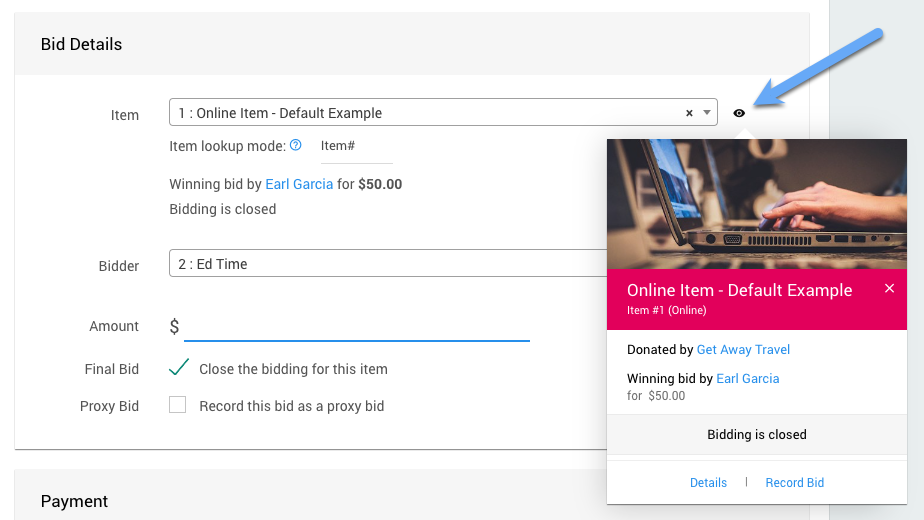
An example taken from a demonstration event.
Payment
This section allows you to include a payment with the bid/sale, or just record the bid only.
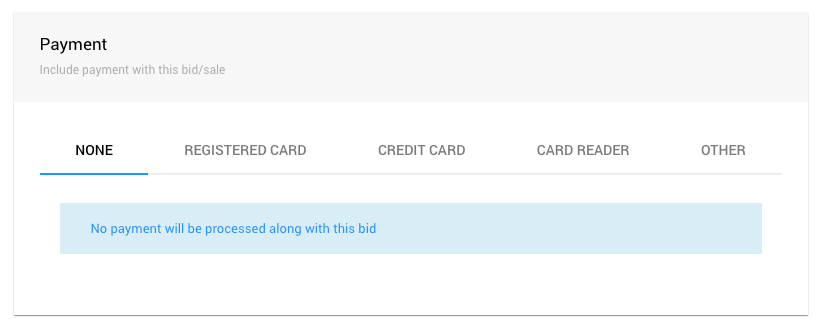
To just record a bid only, keep the NONE option; otherwise, to record a payment select the appropriate tab, for example, Registered Card tab (if available), Credit Card, Card Reader (if connected), or the Other tab.
Bid Notifications
Successful Bid
If successful, a green message will appear for a few seconds at the top of the window.

The bid you just recorded will be listed under Recently Recorded Bids.
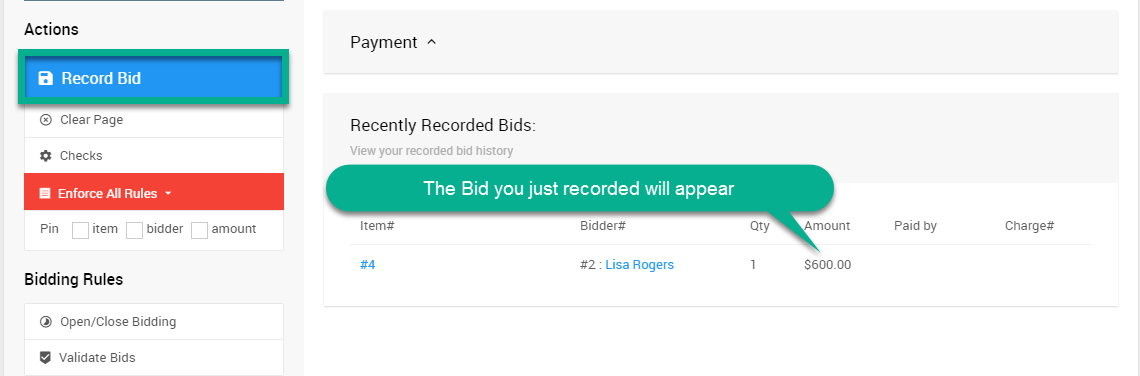
High Bid Conformation
If you enter an amount that is significantly higher than the item's value, Auctria will notify you and request confirmation.
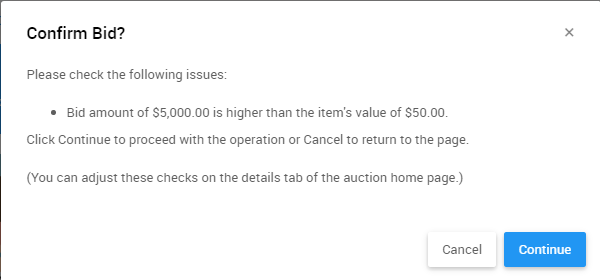
Bid Failed! Notification
If you are entering a bid that violates a bidding rule, Auctria will notify you and prompt you to Try And Force Bid.
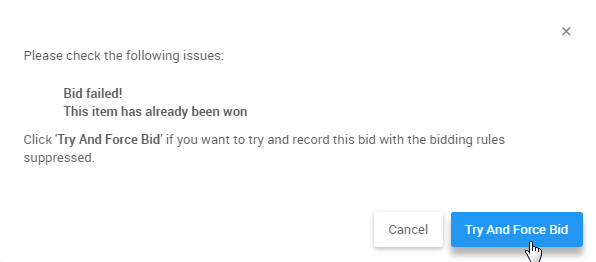
Already Sold Items
If an item already has a winning bid recorded against it, then when you select it in the system it will show that is is already sold, such as below.
You will still be able to enter a bid for the item. The bid you enter will replace the winning bid.
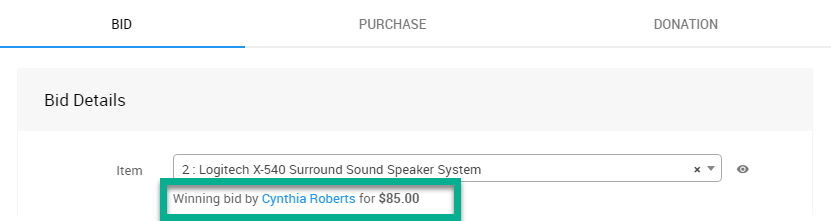
Items with More than One Available
If an item has a quantity of more than one available for bid, then you will see the remaining number available when you select the item.
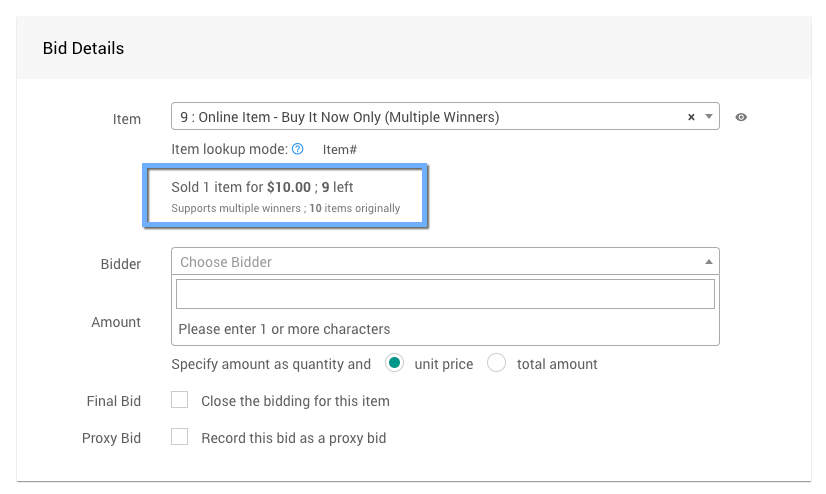
An example taken from a demonstration event.
Record Bid Sidebar
- Record Bid
When all of the information for the bid has been entered, click Record Bid. - Enforce All Rules
Clicking this opens a drop-down selector to choose if/when bid rules are applied.- Enforce All Rules (default)
- Suppress All Rules
- Suppress Once
- Clear Page
Clears all of the current information from the fields on the screen. - Checks
Clicking this will open the "Bidding Checks" window.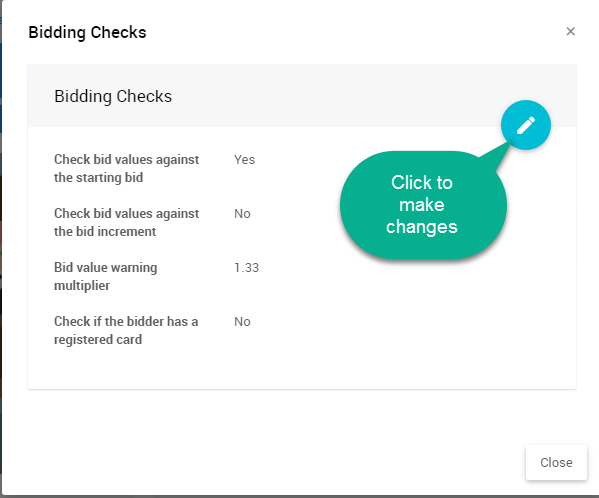
- Pin
To quickly record multiple bids you can "pin" the item, bidder, or amount. See Pinning Fields for more information. - Send item won notification
Enabling this will generate and send a winning bid notification to the bidder. - Automatically advance to the next item
Enabling this will advance to the next item# after recording the transaction. - Hide payment options
Enabling this option will hide the Payment section.
Bidding
- Quick bid entry
Clicking this opens the Quick Bid Entry page. - Open/Close Bidding
Clicking this opens the Open/Close Bidding page. - Validate Bids
Clicking this opens the Validate Bids page.
Shortcuts
If you are entering many bids at once, using the keyboard shortcuts may save time.
CTRL + S to record bid CTRL + B to focus on bidder CTRL + I to focus on item CTRL + A to focus on amount CTRL + Q to focus on quantity
Last reviewed: February 2023