Checkout
The Auctria Checkout functions and feature set can record payments from bidders individually or by running a batch of multiple bidders with registered credit cards.
Video: Auctria Training Checkout
To access the Checkout functions, click through Checkout on the main Auction Dashboard menu.
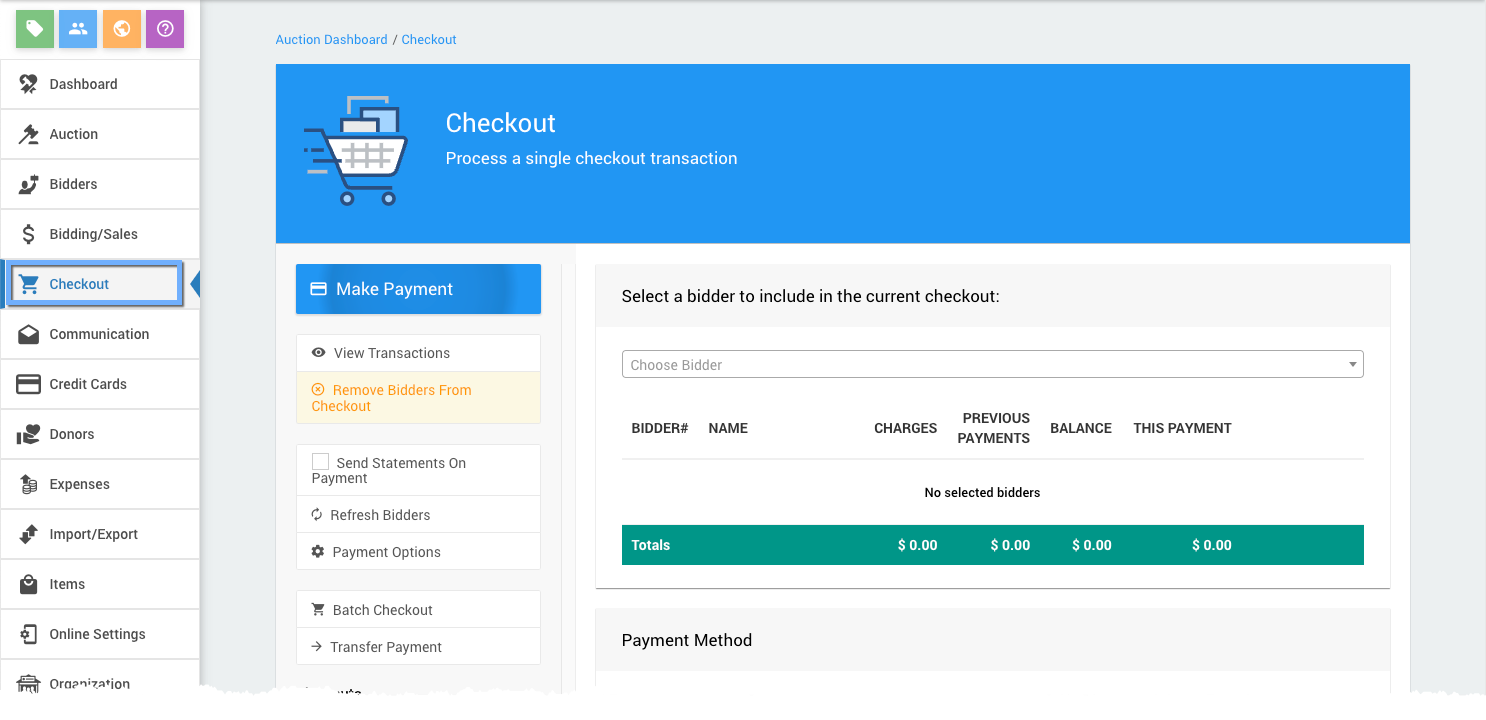
There are several actions in the sidebar of the Checkout dashboard that can be triggered.
Make Payment
The Make Payment Action is the default action when landing on the Checkout page. See Record Payment for more information.
View Transactions
The View Transactions Action will, once a bidder is selected, show the bidder's current event transactions, including "Items Won," "Purchases," "Donations," "Payments," and "Amount Owing." You can find/verify the payment details here before processing it. This informational popup window will not record any transactions when clicking its "Close" button.
This window provides access to the Splitting Bids feature set.
Send Statements On Payment
The Send Statements On Payment Action includes a Checkout Options feature. If the "Send statement when payment made" option is disabled, you will see the following popup window when you click on the action:
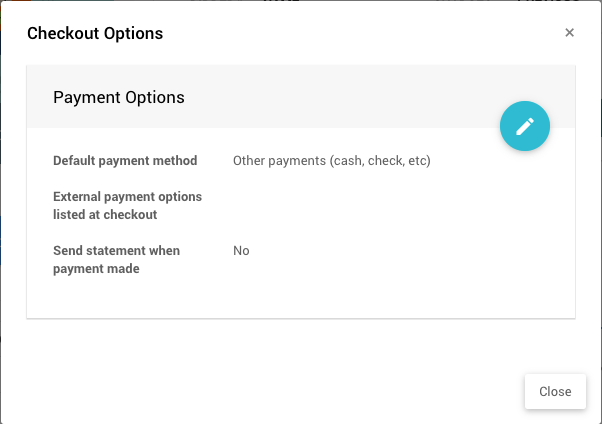
If enabled, it will have a checkmark beside the Checkout sidebar actions menu item.
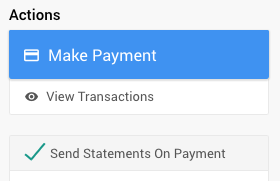
INFORMATION
When a bidder uses the pay online page, a Bidder Statement will automatically be sent. The Send Statements On Payment option is not used for these transactions.
Refresh Bidders
This will refresh the available bidder list. If there are multiple users (see User Accounts) entering bidders and/or processing transactions in Auctria, it may be possible the current bidder list being seen needs to be refreshed.
Batch Checkout
For more information, please look Batch Checkout in our User Guide.
Payment Options
For more information, please look Checkout Payment Options in our User Guide.
Transfer Payment
This option allows you to transfer recorded payments between bidders.
For more information, please look Transfer Payment in our User Guide.
Remove Bidders from Checkout
This will clear the current bidder's details on the Checkout page and allow you to select a different bidder to check out.
In this section:
Last reviewed: September 2023