Sales Tax
You can collect Sales Tax on the items you sell and generate reports showing the amount collected.
Pre-Requisites
The Sales Tax feature requires a paid subscription with Auctria. Please see our Pricing Page for more information about our subscriptions.
Video: Using Sales Tax
Sales Tax Options
- Track up to 3 separate Sales Taxes per "category."
- Add Sales Taxes on top of bid amounts (Exclusive mode), or calculate and include it as part of the overall bid amount (Inclusive mode). See Sales Tax Mode for more information.
- Limit the Sales Taxes calculation to the item's value rather than the total bid.
- Apply Sales Tax to the item's value even if the bidder bids more.
- Assign different items to different Sales Tax "categories."
- Mark bidders as being "tax-exempt."
If you set a Taxable Value on an item, it will be the maximum amount the Sales Tax will be applied to. A winning bid or purchase amount more than the Taxable Value would be considered a Donation, which is exempt from Sales Tax.
Add Sales Tax Category
Clicking this action opens the Add Sale Tax Category page, where you can add your various taxes if you are recording them for your event. See Sales Tax Categories for more information.
Recalculate Sales Tax
The Recalculate Sales Tax Action will update your sales tax values assigned to items based on the current values you have set in your Sales Tax Categories.
The Sales Tax on an item is applied when a bid is recorded for the item; if you make any changes to the Sales Tax Category settings, you must use the Recalculate Sales Tax Action to update the values that have been assigned to the item before the change.
After clicking the Recalculate Sales Tax Action, a pop-up progress window will appear and close when the action has been completed.
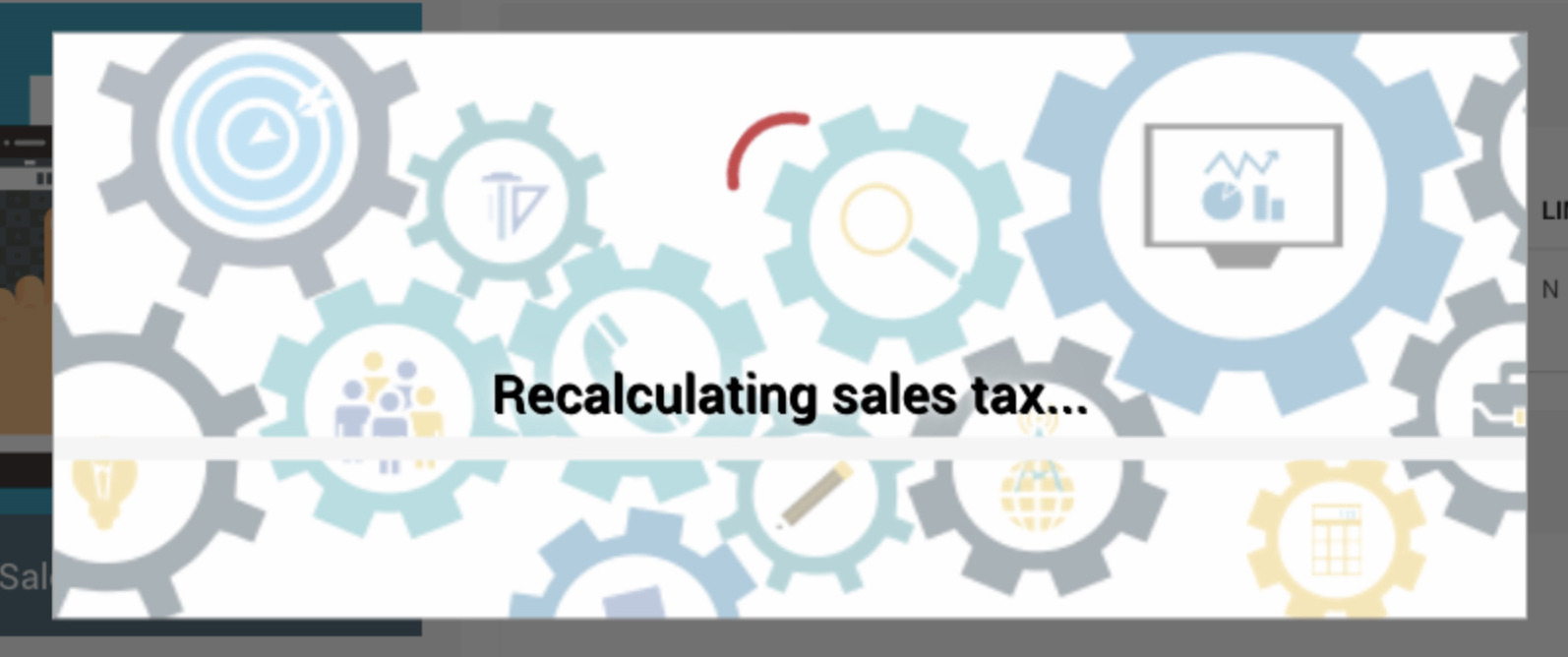
In this section:
Last reviewed: October 2023