Print Donor Receipts
From the main Auction Dashboard, click through the Donors entry and then click the Donor Receipts entry in the Donors dashboard. This will open the Donor Receipts dashboard.
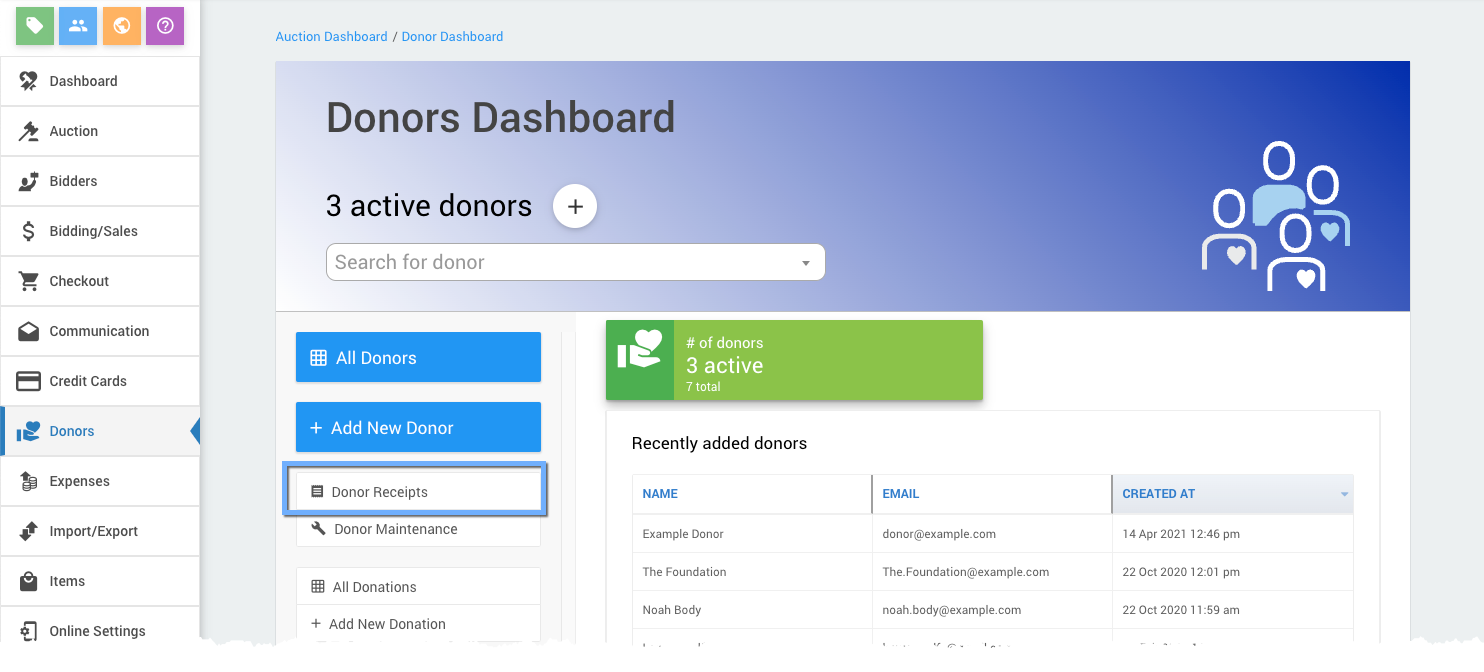
Donor Receipts can be generated as a PDF file which in turn can be printed as needed.
Print Receipts
From the Donor Receipts dashboard, click on the Print Receipts button in the sidebar actions menu to open the Print Donor Receipts dashboard.
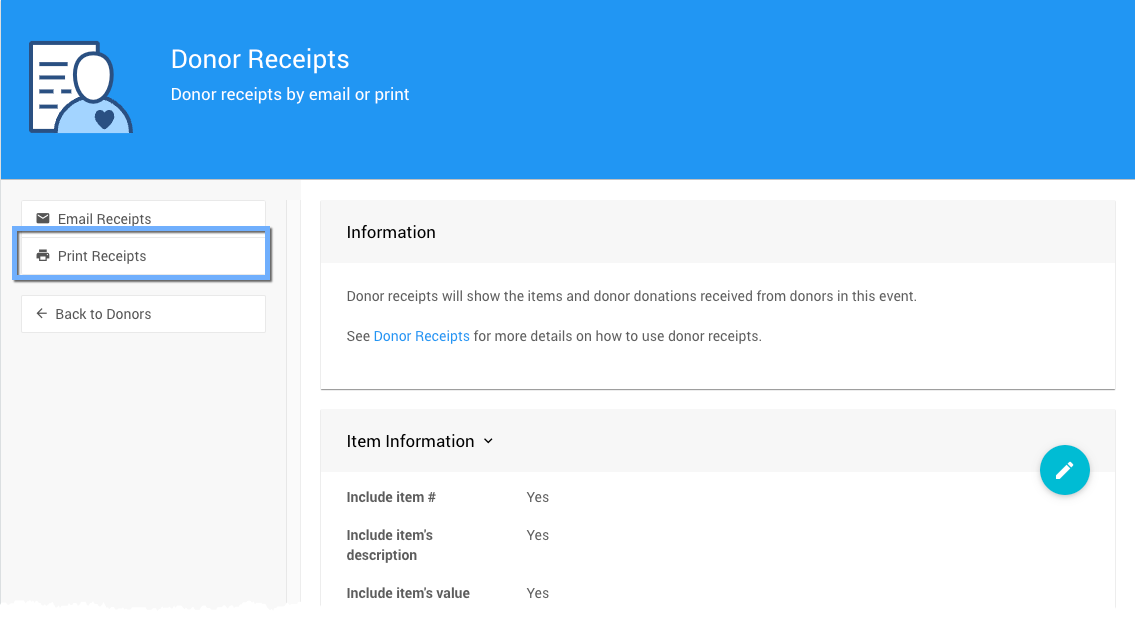
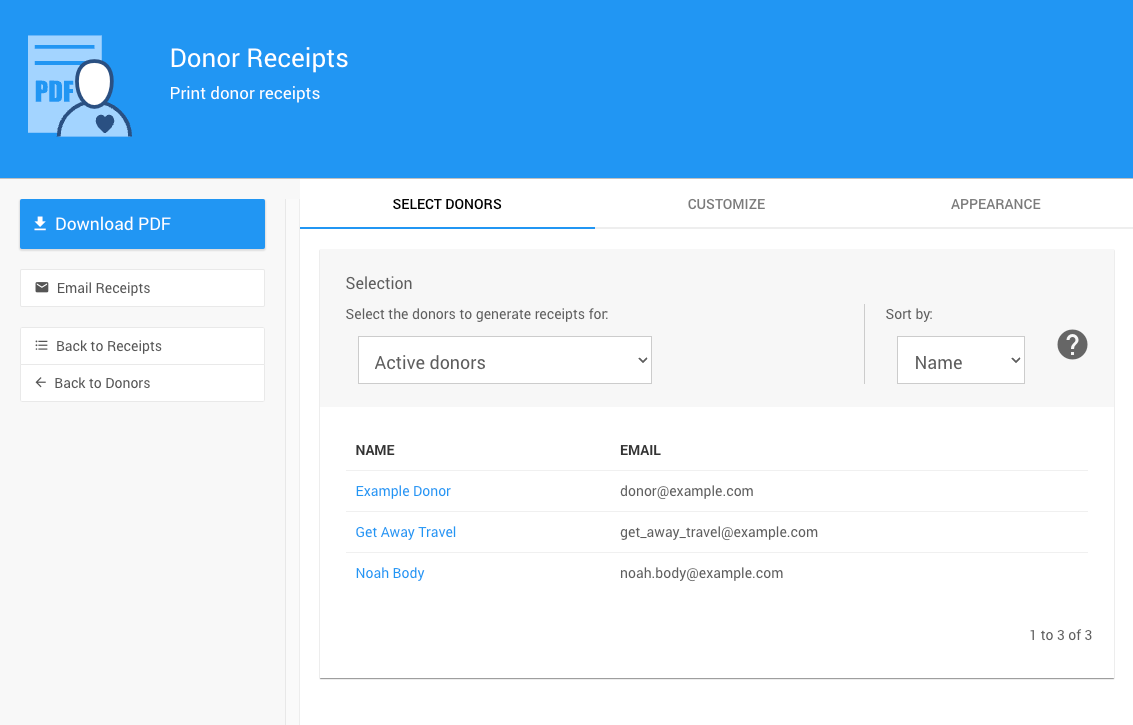
Select Donors
The Print Donor Receipts page opens with the Select Donors tab selected. This will display the current active donors for the event (see Active and Inactive Donors for more details).
Donor Recipients
The default Active Donors will be set when you first open Donor Receipts for the Recipients. See Donors Recipients Filters for more information.
INFORMATION
Additional information on the Print Donor Receipts Customize and Appearance tabs can be found on the Design Donor Receipts page.
In this section:
Last reviewed: July 2023