Searching
Auctria has a general purpose event onlysearch bar you can use. Click on the search (magnifying glass) icon in the header to access it.

You can also quickly open the search bar by using the keyboard shortcut Ctrl-Shift-F.
Inside the search bar, enter a few characters about what you are searching for and wait for the system to search for the results.
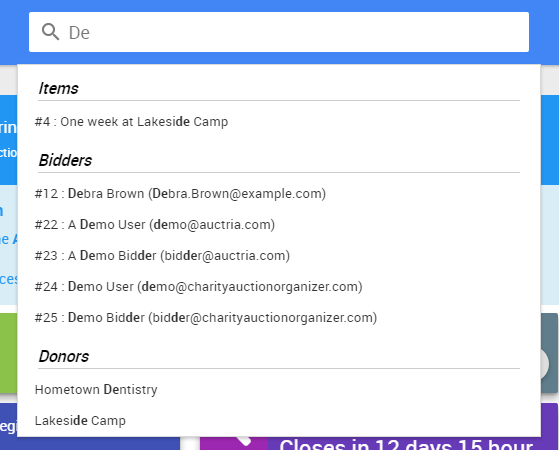
The system will search for Items, Bidders and/or Donors that match what you have typed in. It will begin auto-populating relevant Items, Bidders, and/or Donors matching what was typed.
Click on a row to jump to the relevant details page for that item.
Search Commands
There are a number of special commands you can use from the search bar to quickly navigate the site.
Jump to item
Type :i <item#> and press enter will jump to the specific item# (if it exists). For example, to jump to item# 12 use the following :i 12.
Jump to bidder
Likewise, for bidders, type :b <bidder#> and press enter to quickly jump to a specific bidder number.
Quick Navigation Links
The following commands can be used to jump to specific pages:
- :bid ... jumps to the Record Bid page
- :checkout or :co ... jumps to the Checkout page
- :dash ... jumps to the Auction dashboard
- :web ... opens the auction website
Last reviewed: March 2023