On This Page
E-Tickets
If you have the option Send tickets by email to guests enabled on the Tickets dashboard, Auctria will generate E-Ticket emails for each ticket sold. Guests will receive an E-Ticket when their email address is associated with a ticket.
If the ticket buyer did not provide an email address for their guest(s), we cannot send them an E-Ticket.
E-Tickets Dashboard
Clicking through from the main Auctria Dashboard through Tickets and then E-Tickets will open the E-Tickets Dashboard.
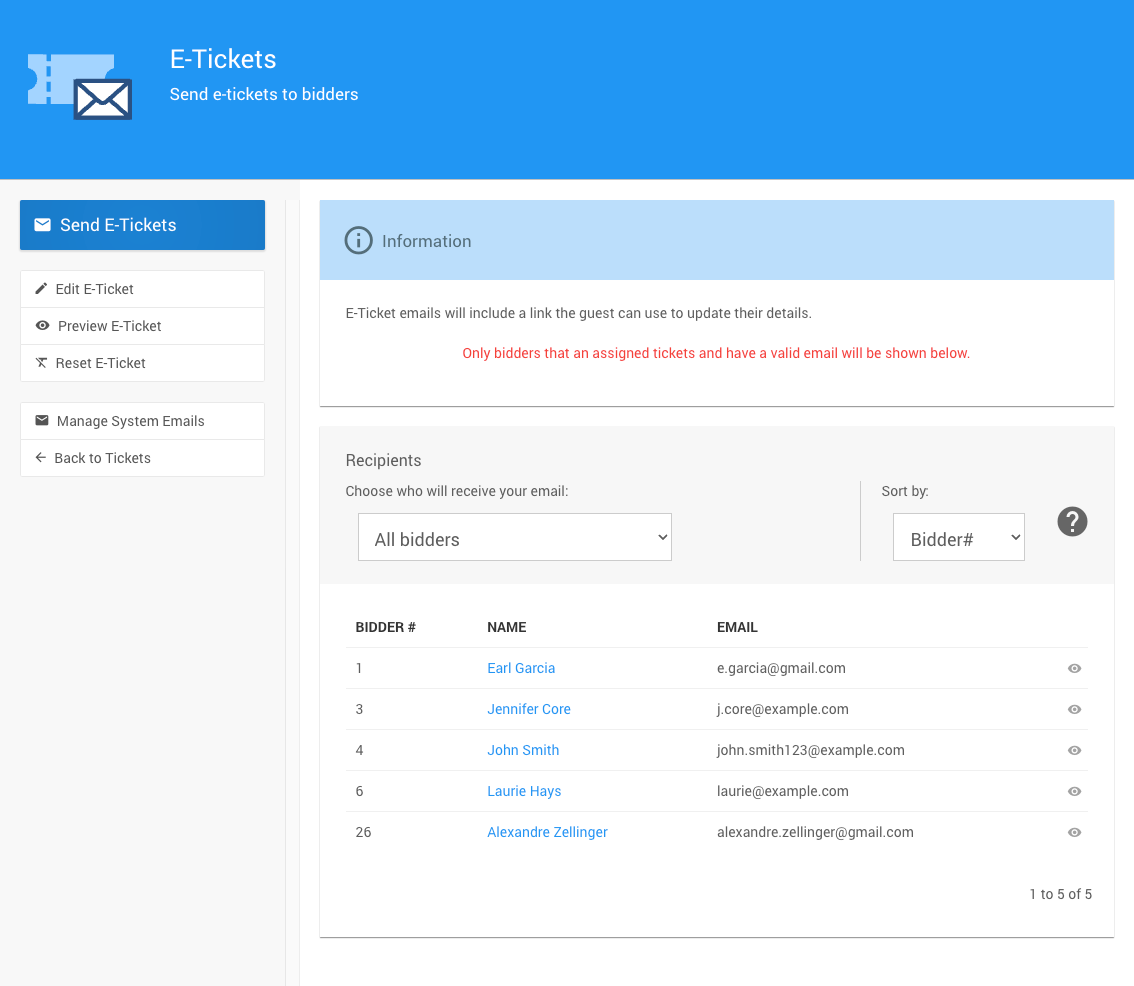
- Send E-Tickets - this will provide a confirmation pop-up before sending E-Tickets to those guests on the current Recipients list.
- Edit E-Tickets - this will allow you to edit the current E-Ticket in the email editor.
- Preview E-Ticket - this will provide a preview using default demonstration data of your current saved E-Ticket.
- Reset E-Ticket - this will reset the E-Ticket to its default initial settings and layout.
- Manage System Emails this will take you to the System Emails dashboard.
- Back to Tickets - this will take you back to the Tickets dashboard.
In this section:
Last reviewed: February 2024