Recording Transactions
You can record various transactions in Auctria to ensure you run a successful event. During an In-Person Event, especially when using Bid Sheets or Live item bidding, you may need to Record Bids, Record Purchases, or Record Donations.
Getting To Where You Need To Be
Using the Bidding/Sales dashboard, you can easily record most transactions. However, for Tickets and Sponsorships, there are dedicated dashboards that make the process smoother.
You can find these dashboards by clicking on the corresponding links in the left-hand sidebar. The Bidding/Sales, Tickets, and Sponsorships dashboards are all accessible from there.
Record Bid
To record individual bids during In-Person events, use the Record Bid tab. You'll find it as the default tab when you open the Bidding/Sales dashboard.
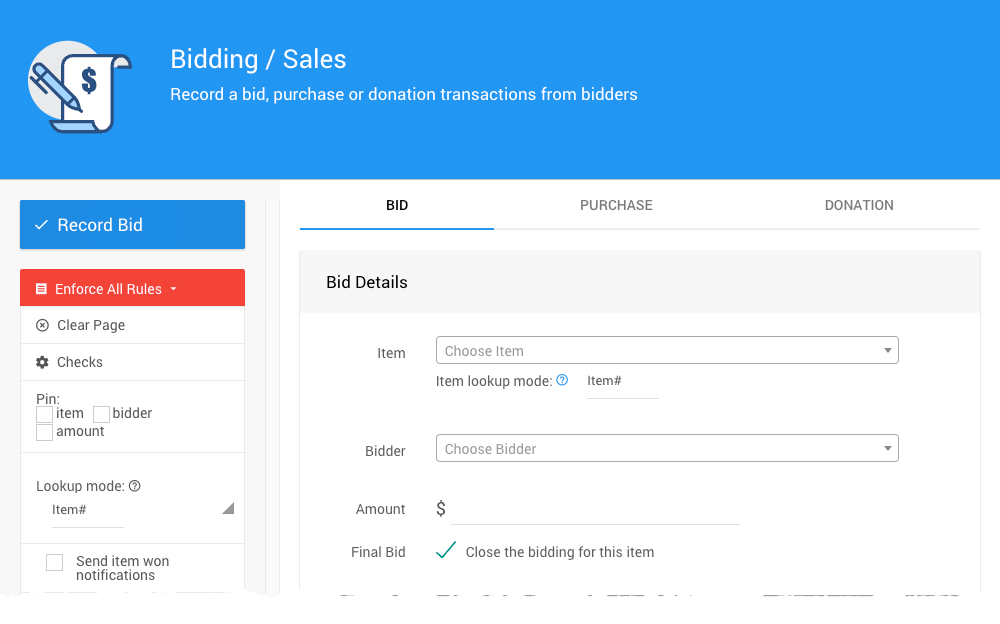
You can use the Record Bid function to place an individual bid for a participant. You can find the item by its Item# or Live#.
See How To Record Bids for more details.
Record Purchase
You can use the Record Purchase function on the Purchase tab of the Bidding/Sales dashboard to record an individual purchase for a participant. The Record Purchase function is not meant to sell admission Tickets or Sponsorships.
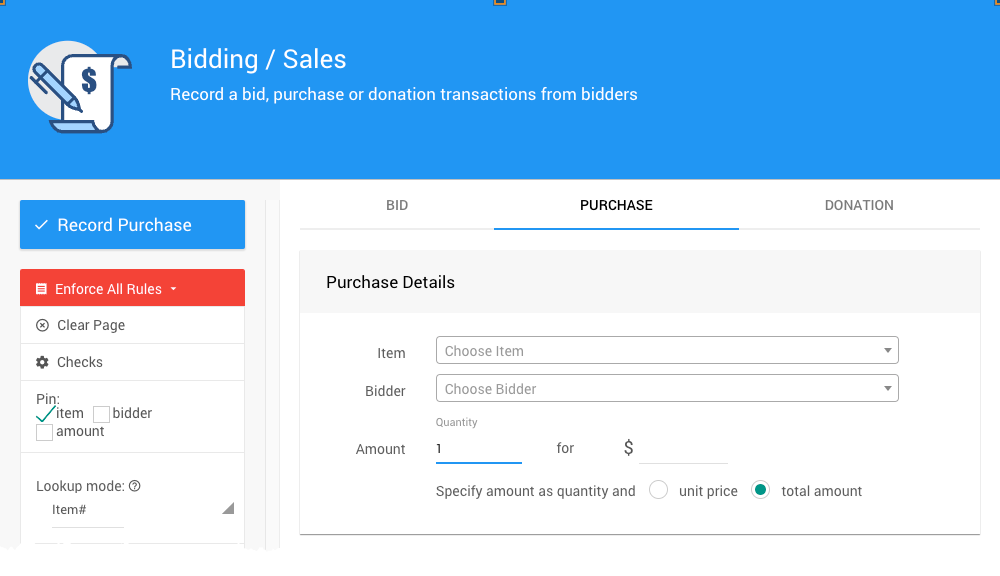
The main difference between recording a bid and recording a purchase is that the Record Purchase function only focuses on For Sale items. With biddable items, there is no reason to enter a quantity, while with For Sale type items, you might easily sell more than one to a participant of the event. This page allows you to sell multiples of a For Sale item by unit price or total amount as needed.
See How To Record Purchases for more details.
Record Donation
The Record Donation function allows you to record a donation from a participant. You can record these donations as Cash Donations or for Donation type items.
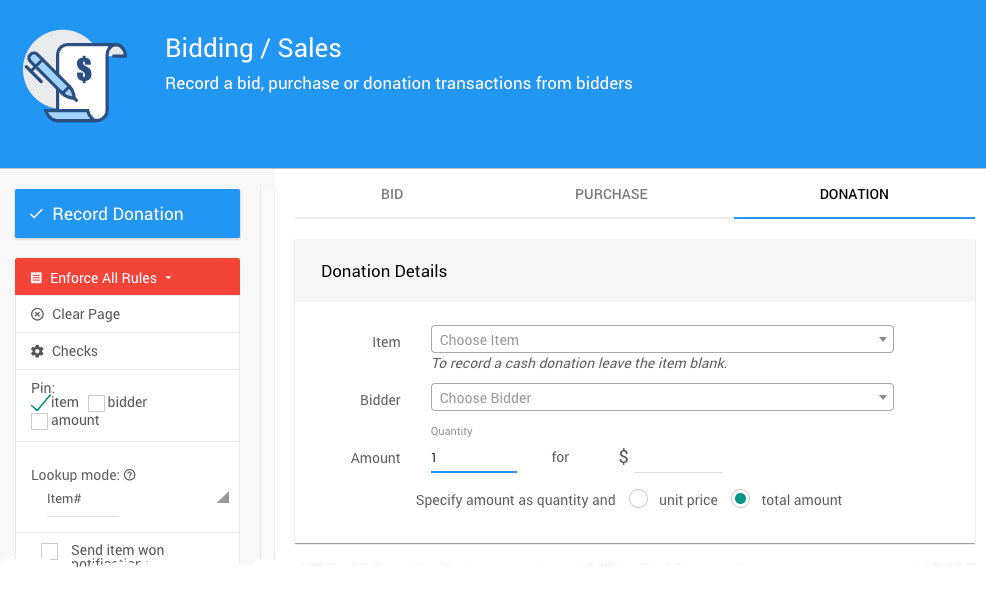
See How To Record Donations for more details.
Quick Bid Entry
Consider using the Quick Bid Entry function to enter transaction records quickly.
Quick Bid Entry offers a rapid method for recording final bids or Paddle Raises (if a corresponding Donation Item has been set up).
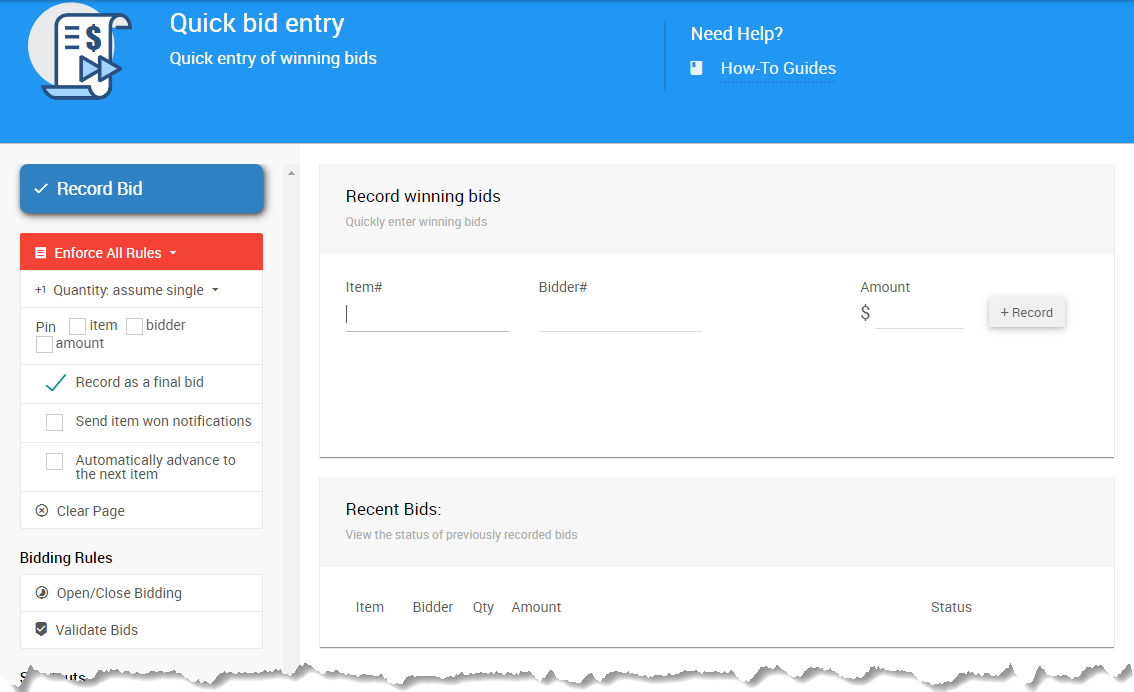
Item#, Bidder#, and Amount are required fields for the Quick Bid Entry function.
Unlike the other functions on the Bidding/Sales dashboard, Quick Bid Entry does not contain options to record immediate payments with the transaction.
See How To Use Quick Bid Entry for more details.
Sell Tickets
To sell tickets using the Auctria dashboard, use the Sell Tickets page on the Tickets dashboard. This ensures that ticket purchases are correctly registered to buyers.
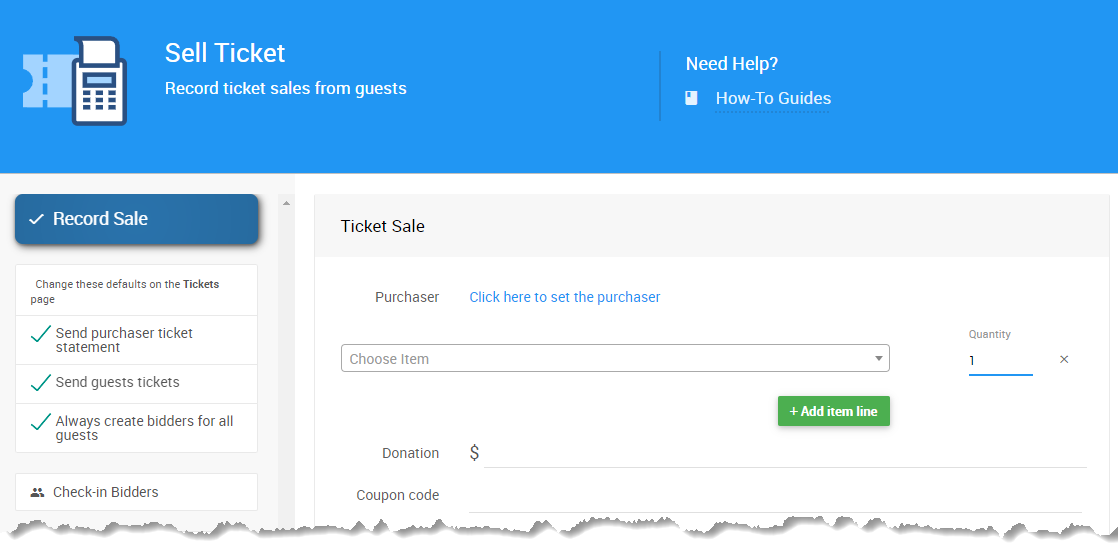
See How To Sell Tickets for more details.
Sell Sponsorship
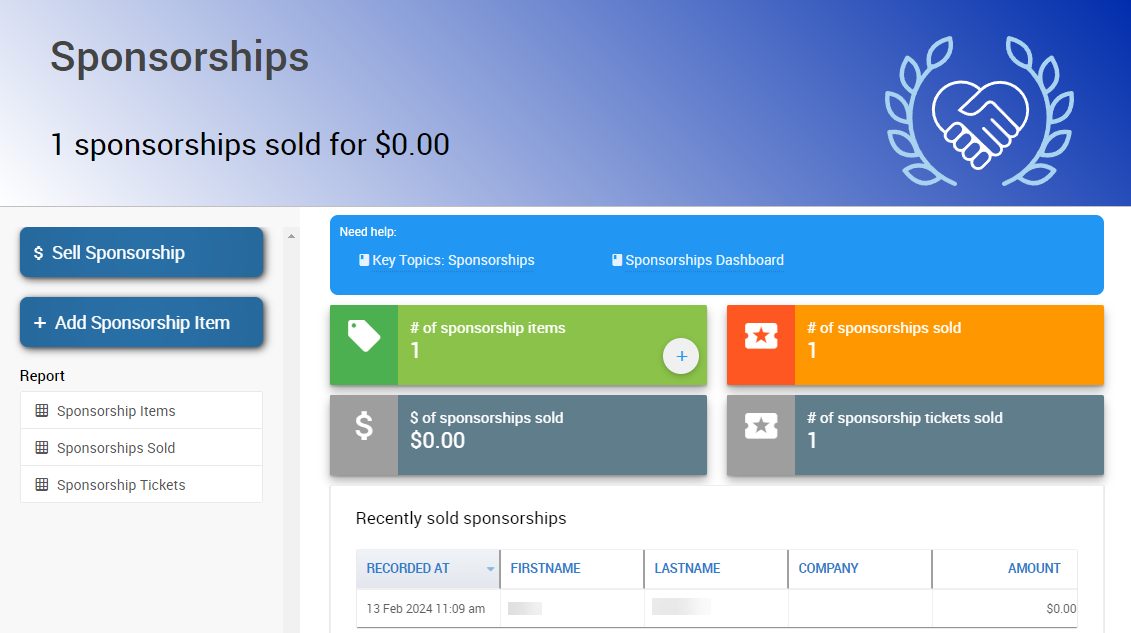
While many Sponsorships are sold via the event website, you can Sell Sponsorships directly via the Sponsorships dashboard.
The dashboard also allows you to add For Sale Items to your event with the Sponsorship designation.
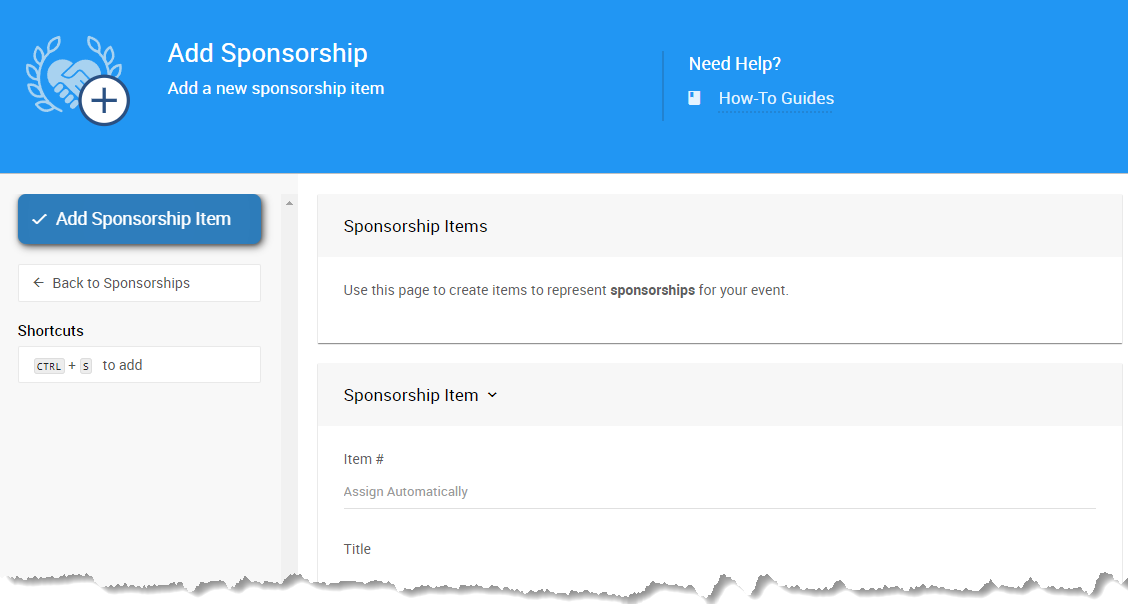
The Sponsorships dashboard allows you to Sell Tickets or Items to the sponsor you have designated as Sponsorships via the Sell Sponsorships function.
INFORMATION
Sponsorship Items that include Admission Tickets should only be sold through the Sell Sponsorship function on the Sponsorships dashboard to ensure Tickets are correctly assigned to participants.
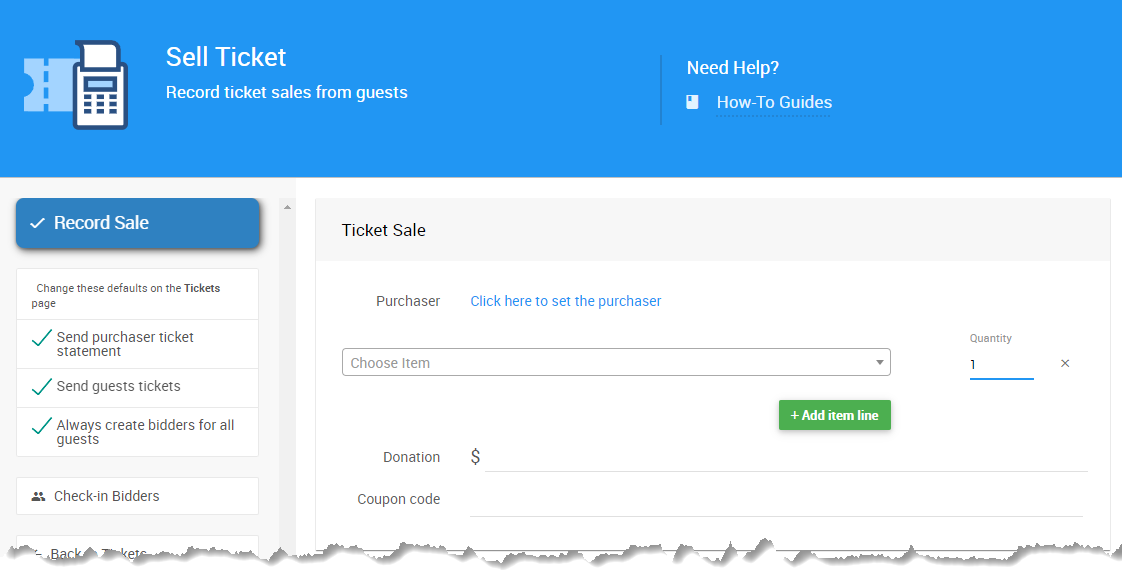
Selling Sponsorships Pages:
- See How To Add Sponsorship Items for more details.
- See How To Sell Sponsorships for more details.
Last reviewed: March 2024