Item Labels
Simple item labels can be generated using a template. Label templates are available for download from various sites on the Internet. For example, if you are printing on Avery labels, you can download a blank Word template from the Avery website.
Labels have multiple records on a single page. Each label block should be populated with the content you want and then use a {% next %} directive to move on to the next item.
For example, see below, for a simple (partial) item number and item title label.
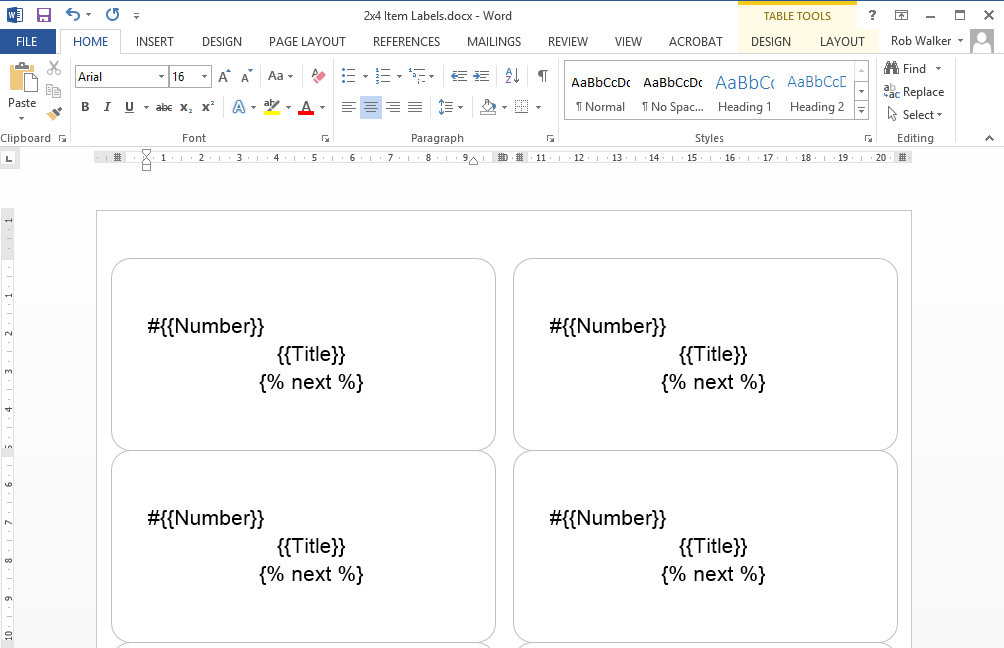
IMPORTANT
When creating a template page, the end of the page is an implicit 'next' instruction. You do not need the extra {% next %} on the last label of your template page.
This example will show the Item Number with the Item Title below it, on each label, moving on to the next item after each number and title have been added. The following is a sample of the above template's generated document.
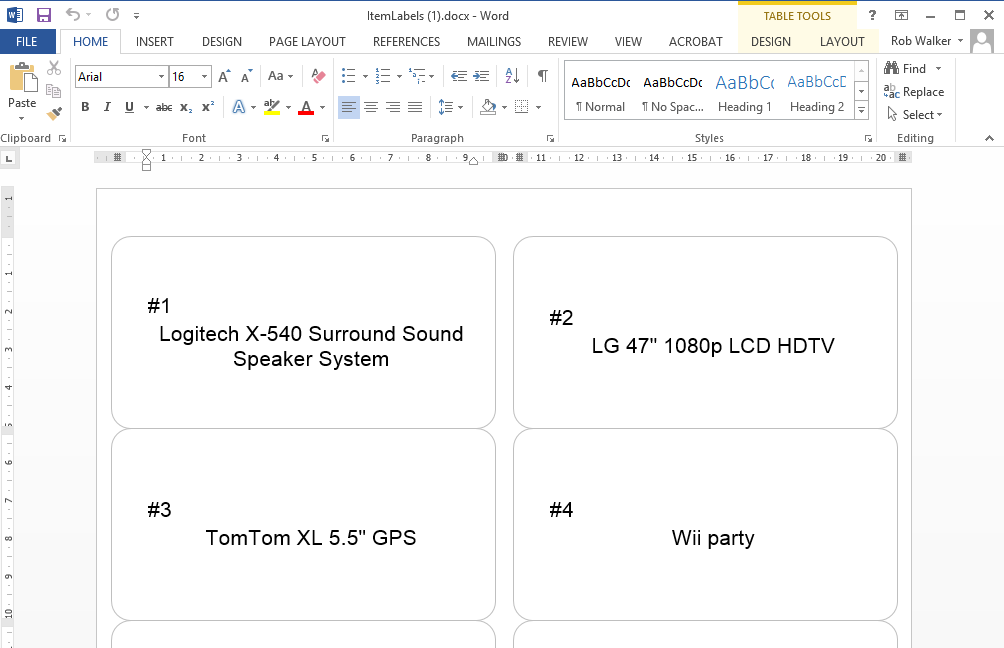
Last reviewed: March 2023