Remove Item Number Or Bidder Number
How Do I Customize What Is Displayed On Bid Sheets?
Bid sheets can be customized in a number of different ways to suit your auction needs.
You can remove Item# from displaying in the header or bidder# displaying as a column header under the Options tab of Bid Sheets.
To customize, click Printing then click Bid Sheets.
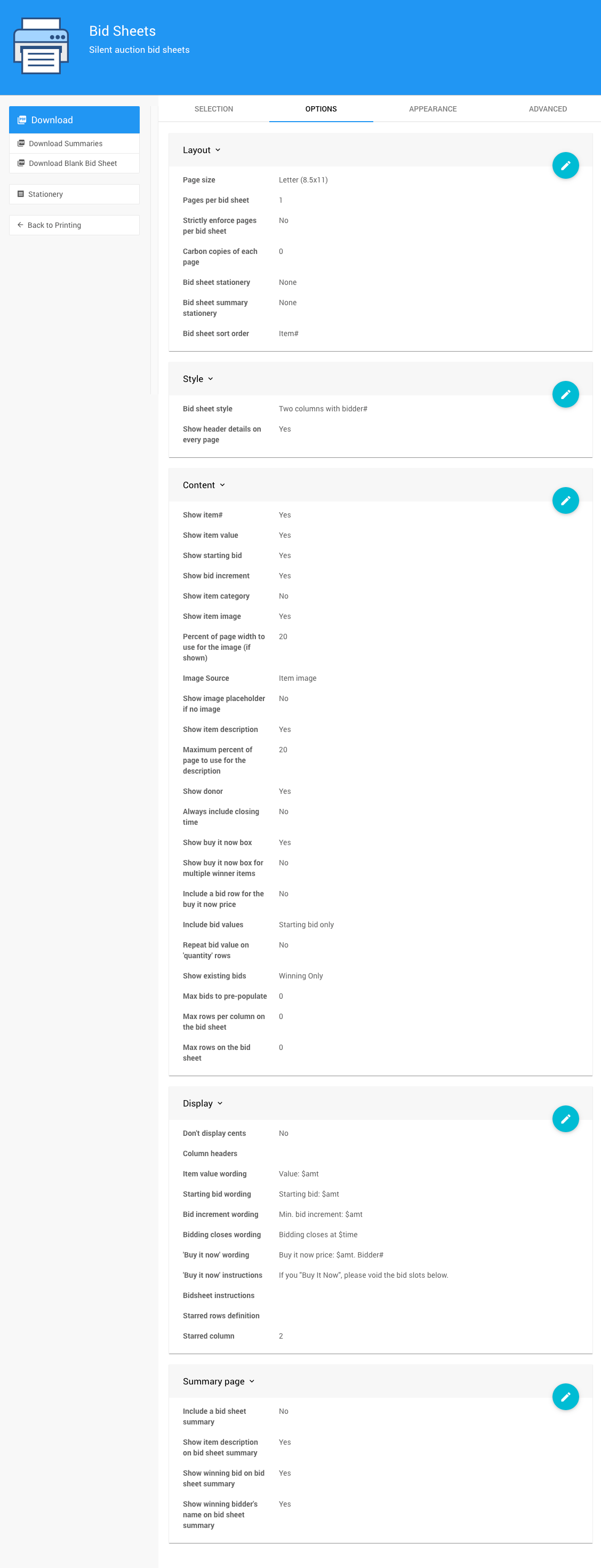
Under the Options tab are multiple sections:
- The Layout options control the paper size.
- The Style options control the overall appearance of your Bid Sheets (eg. single column or two column).
- The Content options customize how the information is presented. You can show item#, item value, starting bid, bid increment, etc.
- The Display options customize the phrasing. There are reference codes, with the format $word, which must remain intact. This option also allows you to customize the text that appears at the top of each bid sheet column.
- The Summary page option is an extra page generated for each item. It includes a space to record the winning bidder information and the bid amount.
To remove the item# from displaying:
- go to the Content options;
- click the blue pencil icon to edit the options;
- deselect/uncheck the Show item# option; and,
- save the changes (click the check mark icon).
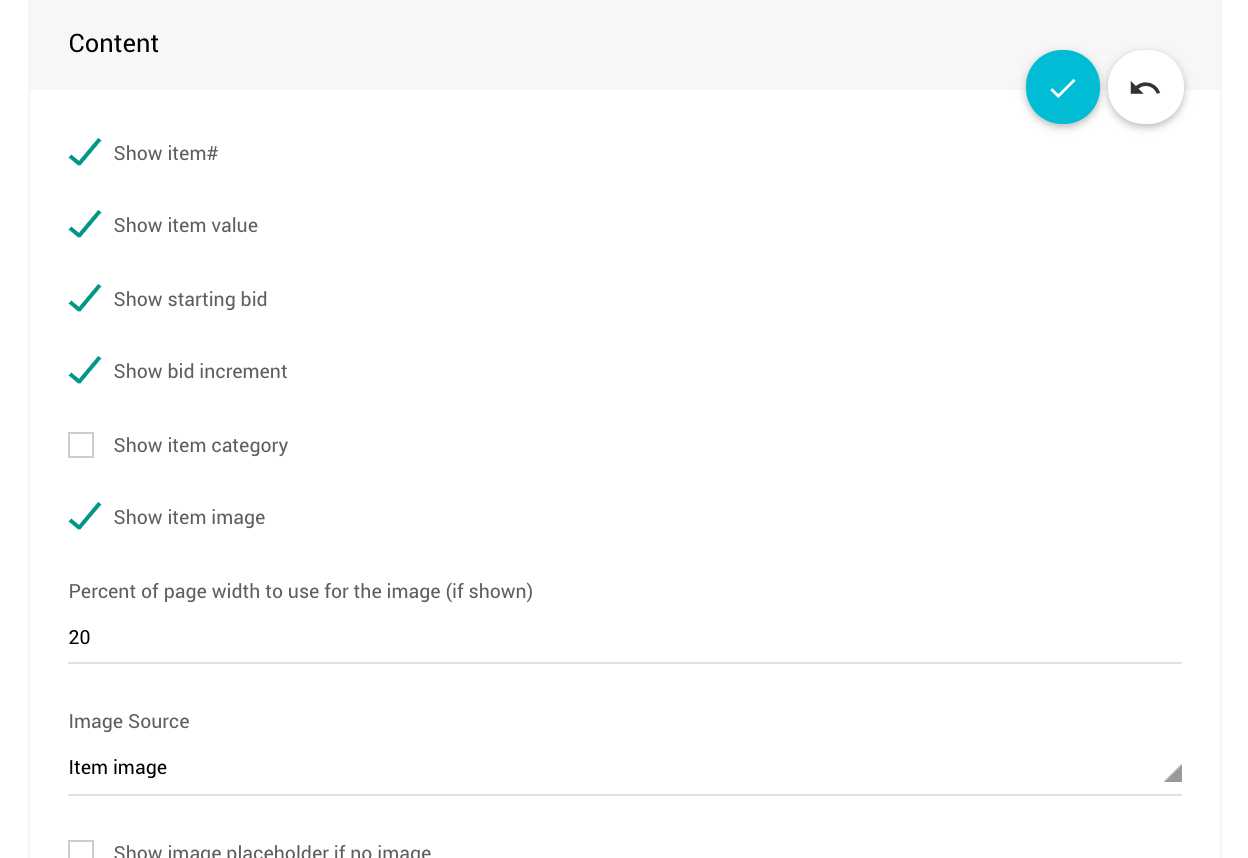
To remove Bid # from displaying as a column header:
Go to the Display options section and then the Column headers option.
This option allows you to customize the text that appears at the top of each bid sheet column.
For example, you could enter Name,phone,bid Amount($) in the Column headers text field, and then click the save icon (checkmark).
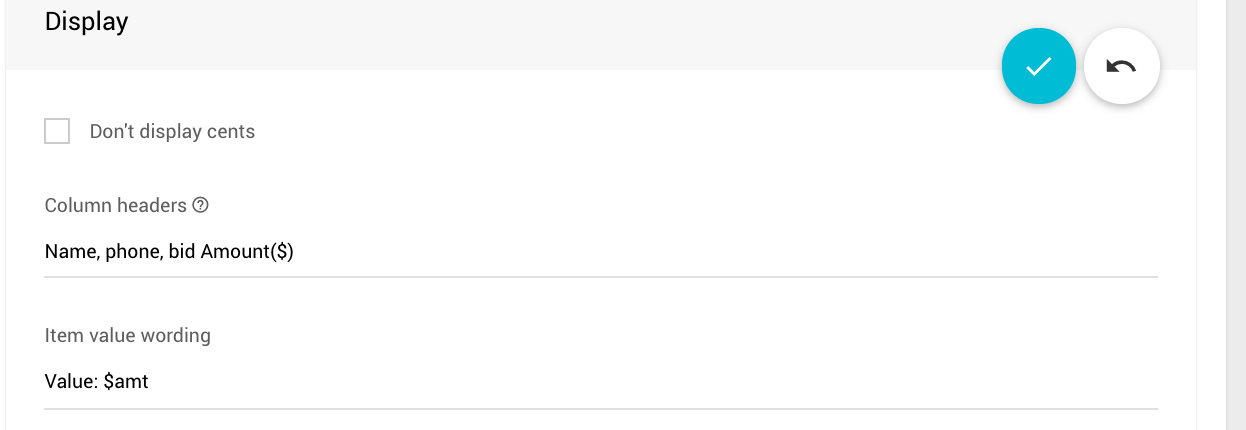
The above example will produce the following Bid Sheet:
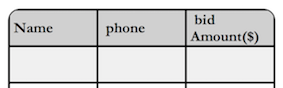
Last reviewed: February 2023