Open Bidding From Item Details
To Open Bidding From Item Details when you want to work with individual items will require a few settings to be checked. These settings are similar to what should be considered when using the Choose Items approach as well.
If you are only opening a single item, you can generally just update its online bidding override end time date to an appropriate time in the future. Once this is done, you can often just simply click on the Open Bidding button under the Bidding sidebar if all other settings will remain the same.
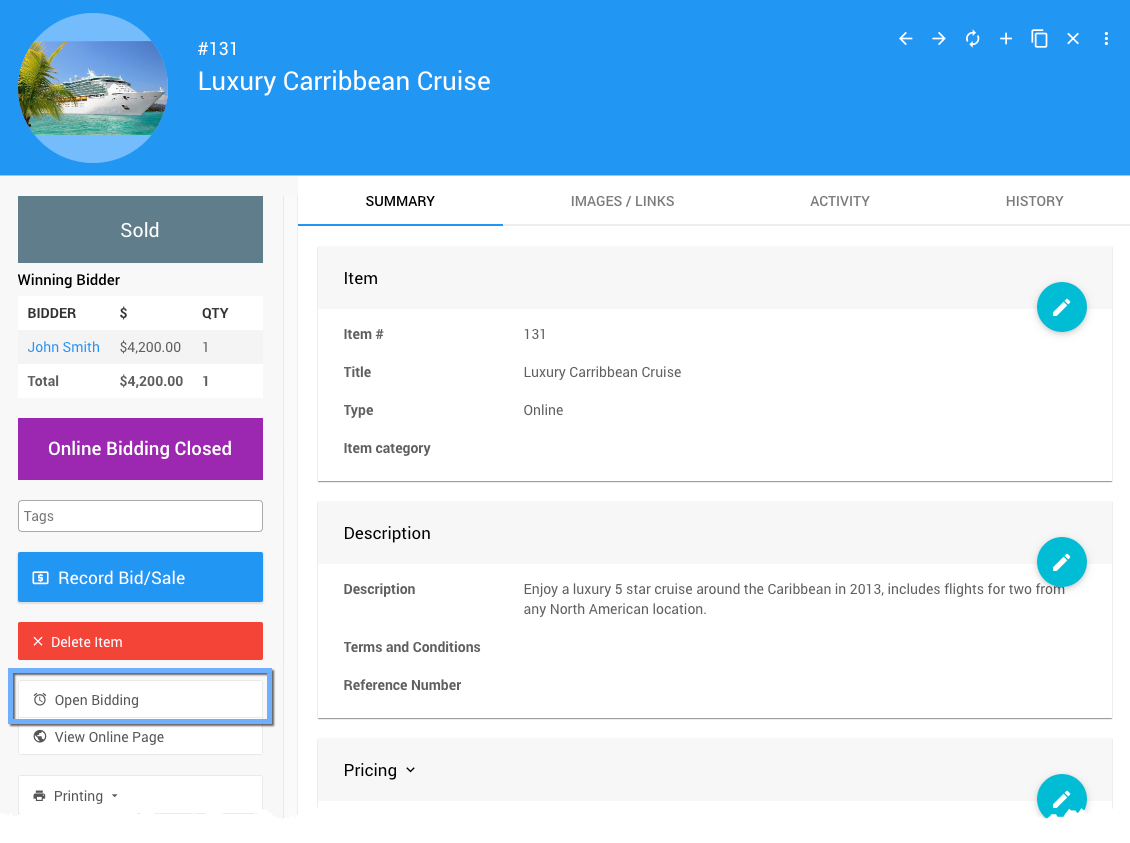
All examples taken from a demonstration event.
Settings
Type
The Item Type field, in general, will only need to be changed if you want to change the behavior of the how the item is bid on. See Item Types for more information.
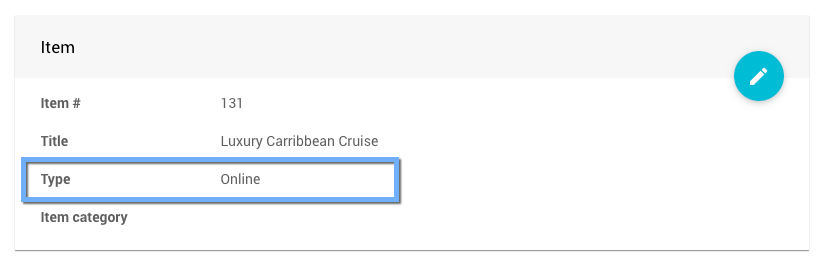
Availability
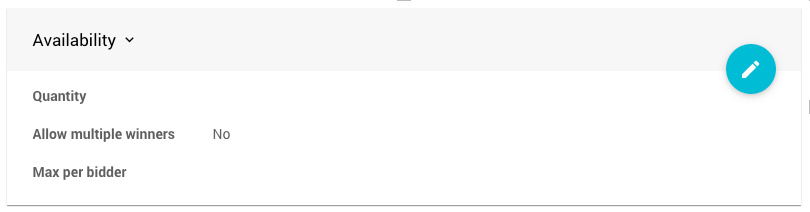
If the item was simply un-sold you would generally not need to adjust the Availability values.
Quantity
If the Quantity has changed (up or down), this value should be adjusted as need.
Allow Multiple Winners
If the idea is to make the item (with more than one available), open to multiple winners now this option should be set appropriately. See Allow Multiple Winners for more details on this.
Bidding Rules
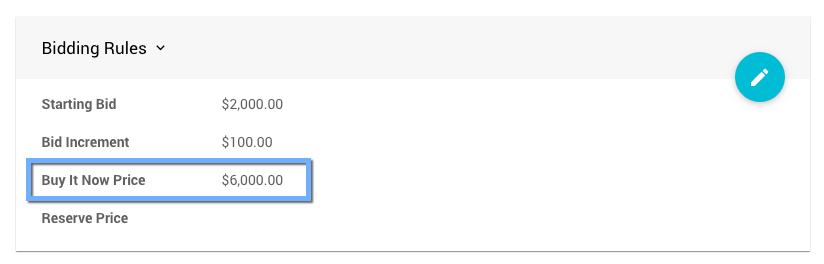
Buy It Now Price
You may need to adjust the Buy It Now Price value as needed especially if the re-opened item is expected to sell for a higher amount!
Online Bidding
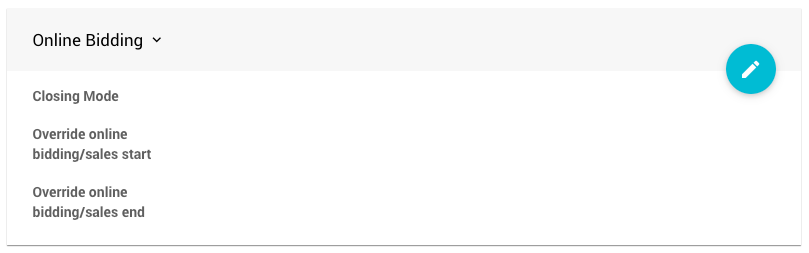
The Online Bidding options are some of the most important settings to adjust when re-opening an item.
Closing Mode
By default, items will maintain their closing mode. For example, Online Items will continue to use the "Timed" method of closing and why it is vitally important to set the "bidding end time" correctly.
Override online bidding starts at
Although not a necessity (as the default Online Bidding start time would generally be set), if you want to hold off re-opening bidding on the item to a future date you can set when it will open here.
Override online bidding ends at
With an Online Item, one of the most important fields to set correctly is when the item's new end time will be. This option, especially when re-opening specific items and/or only re-opening items from their respective Item Details Summary tab, will establish that time.
In some cases, you may need to remove the current winning bid before re-opening bidding on an item, please see How To Remove An In-Progress Bid for more information on this.
Last reviewed: March 2023