Copy Auction
You can copy an auction to create a new event and select what information will be brought into the new one.
Be sure you have the auction you want to copy open. You can change auctions using the dropdown arrow in the header next to the auction name. See Access All Auctions for details on switching between auctions.
From the main Auction Dashboard, click through Auction in the sidebar menu and then click on Copy Auction under the Actions sidebar actions menu of the Auction Details dashboard.
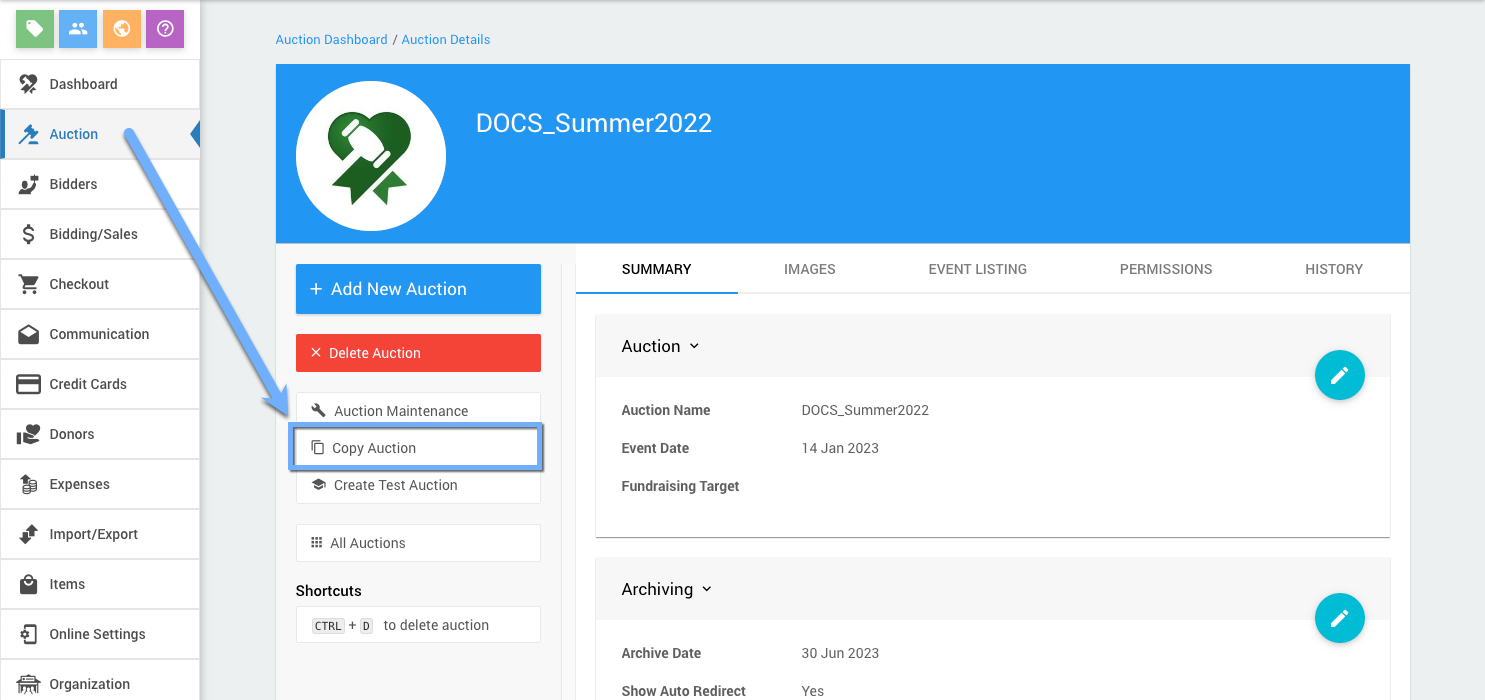
The will open the Copy Auction dashboard.
Copy Auction Dashboard
You must enter a name for the new auction.
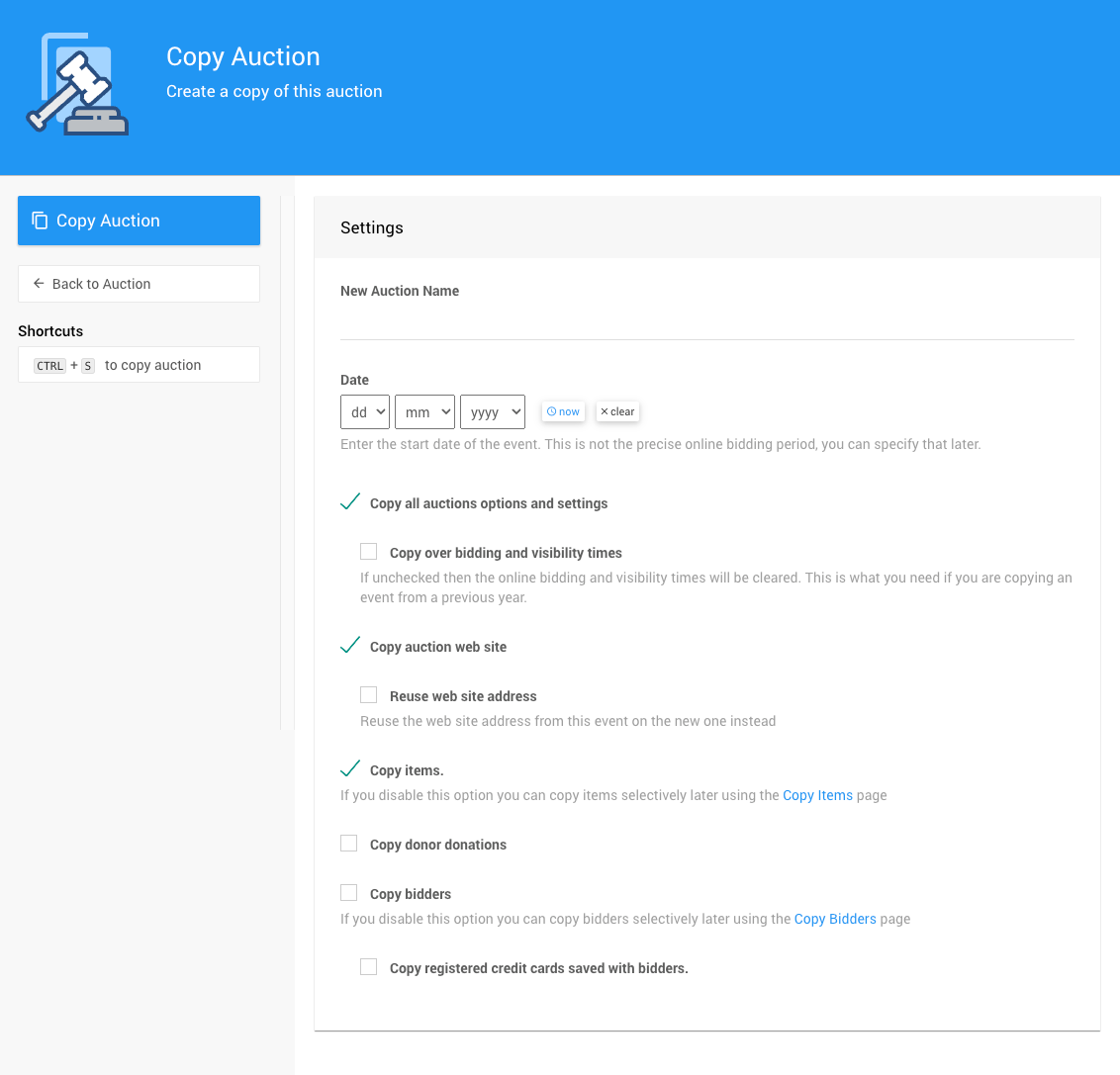
Enter the new auction name and date for the new auction and select the information you want to copy.
- New Auction Name
Enter the new auction/event name. - Date
Enter the start date of the event. This is not the actual Online Bidding Start time, you can specify those details later. - Copy all auctions options and settings
This will copy all of the current auction settings and options. - Copy auction web site
This will copy the current website content.- Reuse web site address (advanced)
This will use the web site address from the copied event for the new event being created. Leaving this disabled will require an address be added for the new website.
- Reuse web site address (advanced)
- Copy items
If this option is disabled, you can copy items later as needed using the Copy Items page. - Copy donor donations
This should copy all of the donations as listed under Donors > All Donations. This is generally only used in cases where you want a "complete" test auction to work with. - Copy bidders
If this option is disabled, you can copy bidders later as needed using the Copy Bidders page.- Copy registered credit cards saved with bidders
This will copy over the "tokens" used for registered credit cards, if they exist. The actual credit card numbers are not stored in Auctria and would not be available, only the "token" is copied.
This does not validate the registered card and the payment processing service must remain the same as the current auction in the new auction.
- Copy registered credit cards saved with bidders
Copy Auction
Once you have the Copy Auction Settings set, click the Copy Auction button under the Actions sidebar menu.
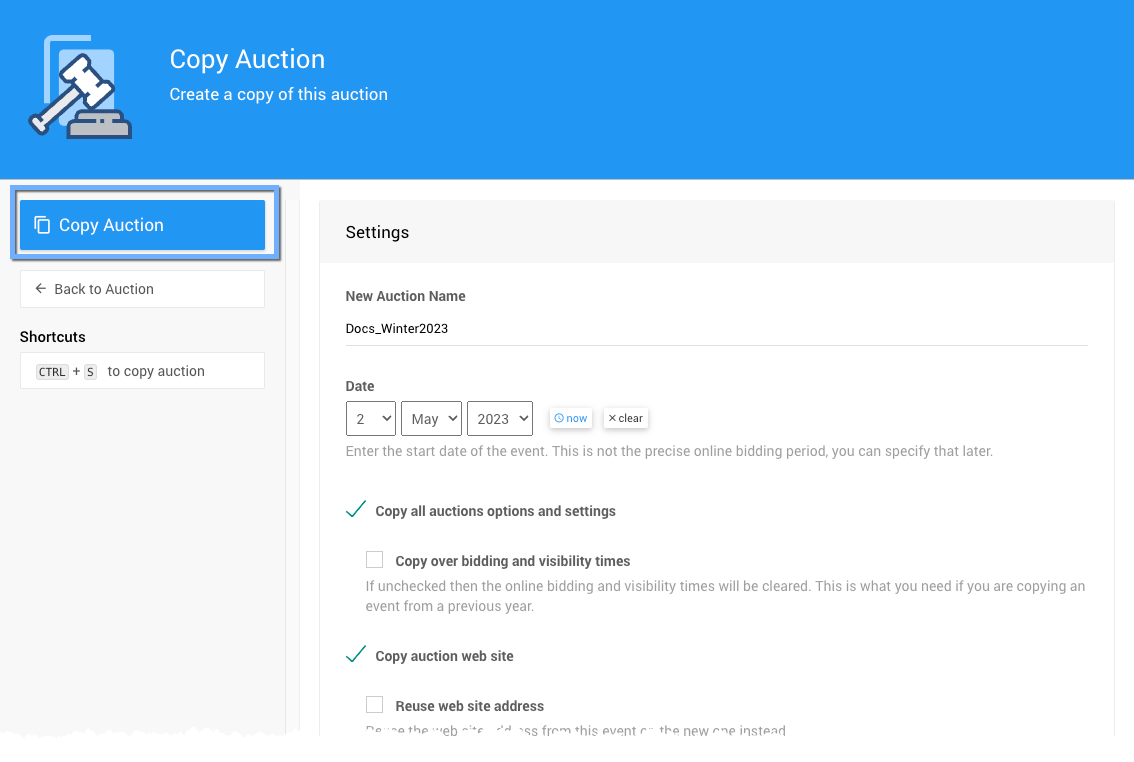
The Copy Auction action will create the copy of the event and the view will refresh and display the copied auction in the main Auction Dashboard.
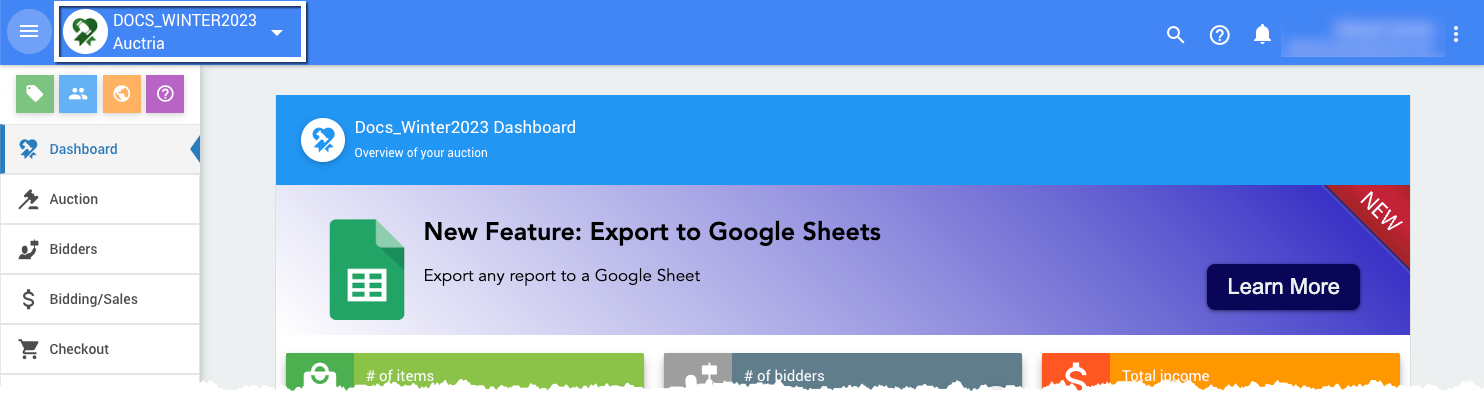
If you are using the Text Messages feature set and want to continue to use texting with the new auction you can transfer your existing number from the "old" auction to the new auction. See Transfer Phone Number on the Text Settings page for more details.
Recommended Reading
- See Online Bidding Times for setting Online Bidding Start and End times.
- See Define The Website Address for how to set the Auction Website address.
Last reviewed: January 2024