Baskets & Forms
If you create a basket item then by default only the basket item's description is shown on the printed forms. This is because there is a lot of information you could choose to include.
If you want to list all the contents of the basket you can use the advanced settings to do this.
The approach is the same for all forms, the example below uses Bid Sheets.
For the bid sheets click on Printing then Bid Sheets and choose the Advanced tab
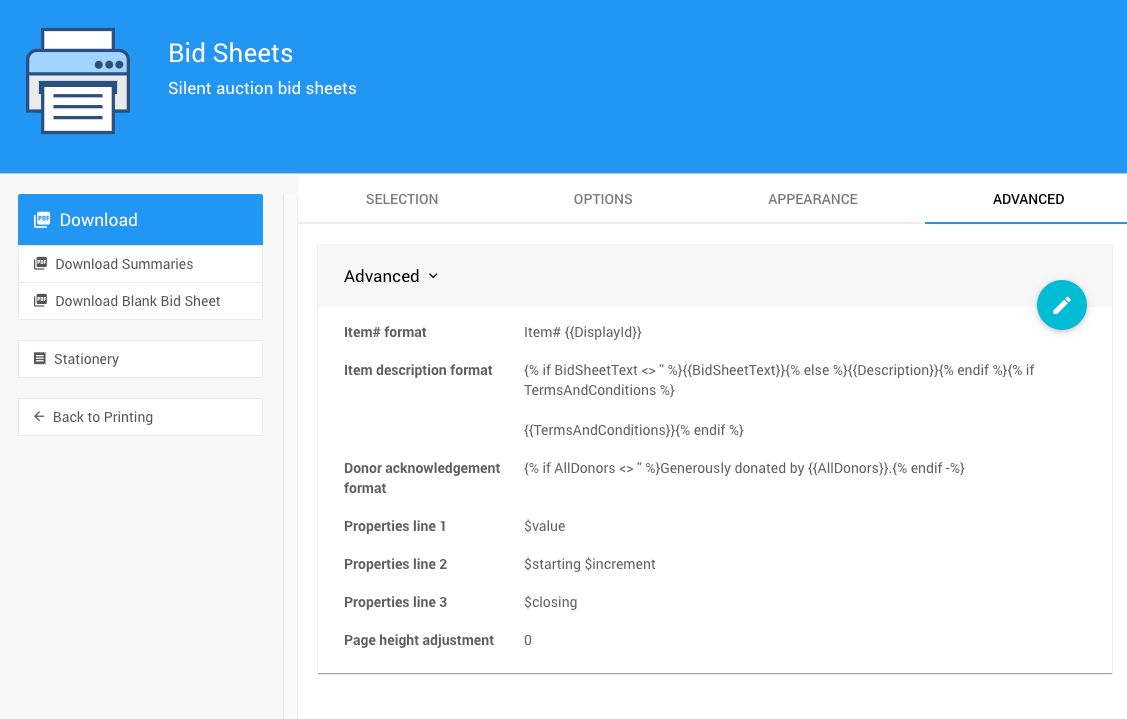
The Item Description Format setting allows you to control the information shown for the description

Click on the pencil icon to edit this block to change the setting to the following template:
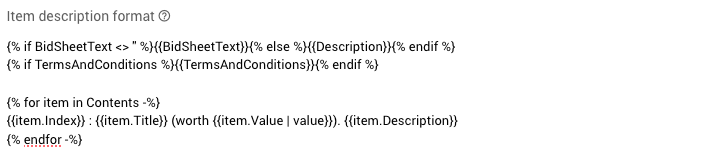
You can copy and paste this template from below:
{% if BidSheetText <> '' %}{{BidSheetText}}{% else %}{{Description}}{% endif %}
{% if TermsAndConditions %}{{TermsAndConditions}}{% endif %}
{% for item in Contents -%}
{{item.Index}} : {{item.Title}} (worth {{item.Value | value}}). {{item.Description}}
{% endfor -%}
This template includes all the items that are Contents of the basket and numbers them including the partial lot items' title, value, and description:
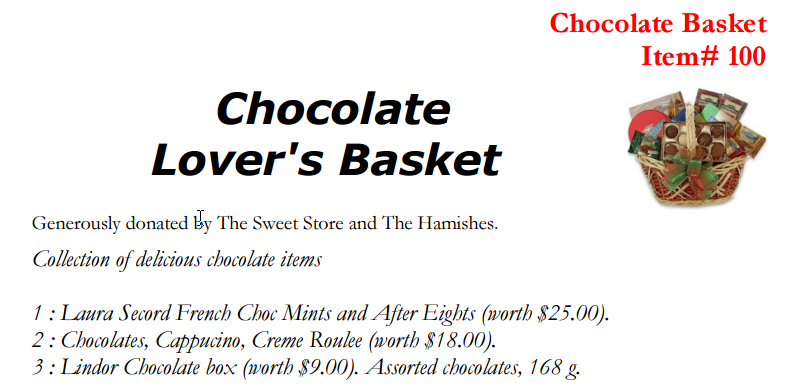
If you want a simpler template, for example, just the description and a list of partial item titles, you can use the following:
{{ Description }}
{% for item in Contents -%}
{{item.Title}}
{% endfor -%}
Last reviewed: March 2023