Upload Stationery
You can upload PDF stationery files to be used, like letterhead, to customize the following printed forms:
Create a PDF file with the logo (and text) you want to use at the top and/or bottom of the form you want to use as stationery. You can have a different piece of stationery for each form.
Stationery File Guidelines
The stationery file must be saved as a PDF file. It can not be a simple image or a Word document, it must have the PDF file format.
The page size of the stationery file should match the page size of the form exactly.
- If you are producing a letter-size bid sheet, the stationery PDF page size must be letter-size as well.
- If you have reduced the page size, for example to produce a booklet format catalog, you must also use a matching size stationery.
The top and bottom margins of a stationery file specify distance parameters to keep the form within the top and bottom edges.
- Make sure, when specifying these margins, you set the correct units in either inches or centimeters.
You cannot adjust the left and right margins on most forms. This being the case, stationery files tend to work best when only providing content for the top and/or bottom of the page.
Content that appears white on the page, such as the background of the bid sheet's grid, is typically not transparent. If your stationery file has a background image for example, it won't show through in these spots.
Open Stationery List
On the main navigation, click Printing, then in the sidebar, click Stationery.
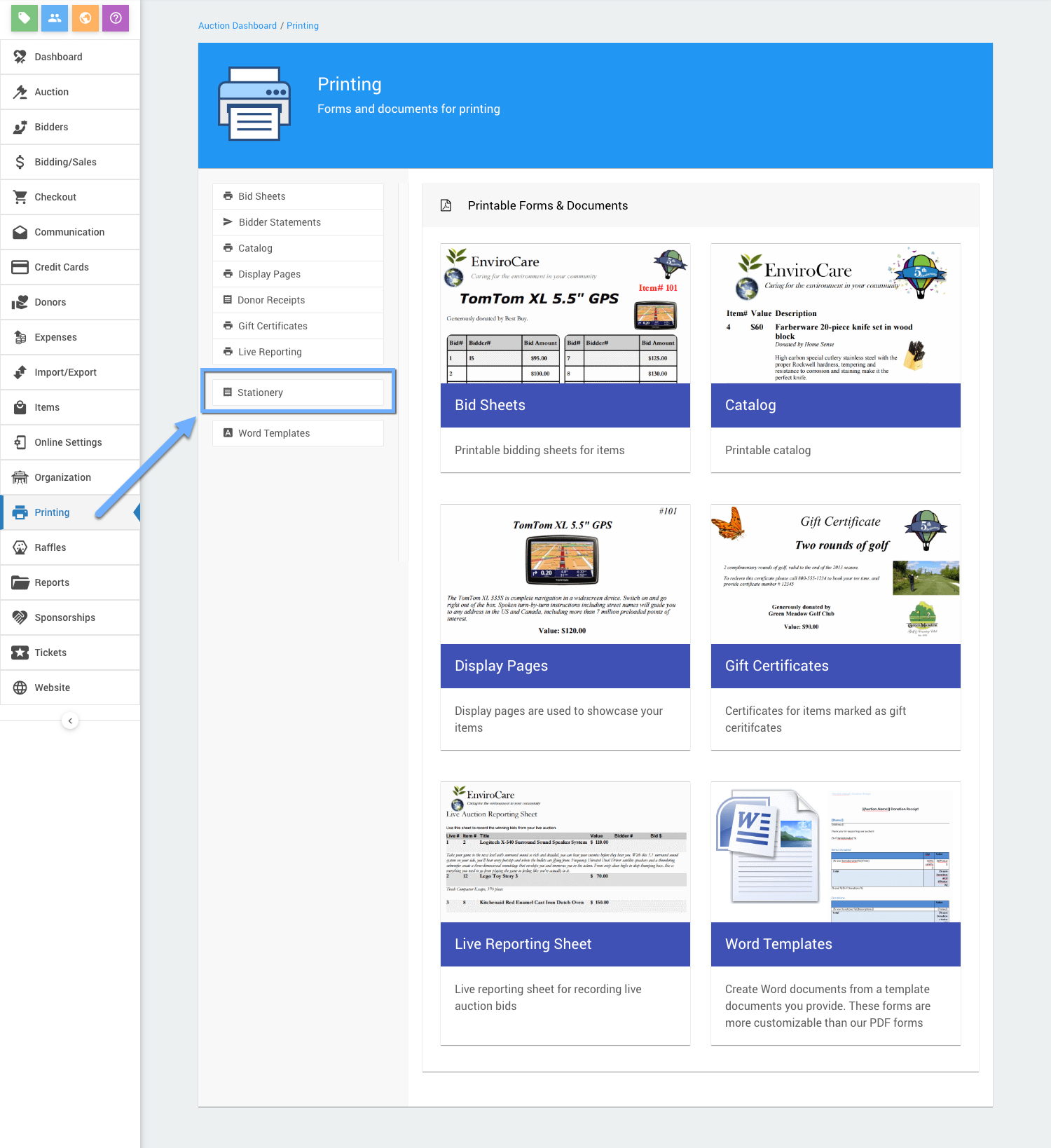
The will open the Stationery list window.
Add Stationery
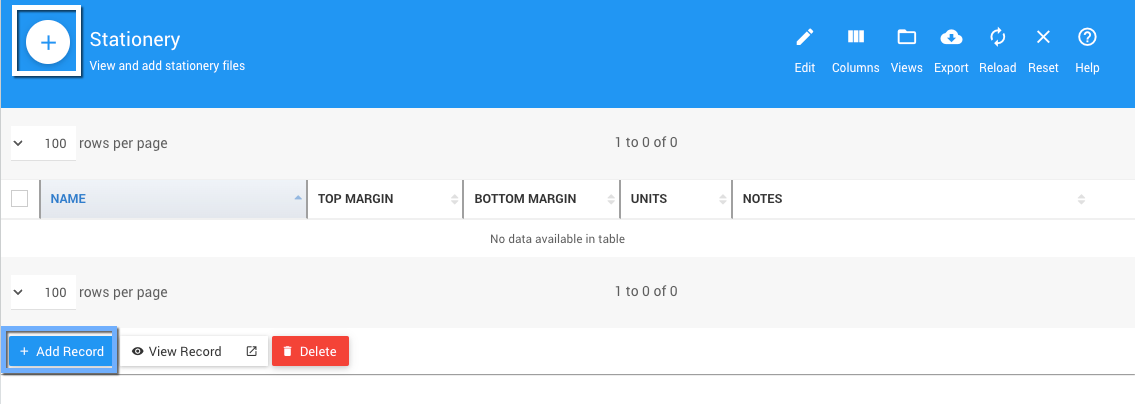
Click the large + icon in the top left of the dashboard or click the "Add Record" button to upload a stationery file.
This will open the Add Stationery dashboard.
Upload Stationery
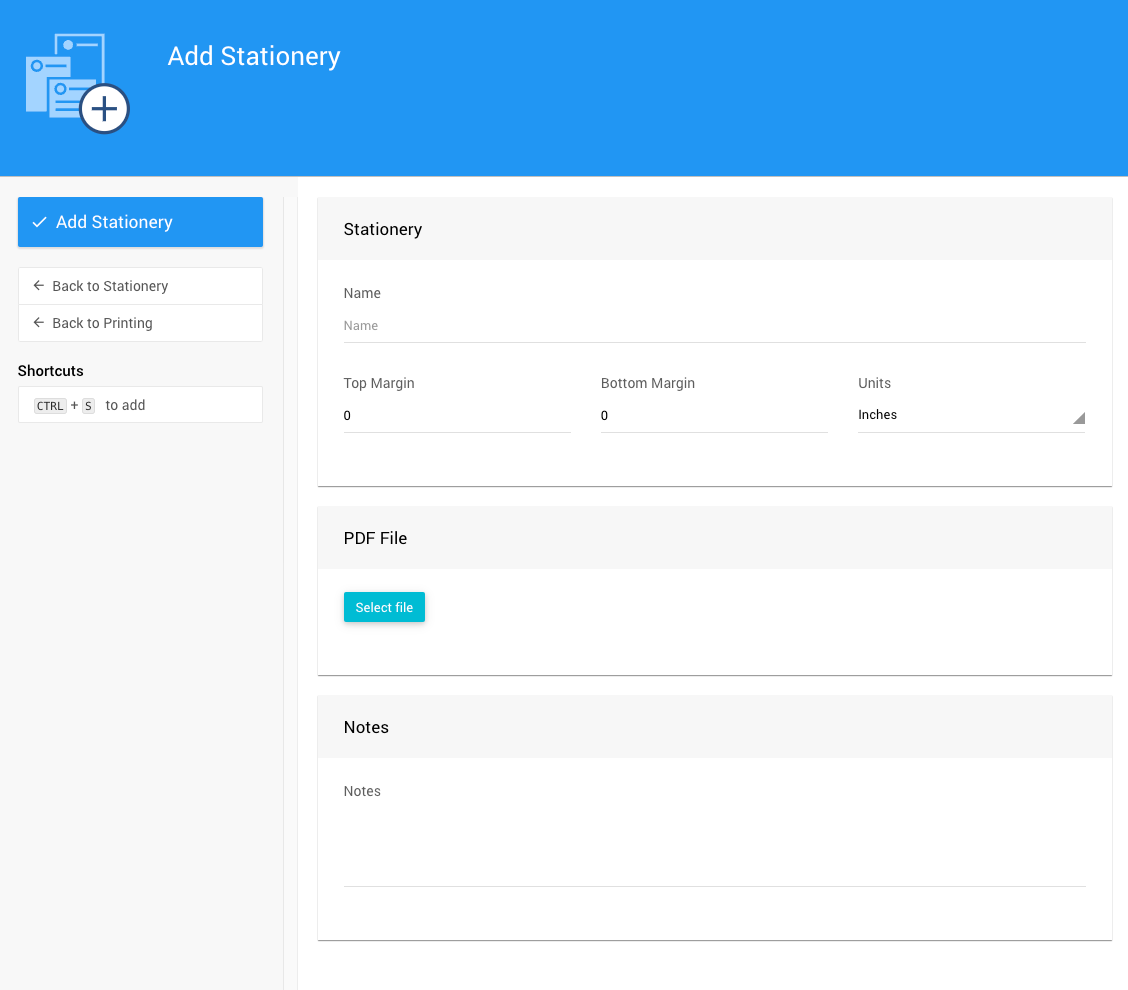
- Enter a descriptive Name for the stationery; and,
- enter the top and bottom margins values, and set the appropriate unit of measure needed to clear any images and text on the stationery page you are uploading.
INFORMATION
It is good practice to reference the paper size in either the Name or the Notes field.
Select PDF File
Click the Select file button in the PDF File section to open a popup file chooser window. It will prompt you to browse for the file, or allow you to drag and drop the file in the window.
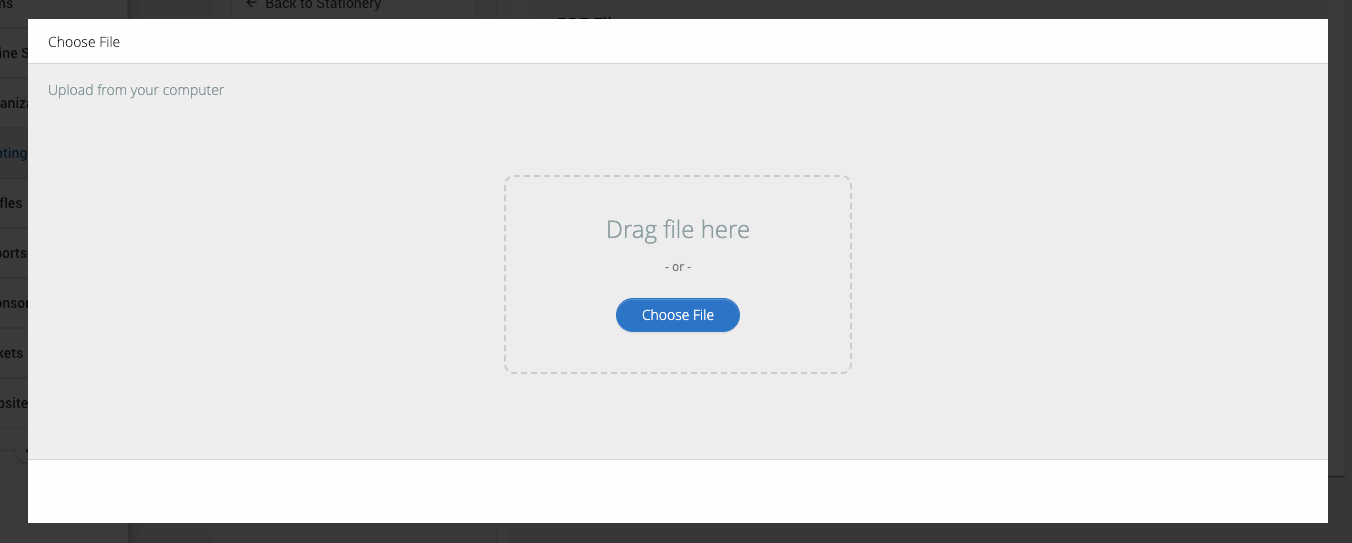
After the PDF stationery file has been uploaded, a link to "Download file" will be added beside the Select file button in the PDF File section.
Click Add Stationery in the Stationery dashboard sidebar menu.
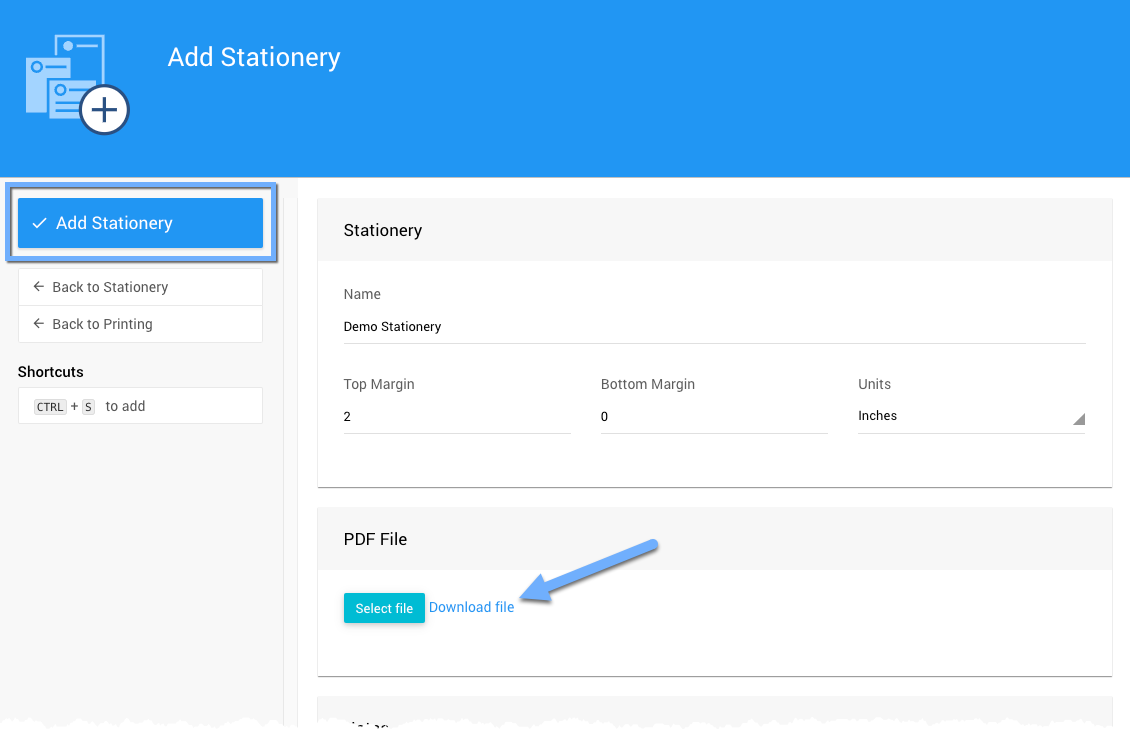
The Stationery File you just saved is now available as a selection option on forms that use stationery. You can access all Stationery Files by clicking Stationery on the Forms & Documents page.
On the Stationery page lists the files, by default, by name. You can click on the + Add File button to add another PDF stationery file, or if a file is selected you can use the View Record button to view the file details where you can change margins, etc. as needed. You can also Delete a Stationery file from this page.
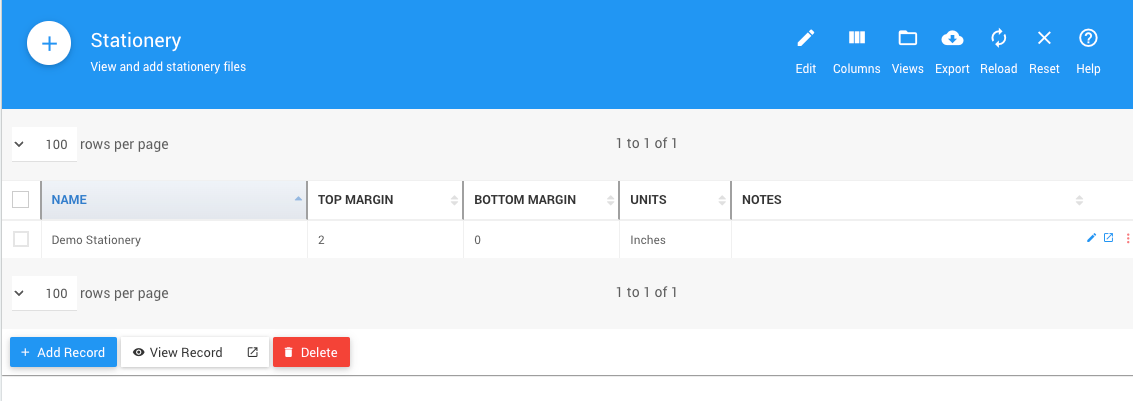
Last reviewed: March 2023