Text Commands
The following text message based commands can be sent to the auction phone number (if texting is enabled for the event, see How To Set Up Advanced Texting for more details).
balance
Shows the current closed balance on the bidder's account.
If the bidder is the high bidder on items that are not yet closed the response message will also note the number of items with a winning bid although it will not include those amounts in the total.
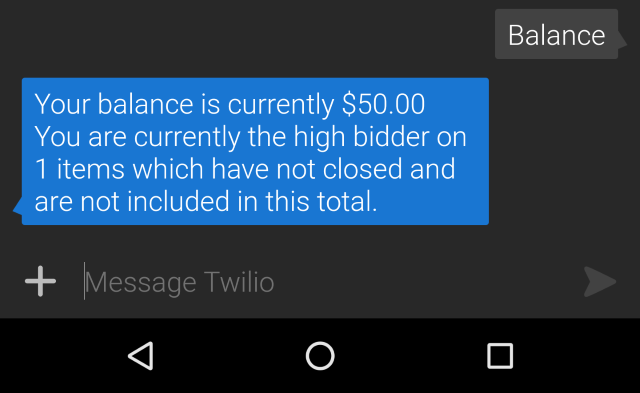
bid
This is the main text command for placing a bid on an item.
text: bid <amount> for <item#>
For example: bid 400 for #123
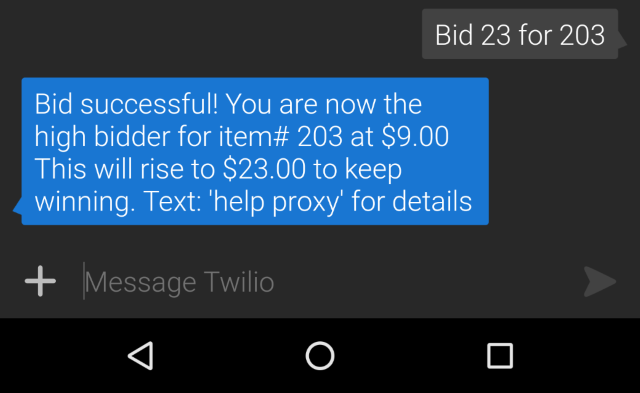
You can optionally use item# 203 instead of just #203.
text: bid 400 for item# 203
Bids placed this way will be considered Max Bids by default allowing you to set your maximum bid for the item. You will still receive an outbid notification for this item.
If the Maximum Bid option is set to Yes, off by default you can place a Max Bid using the bid command.
text: bid <amount> for <item#> proxy
For example: bid 400 for #123 proxy
WARNING
The ordering of the words in the text command must be followed exactly. If not, the bid will be recorded at its full amount in these cases.
buy
Your guests will be able to use the buy command to purchase a For Sale Items type items by sending a buy <item#> command to the texting number for the event.
text: buy <item#>
If they texted buy 101 they would purchase item# 101. If they texted buy mulligan they would purchase the mulligan For Sale item. Of course the item number must exist and be a For Sale item for this to function as expected.
claim
This command is used to associate (claim) a bidder# with the cell phone number sending the message. See Enable Bidders To Claim Their Bidder Number on the Bidders & Phone Numbers page for more details.
text: claim
donate
Make a straight "cash" donation which is added to the bidders account, for example donate 99 would pledge a $99 "cash" donation.
INFORMATION
Using the Text-To-Give Default Donation Item setting will record this type of donate pledge to that item directly.
To donate to a specific item, you would use a similar command to the bid option, for example donate 99 to Donation-1 would direct the $99 donation to the Donation-1 Donation Item.
Video: Auctria Donate-by-Text demonstration
hello
Checks that the texting feature is working, the auction will respond identifying the event attached to this phone number. This command will give a more personalized response if you are registered (equivalent of web). If you are not registered it will prompt you to register (Bidder Registration/Checkout must be enabled for this).
item
Retrieve informations about a specific item, you should text the word item with the corresponding item's number.
text: item <item#>
name
The name command works the same as the current set name command (see below).
text: name <your name>
pay
The pay works the same as the balance command (see above).
text: pay
register
This command is used to register as a bidder# using the cell phone number sending the message. See Enable Registration By Text for more details.
Video: Auctria Register and Bid-by-Text
Organizer Only register Commands *
There are additional register commands available to event organizers.
The following can be used to add a new bidder to the event:
regsiter <First Name> <Last Name> <email address> <cell phone number>
The First Name and Last Name are required.
The email address and telephone number are both optional.
Examples: adding a new bidder
register John Smith -- minimum requirement. register John Smith jsmith@example.com -- recognizing the use of the @ symbol. register John Smith jsmith@example.com 1235551234 -- recognizing the string of numbers. register John Smith 1235551234 -- optional phone number only (note no separators).
resume
The resume command will allow you to start receiving pushed notifications, again, if you had previously sent the stop command.
search
To search for items matching a specific search string, you'd text search and specific descriptive criteria related to that item.
text: search <search term>
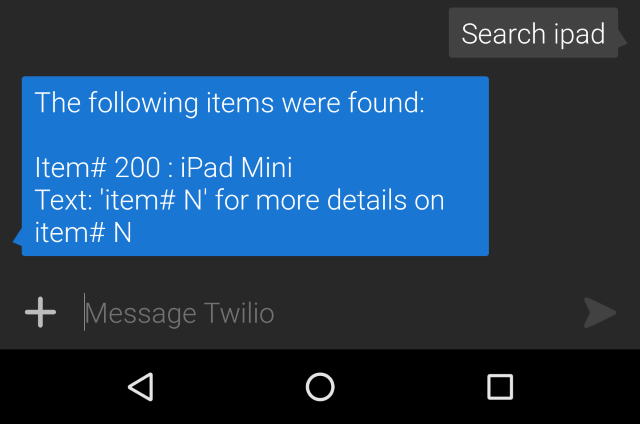
sell
The sell command allows organizers to record a final bid for an item or sales of items.
Organizer Only sell Commands *
These would be used to record a winning bid or sale based on an item number (item#), bidder number (bidder#), and optional amount ($0).
Examples: using the sell command
A final bid for a bidding item
-- using item number 123 and bidder number 456 for $99. sell item# 123 to bidder# 456 for $99 sell 123 to 456 for $99 will also work (item# and bidder# are optional).
Sale of a For Sale type item with a defined Value (read: price)
-- using item number RT5 and bidder number 10. sell item# RT5 to bidder# 10
Sale of multiple quantities
-- using the above example references. sell 4 of item# RT5 to bidder# 10
Sale overriding the price
-- using a quantity of 2 of item number DT to bidder number 10 for $99 total. sell 2 of item# DT to bidder# 10 for $99 total
set
The set command allows you to set specific information about your account.
Currently the only supported option is:
text: set name <your name>; or, text: name <your name> (will work the same as the above set command)
start
The start command works exactly like the hello command.
stop
The stop command will allow you to "pause" the pushed notifications being sent from Auctria (eg. communications & out bid texts). Replies to texts you send will go through as normal.
web
Request a customized link to the auction web site that will automatically sign you in as the same bidder you are texting as.
who am i
Use the who am i text command to checkout who you are bidding as.
winning
View a list of the items you are currently winning.
Organizer Only Commands
For the organizer only commands to work there must be a bidder registered in the event with the email address of the organizer and the phone number the texts will come from. See Add New Bidder or Contact Information if these conditions have not been met.
The User Permissions will also be considered when running these commands -- so, they can't be read only. See User Permissions for additional references.
Last reviewed: March 2023