On This Page
Adding Users
Adding Users
INFORMATION
In order to create (or delete) users, you must be an administrator of the organization. Also to note, you also cannot delete your own User account.
Add User
Click on Organization Users Add User (or the + icon above the user list).
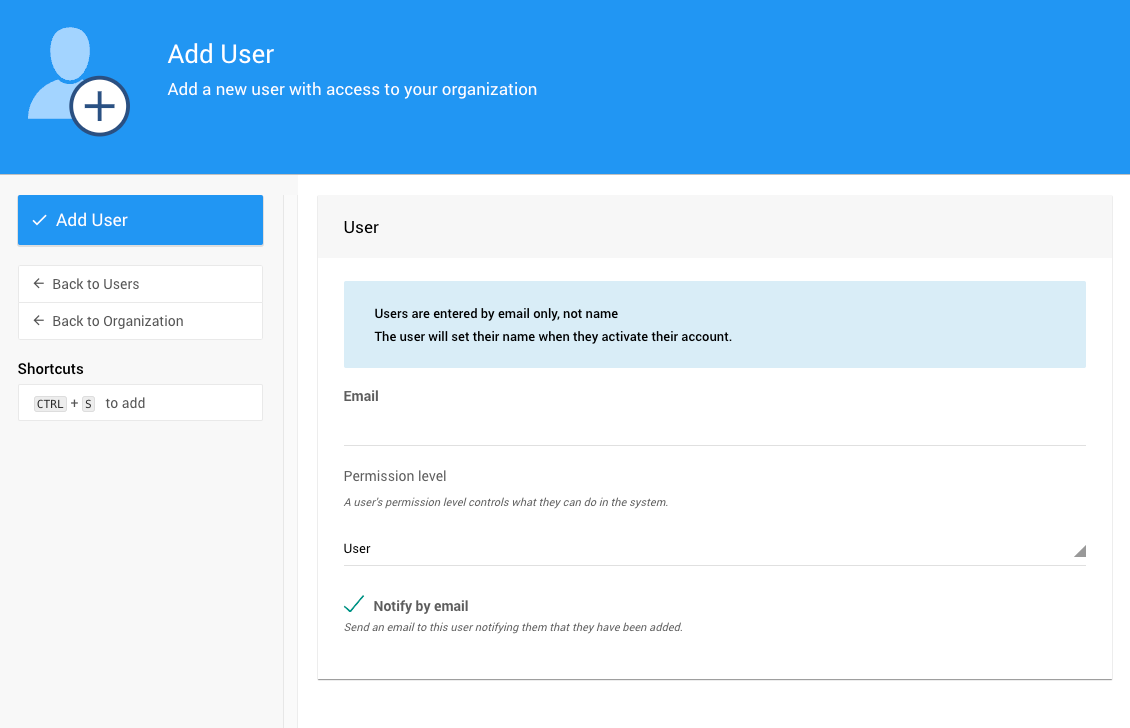
Email (Required) -- You only need to provide the user's email address, not their name or password. Auctria will send an email that contains a link to set up this information by the user.
Permission level (default: User) -- Select the permission level you want from the selector list.
Check to ensure the Notify by email option is checked (to send out password email).
Click on Add User (the blue button on the left side of the screen).