Create New Organization
From the main Auctria Dashboard, click through the Organizations entry and then click on the Create New Organization entry in the Organizations dashboard page.
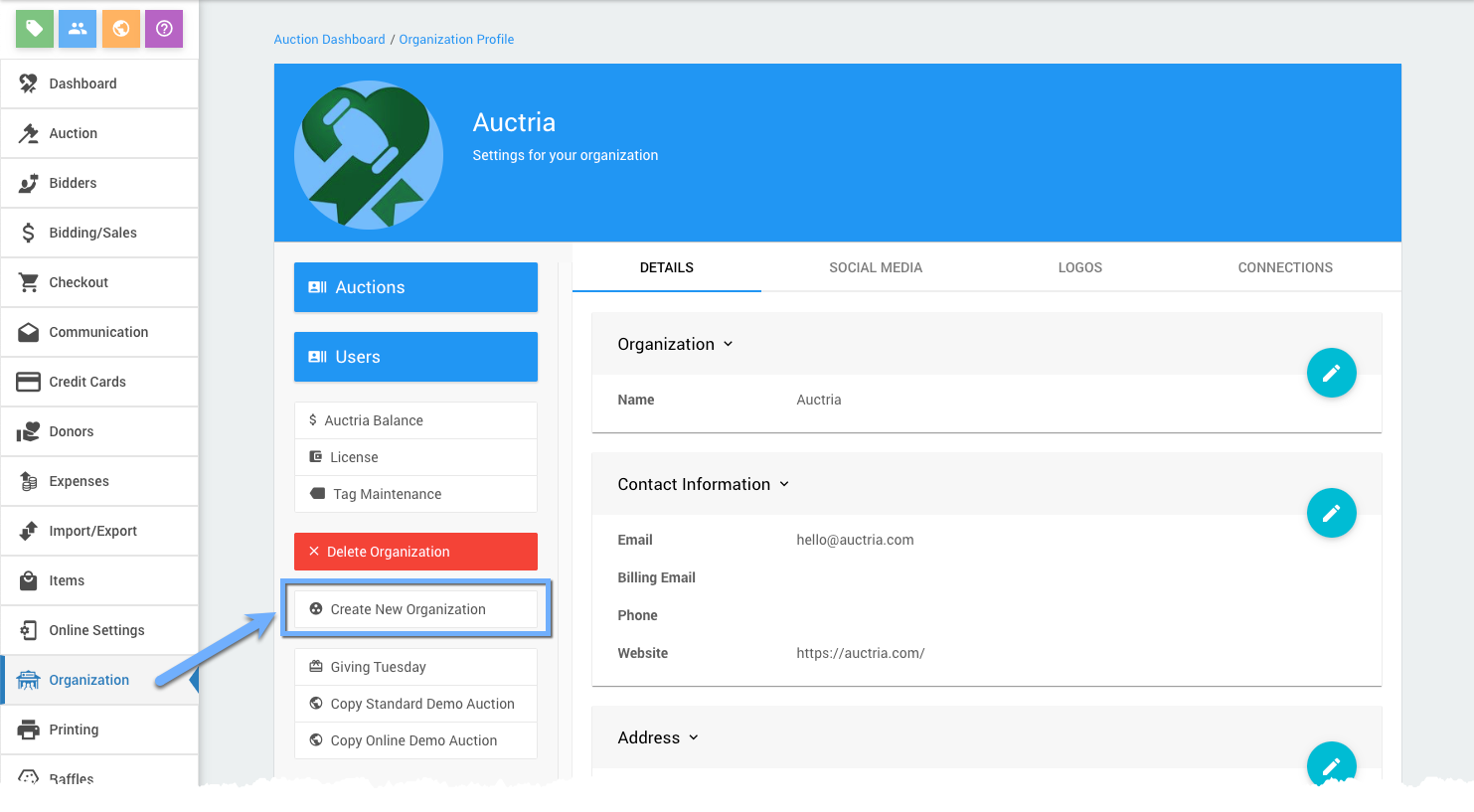
The New Organization dashboard will appear.
New Organization
INFORMATION
Auctions in Auctria belong to an organization. Your email address can be associated with multiple organizations at once.
Each organization is separate, and has its own auctions, donors and users. Credit card processing and licenses are also handled at the organization level.
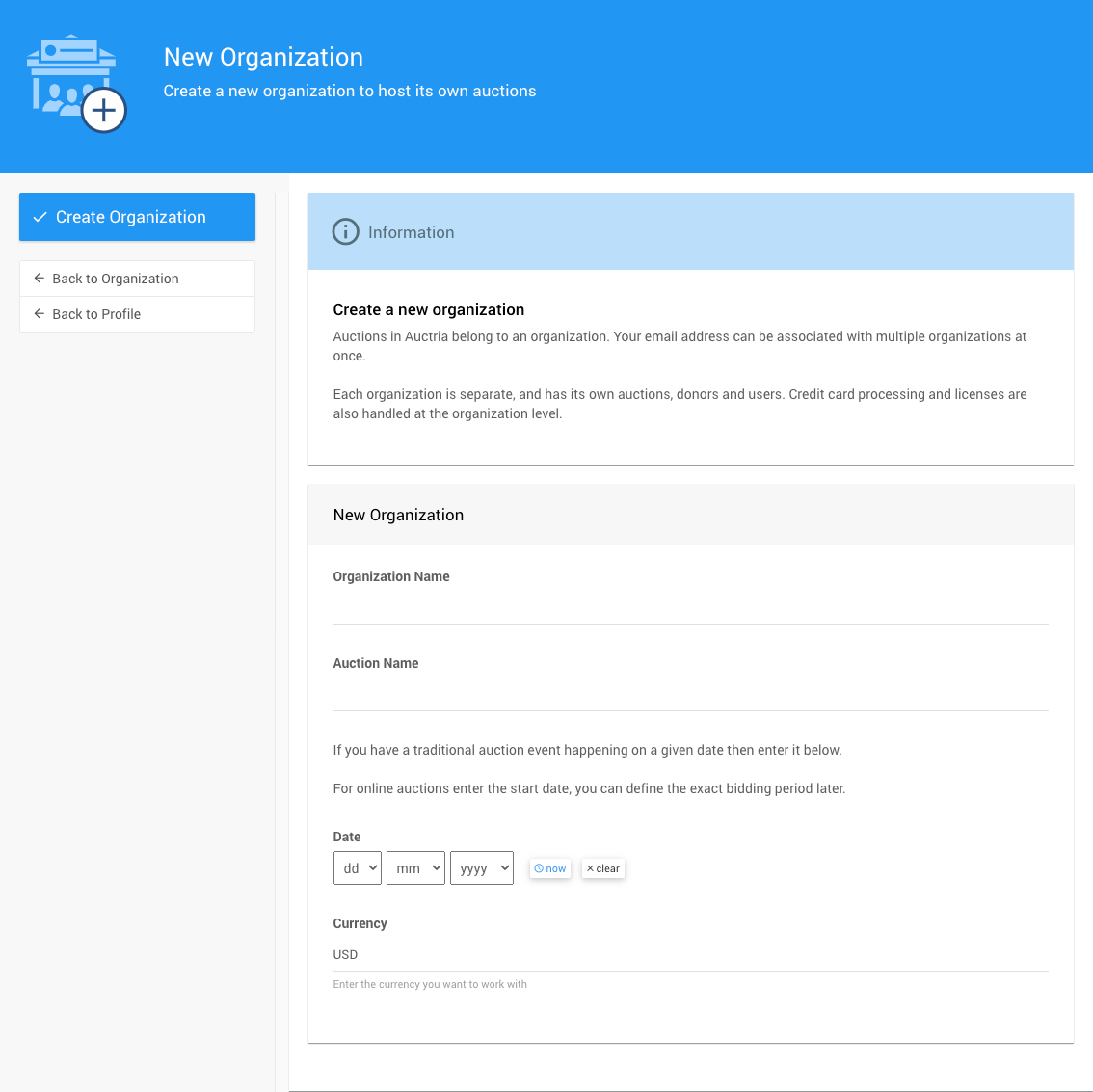
Organization Name
Use this field for your Organization's Name. If necessary, you can change your Organization Name at a later date. For more information on this see Details.
Auction Name
Use this field for the Name of the auction/event your Organization will be having. You can change this later, as needed, see Auction Details for more details.
Date
Use this field if you have a traditional auction event happening on a given Date; or, for online auctions, enter the start date and then you can define the exact bidding period later. See Online Bidding for more details.
Currency
Set the Currency you will be working with. If you are using a credit card processing service this should match with the currency you are using with that service. More information about Credit Cards can be found here.
Create Organization
Click the Create Organization button under the New Organization dashboard sidebar menu after you have entered your organization and event details (these can be edited later).
A progress bar will appear, and once complete, you will be presented with the main Auctria Dashboard of your newly created Organization's first auction using Auctria!
Last reviewed: February 2023