System Emails Summary
What Are The System Emails Used For?
To access the System Emails, from the main Auction Dashboard, go to Communication > System Emails under the Email sidebar menu. This will open the System Email Manager dashboard.
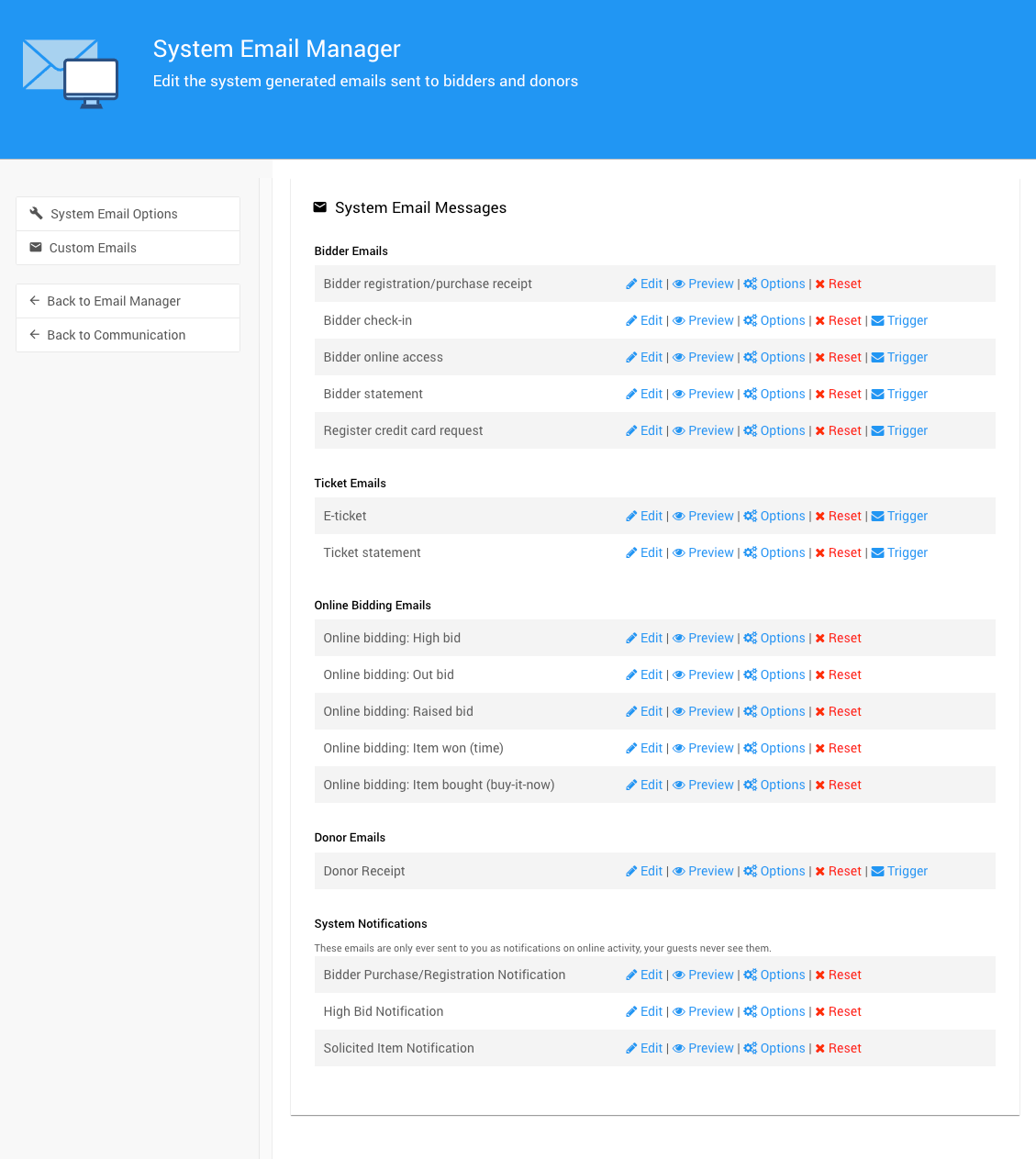
System Emails include a default Header and Footer that provide the event logo and the organizer contact details.
Bidder Emails
The Bidder Emails are generally sent as needed or required with the Bidder Registration/Purchase Receipt email being sent automatically.
Bidder Registration/Purchase Receipt
The Bidder Registration/Purchase Receipt email is sent as part of the Bidder Registration/Checkout and provides: a link to Confirm Your Email Address; a Bidder Access Tokens link; references to any purchases; and references for any payments that have been made.
The Bidder Registration/Purchase Receipt is only sent if the purchaser is not paying a balance or they are purchasing a For Sale item at the same time. The Bidder Registration/Purchase Receipt will be automatically sent after the transaction is completed.
The Bidder Statement email is the only one ever sent (if selected) during any checkout triggered from the dashboard.
Preview Bidder Registratin/Purchase Receipt Email
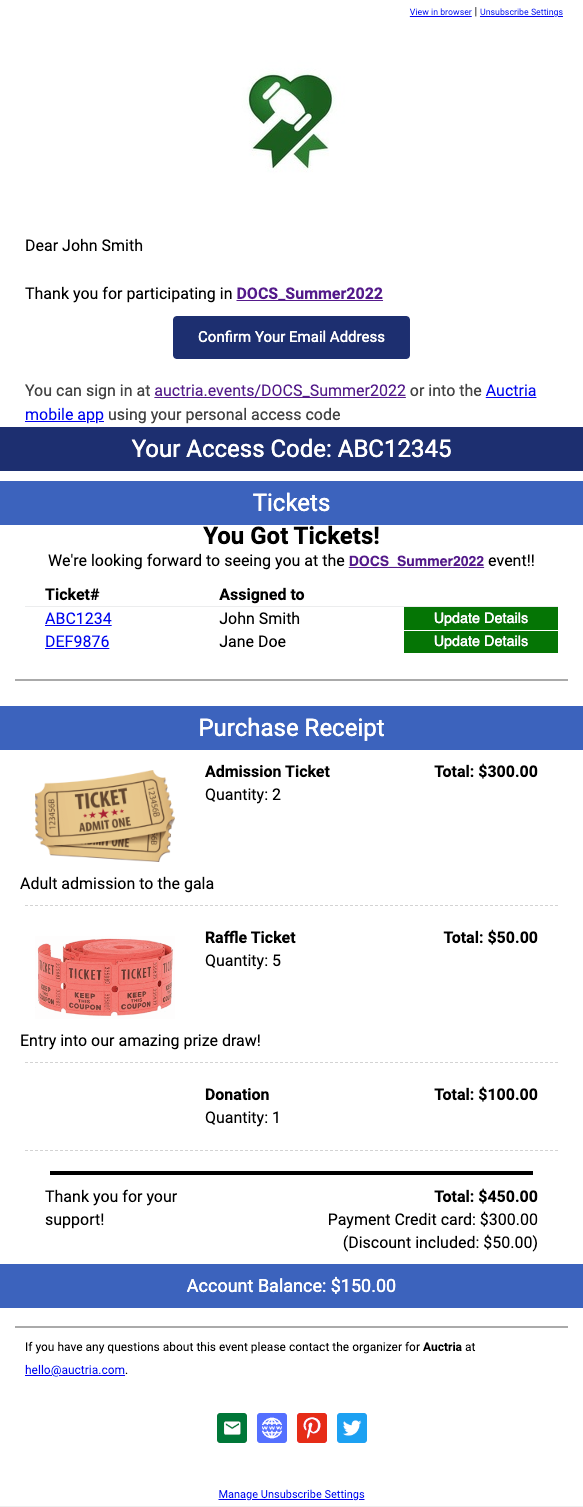
Bidder Check-in
The Bidder Check-in email can be sent to your guests to provide an easy access link to the event. This email contains a link to the Auction Website as well as a direct link to the "Sign-In" page. There is also a reference for the unique bidder access code.
Preview Bidder Check-in Email
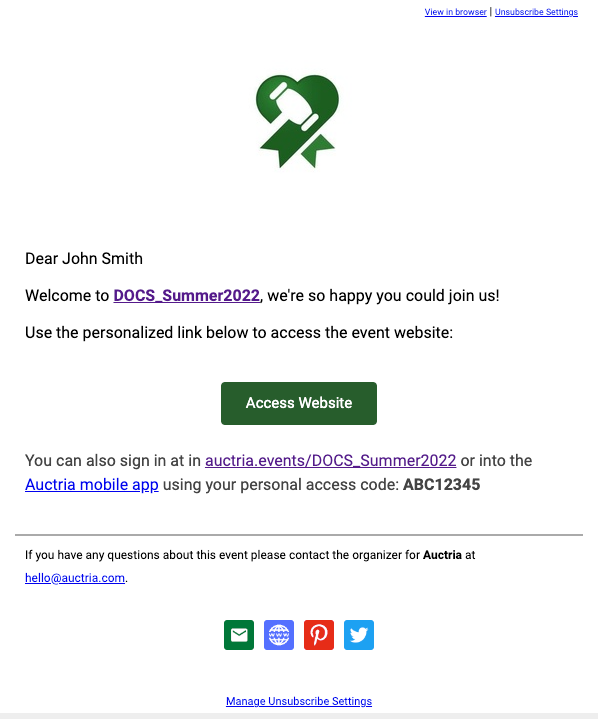
Bidder Online Access
The Bidder Online Access email contains: a link to the auction website; an Access Website button (which uses the specific Bidder Access Code); the Access Code itself for reference; and, a reference to the Auctria Bidder Mobile App.
Sending a Bidder Online Access email can be used to provide quick access to an event for the bidder since using the Online Access Code does not require the use of their email and password credentials.
Preview Bidder Online Access Email
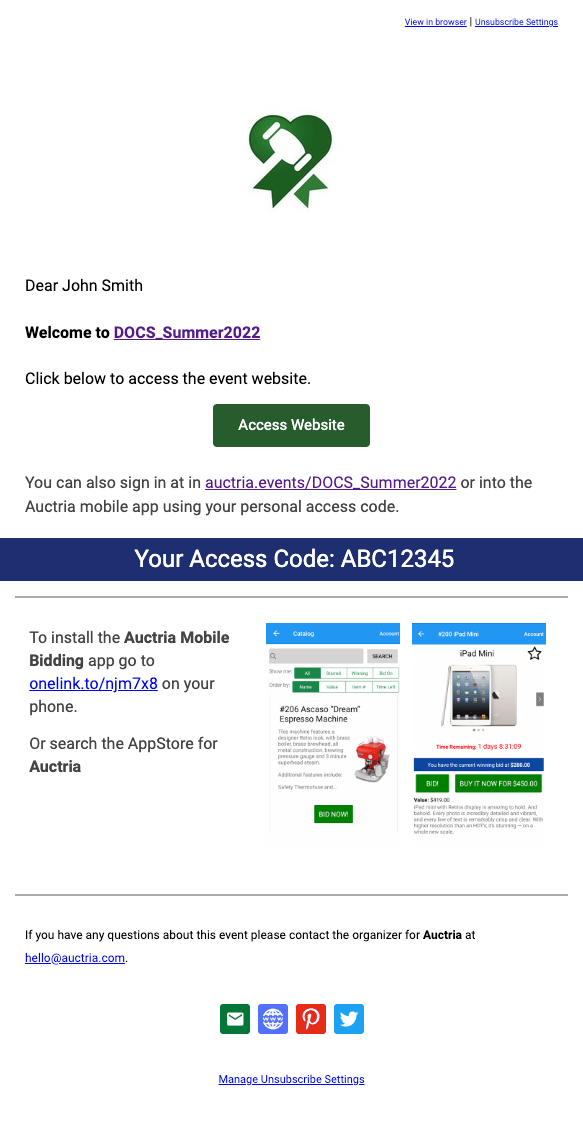
Bidder Statement
The Bidder Statement email contains a summary of won items, purchases, donations, and payments. The Bidder Statements will also show any outstanding balance and tax deductible amounts as well as provide a Pay Balance Online button if Credit Cards integration is enabled.
A Bidder Statement is generally sent after the auction is closed as a means to remind any outstanding accounts they have a balance owing and/or as a means to provide a summary to the bidder of their activities at the event.
The Bidder Statement will be also sent if the bidder pays their balance online.
Preview Bidder Statement Email
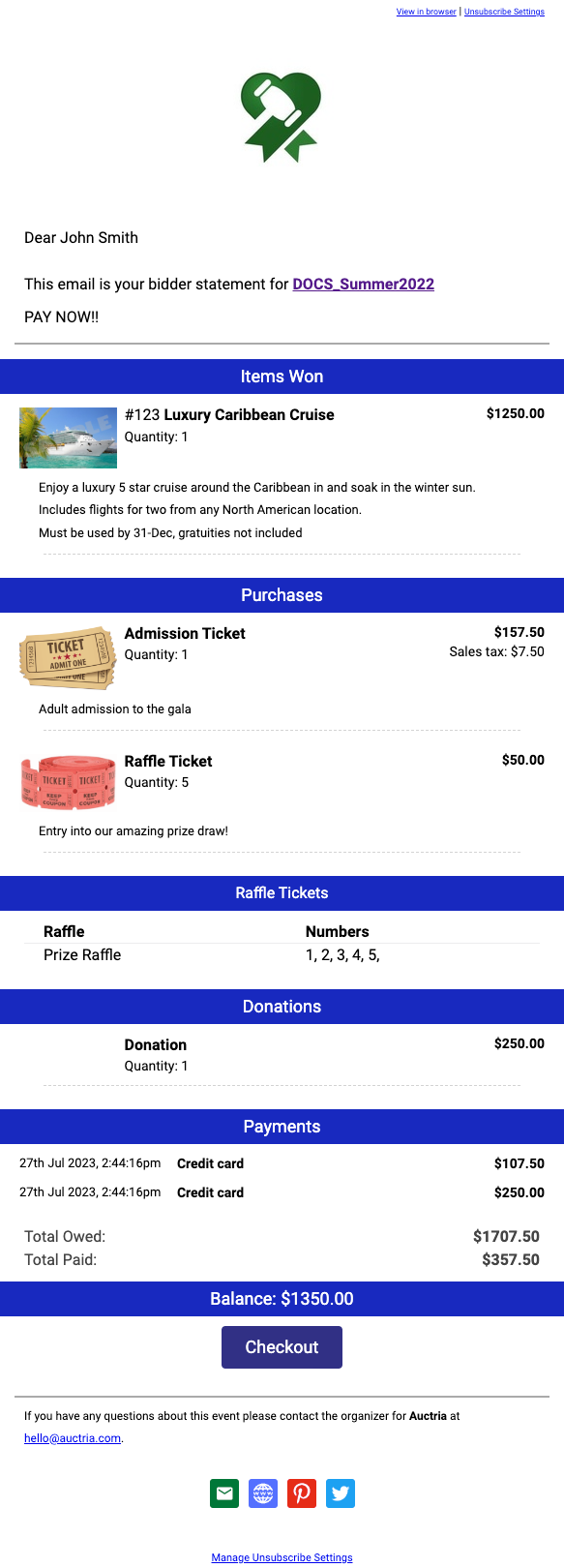
Register Credit Card Request
The Register credit card request email will send out a pre-configured email to those bidders without a registered credit card on file.
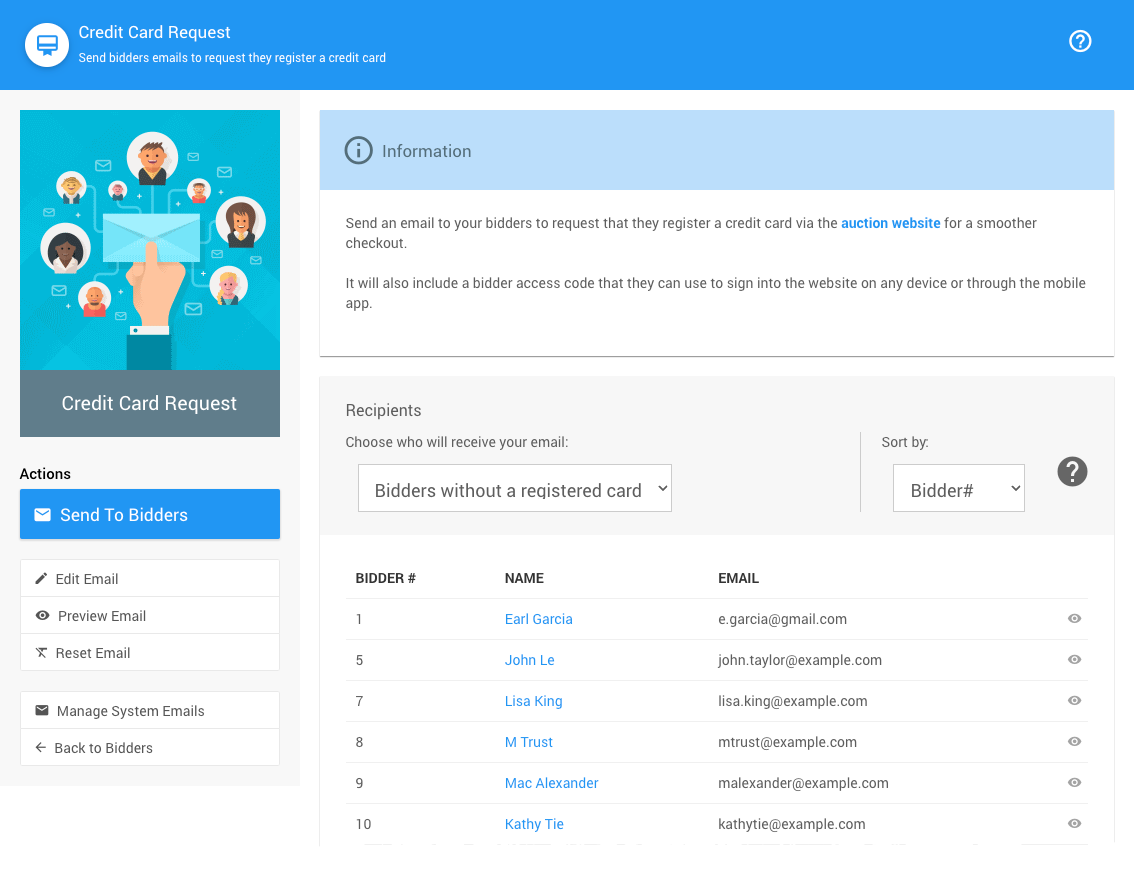
Preview Register Credit Card Request Email
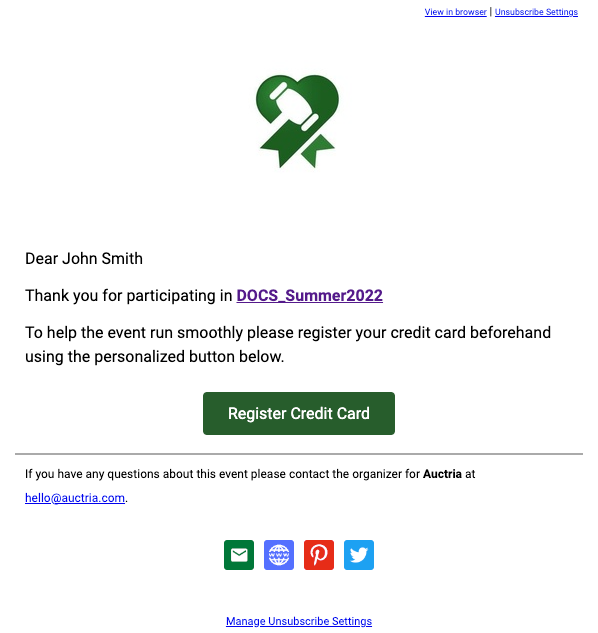
Ticket Emails
The Tickets emails are sent for Tickets items.
E-Ticket
The E-Ticket email contains the Ticket Number, a link to the event, and the specific details of the guest (if available) the ticket has been assigned to. The email also provides an Update Details button for the bidder to make any changes to their account or register a credit card for payments if Credit Cards integration is enabled. The email also contains the Bidder Access Code.
In many cases, an E-Ticket is sent to guests of another bidder that purchased a ticket providing for multiple attendees. This is generally part of the Tickets purchase process... or used afterward as the ticket purchaser chooses their guests. Sending an E-Ticket is a triggered event in Auctria, this email is not sent automatically.
Sample E-Ticket
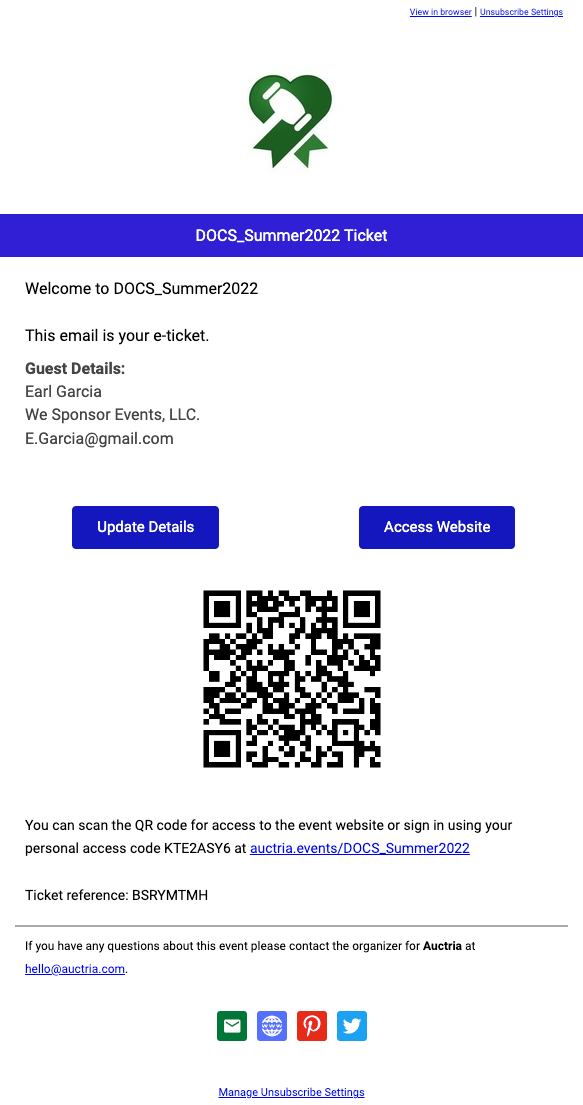
Ticket statement
The Ticket Statement email contains the details of the Tickets purchased such as the Ticket Number as well as a button to Update Details for the bidder(s) listed. The details also include the Purchase Information for the tickets. This statement is only sent when the transaction is generated via the Sell Tickets function or specifically triggered from the auction dashboard.
Sample Ticket Statement
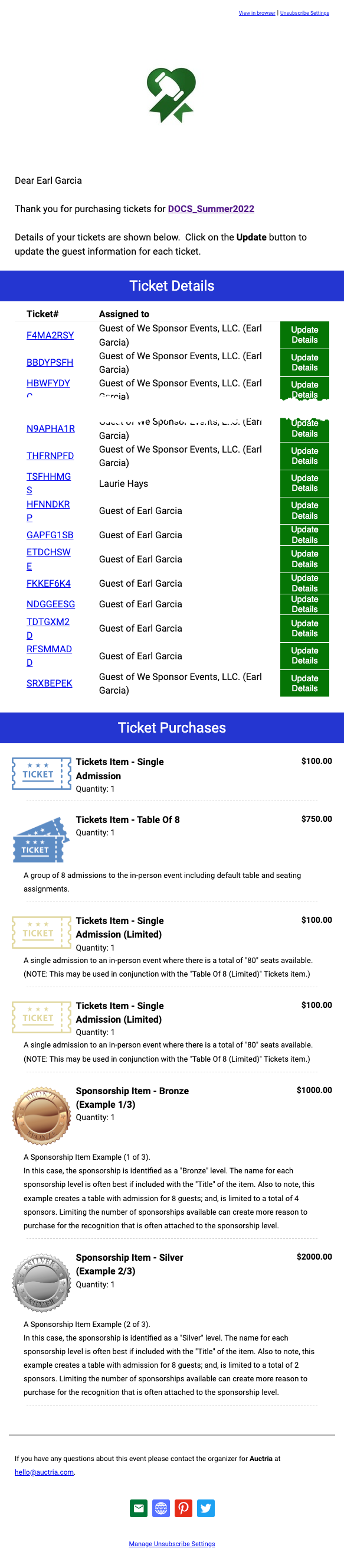
See Tickets | Ticket Options to configure.
Online Bidding Emails
The Online Bidding Emails will be sent automatically (if their notification is configured to do so) and cannot be manually triggered.
Online bidding: High bid
The bidder will receive the Online bidding: High bid email when they place a successful High Bid for an item. The email will contain a link to the event as well as the details of the item and the High Bid that was placed. By default, this email will be sent automatically.
Preview High Bid Email
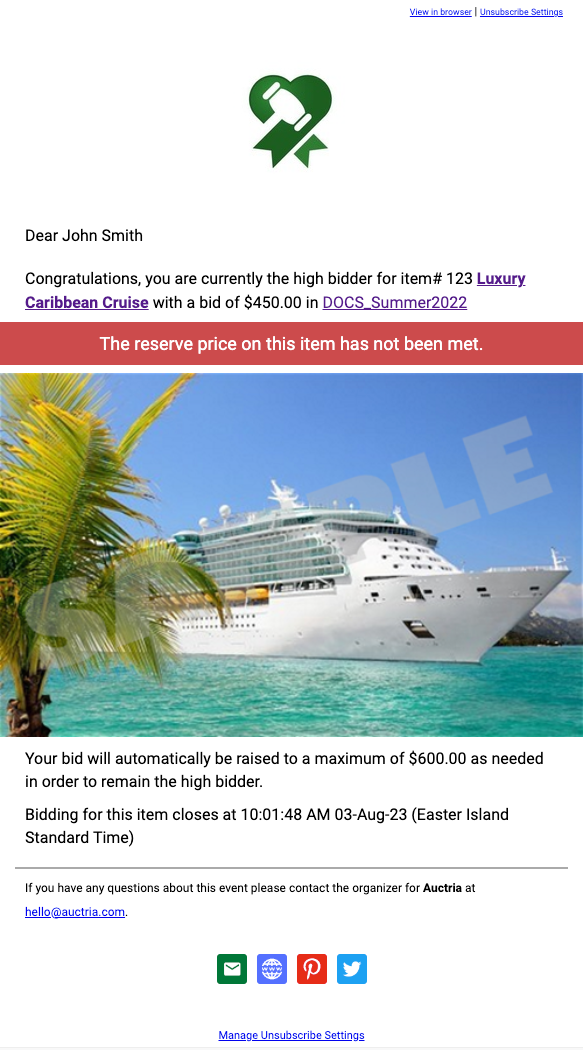
See Online Bidding | Notifications to configure.
Online bidding: Out bid
The Online bidding: Out bid notification email is sent when the bidder is Out Bid. The email will include a link to the auction as well as one directly to the item the bidder was Out Bid on. Additionally, the closing time for bidding on the item will be included with the email. By default, this email will be sent automatically.
Preview Out Bid Email
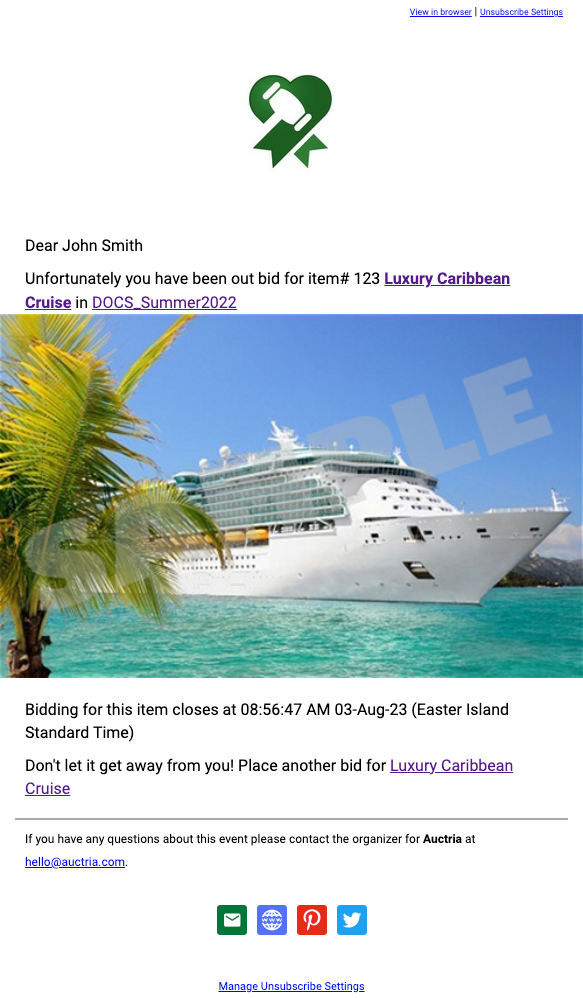
See Online Bidding | Notifications to configure.
Online bidding: Raised bid
The Online bidding: Raised bid notification email is sent when the bidder is using Maximum Bidding to win an item. The email will include the current bid amount and a link to the item as well as a reference to the maximum Proxy Bid that was made by the bidder. By default, this email is never sent although the option can be enabled.
Preview Raised Bid Email
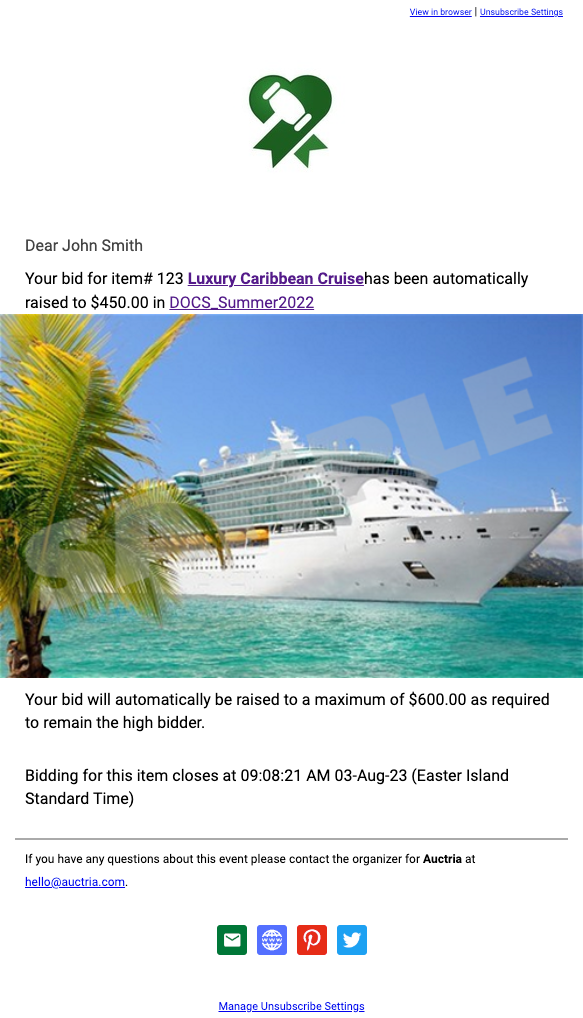
See Online Bidding | Notifications to configure.
Online bidding: Item won (time)
The Online bidding: Item won (time) email notification is sent immediately when an auction item closes based on the relevant Online Bidding end time. The email will include a link to the event and the item with the winning bid amount as well as a Pay Account Online button (if Credit Cards integration is enabled). There will be one email per item won.
Preview Item Won (Time) Email
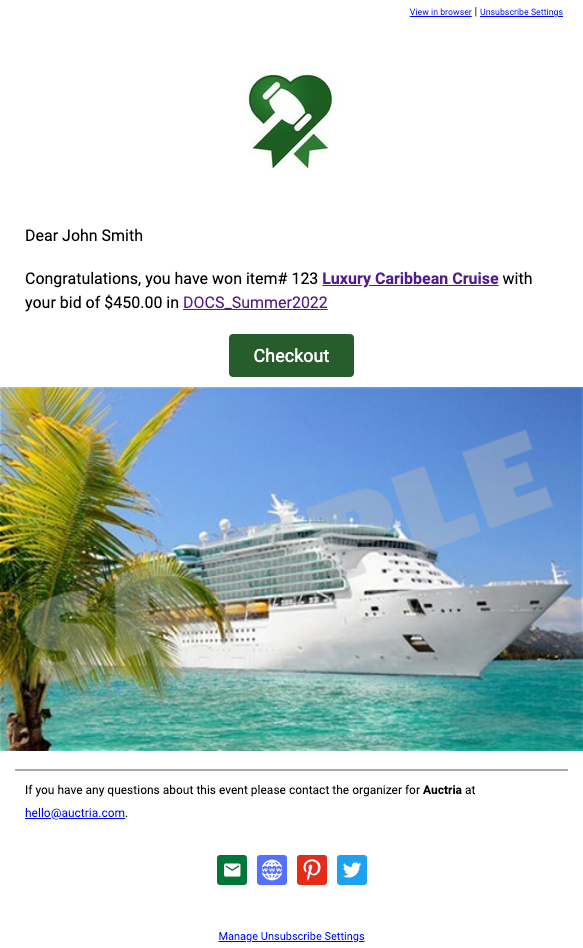
See Online Bidding | Notifications to configure.
Online bidding: Item bought (buy-it-now)
The Online bidding: Item won (buy-it-now) email notification is sent immediately when items configured as Buy It Now Only Items are sold (see Unknown link 'SellingItems' for more details). The email will include a link to the event and the item with the purchase amount as well as a Pay Account Online button (if Credit Cards integration is enabled). There will be one email per item won.
Preview Item Won (Buy-It-Now) Email
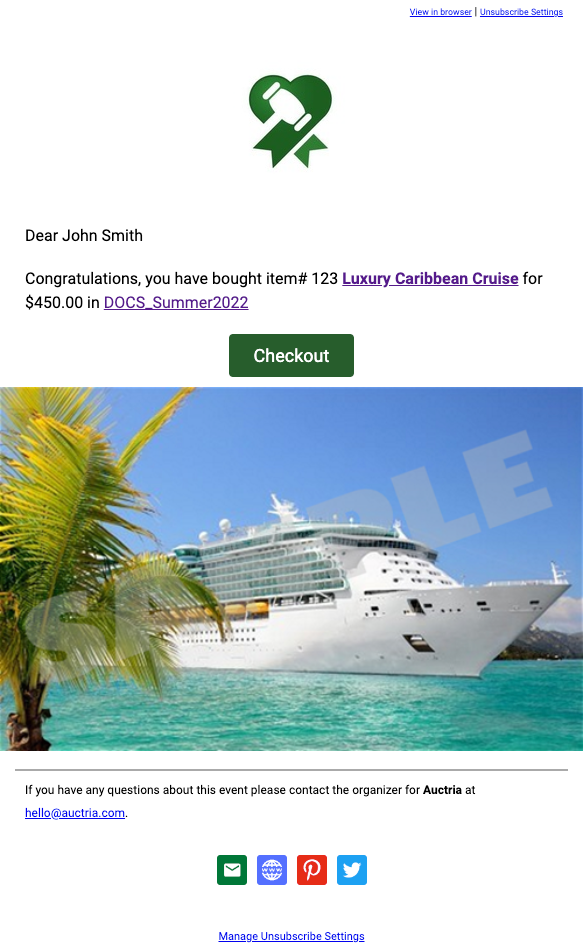
See Online Bidding | Notifications to configure and When Are Item Won Notifications Sent? for more information.
Donor Emails
Donor Receipt
The Donor Receipt email is used to provide Donor Donations & Sponsorships details with the values of the Donations and/or the value of the Sponsorships purchased.
Preview Donor Receipt Email
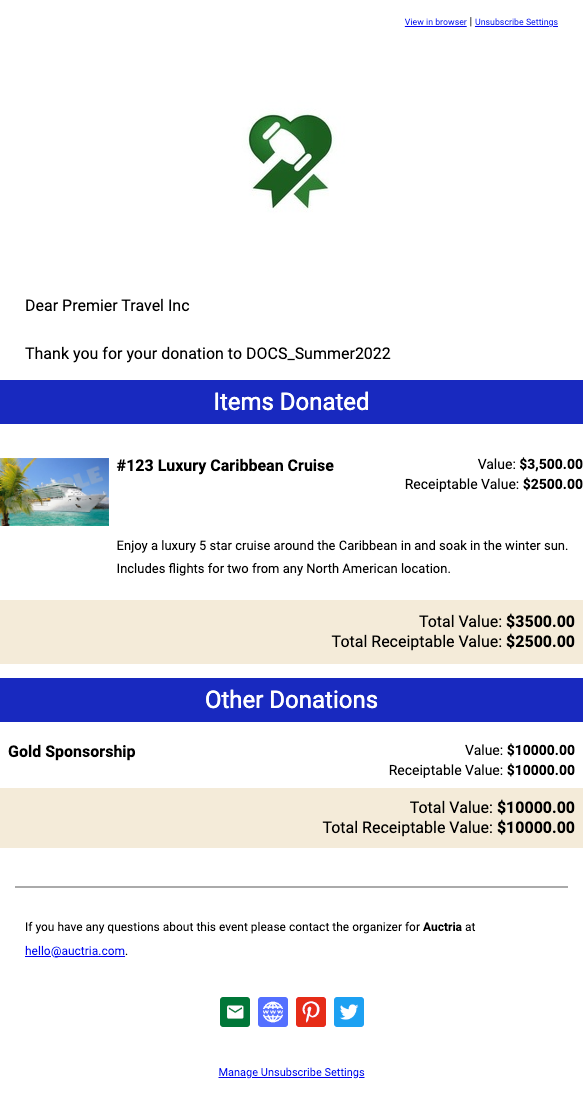
System Notifications
The System Notifications are sent to the Organization Contact Details email address (and optionally the Bcc Address).
See Organization | Contact Information to configure email addresses.
Bidder Purchase/Registration Notification
The Bidder Purchase/Registration Notification email is sent to the Organizer Contact Details email address (and optionally to the Bcc Address). The bidder registration details including any relevant information from the registration/purchase process such as meal choices and seating preferences. Details of purchases as well as any payments are included as well.
The email also include relevant Update Details buttons linking to each bidder record created in the transaction in case modifications need to be made.
Preview Bidder Purchase/Registration Notification Email
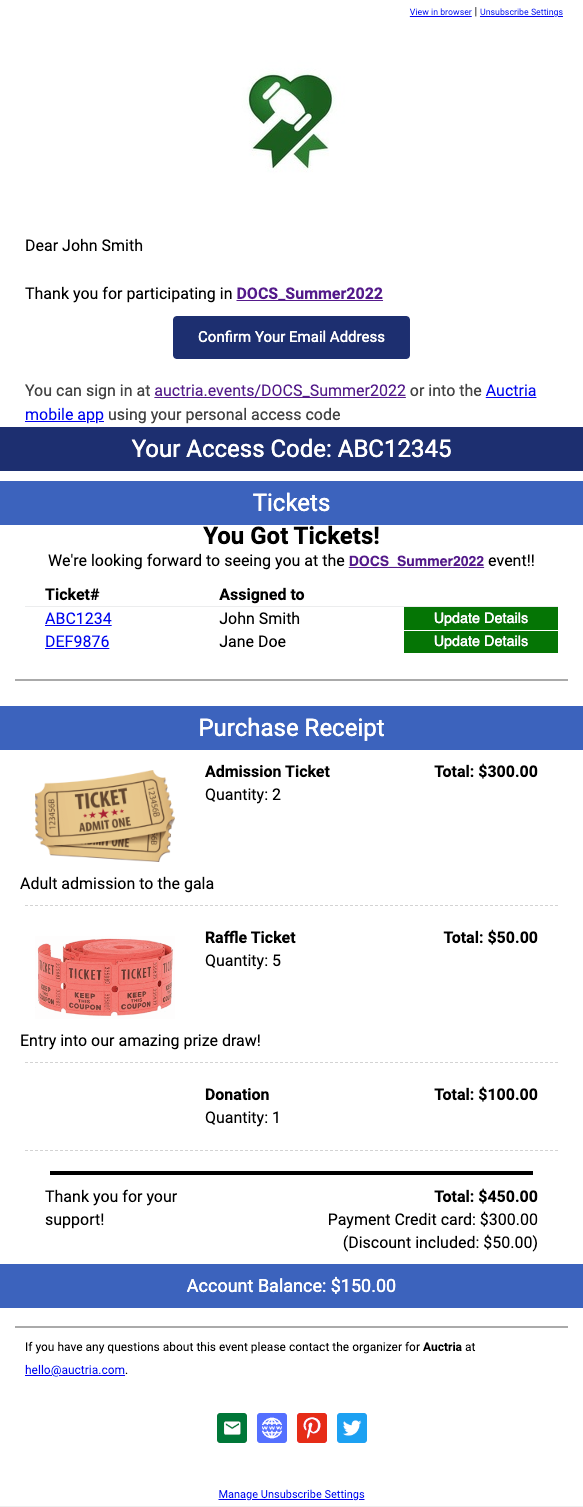
See Bidder Registration/Checkout | Notifications to configure.
High Bid Notification
This High Bid Notification email includes the details of the latest high bid for each item and can be sent with every new High Bid. By default, this option is generally disabled.
Preview High Bid Notification Email
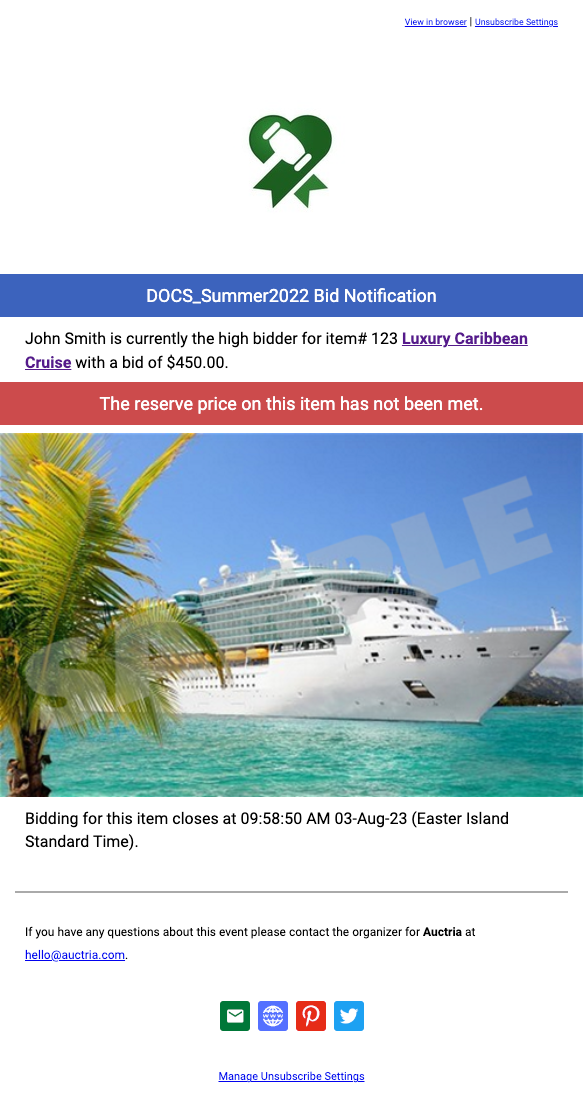
See Online Bidding | Notifications to configure.
Solicited Item Notification
If the organization is using the Donate An Item Website Element element to accept donations, the Solicited Item Notification email will be sent for every item submitted via the Solicit Items form. The form will include a link to the event with information about the item. See Solicited Items for more information about accepting these donations.
Preview Solicited Item Notification Email
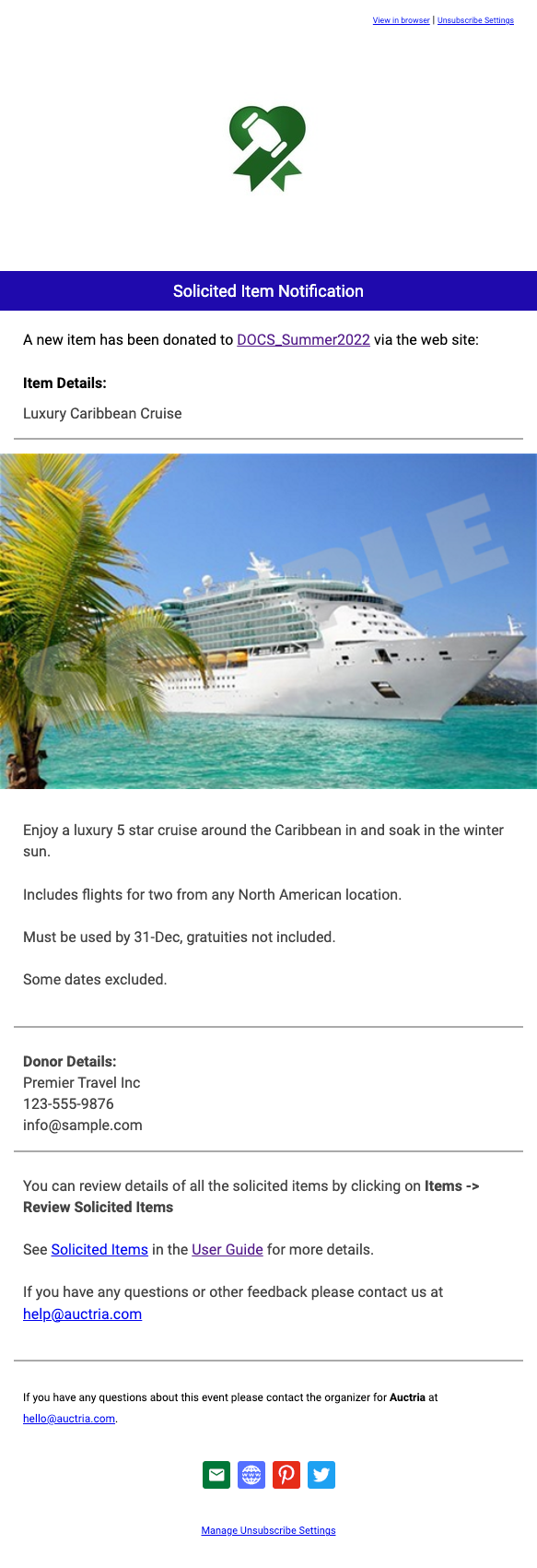
Last reviewed: October 2023