Copy Bidders
You can Copy Bidders from one event to another to save re-entering all their details.
Switch to the auction with the Bidders in it. See Change Auctions for details on selecting the auction you want to copy bidders from.
The Copy Bidders feature is "push" based, that is, you select the source auction and push the bidders to a new auction. If you create a new event and go to the Copy Bidders page it will be empty since there are no bidders in the event yet.
In the source auction, click Bidders and then Copy Bidders.
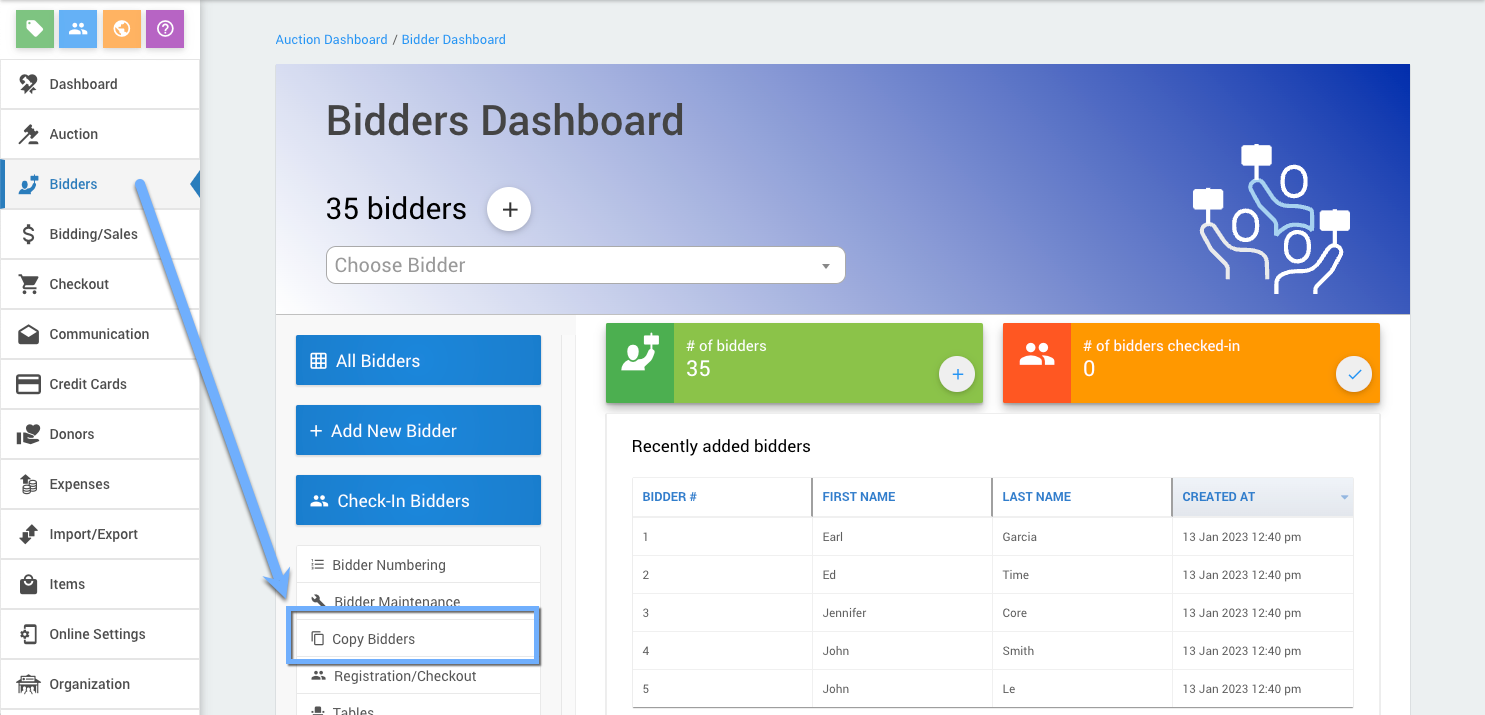
The Copy Bidders page lets you select the target auction and the bidders to copy.
- Choose the target auction from the drop down lost.
- Choose the bidders by clicking the menu icon (3 dots) and using the Choosing Bidders feature.
When you have refined the list of Bidders to copy, decide if you will also copy the registered credit cards. If not, clear the Include registered cards checkbox.
Auctria Pro-Tip from Launch Services!
If you are running an event where you are selling tickets, we recommend not copying your "bidders" to it. In this case, using the Copy Bidders feature may clutter up your bidder list for little benefit since you will often end up with many bidders who may not attend the event.
Click Copy Bidders.
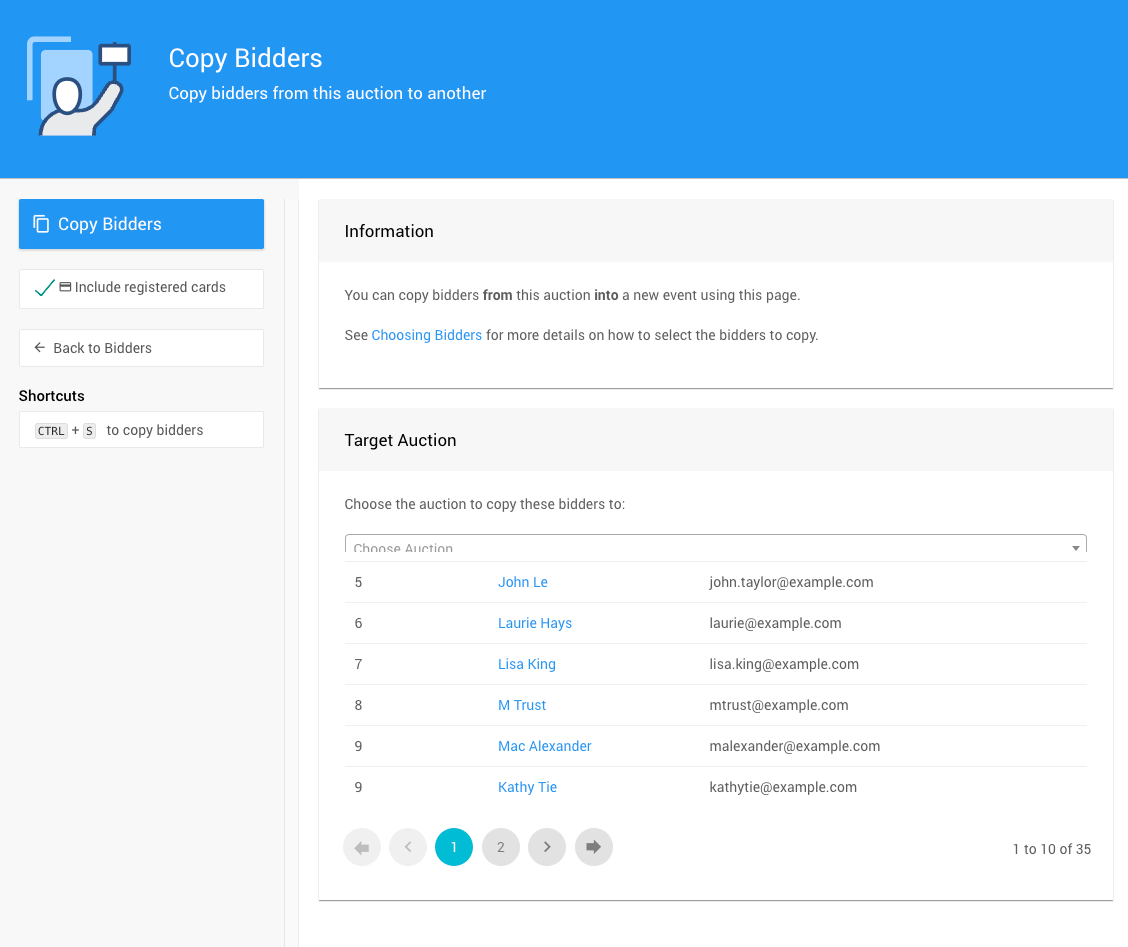
A popup window will appear asking you to confirm the number of bidders that will be copied.
Click Continue to proceed.
IMPORTANT
If the Copy Bidders function finds an existing bidder# and the bidder's name matches the bidder will be skipped, otherwise we will copy the bidder and assign a new bidder number.
If there are any concerns of duplication, please see the Bidder Maintenance functions for further instructions.
Last reviewed: January 2023