Choosing Bidders
There are a number of places you are able to choose a selection of bidders you want to work with.
Some common places where you might only need to work with some of your bidder list:
- Copy Bidders... to copy from one event to another.
- Bidder Numbering... to renumber bidders.
- Bidder Statements and Bidder Access Tokens... to send access tokens and and statements.
All of these examples use the same functionality, the Bidder Recipients Filters.
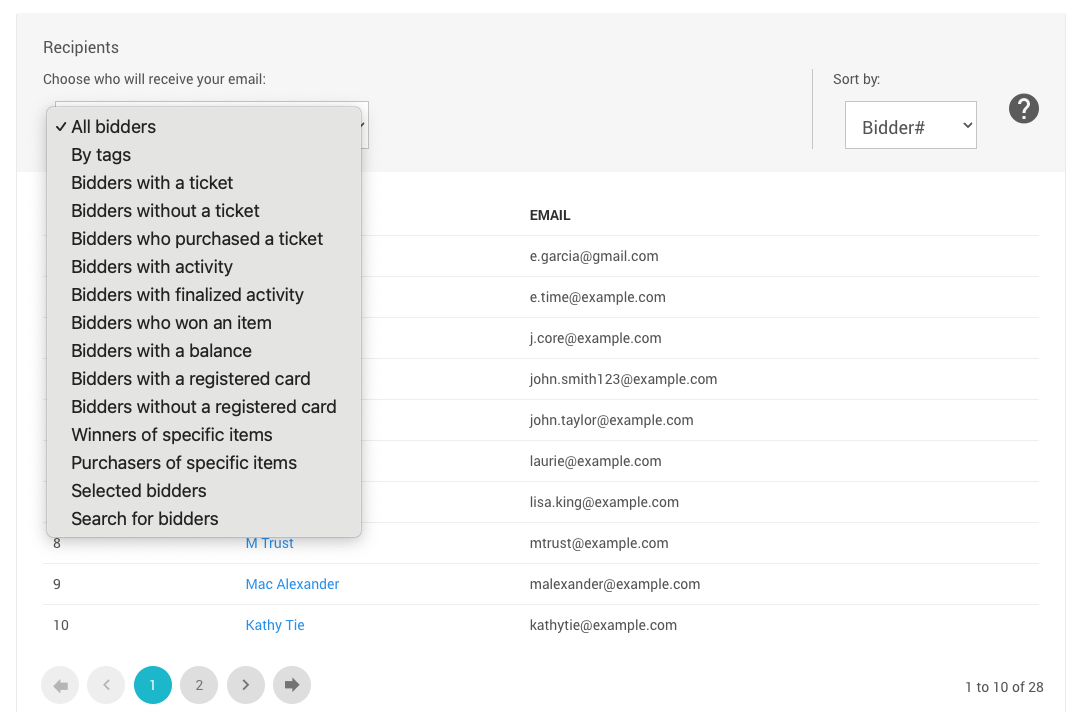
An example from a demonstration event.
The default for the Choosing Bidders panel will be relative to the function you are working with. The current selection of bidders is shown in the main part of the window. You can page through the bidders using the pagination buttons at the bottom if there are more than fit on one page.
Please look at Bidder Recipients Filters in our User Guide for more information.
INFORMATION
The bidder order may not matter when copying bidders from one event to another although when printing Bidder Statements it can be helpful to sort the bidder list by their Last Name field rather than the default Bidder# field first.
Last reviewed: January 2023