Open Bidder Details
The bidder details page for a specific bidder can be opened in a number of different ways:
Using the dashboard
Under Bidder Details on the bidder Dashboard, click Choose Bidder.
In the box that appears, enter the first few characters of the bidder's name or number. A list of bidders will appear. Click the bidder to open the Details page.
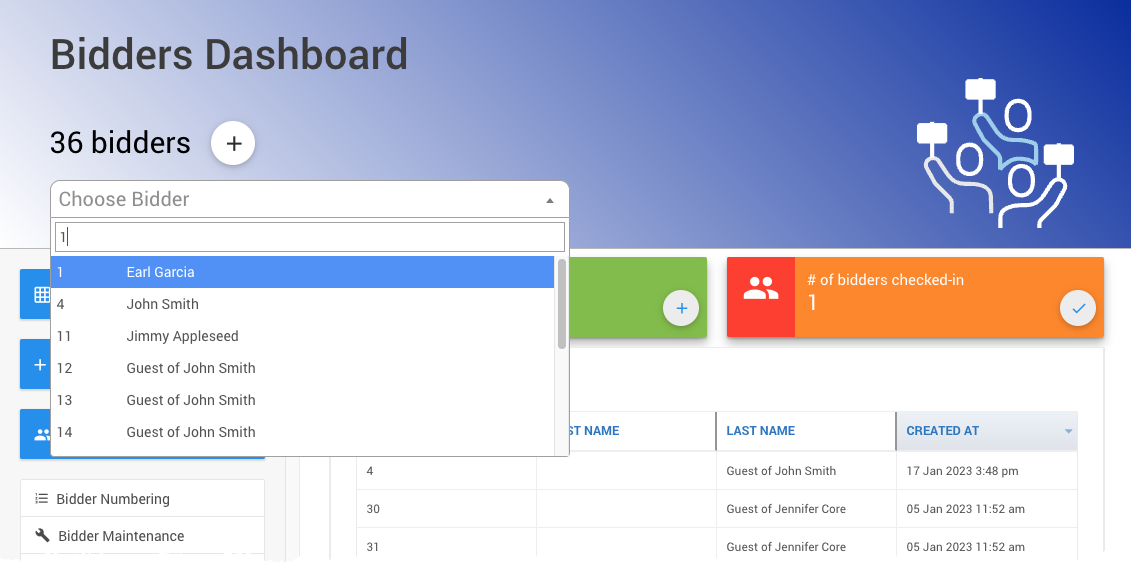
All examples taken from a demonstration event.
Search
To search for the bidder, you can use the search bar in the page header:
![]()
Enter part of the bidders name, number of email to search and then click on the matching bidder:
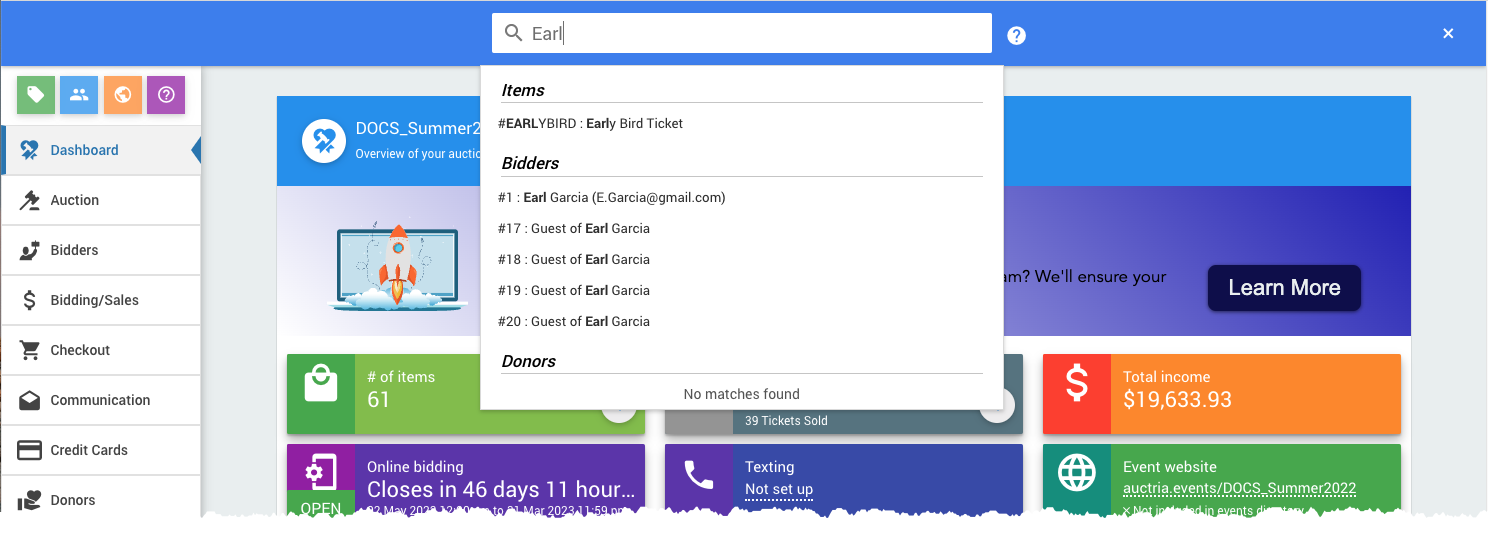
An example taken from a demonstration event.
Using a report
You can use the Bidders List or other bidder focused report to drill to the bidder details.
On the Bidders Dashboard, click All Bidders.
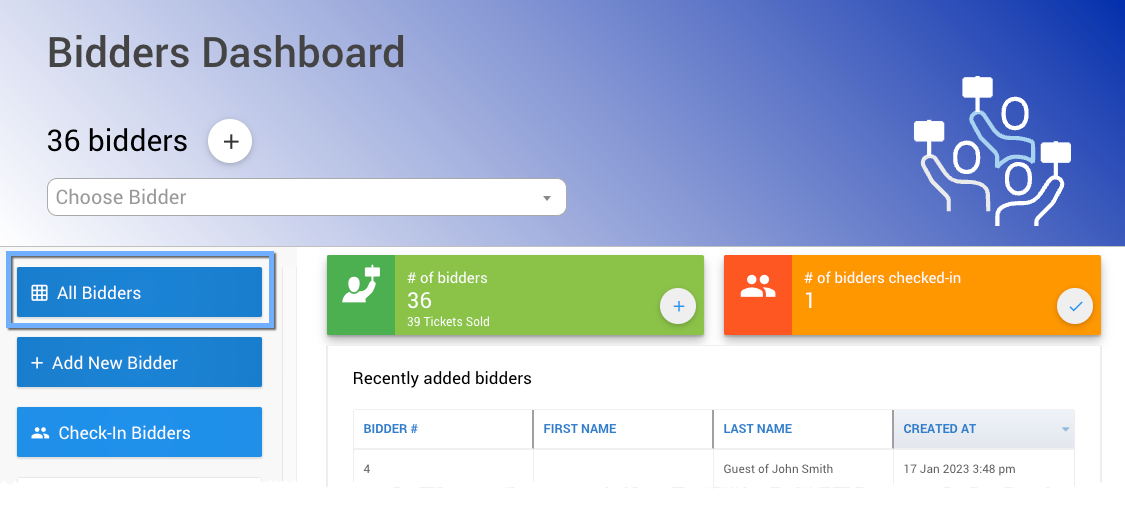
An example taken from a demonstration event.
The bidders list will appear. If you want, use the filter criteria to narrow the list down so that it includes the bidder you are looking for.
Double-click the bidder or select the box next to the bidder's row and click View Record to open its Details page.
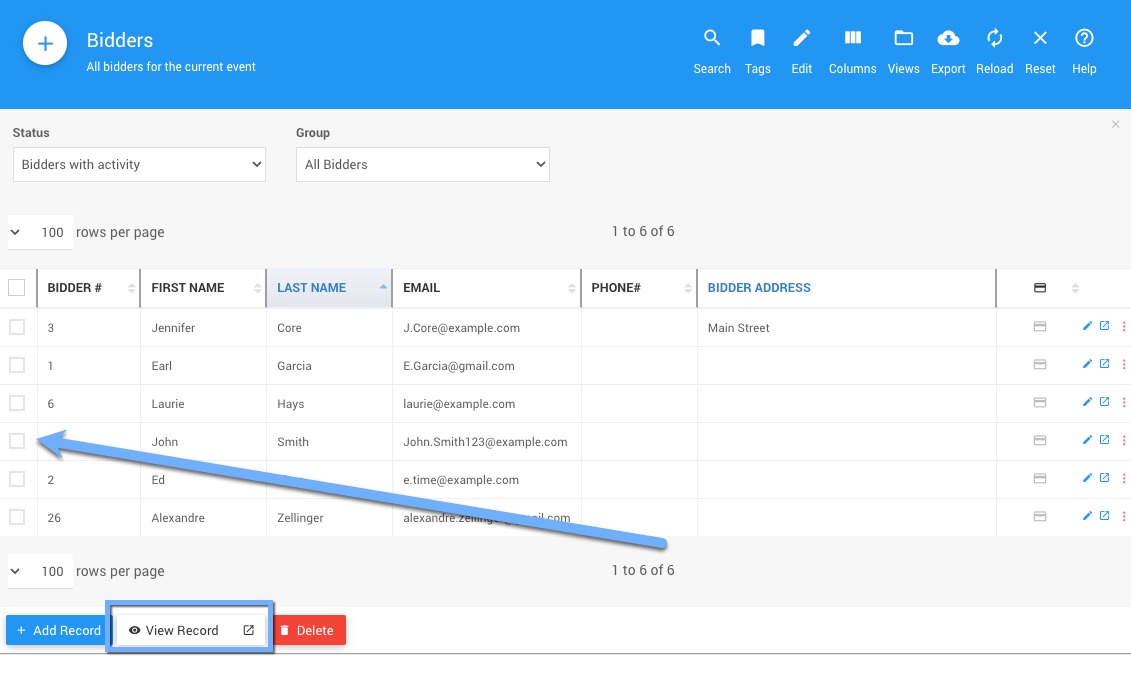
An example taken from a demonstration event.
Shortcut Command
In the search bar at the top of the page (click on the search icon or press Ctrl+Shift+F) you can type the command :b 123 and press enter to jump to bidder 123.
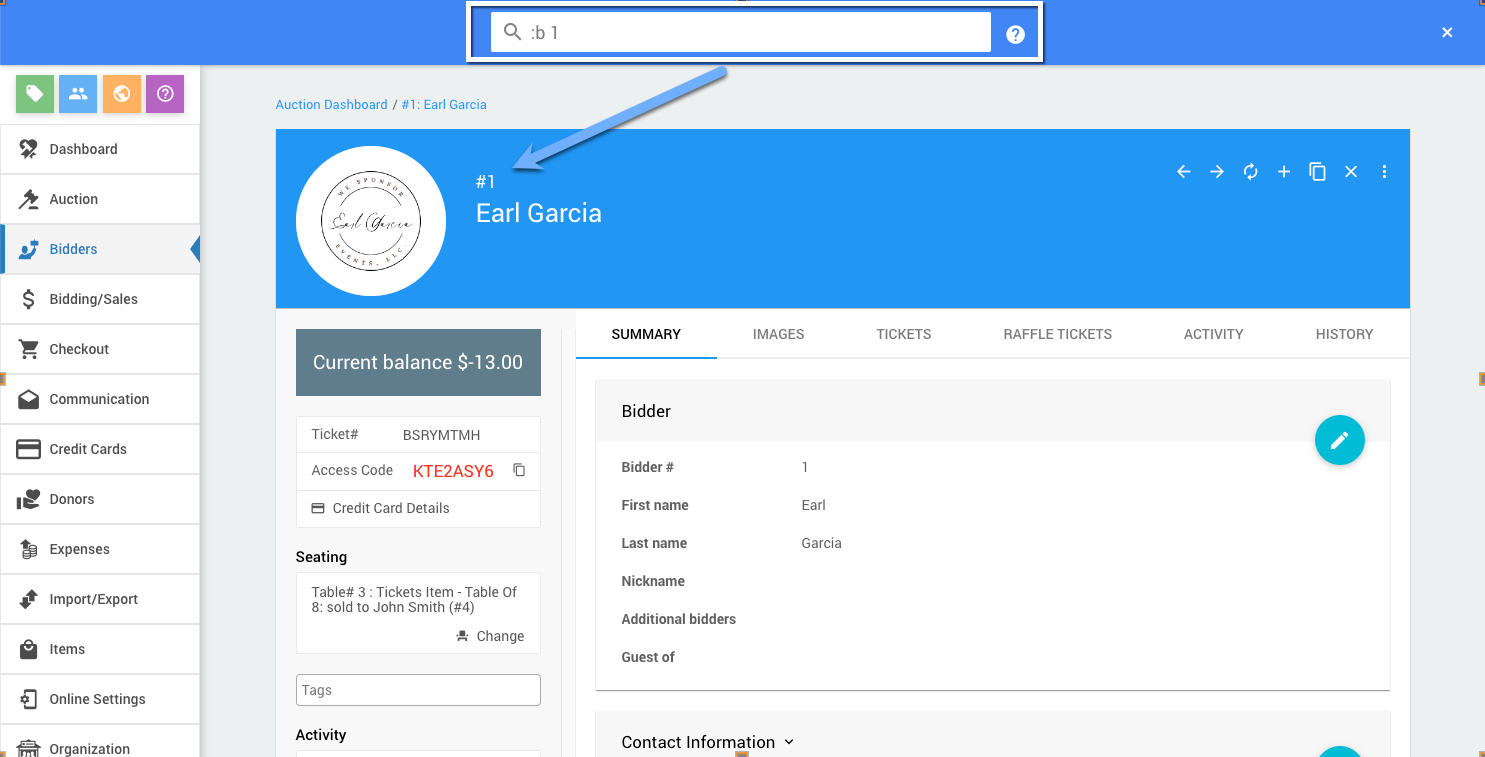
An example taken from a demonstration event.
Bidder Hover Card
In many places where a bidder's name is shown, for example in the Activity tab of an item they have bid on, you can jump to the bidder details by clicking on it, or you can hover over a bidder's name to see a summary and click on the Details link at the bottom to go to the bidder's details page.
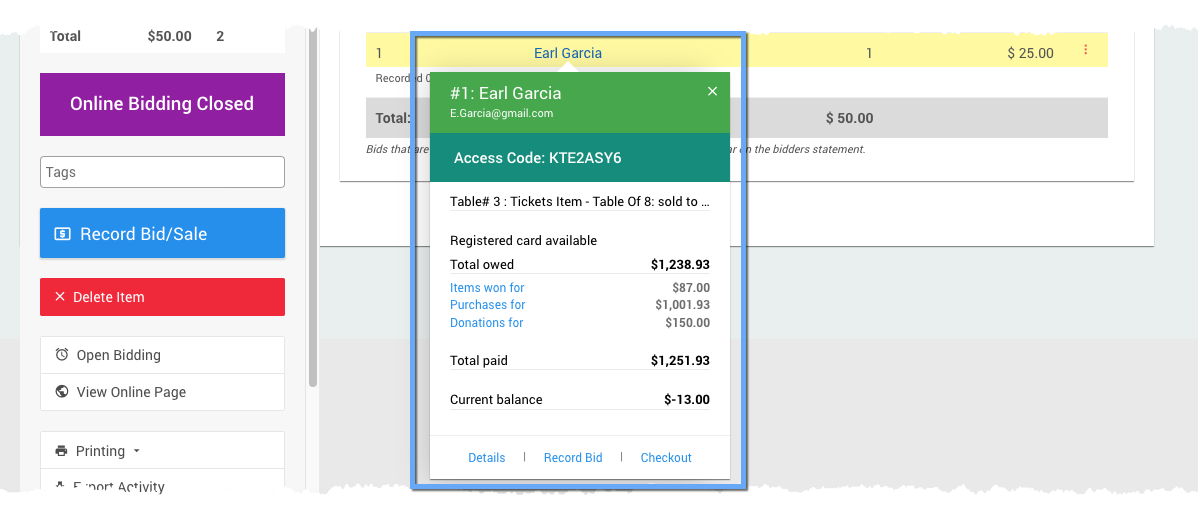
An example taken from a demonstration event.
Recently Added Bidders
If you just saved the bidder, the name will appear under Recently added bidders on the Bidders Dashboard. Double-click a bidder to open the Details page.
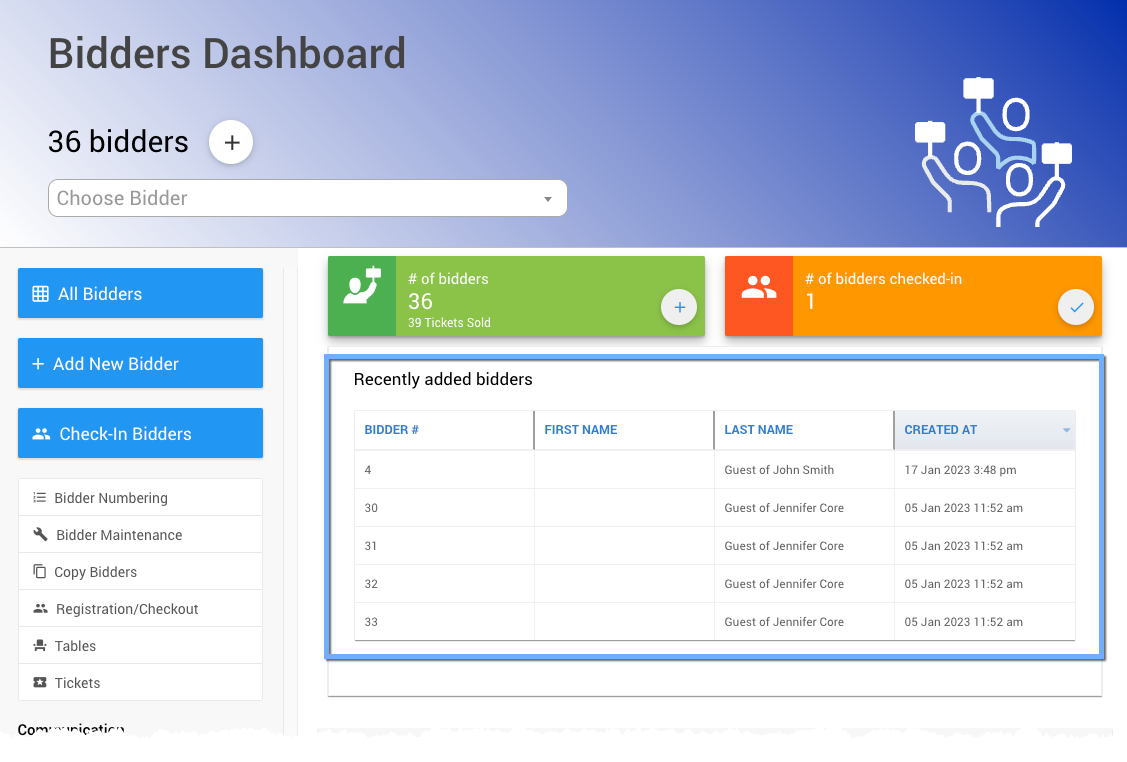
An example taken from a demonstration event.
Last reviewed: February 2023