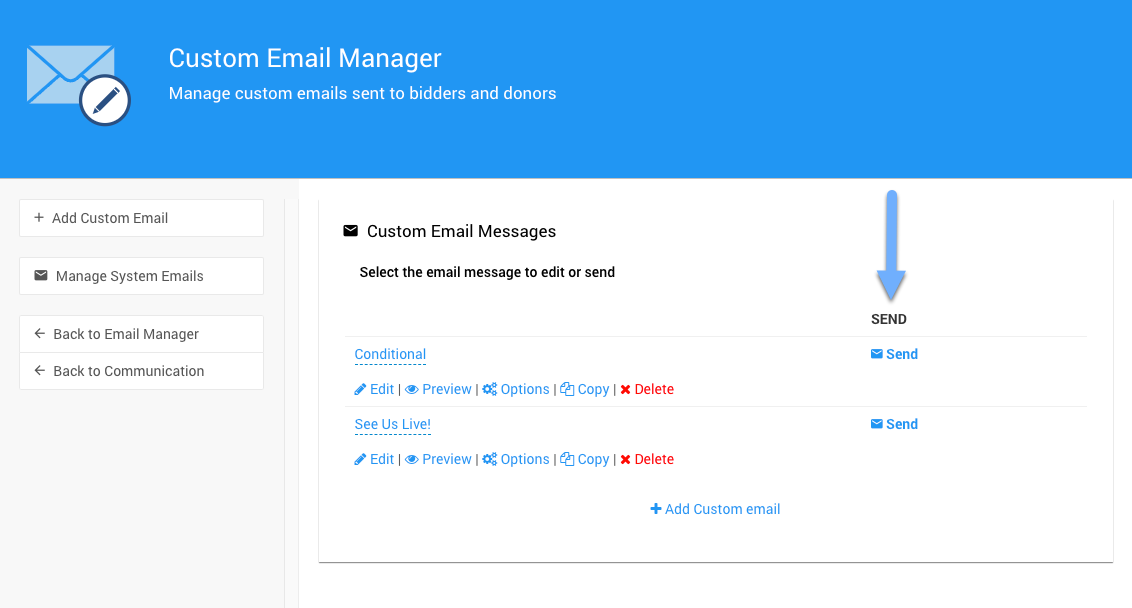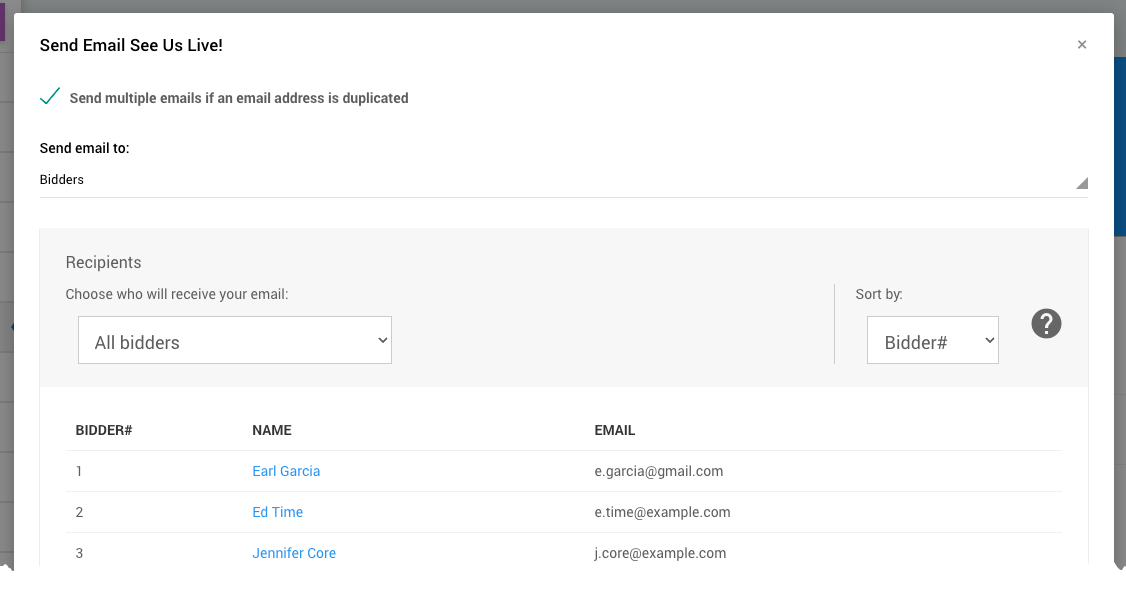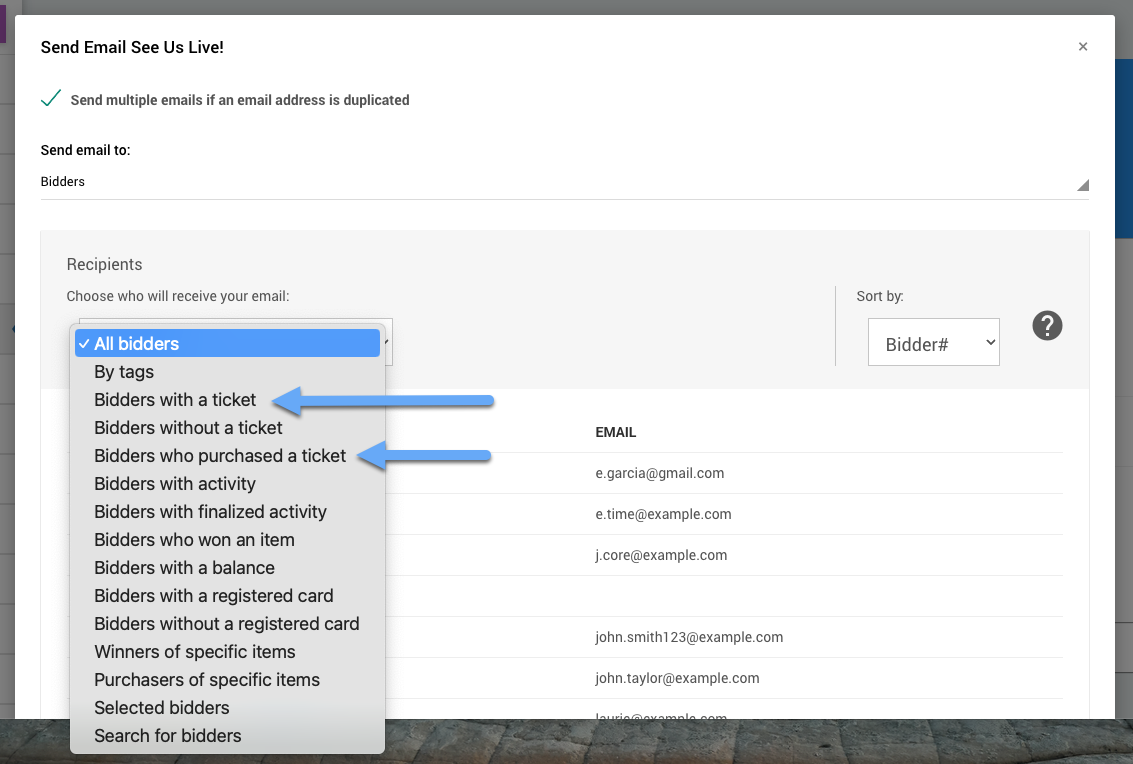How To Email Ticket Holders Only
There may be cases where you want to email bidders who purchased Tickets and/or have been assigned a ticket, for example, as a guest of a purchaser that bought multiple Tickets. This can be done using the filter options of the Recipients list.
The first step is to choose one of your Custom Emails or, as needed, hand-craft a new Custom Email to send to your ticket "holders".
Now that you have your email ready to be sent you can click the Send button to start the process.
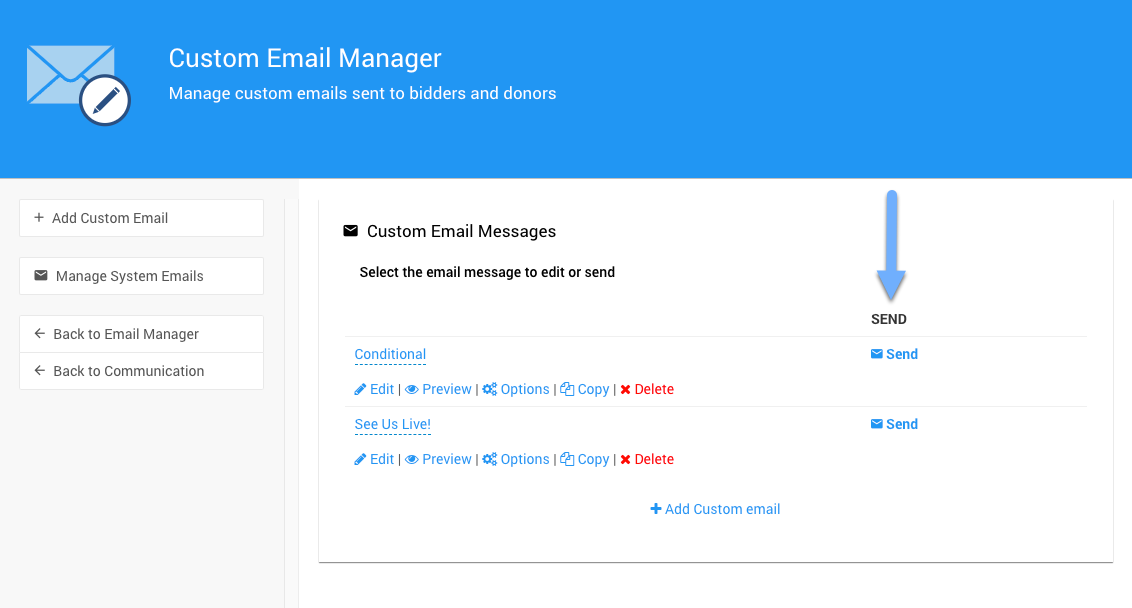
Clicking the Send button will open the Send Email... Recipients list. This will show all bidders by default. See Bidder Recipients Filters for more information.
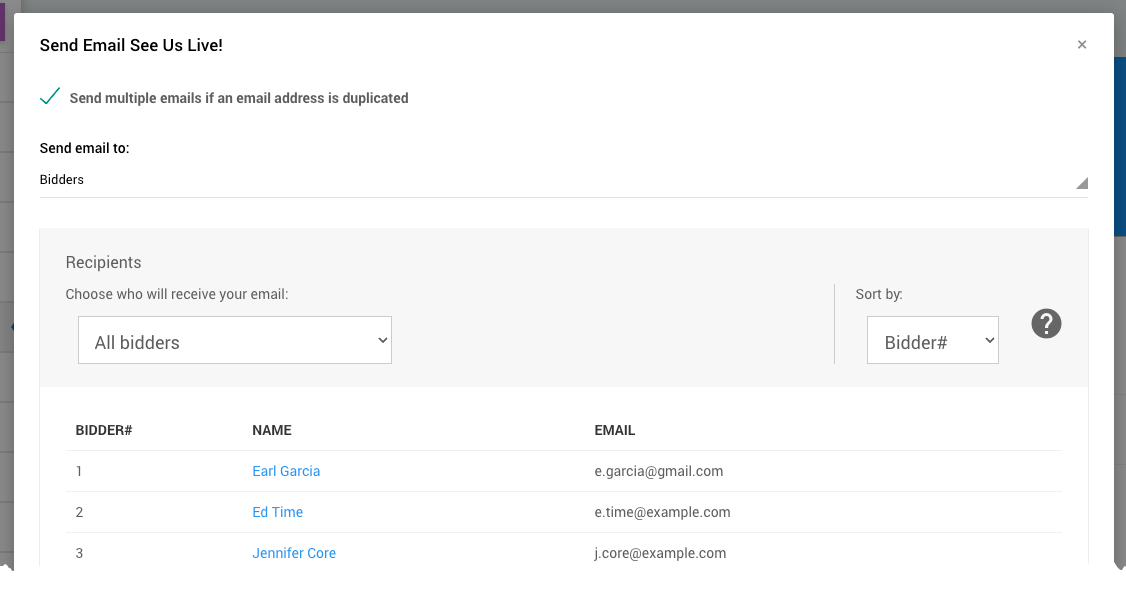
From the drop-down selector, use Bidders With A Ticket or Bidders Who Purchased A Ticket as the most common use.
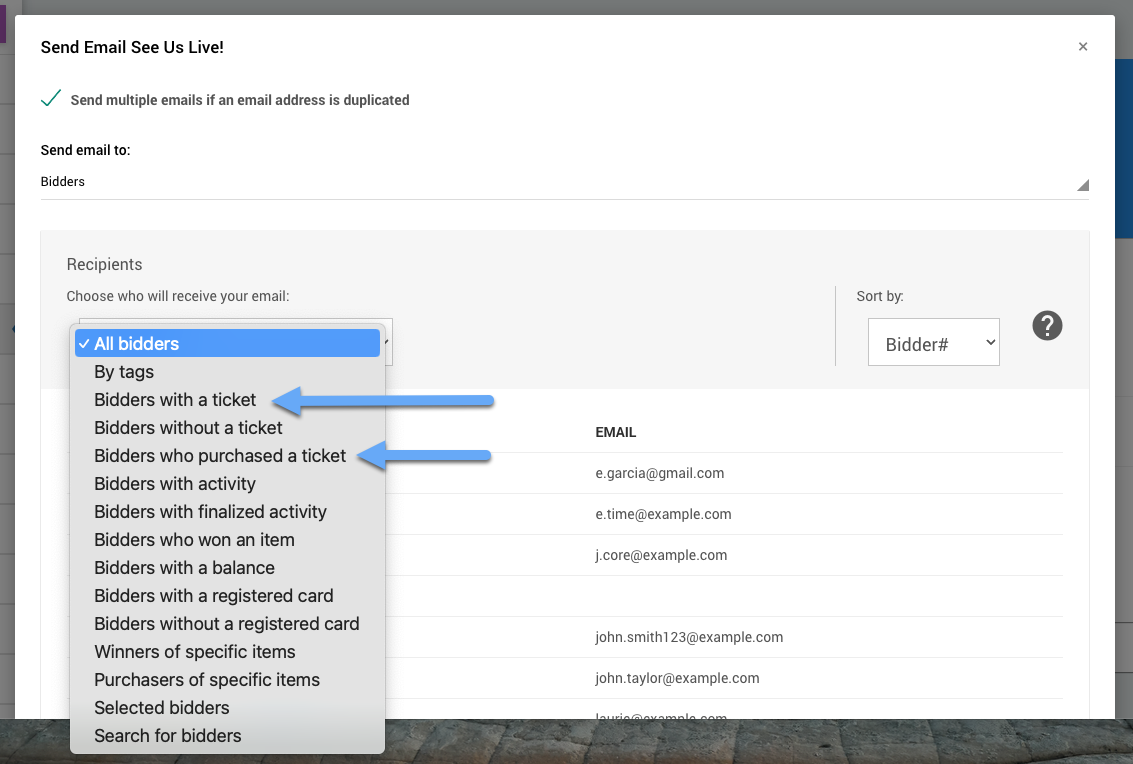
Bidders With A Ticket
The Bidders With A Ticket filter essentially sets the Recipients list to all ticket holders.
Bidders Who Purchased A Ticket
The Bidders Who Purchased A Ticket filter only sets the Recipients list to the purchasers of the tickets. This means, for example, if a person purchased a table of eight tickets, they would be the only person to receive the email while their guests would not. This also includes those who may have purchased tickets but did not assign one to themselves.
Learn about related topics:
Last reviewed: December 2023