Tickets During Check-in
The Check-in page, found under the Participants sidebar Actions menu as Check-In, has a Search by ticket# option that can be selected by clicking the radio button for it. This will let you find participants quickly by their ticket# at check-in.
You can enter the first few characters of the ticket# to find the system generated tickets matching that initial part of the ticket number.
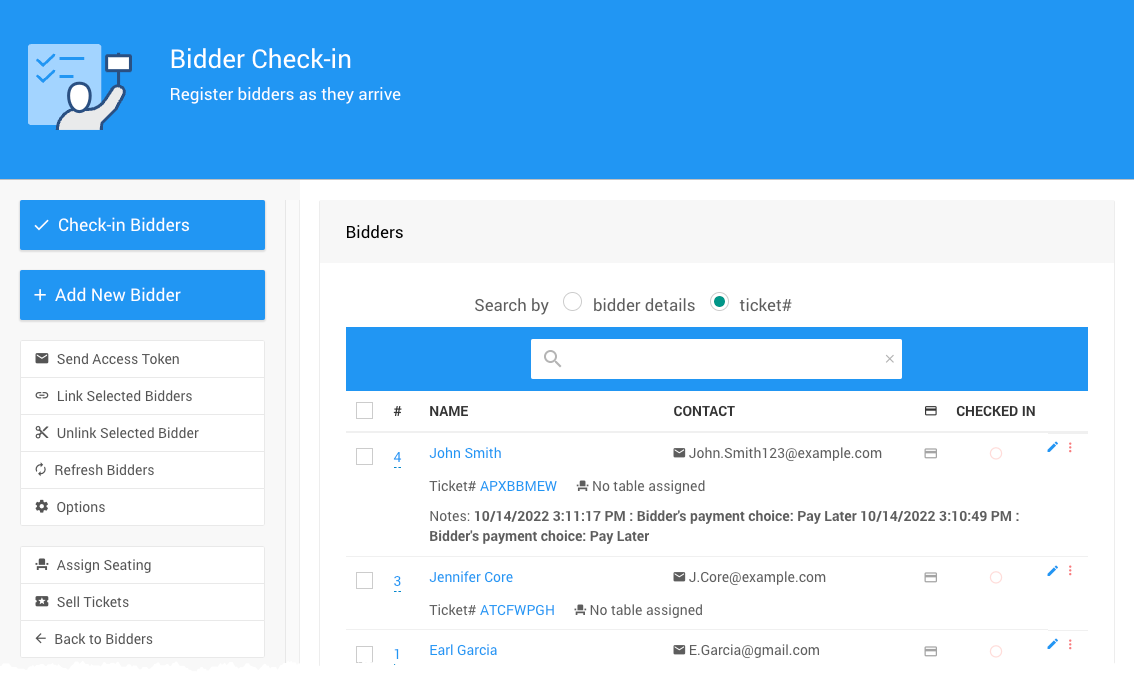
Once you find the participant, you have several actions you could take in addition to checking in the participant.
- You can easily change the Paddle# if you are re-assigning Paddle#s at check-in. Just click on the number in the # column, beside the participant row, and a pop-up will allow you to manually enter a new Paddle#.
- Hovering your mouse pointer over the participant NAME will pop-up the participant details. If you click on the participant NAME, you will drill into the Participant Details and be able to modify their information, as needed.
- Hovering your mouse pointer over the Ticket# will pop-up the ticket details. If you click on the ticket#, you will be able to drill into the ticket details.
- You will be able to view, or register, a credit card against the participant.
- You can mark the participant as CHECKED IN (this is for informational purposes only as the system doesn't use this detail directly) as well as see their checked in status.
Last reviewed: January 2023