How To Stop Selling Tickets Options
There may be times when you decide to stop selling tickets. This could be for various reasons, such as a venue change or a decision to limit the number available to increase sales.
These steps provide easy options to consider. Each provides a means, although you can use more than one.
One of the first things to consider when you stop selling tickets is whether or not to remove the page from the Event Website.
Leaving the page viewable to your guests will allow you to leverage the display of sold-out tickets. This is managed by setting an appropriate maximum number of tickets available (see below).
Removing the page will make it more difficult for guests to purchase tickets, although it does not stop them entirely. If the guest has the direct website address of the "Tickets" page, they can still navigate to it with their website browser and use it to purchase tickets.
See How To Configure Menu Entries for additional references.
Suppose you no longer want to display the "Tickets" page in your menu and are not considering sharing its address for last-minute purchasers. You might consider removing the "Tickets" page from the Event Website.
This can be done via the Manage Pages button on the Website Editor Sidebar. Clicking the button will open a popup window for Website Pages where you can use the appropriate Actions button to delete the "Tickets" page.
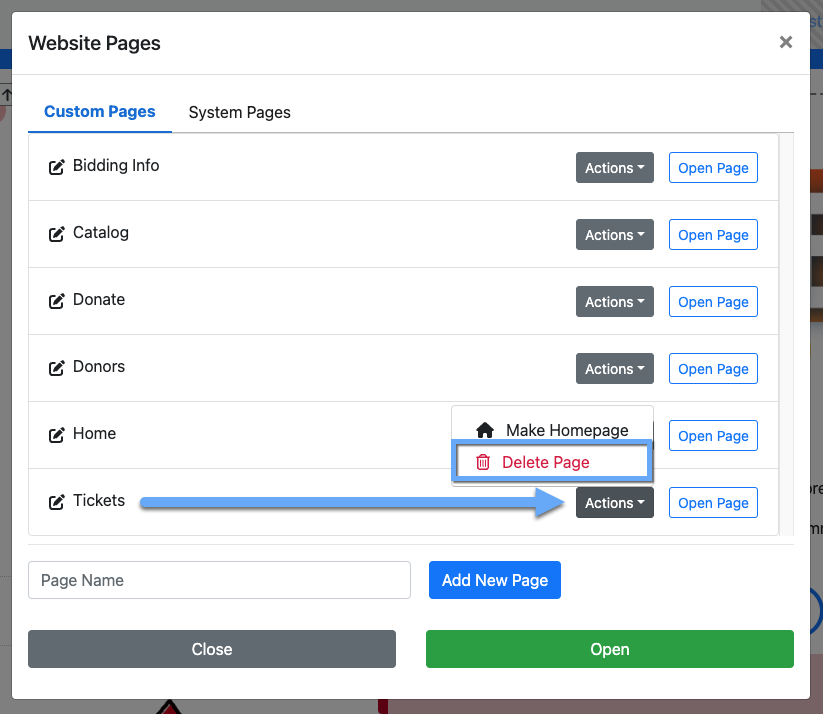
One of the more important settings to address when selling tickets is knowing there are specific limits that must be considered, such as venue capacity, the number of tables and chairs you have access to, etc.
This is when you should set the Maximum Number Of Tickets for the event and, if necessary, the maximum number available for each ticket.
# Maximum Per Event
For setting the Maximum Number Of Tickets for the event, you would set the property Maximum Number Of Tickets To Sell Across All Ticket Items on the Tickets dashboard under Ticket Options.
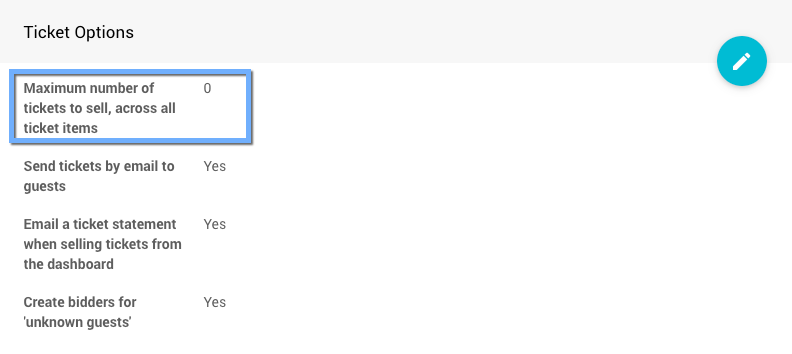
# Maximum Per Ticket
To set the maximum number of tickets for a specific "Tickets" item, you could change its Quantity value in its Item Details page in the Availability panel.
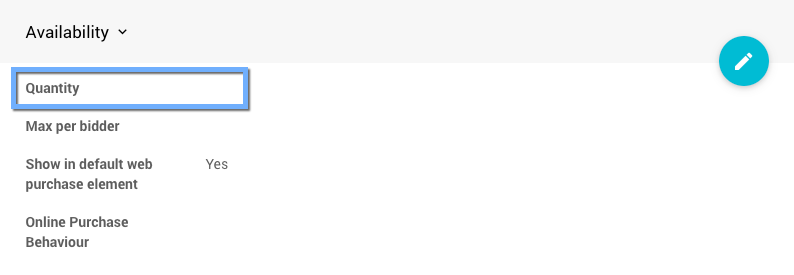
See For Sale Item Detailed | Availability for additional reference.
The last (optional) step is to set or reset the Online Availability of the Tickets item. Your best approach in this case is to put the Override online bidding/sales end time to a moment before you want to stop selling tickets. This will capture those tickets that have yet to be purchased in website visitors' shopping carts.
For Sale/Tickets Items Online Availability Property
# Online Availability
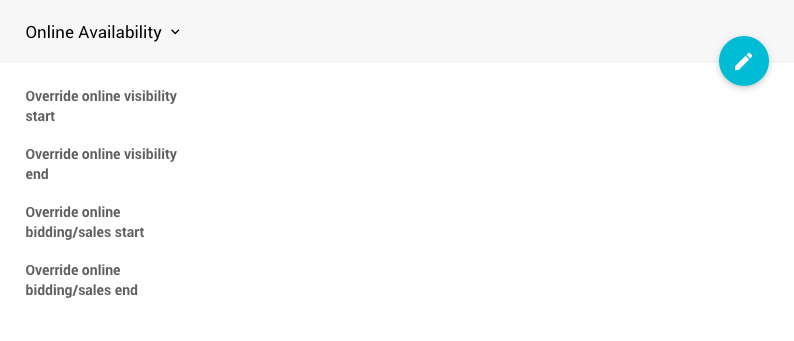
# Override online visibility start
Override online visibility start time is optional and can be used to control when this item is visible on the Auction Website in Item Catalog elements.
# Override online visibility end
Override online visibility end time is optional and can be used to control when this item is visible on the Auction Website in Item Catalog elements.
# Override online bidding/sales start
Override online bidding/sales start time is set if the item will have a different scheduled start time than the default auction Online Availability time.
# Override online bidding/sales end
Override online bidding/sales end time is set if the item will have a different scheduled end time than the default auction Online Availability time.
See Introduction To Online Availability for more information.
- Managing Ticket Sales
Learn how to manage sales of Ticket items in Auctria. - Ticket Settings
Reference for the Admission Ticket Settings page. - How To Add Event Tickets
The Auctria platform uses a dedicated Tickets item for admissions to the "in-person" event being held by the organization and as a bidding restriction option. This page will help explain adding an in-person event admission ticket. - Set Up Tickets For Limited Times
Learn how to set up Tickets for specific times.

Last reviewed: August 2024