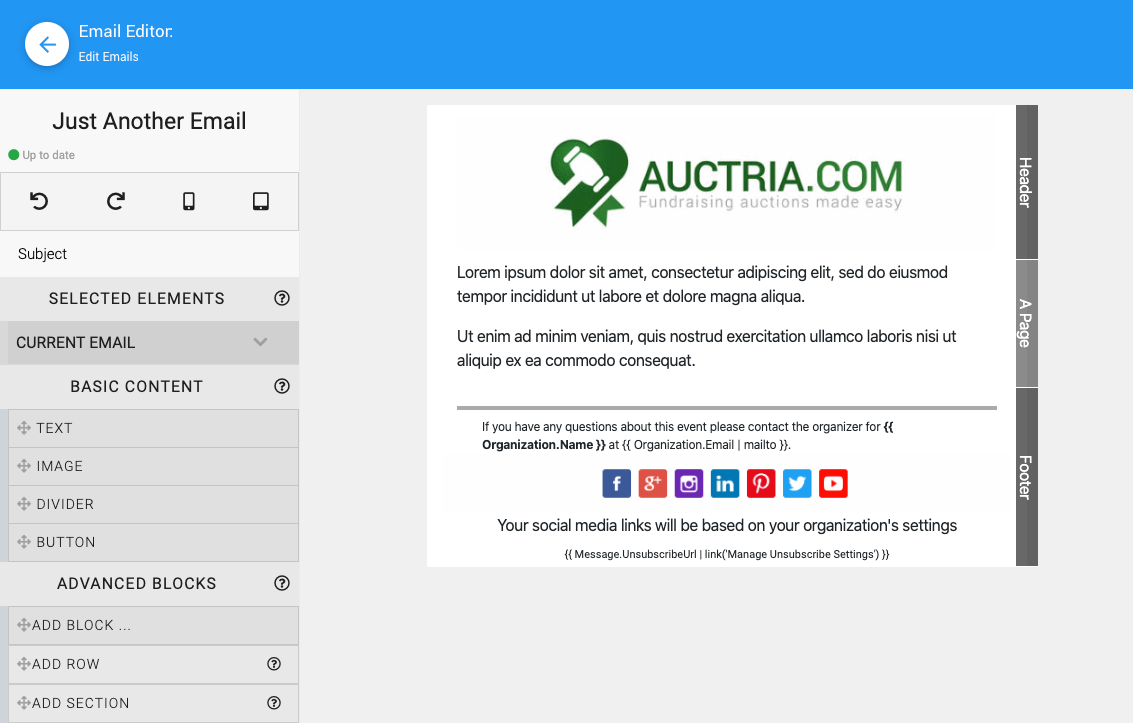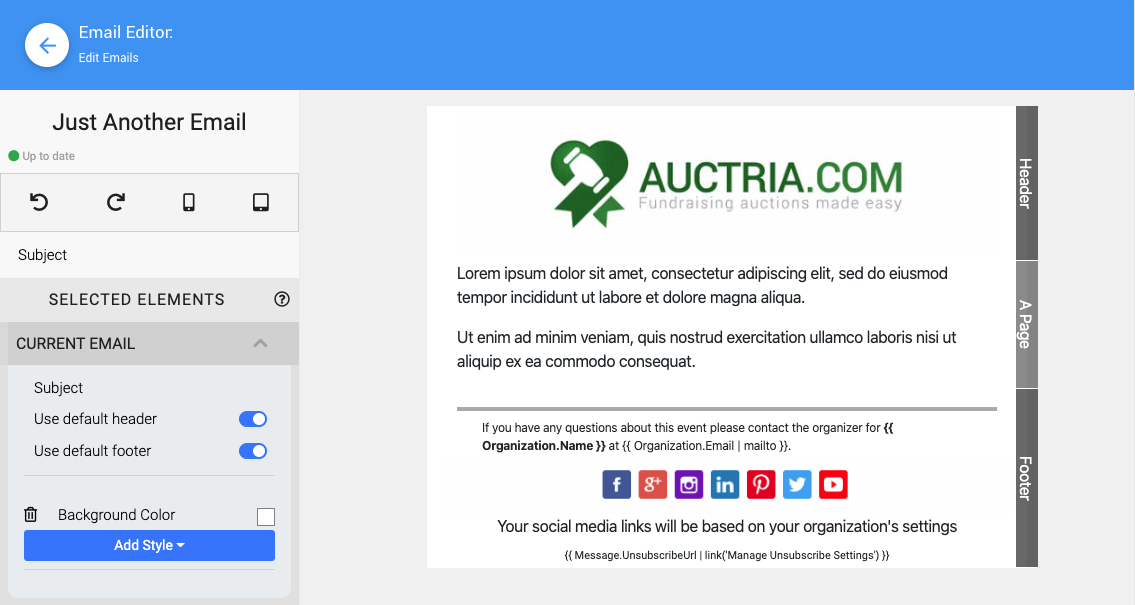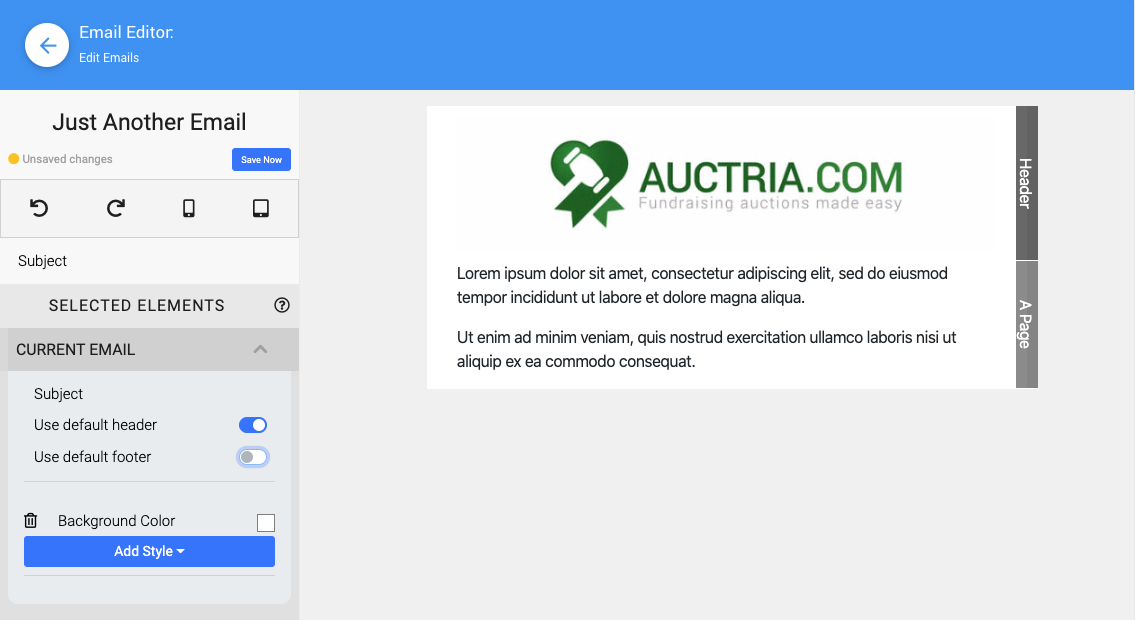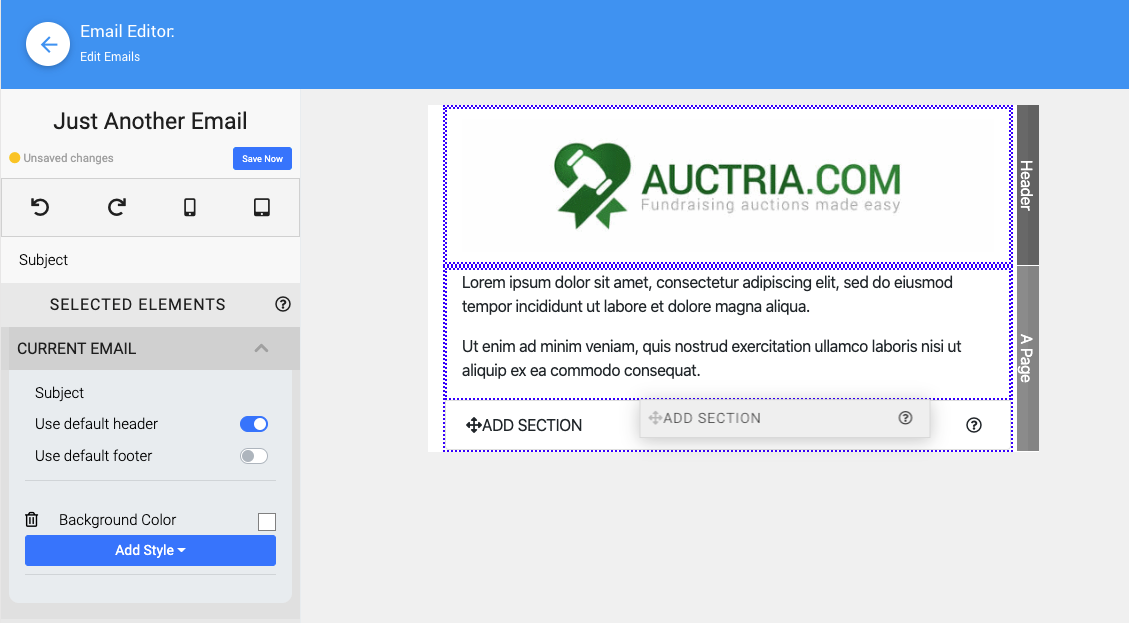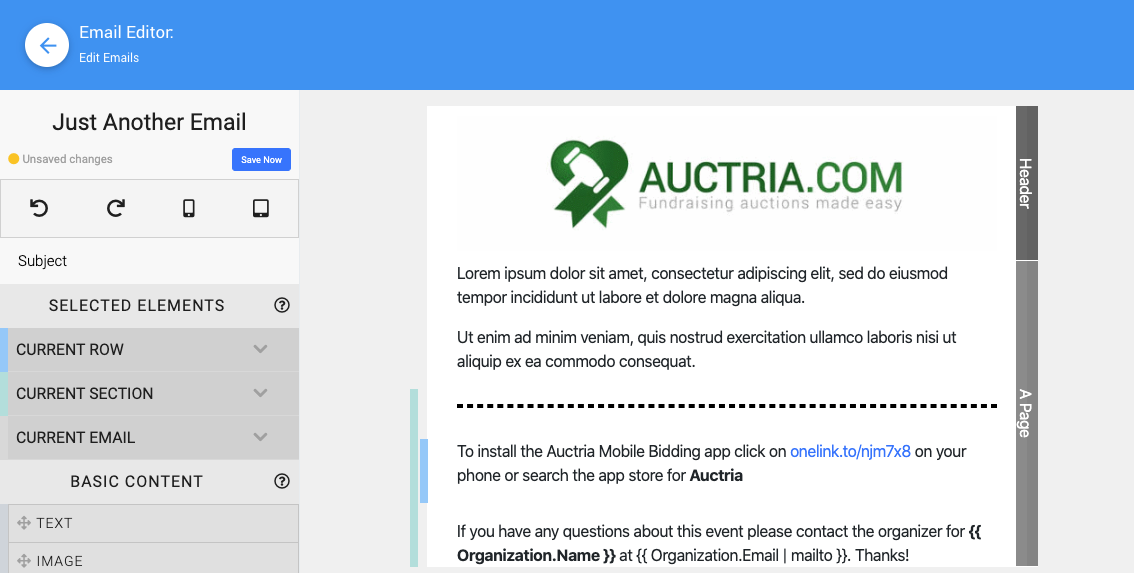Customize Email Footer
By default, Auctria will insert a footer section into the "Footer" area of all emails.
This guide will go over how to customize Auctria email footers.
The default footer section contains the following:
- a Divider separating the email body/page section and the footer section.
- a Text Element element with contact details taken from the Details.
- a "Social Media Bar" Content Block using the default Organization Social Media.
- a Text Element element with a link to allow people receiving the email to unsubscribe.
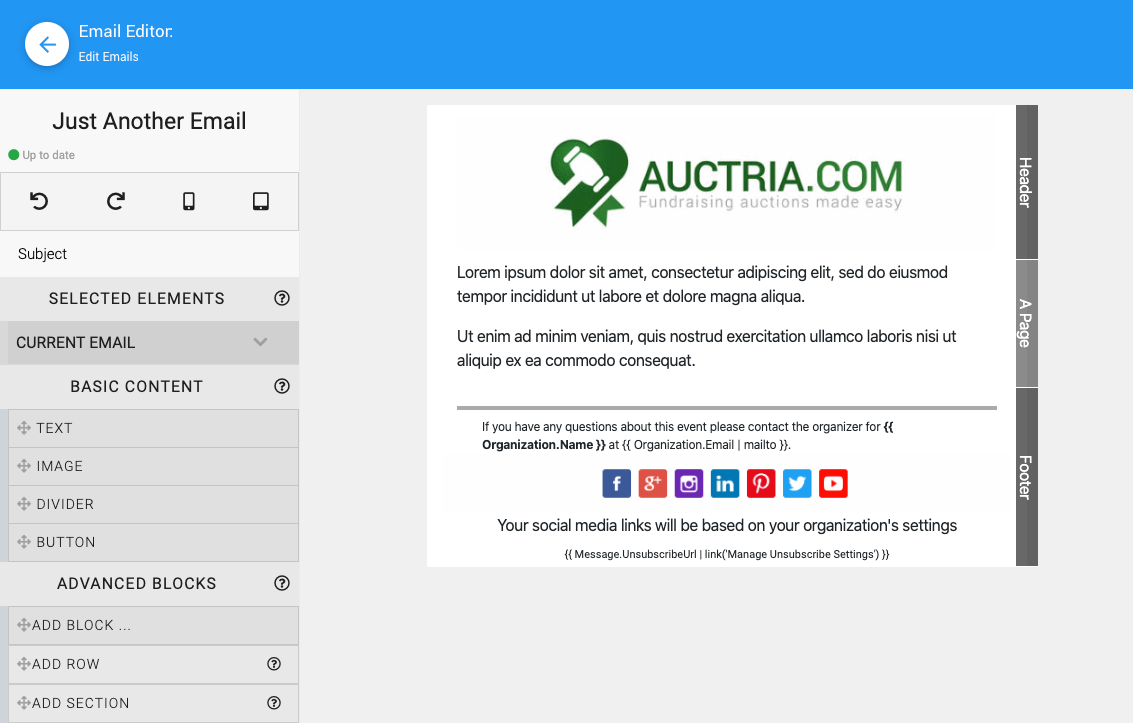
The Current Email section allows you to set the email Subject as well as toggle if the default header and/or footer will be used with the email.
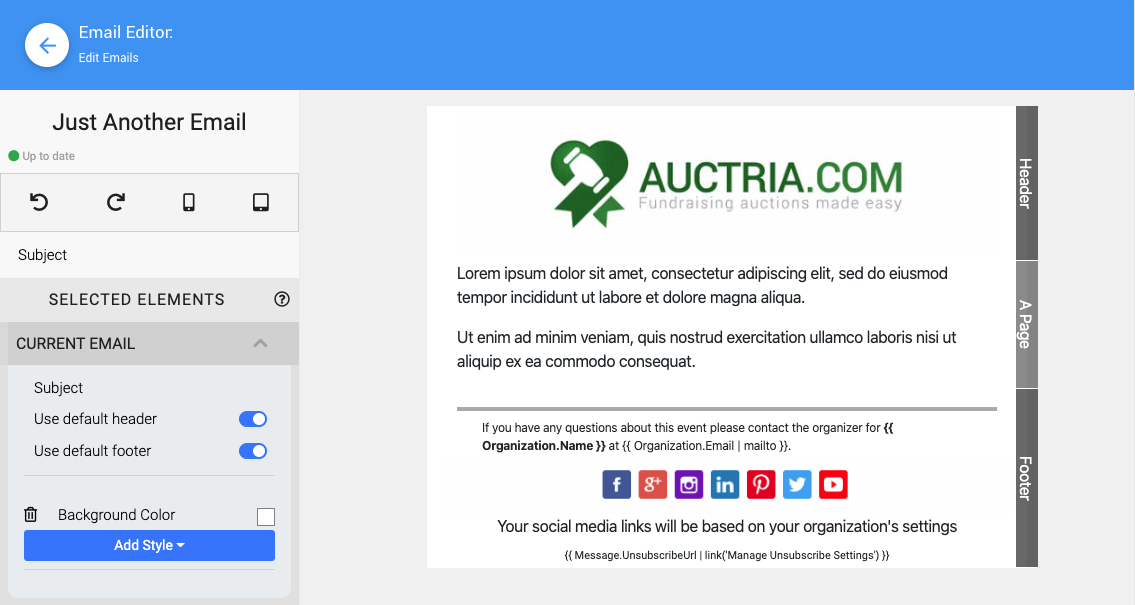
IMPORTANT
Changing the Footer will change the footer in ALL emails using the default footer.
To use a different footer than the default one you would toggle the "Use default footer" option to "off" and then you would need to add a new section for your Custom Footer.
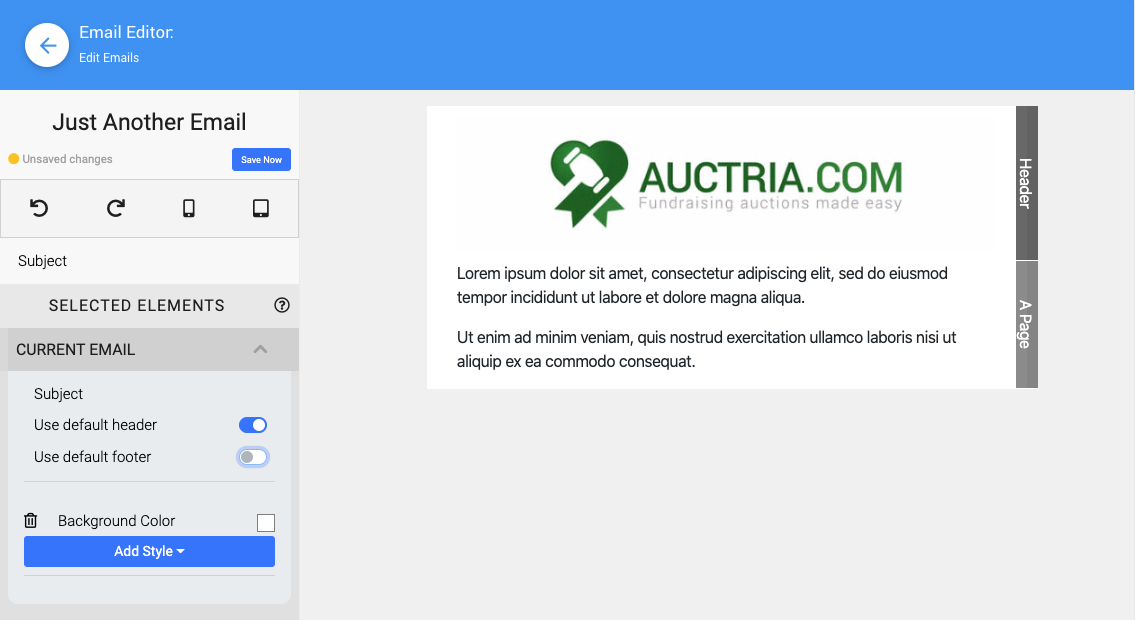
INFORMATION
See the Website Editor Sidebar | Add Section for more information on how to add a section -- it works the same in the Email Editor as it does in the Website Editor.
The new section would be added to the bottom of the "Page" area of the email and the new rows and content added into this section would form the new "footer" for this specific custom email.
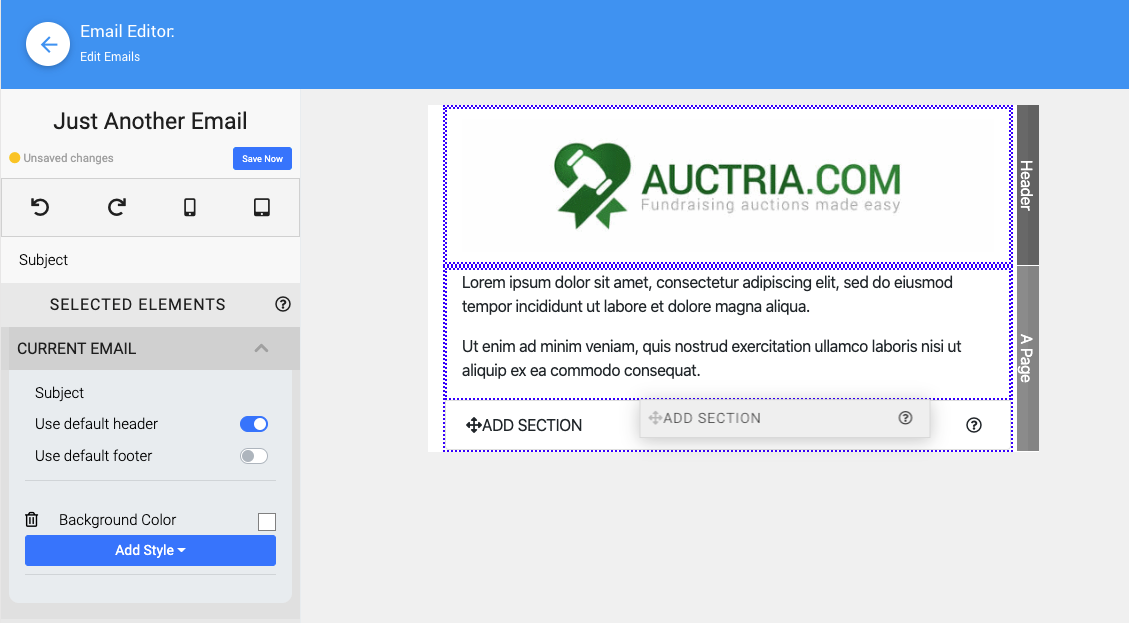
Following the methods used when adding a new section/row(s) you can then customize the "new" custom footer as you wish by adding content to the rows you created.
You might want a different Divider, a block with just the text link to the Auctria Bidder Mobile App, and the Contact Details for your custom email.
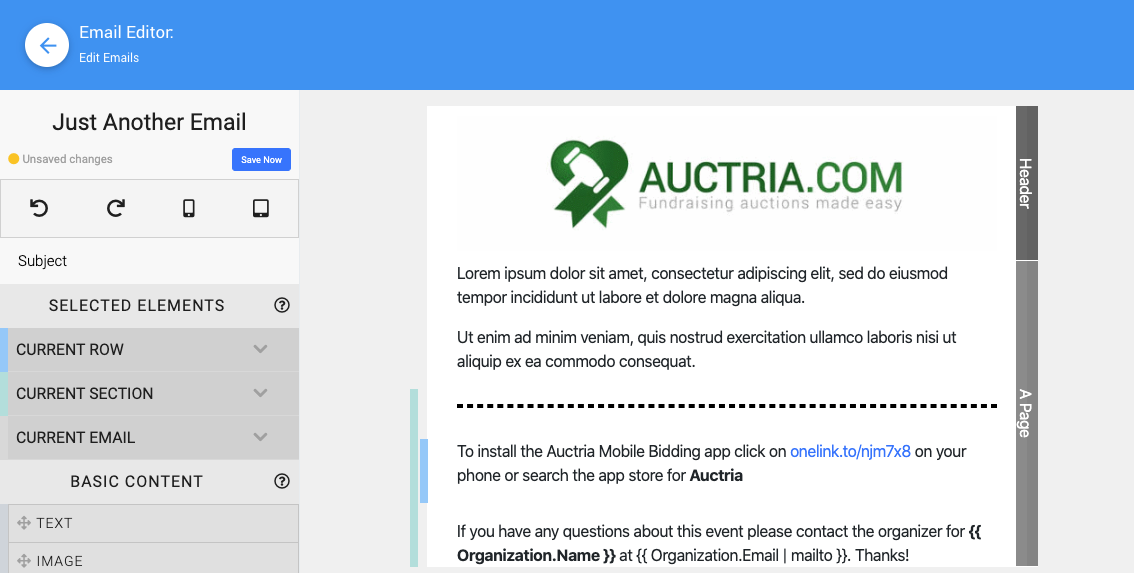
Last reviewed: April 2024