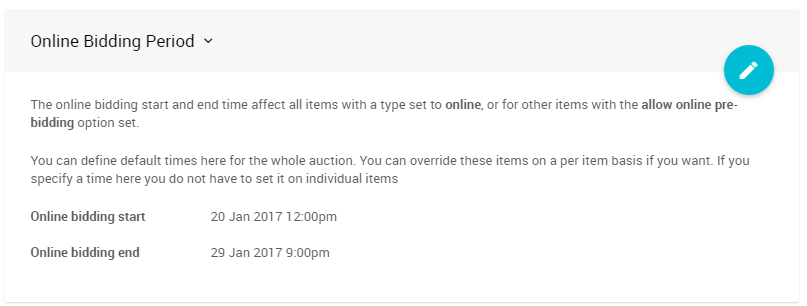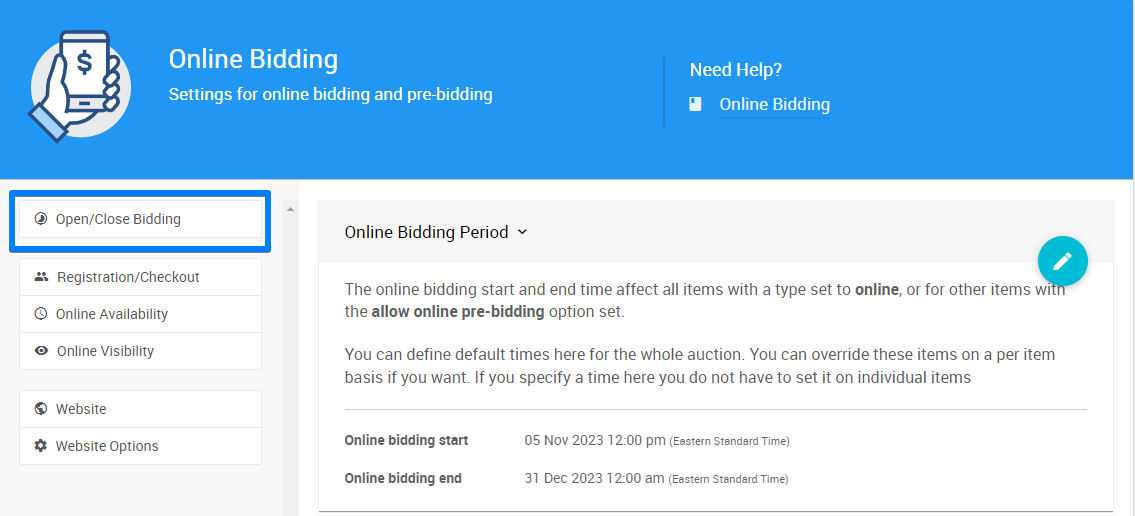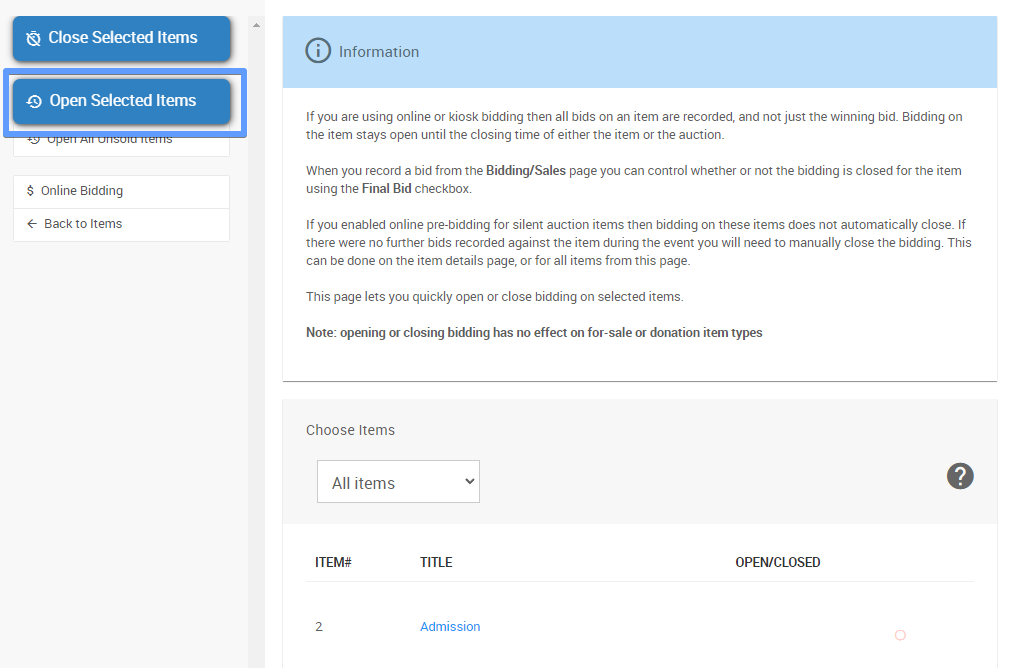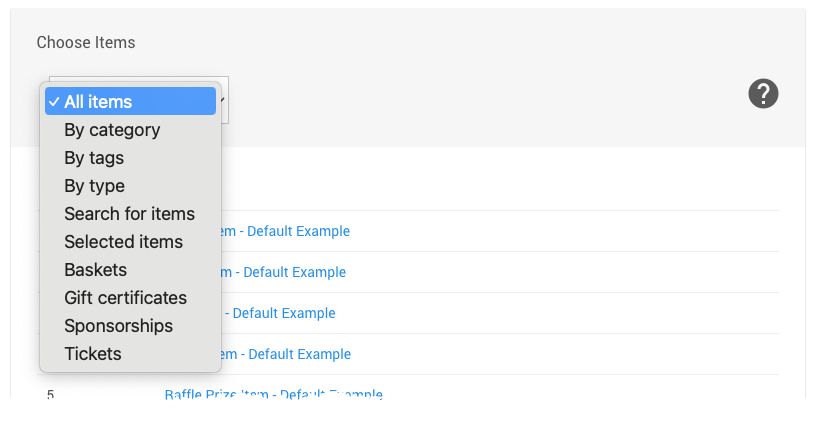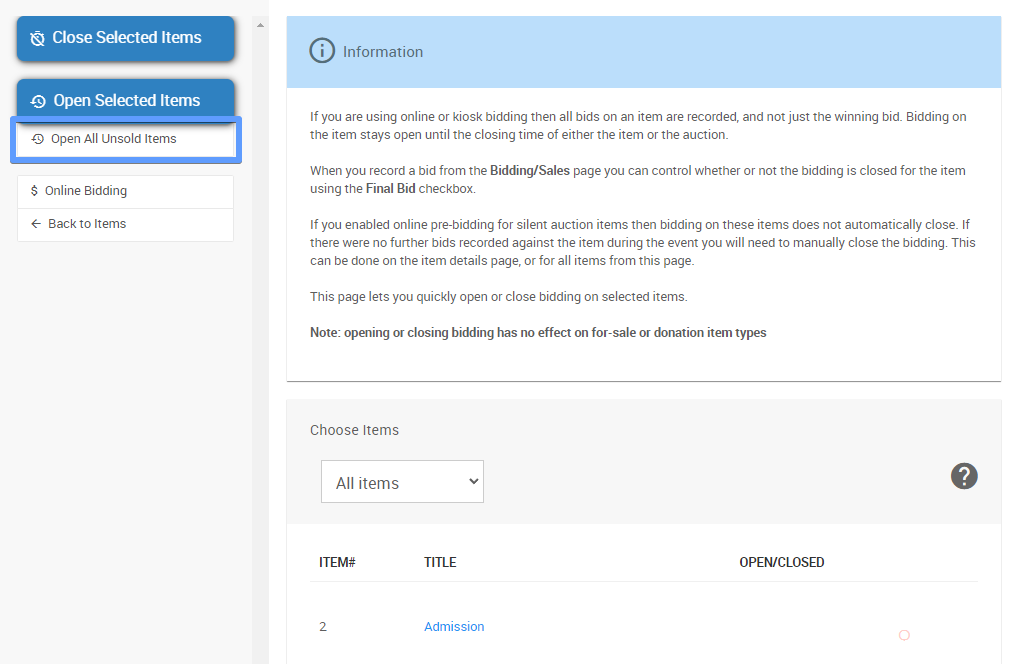How To Reopen Online Bidding
Learn about related topics:
- Open/Close Bidding
The Open/Close Bidding page lets you quickly open or close bidding on selected items. - Open Bidding From Item Details
Learn how to open bidding on an individual item from the Item Details page. - Open Multiple Quantity Items
Learn how to open multiple quantity items in Auctria. - Online Bidding
The Online Bidding dashboard allows you to set the global options affecting the online bidding for your event.

Last reviewed: November 2023